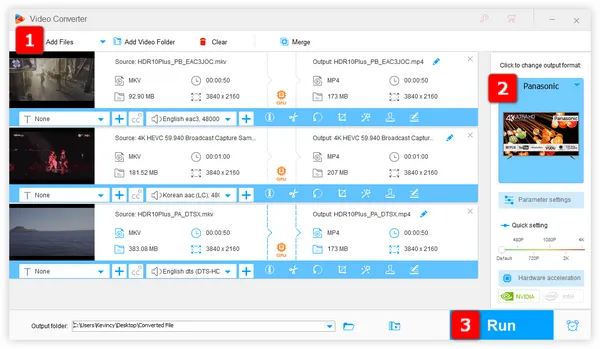
Sure. It is quite easy to play video files from a USB flash drive on most Panasonic TVs. The process is simple and straightforward, and it only takes a few minutes to get everything set up. There are a few things you will need to have before you begin, including a USB flash drive and a TV that supports this feature. In addition, your USB drive must be formatted as either FAT16 or FAT32. If it is not, you will need to format it before you can continue. Once you have everything you need, follow these steps to play videos from a USB drive on your Panasonic TV: Insert the USB drive into the Panasonic TV's USB port > Press the "Home" button on the remote control > Select the "USB" option > Scroll through the list and play the video.
However, you're likely to run into some problems like Panasonic TV MKV not working issue, Panasonic TV MP4 no sound, etc. due to some video codecs not supported on Panasonic TV. So, you need to figure out the Panasonic TV supported video formats or Panasonic TV USB video format before that.
It's unfortunate that Panasonic TV supported video formats vary on different models. You can go and check the Manual of your model and learn the details about USB Media Player User Guide:
If your video file is definitely on the supported format list, make sure that both audio codec and video codec are supported as well, otherwise it may not work properly. Meanwhile, there are some other limitations that you need to pay attention to, such as the maximum file size, resolution, frame rate, bit rate, etc.
That may sound a bit complicated if you're not that tech-savvy. But don't panic, WonderFox HD Video Converter Factory Pro will help you skip these tedious steps and ensure a smooth video playback experience on Panasonic TV. It's a well-rounded video and audio processor that comes with a variety of predefined profiles, allowing you to convert video files to Panasonic TV supported format without a hitch.
Free downloadFree download the awesome utility, and let's jump in the how-to guide.
Run HD Video Converter Factory Pro and open "Converter" module. Press "Add Files" button to add the videos that won't play in your Panasonic TV. A simple drag-n-drop is also allowed. This utility supports batch processing and hardware acceleration.
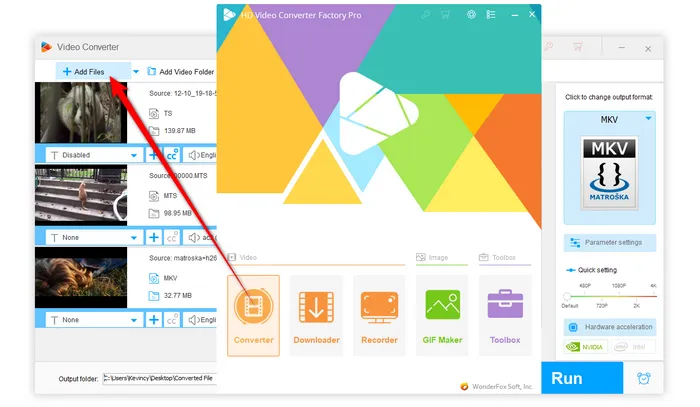
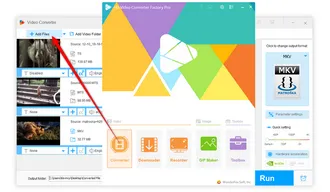
To convert videos to Panasonic TV USB video format, expand the full output format library of 500+ presets on the right side. Then go to "TV" category and directly choose "Panasonic" profile, which has been preset to MP4 (H.264/AAC) that is well-supported on most Panasonic TV models.
Also Read: Vizio TV USB Format | Sony BRAVIA Video Format | Play Unsupported Videos on TV
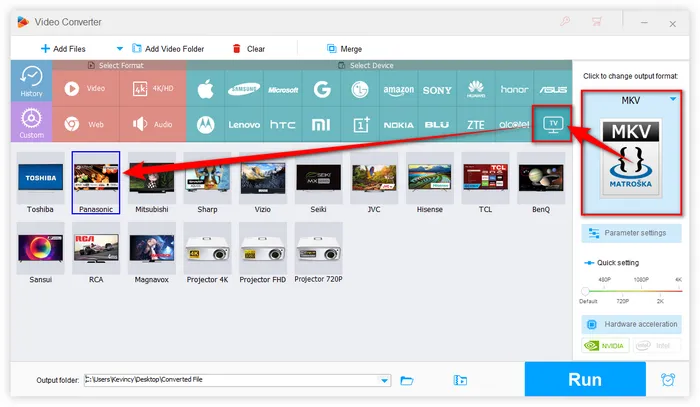
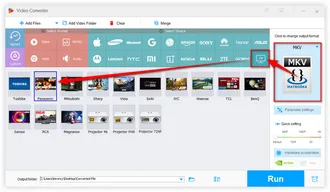
Specify a destination folder below, and finally, hit "Run" button to batch convert video files to Panasonic TV video format with GPU acceleration.
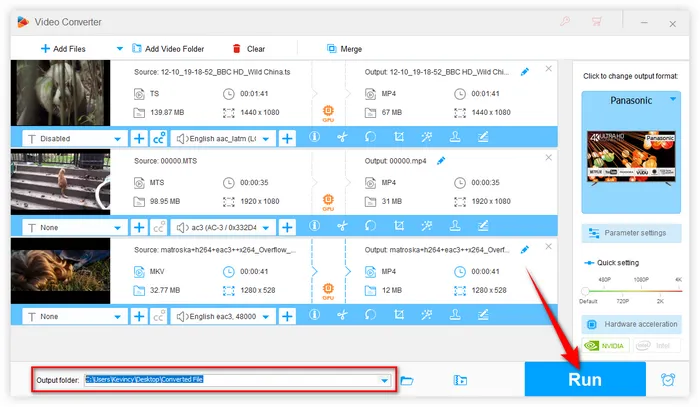
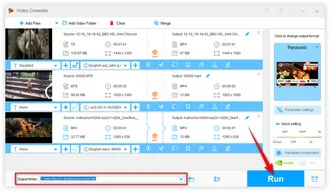
When the conversion is done, just move the converted files to your USB storage device and insert it to TV's USB port. Then you're able to play videos from USB on Panasonic TV without a hitch.
That's the workflow about how to play USB on Panasonic TV. By following the same workflow, you're also able to play videos from USB on Mi TV, Philips TV, TCL TV, Sharp Aquos TV, Hisense TV, etc. If it really works for you, don't forget to share it via your social media. Cheers!
A: First, try a different USB port if available. If that doesn't work, try formatting the drive to FAT32. If it's still not recognized, the drive might be incompatible or too large for your TV to handle.
A: This could be due to an unsupported audio codec. Try converting the video to a different format or checking if your TV's firmware needs an update.
A: Yes, but some Panasonic TVs may struggle with very large files. If your video is too large to play smoothly, try splitting it into smaller files or using a compressed format.
Terms and Conditions | Privacy Policy | License Agreement | Copyright © 2009-2025 WonderFox Soft, Inc. All Rights Reserved
WonderFox HD Video Converter Factory Pro
Convert any video to enjoy on your TV hassle-free!
Offer hot TV output presets (incl. LG, Samgung, Sony, Panasonic, Sharp, Toshiba, etc.) to make your videos playable on any TV with one click.