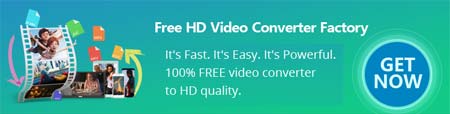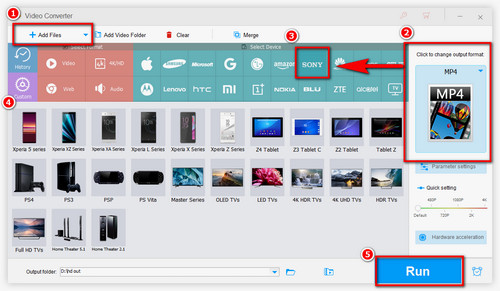When you find that Sony BRAVIA TV can't play your video, you need to check the following aspects:
1. First, determine whether there is any problem with the file itself, encrypted or damaged during transmission, etc.
2. If video is intact, check your USB device system second. USB supported file systems are usually FAT32 and exFAT.
3. If nothing else is wrong, you should consider whether video formats are supported by Sony BRAVIA. The format here not only refers to the container format like MP4, MKV, etc., but also whether the audio and video codecs are supported by your Sony BRAVIA TV.
The search results of Sony BRAVIA video format and other similar search queries do not make sense because there are many models of Sony BRAVIA TVs. Different Sony BRAVIA models can support various video formats. Therefore, it’s essential to check the specific capabilities of your TV model to avoid compatibility issues.
Here’s how to check out your Sony BRAVIA supported video formats via USB.
Step 1. Go to https://www.sony.co.uk/electronics/support/televisions-projectors, select your TV product type, and click to enter.
Step 2. Scroll down and you will find a lot of TV Models listed. You can also search through the search box above. After finding your model, click Manuals under the model.
Step 3. Then from the Manuals directory, select Help Guide to open a new page.
Step 4. Navigate to Using the TV with Other Devices > USB devices > Supported files and formats > Videos to see your Sony BRAVIA supported video formats.