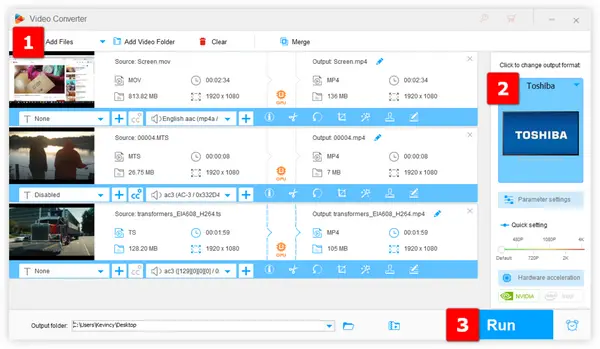
Q: "I'm trying to play movies on my Toshiba LCD TV via a USB and it won't work. Can you tell me what Toshiba TV supported video formats that work through the USB drive?"
A: Unfortunately, you have not mentioned the specific TV model, but that doesn't stop us from discussing the topic. Simply speaking, Toshiba TV USB video format varies on different models, even some old Toshiba TV models don't support media files playback on a USB drive except for viewing the pictures.
Generally, you can check the user manual or do a search on Google for your Toshiba TV model to find the specifications and see if it can play media from USB and determine the Toshiba TV supported video formats right there. You can also go to the following link, and search the specific model for Toshiba TV User manuals download: https://www.manualslib.com/brand/toshiba/tv.html
Assuming your Toshiba TV is capable of playing videos from USB, then MP4 (H.264/AAC) format is the one that is guaranteed to work on all TV models. If you have no idea about how to convert videos to Toshiba TV USB video format, WonderFox HD Video Converter Factory Pro, a novice-oriented program specialized in simple video and audio processing, has you covered with a 3-steps process.
DownloadDownload and install HD Video Converter Factory Pro on your PC.
Launch it and open the "Converter" module. Click "Add Files" to import your video files that won't play in your Toshiba TV. A simple drag-n-drop is also allowed. This utility supports batch processing and hardware acceleration.
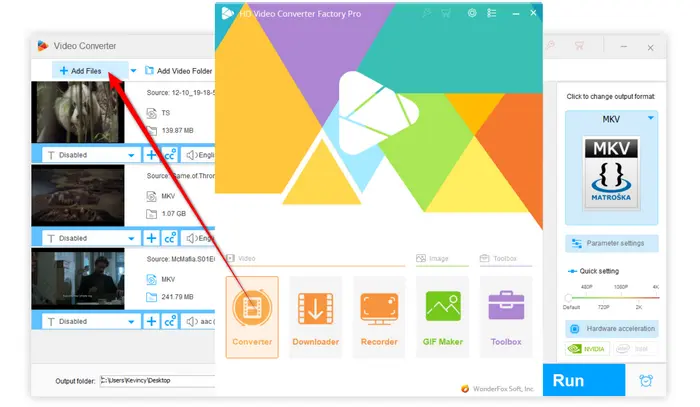
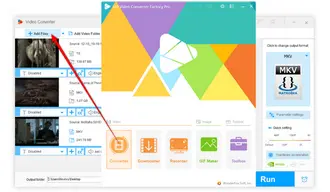
Open the output format library by clicking on the Format icon on the right. Navigate to the "TV" category and select the "Toshiba" profile. This profile is optimized to MP4 (H.264/AAC), a format that works seamlessly with most Toshiba TV models.
Also Read: Play Unsupported Video on TV | Sony BRAVIA Video Formats | Samsung Converter
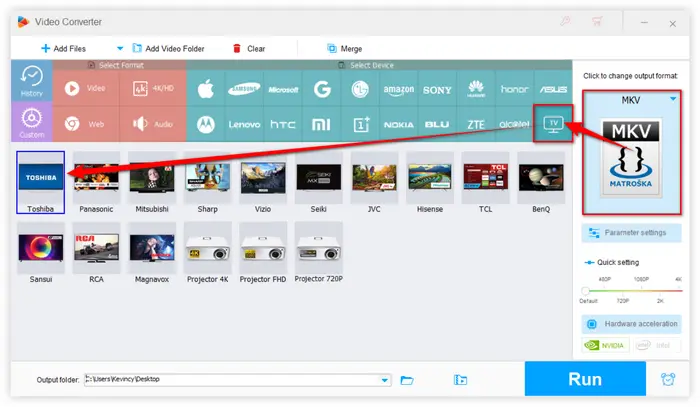

Choose a directory path on the bottom save the export video files. Finally, hit "Run" button to batch convert video files to Toshiba TV USB video format with GPU acceleration.
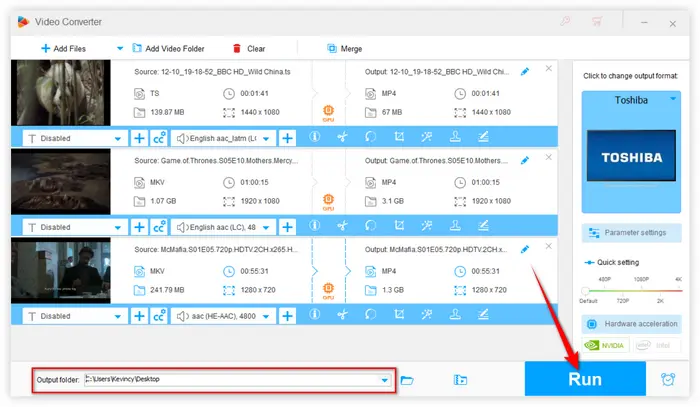
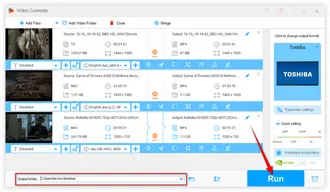
Once your videos are converted into a compatible format, and:
Step 1: Make sure your USB drive is properly formatted. Toshiba TVs typically support USB drives formatted in FAT32 or NTFS file systems.
Step 2: Drag and drop or copy and paste the converted video files into your USB drive.
Step 3: Locate the USB port on your Toshiba TV (usually on the side or back panel) and insert your USB drive.
Step 4: Power on your Toshiba TV and use the TV remote to navigate to your USB input.
Step 5: Highlight the video you want to play and press "OK" or "Enter" on your remote to start playback.
Step 6: During playback, you can pause, fast forward, or rewind using the controls on your remote.
The native Toshiba TV media player should play them without a hitch. For those who are using the modern Toshiba TV, try to install some third-party media players like VLC, Kodi, Plex, etc. if the built-in Toshiba TV media player doesn't work properly.
That's it. By following the workflow, you'll ensure that your videos are always compatible with your Toshiba TV, no matter the original format.
Meanwhile, the guide also works for other brands, you're also able to play videos from USB on Panasonic TV, Mi TV, Philips TV, TCL TV, or Sharp Aquos TV.
Hopefully, I've made everything clear and comprehensible to you guys. Still any question about how to play video on Toshiba TV from USB? Your thoughts would be appreciated.
Terms and Conditions | Privacy Policy | License Agreement | Copyright © 2009-2025 WonderFox Soft, Inc. All Rights Reserved
WonderFox HD Video Converter Factory Pro
Convert any video to enjoy on your TV hassle-free!
Offer hot TV output presets (incl. LG, Samgung, Sony, Panasonic, Sharp, Toshiba, etc.) to make your videos playable on any TV with one click.