In this article, I’ll show you how to convert SBV to SRT in two easy approaches and you can use the same methods to convert among SRT, SBV, SUB, XML, VTT... any way you want.
Recommended by the editor: A free yet powerful program to embed subtitles into videos: https://www.videoconverterfactory.com/download/hd-video-converter.exe https://www.videoconverterfactory.com/download/hd-video-converter.exe
An SBV file is a subtitle file generated by YouTube's automatic timing feature. It contains character ID, start and end timestamps (in H:MM:SS.000 format), and plain text subtitle information. Due to its simplicity, SBV subtitles are mainly used for YouTube CC. Since SBV files are saved in plain text, they can be opened with any text editor. Here's what an SBV subtitle file looks like in Microsoft Notepad:
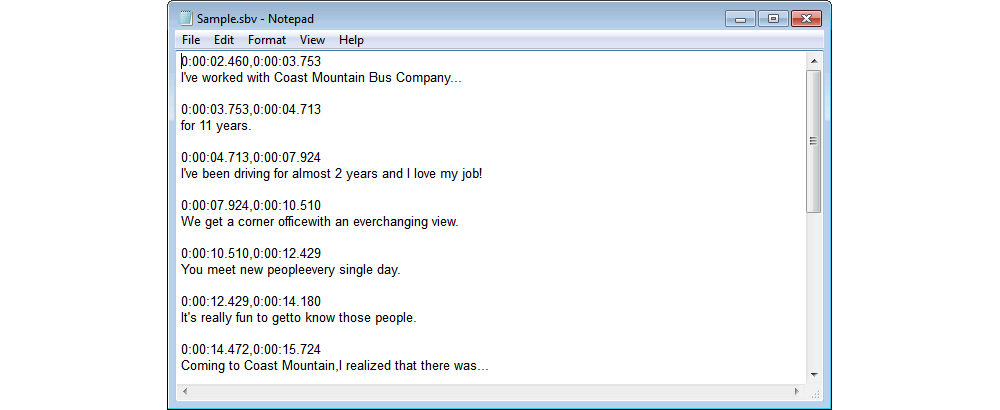
The usability of SBV subtitles is not as wide as that of SRT files, converting SBV to SRT is a wise move to reach universal compatibility. And there are many subtitle converters out there to make converting SBV to SubRip SRT format easy. I've picked out the best two tools for you. Follow the instructions below to start to convert .sbv files to .srt:
Also read: MKS to SRT l IDX to SRT l SUB to SRT l PGS to SRT l SUP to SRT
The free and open-source Subtitle Edit is an impressive subtitle maker that is mainly used to create, edit, and sync subtitles for videos. Yet there's more to this program, such as converting among 250+ subtitle formats, the very feature we are going to make use of.
The following process is how to convert .sbv to .srt with Subtitle Edit:
Step 1. Download and install the latest version of Subtitle Edit from https://github.com/SubtitleEdit/subtitleedit/releases.
Step 2. Open Subtitle Edit. Under the File menu, select Open or use the shortcut "Ctrl + O" to import your SBV file into this program.
Step 3. Still under the File menu, choose Save as... In the new window, choose subtitle format as SubRip SRT in the Save as type drop-down list. Then click Save. Subtitle Edit will begin to convert your SBV file to SRT.
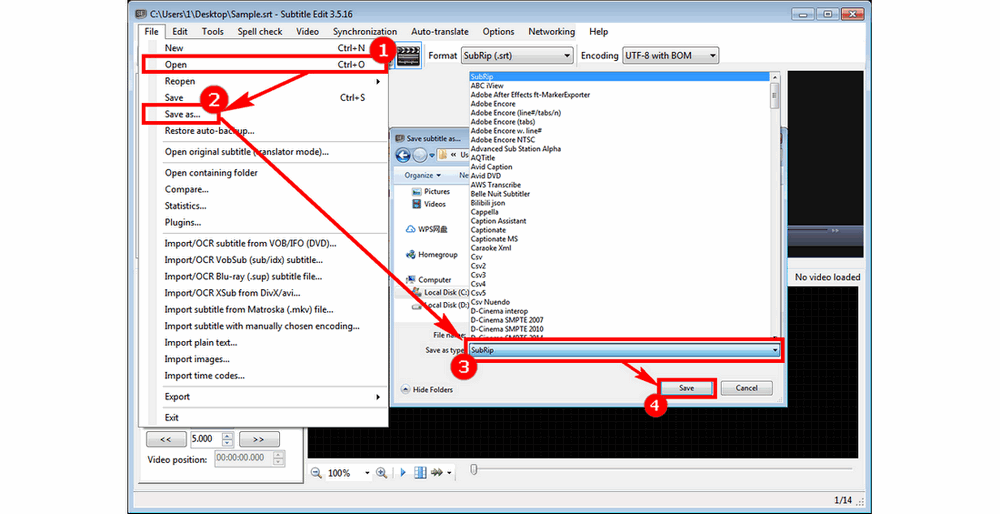
Gotranscript is an online .sbv to .srt converter that is thought to be a cut above the rest, for it can make conversion between different subtitle formats quite efficiently. Here is how it works:
Visit https://gotranscript.com/subtitle-converter, follow the three prompt boxes to upload SBV file > select format as SubRip (.srt) > convert and get file.
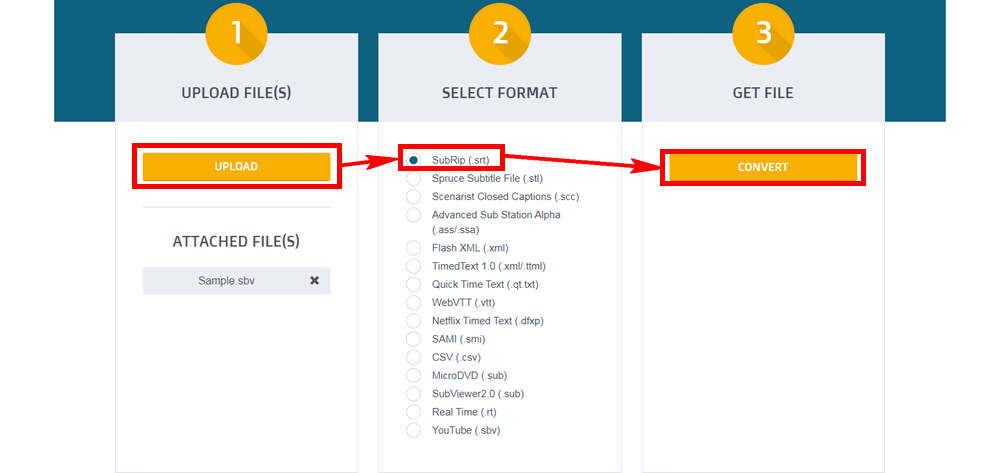
If you want to add subtitles to your videos or movies, try WonderFox Free HD Video Converter Factory, an all-purpose program to add and sync subtitles to the videos precisely. Plus, it is completely free and easy to use!
Adding subtitles to video is sometimes necessary. Here I'll recommend a freeware - WonderFox Free HD Video Converter Factory that will help add subtitles to a video most easily. Also, it provides more features than subtitles-adding, you can explore it yourself later. Now, let me show you how to add SRT to a video with this software.
Before start, please free download free download the software and install it on your PC.
Step 1. Launch the software and open Converter.
Step 2. Click Add Files to import a video.
Step 3. Choose an output video format on the right side of the program.
Step 4. Click "+" next to the subtitle option and select the subtitle file you want to add. Then select the "CC" (closed caption) or "H" (hardcorded) option to choose a subtitle type.
Step 5. Press Run to start the process.
For more details, please check How to Add Subtitles to Videos.
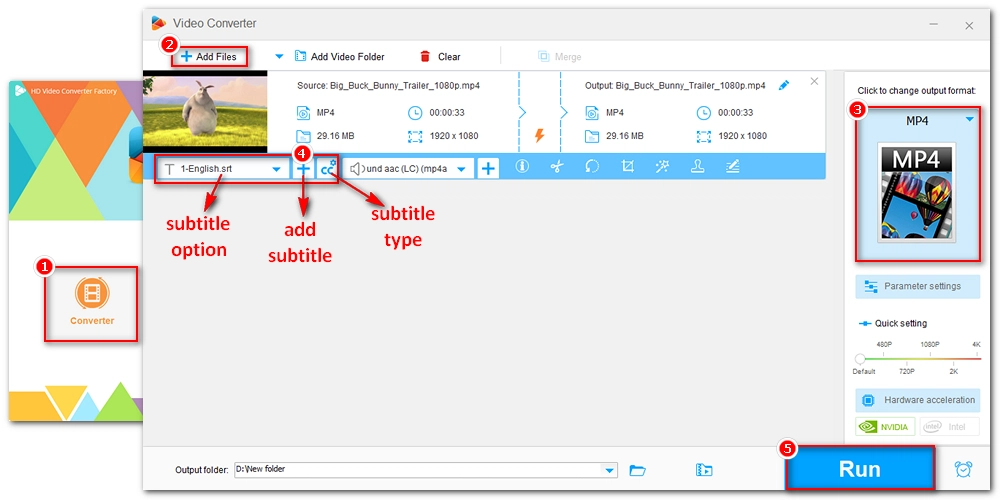
Hope this article could solve your problem of converting SBV to SRT. Thanks for your reading!

WonderFox DVD Ripper Pro
WonderFox DVD Ripper Pro is a professional DVD ripping program that can easily rip any DVD (whether homemade or commercial) to all popular formats including MP4, MKV, MOV, AVI, MP3, WAV, H264, H265, Android, iPhone, and so on. It also lets you edit and compress DVD-Video efficiently. Download it to enjoy a fast and trouble-free DVD ripping experience.
Privacy Policy | Copyright © 2009-2025 WonderFox Soft, Inc.All Rights Reserved