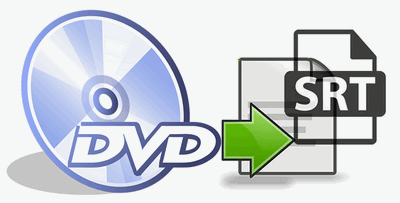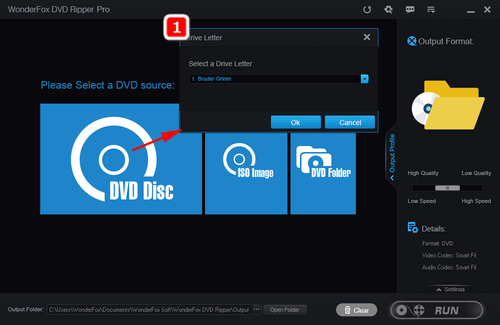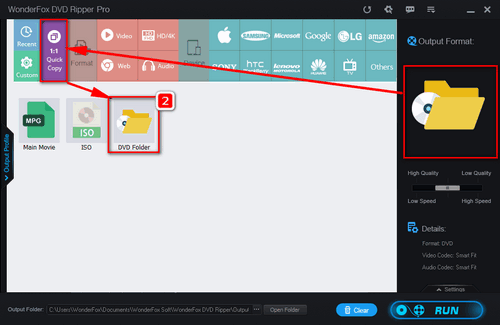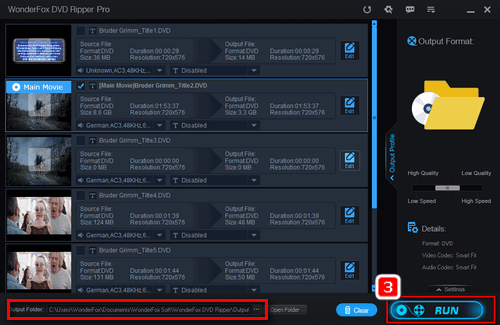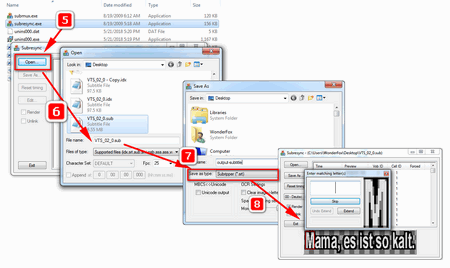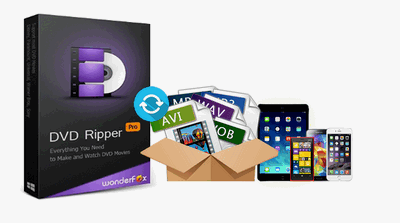To extract subtitles from a DVD, you may need to convert the DVD to a VIDEO_TS file, as most DVD subtitle rippers can only recognize .vob or .ifo files. The following shares a good DVD ripper to help you start the conversion and a DVD subtitle extractor to extract subtitles. Just keep reading now!
Part 1. Convert DVD to a VIDEO_TS Folder (VOB File)
To convert DVD to a VIDEO_TS file that contains all DVD information including. vob files, .ifo files and .bup files, you can give WonderFox DVD Ripper Pro a try. It's a professional and reliable DVD ripper, allowing you to copy DVD to VIDEO_TS , rip DVD to ISO, and convert DVD to digital formats like MP4, AVI, MOV, MPG, H264, etc. You can also use it to add subtitles to DVD. Now free download this excellent DVD ripper and convert DVD to VIDEO_TS with the simple steps below.