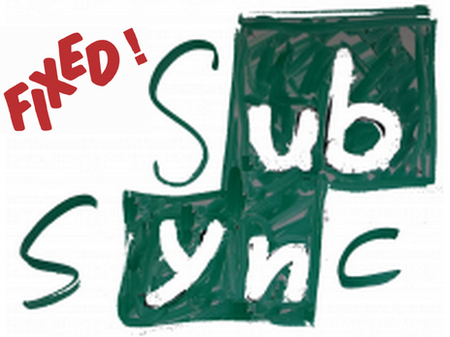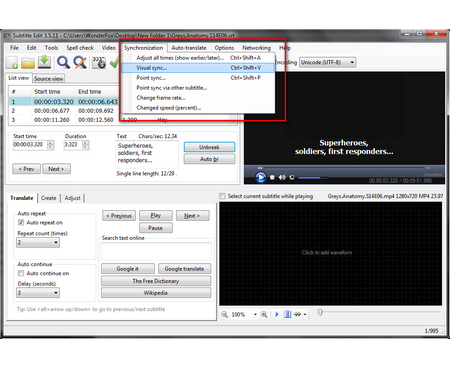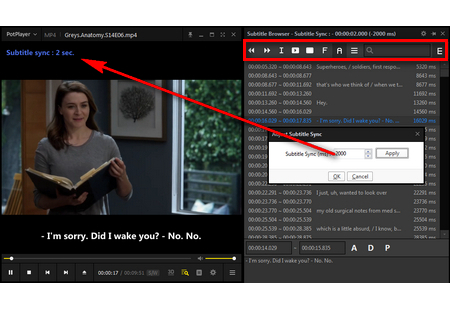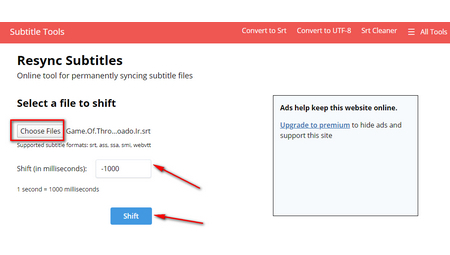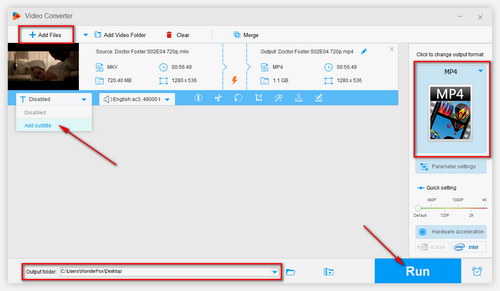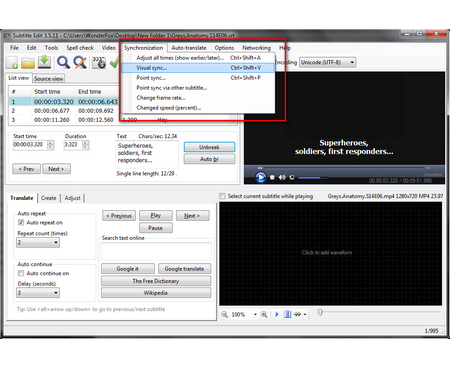 Synchronize Subtitles in Subtitle Edit
Synchronize Subtitles in Subtitle Edit
Subtitle Edit is a free subtitle editor that is easy and flexible to use. With the help of this compact program, you can adjust the start time of any subtitle file and keep it in sync with your movie. Download the latest version below and get started.
https://nikse.dk/
Step 1. Launch Subtitle Edit, go to File > Open to load your subtitle file or just drag it into the Last view part. It will analyze and list the subtitle details.
Step 2. Go to Synchronization on the menu bar, it provides several options to synchronize subtitles. Adjust all times allows you to adjust subtitle timing earlier or later to correct the sync. Visual sync is what I recommend, you're allowed to synchronize a subtitle with a video file. Just match the first/last lines with the video start/end scene, then press Sync button. I always use the 2 options for subtitle time shift. You can explore more features based on your need.
Step 3. Go back to main interface, press File > Save as to export your fixed subtitle file.