![]() by Michelle
by Michelle
Updated on May 7, 2025
This article has everything you need to know about the SRT file, including what is an SRT file, how to open .srt files, and how to view a .srt file in video. Please read on.
Tip: Download this free video program to embed SRT file into video for easy watching: https://www.videoconverterfactory.com/download/hd-video-converter.exe hd-video-converter.exe
An SRT file is a subtitle file programmed in the SubRip file format and contains only the sequential numbers, timing information, and subtitle text of the related video. This is the simplest and most common type of subtitle you'll often see on videos.
Keep in mind that SRT files do not contain any video or audio data, only text documents like this:
5
00:00:10,510 --> 00:00:12,429
You meet new people every single day
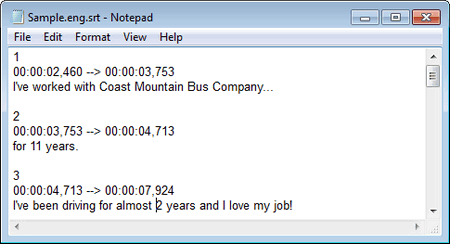
Since an SRT file is essentially a text file, any text editor such as Notepad and WordPad can be used as a program to open SRT files. In these text editors, you will see the SRT file as plain text (you can also edit the SRT file in these editors). It's easy to open SRT files using these SRT file players. Here's how to open SRT files on Windows:
Double-click the SRT file you want to open. Normally, the default text editor on your device will open it automatically. Alternatively, you can right-click the SRT file, select Open with, and manually select a SRT file opener.
Note: You need to have a text editor installed on your device beforehand.
You can also use professional subtitle editors such as Aegisub, Jubler, and DivXLand to open and edit the SRT files, but that's mainly used by fansubbers.
SRT files only make more sense if they are used in videos. But how to view SRT files in a video? First, you need a video player that supports external subtitles. Such players include:
Windows: VLC Media Player, Windows Media Player with VobSub plugin, Media Player Classic, MPlayer
Mac and Linux: VLC Media Player, MPlayer
Android: VLC for Android, MX Player, Xplayer...(check out the best Android video players)
iOS: olimsoft OPlayer
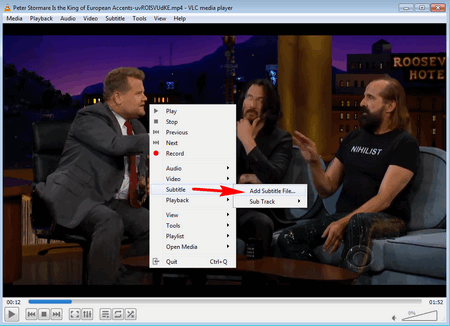
Next, open the SRT file in your player, here's how:
In some cases, you just need to put the video and related SRT subtitles (named the same way, e.g. file_name.mp4, file_name.srt) in a folder. When playing the video, the player automatically detects your SRT file and plays it along with the video.
But in some other cases, you have to play the video first and then manually import the SRT file into the player. Here I take VLC as an example:
Step 1. Open your video in VLC.
Step 2. Right-click on the video and select Subtitles > Add Subtitles File... to open and play the SRT file.
If you don't have a player that supports external subtitles, you can try to hardcode the SRT subtitles into the video, so that the subtitles and the video become one file, and there is no need to load the subtitles.
The free software WonderFox Free HD Video Converter Factory can easily and quickly add SRT to a video and synchronize it with the video. Here are the steps to hardcode an SRT file into a video using this software.
Free downloadFree download the software to get started.
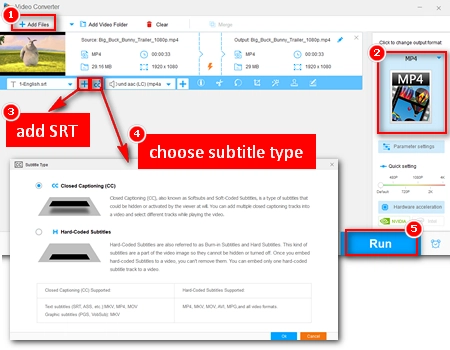
Step 1. Launch the software and open Converter. Click + Add Files to import videos into this program.
Step 2. Click the format picture on the right and select the output format. Please note that to burn subtitles to video, any format will do. But if you want to embed soft subtitles, please choose MP4, MKV or MOV as the output format.
Step 3. Click the + button next to the Subtitle Option to add external SRT files. Then, open the Subtitle settings (labeled "CC" or "H") and select a subtitle type. CC means soft subtitles/closed captions and H means hardcoded subtitles.
Step 4. Click Run to start embedding SRT to your video.
More Information About SRT Files
SRT files are the most basic subtitle files and can be found on many subtitles download sites such as opensubtitles.org and subscene.com, which provide millions of subtitles for a wide range of movies and TV shows. You can download an SRT file for free and open it using the above-mentioned methods.
Once you understand the nature of SRT files, you can also create your own SRT subtitles for your videos using the editors mentioned above.
Finally, if you want your videos to always display subtitles, you can use WonderFox Free HD Video Converter Factory to burn subtitles to your videos. By the way, you can also use this software to remove subtitles, change video format, convert video to audio, compress large videos, and more. Download the program and give it a try!
All-in-one Free Video & Audio Converter for Windows