In this post, you’re going to learn three ways to convert PPT to GIF handily. Read on to know more details!
PowerPoint is the go-to way to help present featured lessons, ideas, blueprints, and more to your audience. If you want to get more people to know about your unique PowerPoint presentation, try posting it as a video or GIF on YouTube, Pinterest, Facebook, Tumblr, and other social media sites.
We’ve covered how to save PowerPoint slides as videos and upload them to YouTube previously. In this article, we will focus on how to convert PowerPoint to animated GIF. Let’s get started!
More Practical PowerPoint Tips: Put Music in PowerPoint l Insert GIF into PowerPoint l Put a YouTube Video in PowerPoint
Microsoft Office is constantly developing new features. It now has a "Create an Animated GIF" option that allows users to convert PowerPoint to animated GIFs within the program. But this feature is only available for Microsoft 365 products. If you've purchased a Microsoft 365 subscription, follow these steps to start converting PowerPoint to animated GIFs:
1. Prepare your PowerPoint presentation.
2. Go to File > Export > Create an Animated GIF.
3. Click on the size and quality drop-down box to choose your preferred specs for the GIF.
4. Underneath the box, specify the time spent on each slide.
5. Hit Create GIF to convert your PowerPoint to GIF.
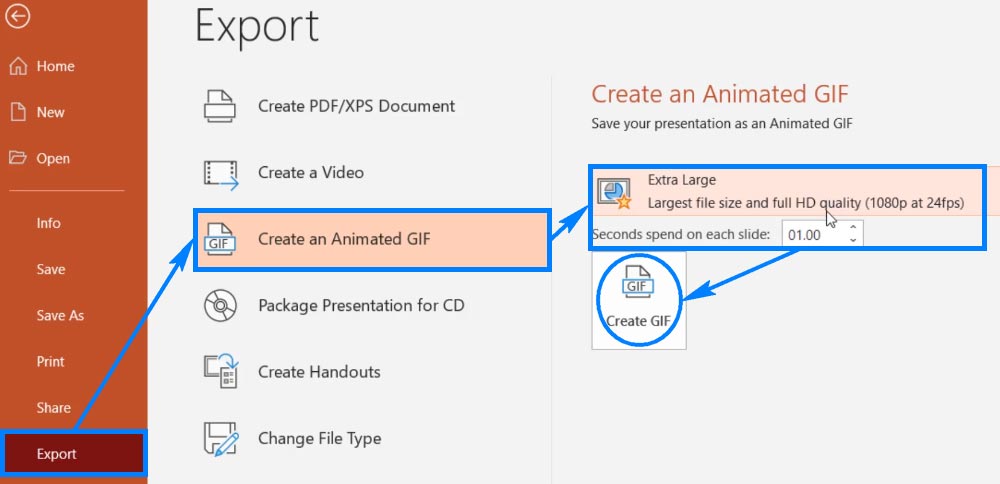
If you do not use Microsoft 365, you can still turn your PowerPoint into a GIF by other means.
The first workaround is to convert PowerPoint to animated GIF via an online PPT to GIF converter.
There are many such online converters out there. Here I will use the best and easiest one - Convertio to demonstrate the conversion process.
Note: The online PPTX to GIF converters have their weaknesses, such as the incapacity to save the animations and transitions and the inability to set duration for each slide.
1. Visit https://convertio.co/ppt-gif/ and click Choose Files to upload your PowerPoint file.
2. Double-check the output format as GIF and click Convert to start conversion.
3. Click Download to save the GIF.
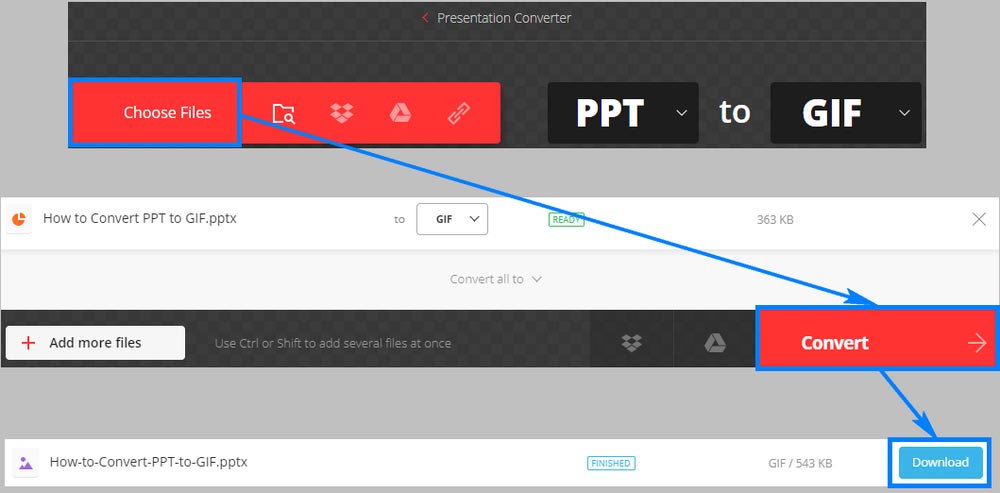
If you don’t want to lose your animations and stuff, you can export the PPT to video first and then turn the video to GIF with a third-party GIF maker. See the instructions below:
1. Open your presentation.
2. Go to File > Export > Create a Video.
3. Select a quality for your video and use recorded timings and narrations if you want. Then fill a figure in the Seconds spend on each slide box.
4. Click Create Video and export your PPTX to MP4 or WMV.
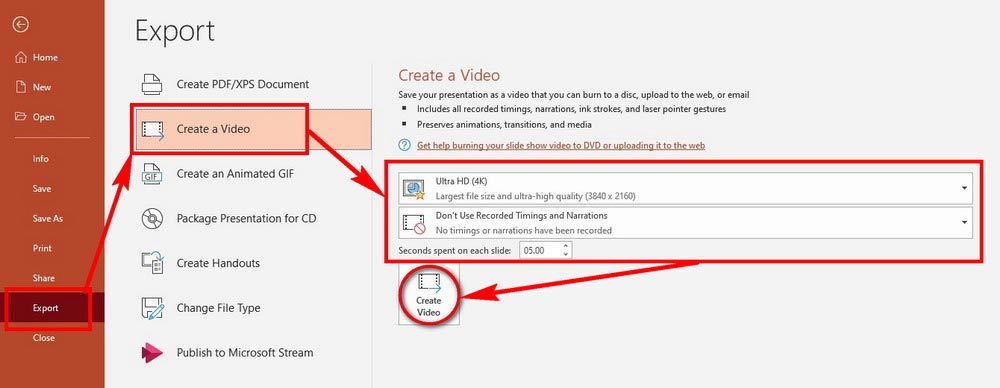
Now is the time to convert WMV or MP4 into GIF. The tool I'm going to use is called WonderFox HD Video Converter Factory Pro. It's not a GIF maker per se. Instead, it's a general-purpose tool that can handle basically all video tasks like video conversion, movie downloads, screen capture, and of course GIF making. Check out how to convert PPT video to GIF below:

Before start, please free download free download the software and install it on your PC.
1. Launch HD Video Converter Factory Pro and hover your mouse over GIF Maker. Select Convert Video to GIF.
2. Click + Add Video or directly drag your just-exported video into this program.
3. On the right-side panel, define the resolution, frame rate, output quality, and more for your GIF. Or you can just leave it as default (recommend).
4. Click Create GIF to complete the final step of your PowerPoint to GIF conversion.
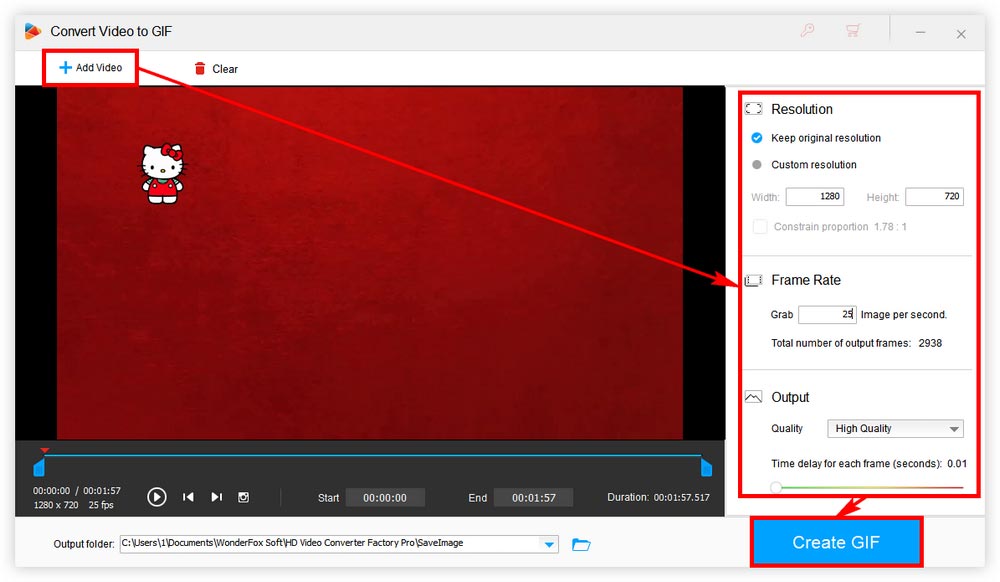
That’s all I want to share about how to convert PowerPoint to GIF. Find the best way for yourself and start making your animated GIF from PPT. Thanks for reading!

WonderFox DVD Ripper Pro
WonderFox DVD Ripper Pro is a professional DVD ripping program that can easily rip any DVD, be it homemade or commercial, to all popular formats including MP4, MKV, MP3, WAV, H264, H265, Android, iPhone, etc. without a hitch. It also lets you edit and compress DVD videos at high efficiency. Download it to enjoy fast and trouble-free DVD ripping experience.
Privacy Policy | Copyright © 2009-2025 WonderFox Soft, Inc.All Rights Reserved