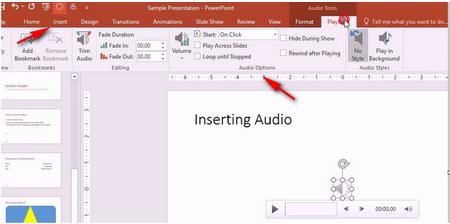Before you insert music in PPT, you should know which audio format is supported by PowerPoint. As for PowerPoint 2007 and 2010, .aiff, .au, .mid or .midi, .mp3, .wav and .wma are supported. For PowerPoint 2013 and 2016, all of the above plus MP4 audio (.m4a) are supported.
Moreover, if your music format is not listed above, you can use an audio conversion program for music formats conversion. For my part, I've been using HD Video Converter Factory Pro for a long time. I often use it to converts MIDI to mp3, convert my music formats and increase my audio volume.
It provides conversion of audio/video formats and HD video edit. Thus, I never worry about how to put music in PowerPoint because of unsupported formats. Nevertheless, what impressed me most is that there aren’t any annoying ads in it.
Hot search: Convert AIFF to MP3 | Play MIDI File | Convert AU to MP3


 How to & Tips
How to & Tips Convert Video
Convert Video