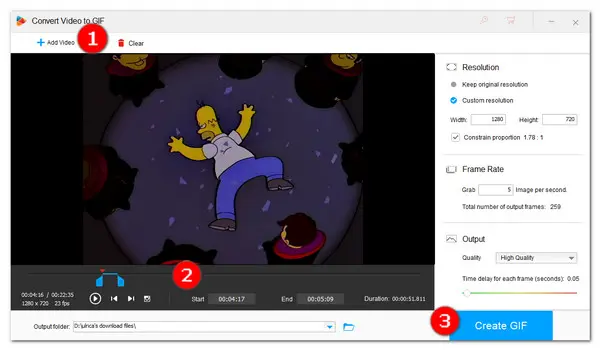
Why are animated GIFs so popular? Because it’s fun! GIFs generally compress a lot of information into something that’s easily shareable. Thus compared with a still image or sentence, GIFs can simultaneously and clearly express our mood, sense of humor, and identity in the moment. Most GIFs are taken from TV shows, movies, news clips or some popular short videos. They are easy to make. All you need is a handy GIF maker. I have selected top 6 MP4 to GIF Converters. Read on and follow the simple instructions below to get a quick overview of how to turn MP4 into GIF.
Here are top 3 desktop software recommendations for you. You can pick one and start making your own animated GIFs to share.
WonderFox HD Video Converter Factory Pro is an easy-to-use GIF animator tool. With its intuitive design, you can create GIF from MP4 effortlessly. It never poses any restrictions about the import video format and file size. You can convert not only MP4 but also almost all popular video formats such as MKV to GIF, WMV to GIF, AVI to GIF, and so on. What’s more, it also enables you to convert photos to GIF. And the best part is you can further edit or convert the converted GIFs to video with it. DownloadDownload this awesome MP4 to GIF converter first and then follow the guide below.
https://www.videoconverterfactory.com/download/hd-video-converter-pro.exe https://www.videoconverterfactory.com/download/hd-video-converter-pro.exe
Launch HD Video Converter Factory Pro and hit GIF Maker. Select Convert Video to GIF icon to enter the conversion interface.
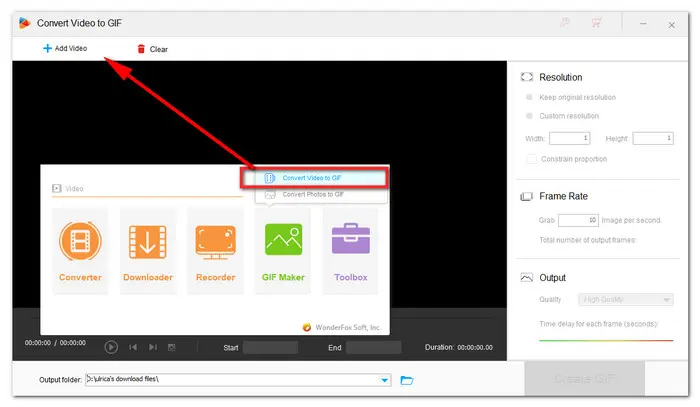
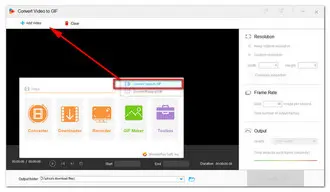
Click on the + Add Video button and select the target MP4 file to import into the program. Drag the slider or enter the start and end time to select the fragment you want to make into a GIF. Next, you can change the resolution, frame rate, and output quality.
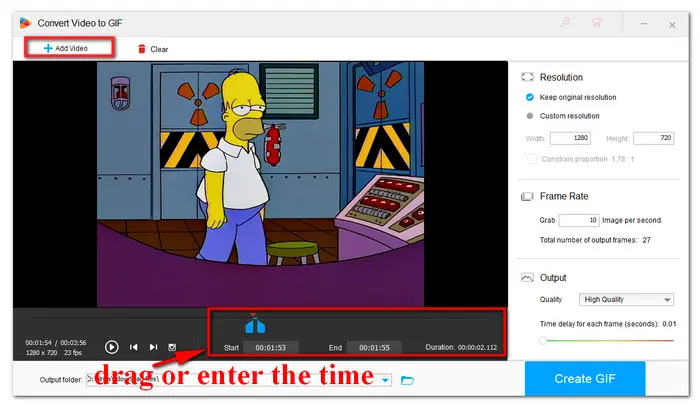
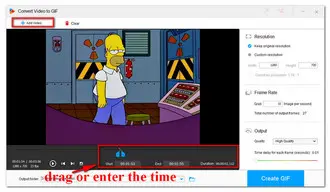
Finally, click the inverted triangle button at the bottom to set the output path. Click on the Create GIF button to convert the MP4 clip to a GIF.
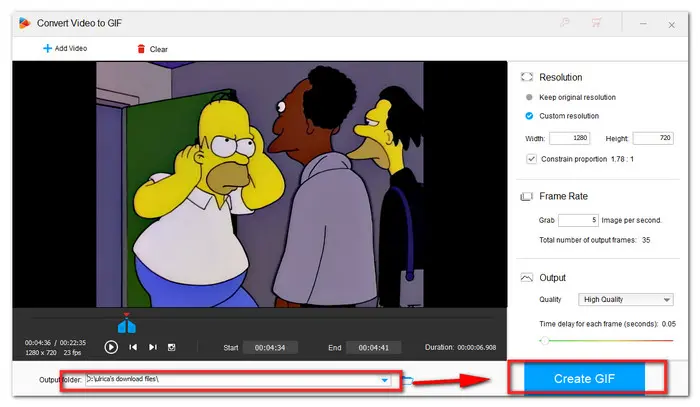
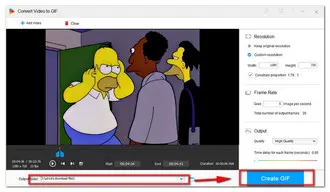
Hot Search: Download Twitter GIF | PNG to GIF | Cut Clips from DVD | Vimeo to GIF
Movie To GIF is another easy-to-use MP4 to animated GIF converter with a simple and friendly interface. Movie to GIF supports most popular video formats including AVI, MPEG, MP4, WMV, MKV, MOV, VOB, RMVB, etc. You can turn MP4 to GIFs clips in a few simple steps.
Step 1. Select the original MP4 video;
Step 2. Drag the progress bar to locate the starting and end position of the video clip, then click on the Set Start button and Set End button;
Step 3. You can preview the selected part in a new window. Or you can directly modify parameters of the output GIF file under the Preview tab;
Step 4. At last, click the Save as GIF button to make GIF from MP4.
Download link: https://movie-to-gif.en.softonic.com/
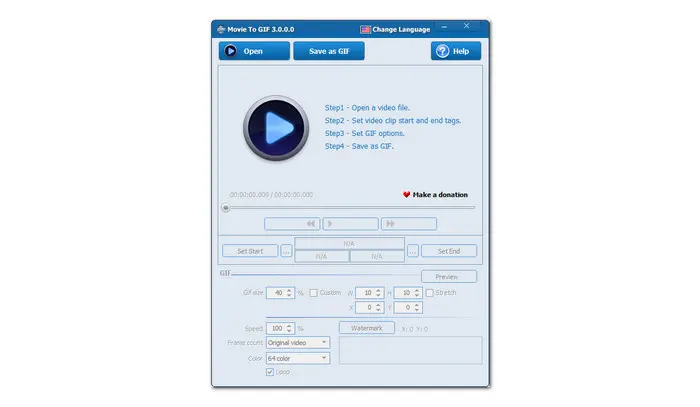
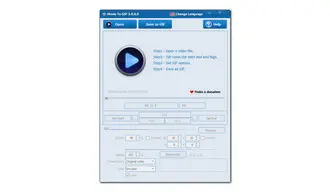
MiniTool Movie Maker is a free and easy-to-use video editing software. It enables you make GIF from video with different formats like .rmvb, .3gp, .mov, .avi, .flv, .mkv, .mp4, .mpg, .vob, and .wmv. With it, you can easily create GIF from MP4 video as long as you take the following steps.
Step 1. Install and launch MiniTool Movie Maker. Next, import your MP4 video file via clicking the Import Media Files;
Step 2. Drag and drop this video into the storyboard, and customize your GIF video as you like;
Step 3. Click Export button, then select the GIF format, and click Export button to turn video to GIF. After that, you can share it with others.
Download link: https://moviemaker.minitool.com/
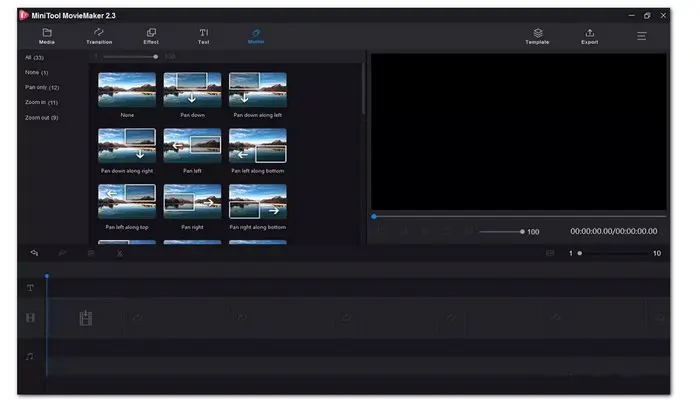

Turning MP4 into GIF online is also a good choice. I’ve selected the top 3 online video to GIF converters to help you convert MP4 to GIF with ease.
Ezgif allows you to convert mp4, avi, WebM, flv, wmv and many other popular types of video and rich media files to high-quality animated GIFs. Source video file can be uploaded from your computer or smartphone or fetched from another server by URL.
Step 1. Visit https://ezgif.com/video-to-gif. Next, click on the Choose File button and Upload video to import your MP4 video file;
Step 2. Set its start and end time. You can also change its size and frame rate;
Step 3. Click Convert to GIF to create GIF from MP4. You’ll be able to see a preview of your finished GIF.
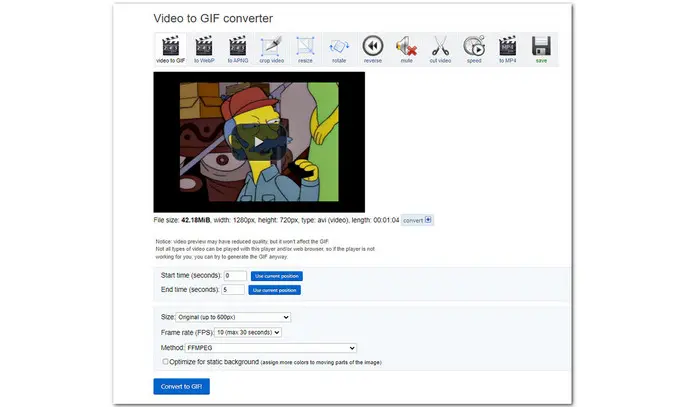
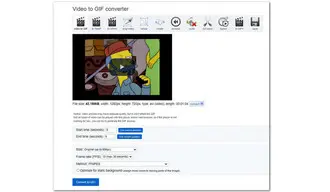
Imgflip is the biggest template database on the internet for memes and GIFs. With Imgflip, you can make animated GIFs from MP4 and other video files, Youtube videos, video websites, or images.
Step 1. Go to the https://imgflip.com/gif-maker website. Click on the Upload Video tab. The current video upload size limit is 450 MB;
Step 2. Drag the slider to select the part you need;
Step 3. If you want to remove the watermark or get a larger GIF file, you have to upgrade to the pro version. But the free version is fun enough. Here you can further edit your GIF such as change its size, add text or image, rotate and even draw on it;
Step 4. Finally, click on the Generate GIF to download or directly share it via your device.
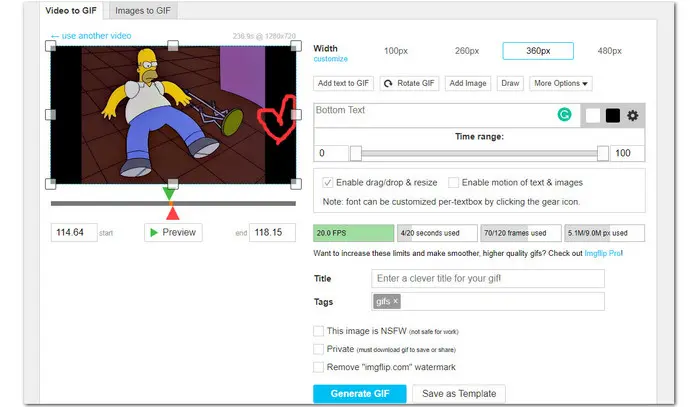
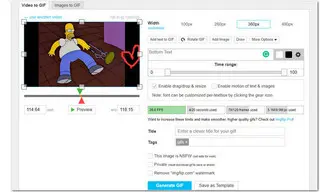
Online Converter offers free online conversion services for a wide range of file formats. With a few mouse clicks, you can easily convert your MP4 files to funny GIFs by yourself.
Step 1. Firstly, please visit https://www.onlineconverter.com/mp4-to-gif and click Choose File to choose a local MP4 video. The current max file size is 200 MB;
Step 2. If you want a more specific clip, select Options and be sure to enter valid values;
Step 3. Click button Convert to start to convert MP4 to GIF. Once upload completed, the converter will redirect a web page to show the conversion result.
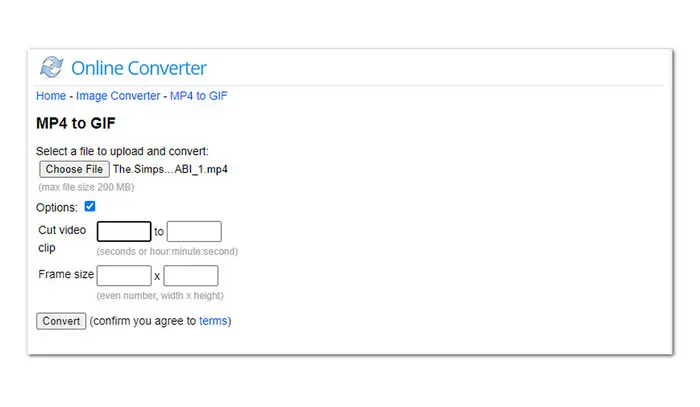
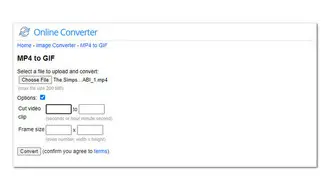
Among the six mentioned desktop and online MP4 to GIF converters, I highly recommend giving a shot at HD Video Converter Factory Pro. Not only can it efficiently convert all popular videos formats to GIFs, also it can work as a video/audio converter, downloader, editor, even a ringtone maker. You can downloaddownload it and explore more amazing features. Thanks for reading!
Terms and Conditions | Privacy Policy | License Agreement | Copyright © 2009-2025 WonderFox Soft, Inc.All Rights Reserved