You can play movies on TV from external hard drive as long as your TV has a USB or HDD port that supports media playback. But before that, you’ll need to make sure that your disk drive and the movies in it are compatible with your television.
Note: Some older TV models may not have a USB but an HDMI port. In that case, you need to use a USB to HDMI adapter to connect your hard drive to your TV and play the movies.
Many TVs will support FAT32 and exFAT disk formats while some smart TVs can work well with the NTFS file system. You need to check what format your disk drive is using and convert it to your TV-supported file system if it is in the wrong format. Apart from this, most TVs support a 2TB hard drive at most. If your drive storage is larger than 2TB, you must partition it into the fitting specs so that your TV can recognize it. For the detailed specs supported by your TV, you can check the user manual or the manufacturer’s website.
Tips. You can plug your disk drive into a Windows PC and then right-click on the drive to select Properties to check the file system and capacity. If you need to partition or reformat an external hard drive, you can refer to this article for instructions https://www.hellotech.com/guide/for/how-to-format-a-hard-drive-windows-10.
Note: FAT32 File Size Limit | File Too Large for Destination File System

Your TV won’t support all types of media files. You need to check the user manual to know what media types are compatible with your TV and pay attention to the video and audio codecs that usually determine the playback of your video. Modern TVs generally support MP4 videos encoded with H264/AAC. But there could be other supported formats. If your videos are not supported, you’ll have to convert the files to a format your TV can recognize.
On Windows, you can use a dedicated video to TV format converter WonderFox HD Video Converter Factory Pro to handle this kind of conversion easily. Here are the simple steps to convert video to TV format using this program:
Step 1. Download and install Download and install WonderFox HD Video Converter Factory to your Windows PC and open it. Then select the Converter program and click Add Files to import your unsupported movies into the conversion list.
Step 2. Press the format image to open the output format page. Next, in the Device category, find your TV brand and choose your TV profile. If you can’t find one, you can go to the Video format section and choose H264 (MP4 + H264/AAC) as the output format.
Note: Your TV may also have restrictions on the video resolution, bitrate, size, etc. If you need to change the video settings, you can open Parameter settings and modify the codecs, resolution, bitrate, frame rate, aspect ratio, etc.
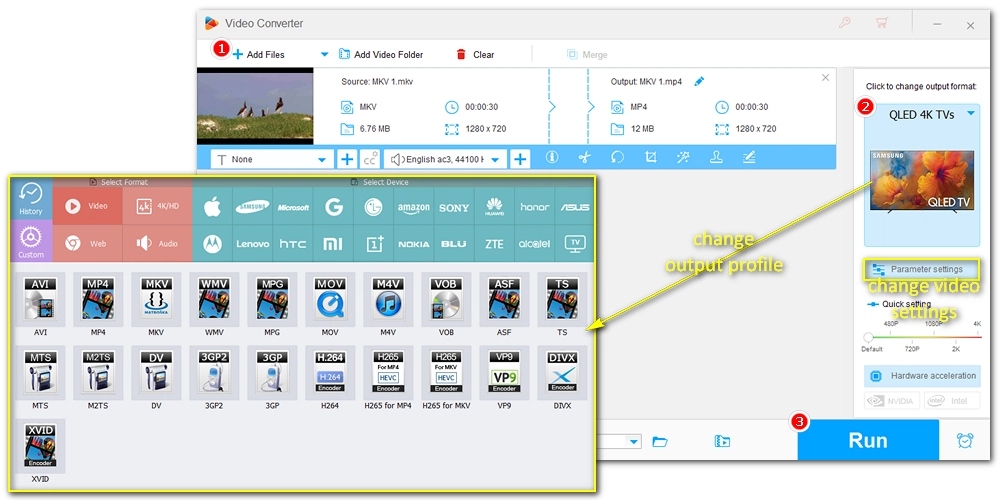
Step 3. Finally, choose an output folder at the bottom of the program and click Run to start the conversion.
Also Read: Mi TV Supported Video Formats | TCL TV Supported Video Formats | LG TV Video Format | Vizio TV USB Format | Apple TV Supported Video Formats
Now, it’s time to hook up your hard drive to your TV and watch your movies. Usually, the USB/HDD port is placed on the sides or the back of a TV. Just take a look at your TV and find the matching port, then connect your hard drive to your TV. When the TV detects the hard drive, it should notify you with a pop-up message. Use your remote to select the drive and browse your files. Finally, just select the file you want to watch and enjoy.
Important: Please back up your files to prevent them from data loss before connecting your device to the TV.
Hot Search: Play MP4 on TV | Play HEVC Video on TV | Play VOB Files on TV | Play MKV Files on TV

Now, that’s all I want to share about how to play movies from external hard drive on TV. Just remember to make sure your hard drive and media files are supported by your TV. Then it's plain sail to play movies on TV from hard drive. I believe this post would be of some help to you. Thanks for reading. Have a good day!
Related post: How to Play Video from USB on TV

WonderFox DVD Ripper Pro
WonderFox DVD Ripper Pro can help you digitalize DVD to MP4, MKV, MPG, Samsung TV, LG TV, iPhone, Android, etc. for easy playback with no issue. It is fast and powerful and supports all DVDs.
* Please DO NOT use it to rip copy-protected DVDs for any commercial use.
Privacy Policy | Copyright © 2009-2025 WonderFox Soft, Inc.All Rights Reserved
WonderFox HD Video Converter Factory Pro
Convert any video to enjoy on your TV hassle-free!
Offer hot TV output presets (incl. LG, Samgung, Sony, Panasonic, Sharp, Toshiba, etc.) to make your videos playable on any TV with one click.