While VOB files are DVD videos encoded by MPEG-2, and it is easy to play DVD and MPEG-2 files on TV, most TVs (such as Samsung TV, LG TV, Roku TV, etc.) do not support VOB format and cannot play VOB files natively.
If you want to play VOB files normally on TV, format conversion is usually required. You can convert VOB to TV-supported formats such as MP4, MPG, MOV, etc. to make VOB files playable on TV. Below, I will introduce a powerful VOB converter that can convert VOB to your TV format in just a few clicks. Please read on for more details.
WonderFox DVD Video Converter is a professional program for Windows that deals with DVD and video conversion. It can be used as a VOB converter to help you convert VOB to any video or audio format you want. In addition, it provides many device outputs, and you can convert VOB files to TV formats such as Samsung, LG, Sony, etc. with just one click.
Its workflow is simple. You can follow the instructions below to convert VOB files to your TV format immediately. Free download Free download the software to your PC first.
Launch DVD Video Converter on your desktop. Then, click “Add Files” or “Load DVD Folder” to import your VOB files into the program.
Note: When you add your .vob files through the “Load DVD Folder” option, you will see all the DVD VOB files loaded with the main title/main movie auto-marked. If you want to convert all VOB files, you need to select other titles manually. The “Merge all videos into one file” option at the bottom can help you merge these VOB files.
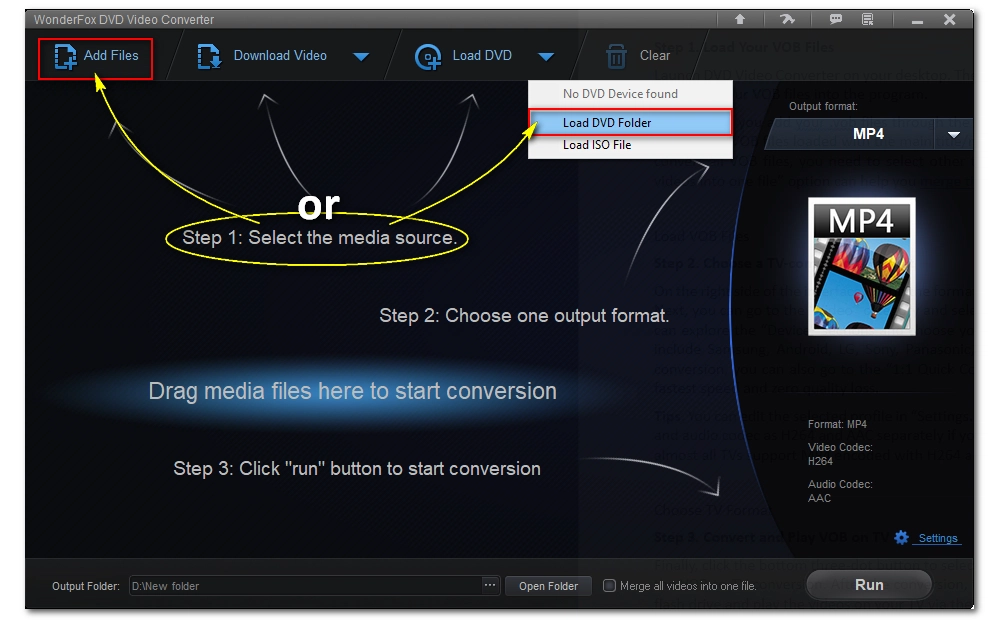
On the right side of the interface, hit the format image to open the output format page. Next, you can go to the “Video” category and select “MP4” as the output format. Or, you can explore the “Device” sections and choose your TV format. The provided TV formats include Samsung, Android, LG, Sony, Panasonic, Sharp, and others. If you want quick conversion, you can also go to the “1:1 Quick Copy” and convert VOB to MPG with the fastest speed and zero quality loss.
Tip: You can edit the selected profile in “Settings.” For example, you can modify the video and audio codec as H264 and AAC separately if you choose MP4 as the output format, for almost all TVs support MP4 encoded with H264 and AAC.
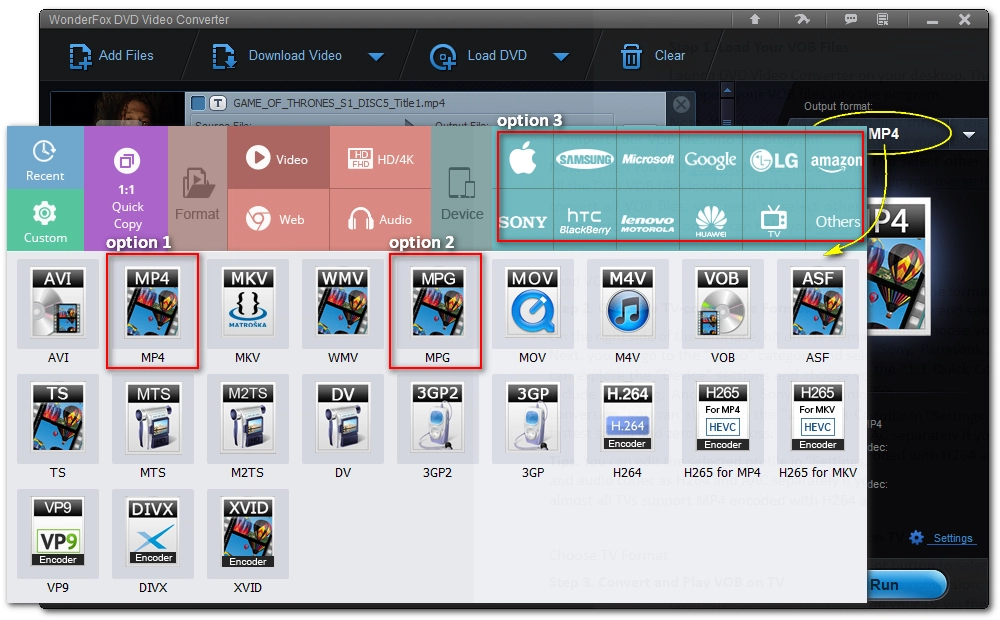
Finally, click the three-dot button at the bottom to select an output folder and hit “Run” to start the VOB-to-TV conversion. After the conversion, transfer the converted files to your USB flash drive and play the videos on your TV via the USB.
Also Read: Play Unsupported Video on TV
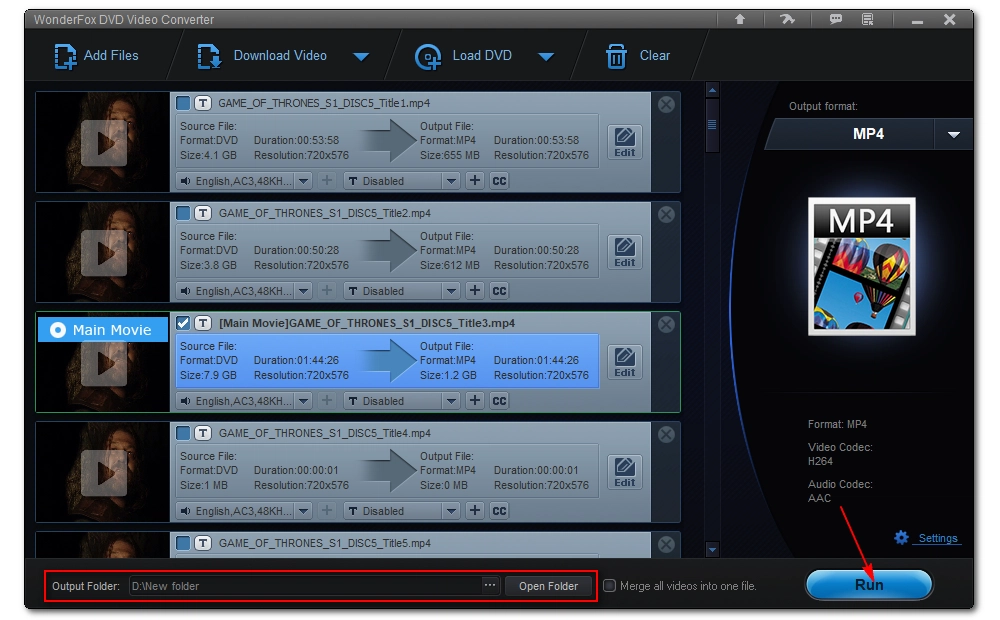
Converting VOB to a format supported by your TV is the best solution if you need to play the file on your TV via a USB flash drive. But it is not the only solution. Here are two more tips to help you easily play VOB files on TV.
You can set up a Plex server and use the Plex app on your smart TV to access the VOB files. Plex will auto-transcode the unsupported VOB files to be compatible with your TV in real time so you can play the video smoothly. It requires a stable network, though. Here is an introduction to how to use Plex.
If you want to play VOB files on Android TV, you can install the VLC media player that comes with a built-in VOB decoder to play back the VOB files.
That’s all I want to talk about how to play VOB files on TV. I hope you’ll find this article helpful. Thanks for reading!

1. Convert all mainstream audio and video files;
2. Download movies and music from 1000+ websites;
3. Compress video while keeping high quality;
4. Record meetings, gameplay, streaming content…;
5. Trim, merge, crop, rotate, add special effects.
6. Batch processing and hardware acceleration;
Privacy Policy | Copyright © 2009-2025 WonderFox Soft, Inc.All Rights Reserved