FAT32 is a file system used to organize data on disk drives such as USB flash drives, SD cards, microSD cards, etc. It's an advanced version of the FAT file system with more efficient space allocation. However, it is now losing its edge due to file size limitations. While the maximum partition size for FAT32 is 2TB (32GB for Windows), the file size limit for a single file is 4GB (actually smaller), which means you can't transfer files larger than 4GB to a FAT32 device.
The size limit of FAT32 cannot be changed. But there are other solutions. Since other file systems like exFAT and NTFS have much larger maximum file sizes, you can convert FAT32 to one of these file system formats to bypass the 4GB file size limit. But if the new file system is not compatible with your device, you can compress or split large files into smaller files (less than 4GB) for storage on a FAT32 drive. Read on for more details.
NTFS is a newer file system that supports larger drives and larger files. By converting FAT32 to NTFS, you should have no problem copying large files over 4GB to a flash drive. But keep in mind that NTFS is compatible with fewer devices than FAT32. Before converting, you'd better check if your target device supports NTFS.
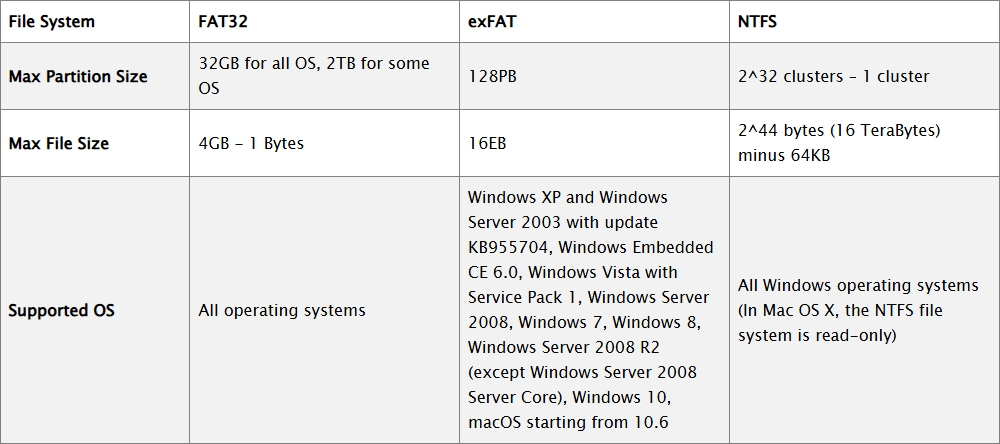
Please back up your data in advance to prevent data loss (IMPORTANT).
Reformat FAT32 on Windows using File Explorer:
Step 1. On Windows, right-click your FAT32 disk drive and select Format option.
Step 2. Select NTFS or exFAT in the File system drop-down box.
Step 3. Click Start.
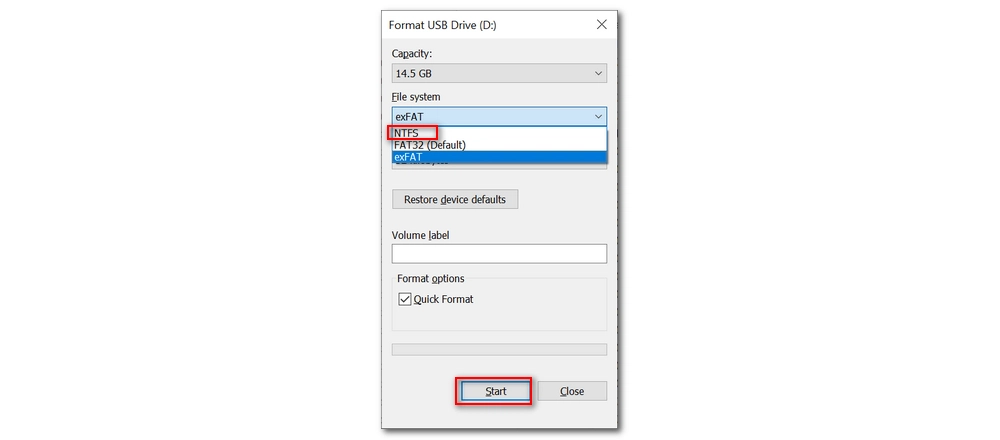
Reformat FAT32 to exFAT on Mac using Disk Utility:
Step 1. On Mac, launch Disk Utility.
Step 2. Select the drive you want to reformat, then click the Erase button at the top.
Step 3. Give a name to the drive and then select exFAT from the Format drop-down options. Then you can choose a partition scheme or leave it as default.
Step 4. Click Erase.
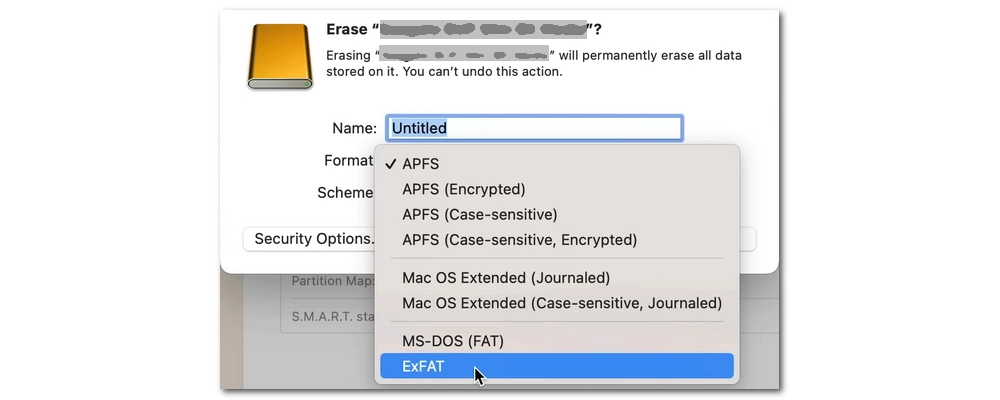
If your device only supports FAT32, then you have only one option, which is to reduce the file size below 4GB. There are two methods available for different file types. For video files, it's recommended that you use a video compressor. This way, you can still play the compressed video files directly on your device.
We can easily handle the video compression using a free video compressor like WonderFox Free HD Video Converter Factory. Without further ado, let’s download download this software to convert a video file.
Step 1. Launch the software and select the Converter.
Step 2. Click Add Files or the center + button to import a video file into the conversion list.
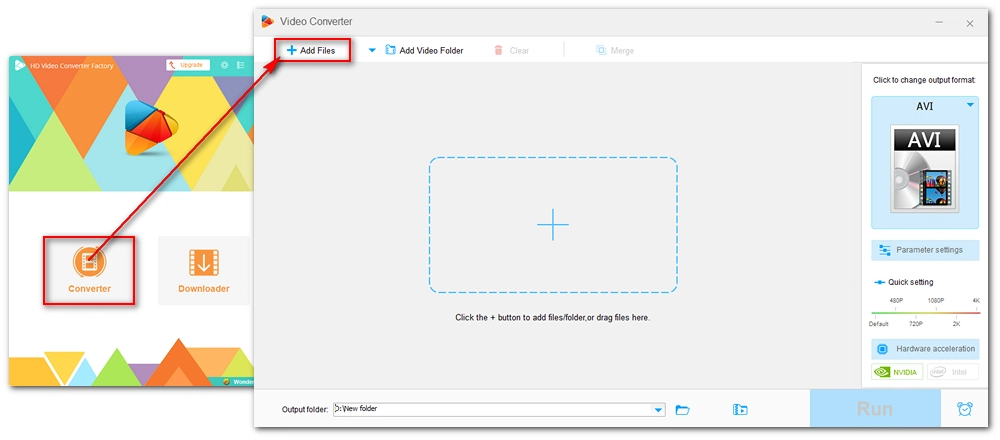
Step 3. Click the format image on the right to expand the output format list. Then, go to the Video section and select your preferred video format.
Tip: It's recommended that you choose H264, which is a universal video format and very efficient. If your device supports the HEVC/H265 codec, you can select H265 for MP4 or H265 for MKV, which can significantly reduce file size while maintaining high quality.
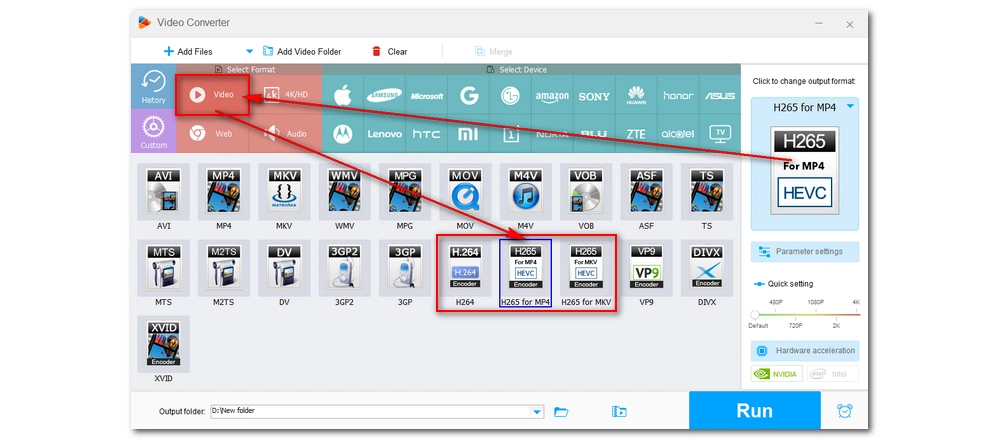
Step 4. If the video size is still large, open Parameter settings and reduce the video bitrate, frame rate, and resolution.
Step 5. When you get the desired output file size, click the ▼ button at the bottom to set the output folder and press Run to start the process.
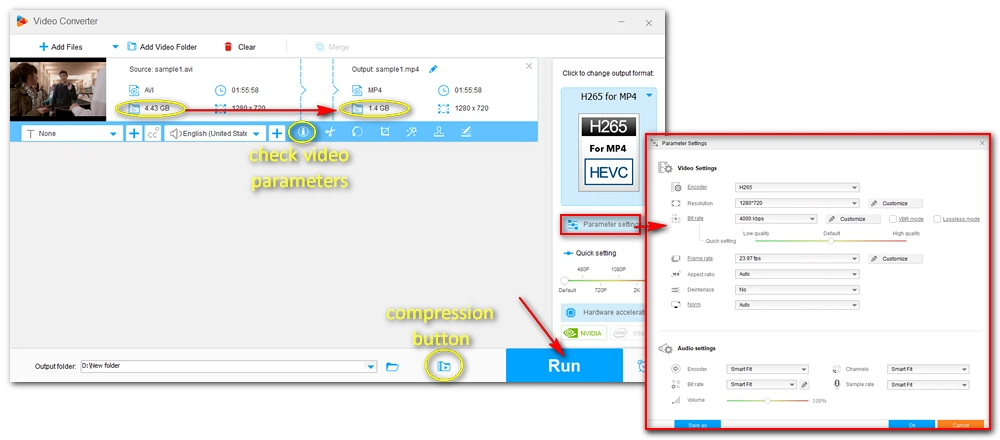
Note: If you have multiple video files, you can upgrade the program to the Pro version and use the batch compression button to batch compress the files at once.
For non-video files, you can use a file archiver such as WinRAR and 7-zip, which allow you to split files into smaller-sized multi-part archives. Here, we take WinRAR as an example.
Step 1. Download the latest version of WinRAR to your computer.
Step 2. Right-click on the large file you wish to split and select Add to archive.
Step 3. In the new window, set the archive format as RAR and then choose a compression method. Next, in the “Split to volumes, size” section, set the size you want to split the file into. For example, you can split the file into 2 GB chunks.
Step 4. Click OK to start the splitting process. The split files should be able to be moved to your FAT32 drive without a problem.
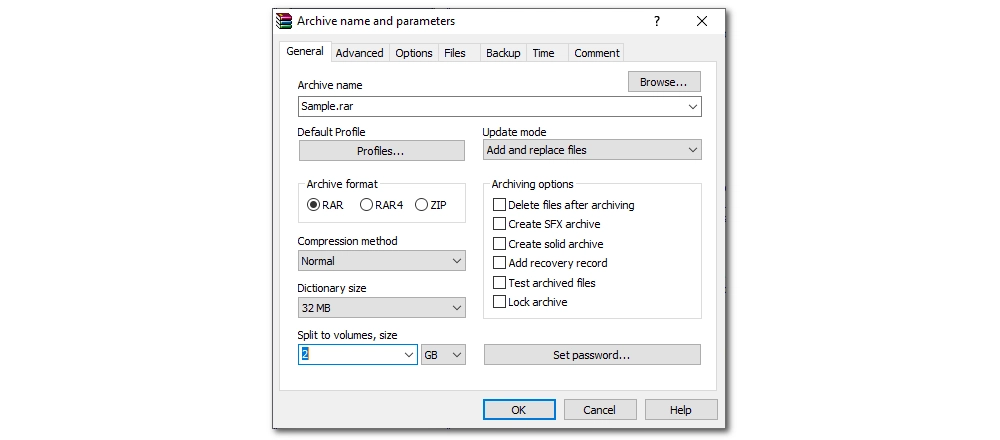
We've just covered three ways to overcome the size limitations of FAT32. In short, you can convert FAT32 to NTFS or exFAT to bypass the FAT32 maximum file size limit. But if you can't convert the file system, then the only way is to reduce the file size. You can use a file archiver for all your files. But if you want to play video files directly, it is recommended that you compress these videos instead of splitting them into unplayable RAR files.
That's all I want to share. I hope this article is helpful to you. Thanks for reading. Have a wonderful day!
The FAT32 file system uses a 32-bit field to store file size in bytes. 2^32 bytes is approximately 4 GB (4 GB minus 1 byte to be precise). Therefore the largest file on FAT32 cannot exceed 4GB.
Open File Explorer on Windows. Next, right-click on the FAT32 drive and select the Format option. In the pop-up window, change the file system from FAT32 to exFAT. Then click Start.
With the above three methods, you can copy files larger than 4GB to FAT32 without any problem.

WonderFox DVD Ripper Pro
WonderFox DVD Ripper Pro is a professional DVD ripping program that can easily rip any DVD, be it homemade or commercial, to all popular formats including MP4, MKV, MP3, WAV, H264, H265, Android, iPhone, etc. with small size. It also lets you edit and compress DVD videos at high efficiency. Download it to enjoy a fast and trouble-free DVD-ripping experience.
Privacy Policy | Copyright © 2009-2025 WonderFox Soft, Inc.All Rights Reserved