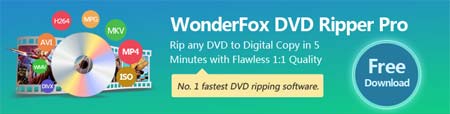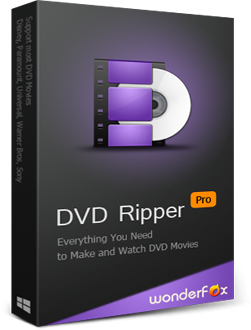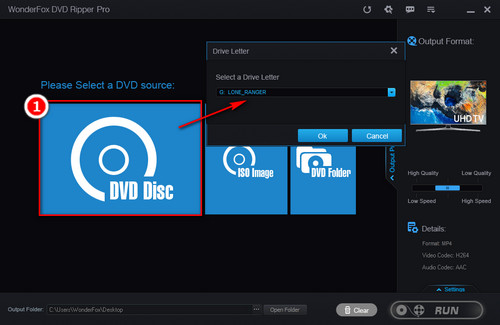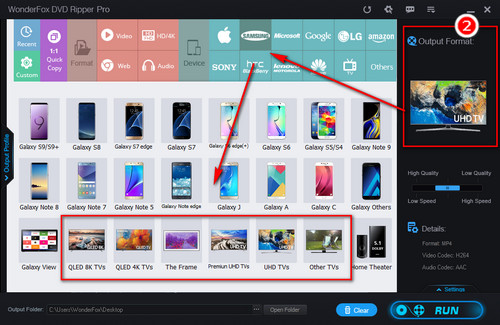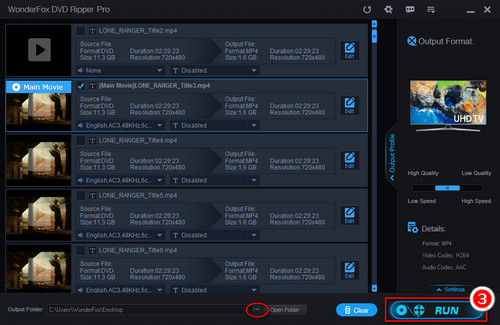Thanks to Samsung TV's USB port and Plex Media Server, you’re able to play DVD movies, TV series, and even music concerts on Samsung TV via USB drive or Plex without the requirement of DVD discs, a DVD player or mixed and disorderly cables. To achieve this purpose, you only need to extract videos from DVD. As a professional DVD ripper application, WonderFox DVD Ripper Pro can quickly bypass any DVD copy protection like region code, CSS, Multi-angle, RCE, Sony ARccOS, or Cinavia Protection, and then convert DVD disc to digital videos, ISO image and DVD folder. It can also help you to convert DVD to Samsung TV compatible video format easily and quickly to play DVD on Samsung Smart TV. Let’s follow the how-to guide for Samsung TV DVD conversion.