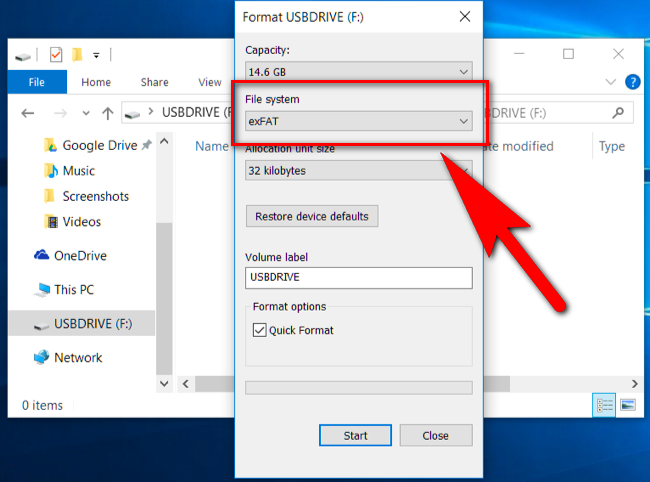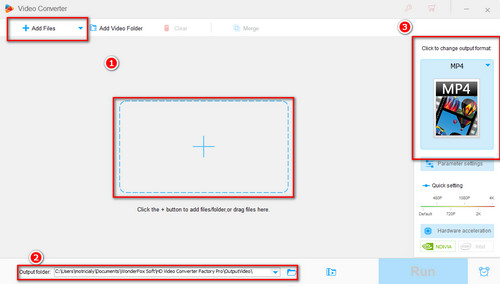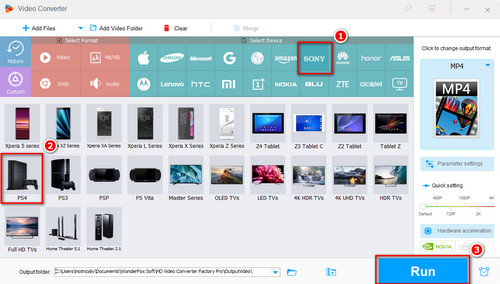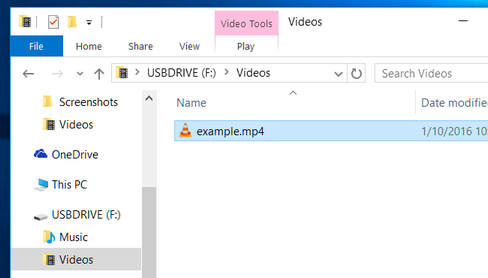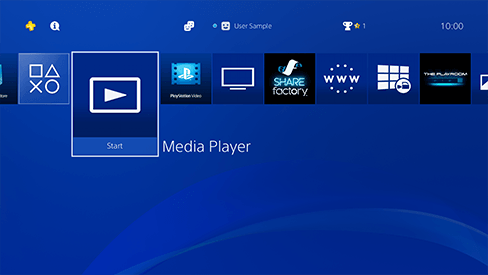Note that sometimes problems happen to popular video formats on PS4 during playback, like PS4 can’t play MKV, or PS4 can’t play MP4. How come? It’s because not just the video container format has to be supported, the video & audio encoders packed within should also meet PS4 spec.
If you find some of your movies are off the list, don’t worry, you can still enjoy them on PS4, by changing video format. For this, I’d like to present WonderFox HD Video Converter Factory Pro, a dedicated video converter program that can fast and losslessly convert any video/audio to be playable on PS3, PS4, PS5, Xbox, Chromecast, Firestick, Kodi, etc. With its easy to use GUI and ready-made device profile, even beginners are able to convert their videos according to their device with one click.
Free downloadFree download this video processing tool and see how to make PS4 play video from USB drive smoothly below.