If your TV can download apps, then good news for you, you can directly download third-party media players to play HEVC files on your TV. For example, you can install VLC media player, which is a free and open source media player with powerful playback capabilities that can play any HEVC video out of the box. You can open the Appstore on your TV, search for VLC media player, and install it on your TV. Currently, you can use VLC on Apple TV, Android TV, LG Smart TV, Fire TV, etc.
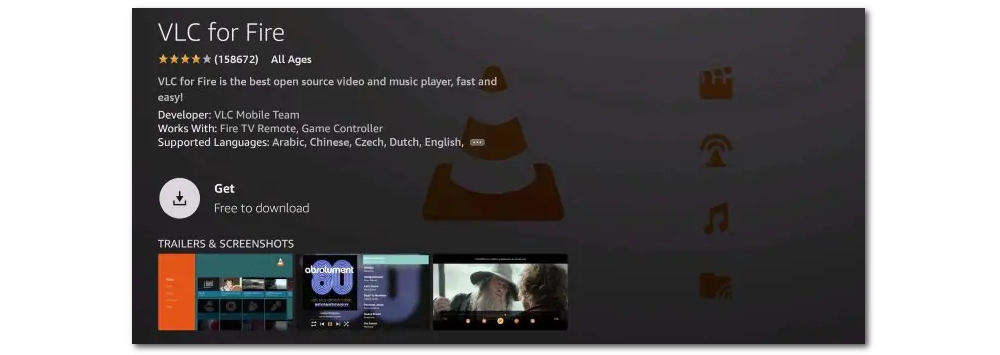
Changing the video format is another way to make the video play smoothly on your TV. You can use a professional and easy-to-use program such as WonderFox HD Video Converter Factory Pro to handle this conversion. This software can convert any video format and provide ready-made profiles for TV. For example, it can convert HEVC to LG TV, Android TV and more. Now, just download download the software and follow the steps below.
Step 1. Open the software and enter the Converter module. Next, click Add Files to add your HEVC files to the program.
Step 2. Click on the format image to open the output format list. You can explore the Device section and choose your TV profile directly. Alternatively, you can go to the Video category and select H264 (recommended) or any other format supported by your TV.
Step 3. Finally, choose an output folder by clicking the ▼ button and hit Run to start the conversion.
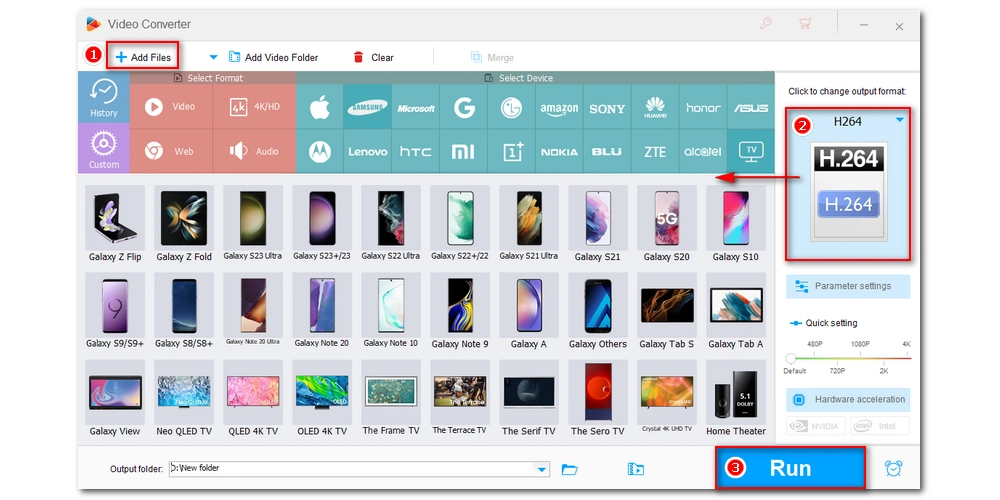
After conversion, transfer the converted files to USB and connect it to your TV. You should now be able to play the video smoothly on your TV.
You can also use a streaming service like Plex, which can stream a video file to your TV even if your TV doesn't support it. More specifically, Plex will transcode the video into a format supported by your TV for smooth playback. All you need to do is set up a Plex server, add HEVC files to your Plex library, and download the Plex app on your TV. You can then access the HEVC file and play it on your TV. However, it should be noted that setting up a Plex server is time-consuming. For more information, you can refer to How to use Plex.
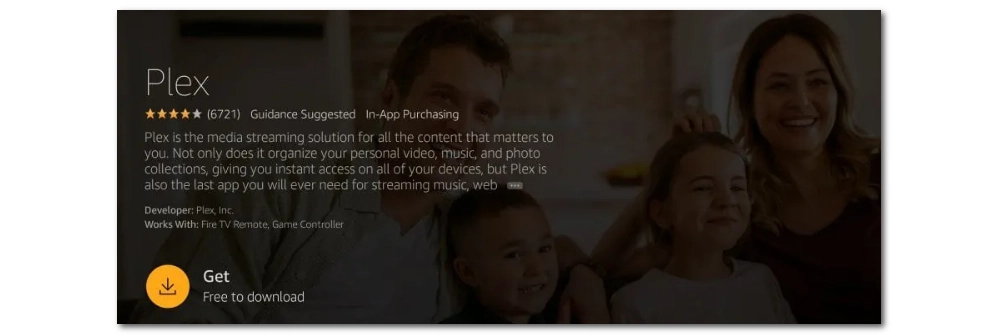
HEVC is a high-efficiency video encoding format widely used in 4K and 8K video encoding. While most of the latest TVs (e.g. Sony TVs, LG TVs, etc.) support videos in HEVC format, some older TVs do not have HEVC decoders to play HEVC files. How to play HEVC videos on a TV that doesn't support HEVC? Very simple. Besides buying a HEVC TV, you can use third-party media players, convert video formats, or stream HEVC directly to your TV. Choose your preferred method and try it now.
We hope this article is useful to you. Thanks for reading. Have a nice day!

WonderFox DVD Ripper Pro
WonderFox DVD Ripper Pro can help you digitalize DVD to MP4, MKV, MPG, LG TV, iPhone, Android, etc. for easy playback with no issue. It is fast and powerful and supports all DVDs.
* Please DO NOT use it to rip copy-protected DVDs for any commercial use.
Privacy Policy | Copyright © 2009-2025 WonderFox Soft, Inc.All Rights Reserved