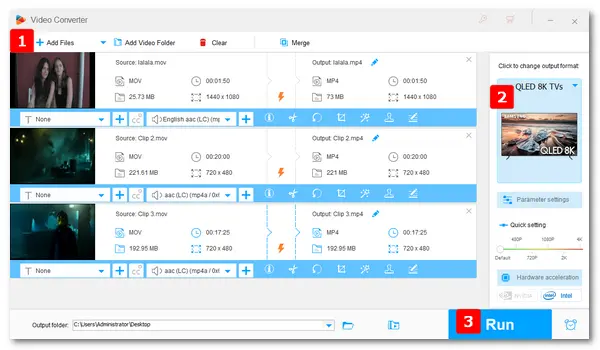
MOV is a video format developed by Apple used to store movies, TV shows, short video clips, or home movies. It’s an MPEG 4 video container file and can hold audio, video, and text data in the same file on different tracks. It is one of the most common video file types. Some smart TVs have built-in support for playing MOV files while some don’t. Instead of checking the user manual for solutions to the MOV playback error, you can directly convert videos to the TV-supported format with a dedicated TV converter. And then, you can play MOV files on TV without any hassle.
Next, I will show you how to convert video to TV format for smooth playback in detail. Free download the recommended converting tool to continue.
To play unsupported video files on TV, you have to convert them into formats that your device fully accepts. And with the help of WonderFox HD Video Converter Factory Pro, your conversion task will become a piece of cake. It is professional video converter software offering various video/audio formats and device models, such as MP4, MKV, Samsung TV, Mi TV, Sony TV, iPhone, Android phones and tablets, and more. You can easily convert MOV files to play on your smart TV or other devices.
The following is how to play MOV files on Samsung smart TV, LG TV, Sony Bravia, etc., through a video conversion. Please free downloadfree download the powerful MOV TV converter to get ready.
* This method applies to all TVs. Here I will show you how to convert to play MOV on Samsung TV.
Install and launch HD Video Converter Factory Pro on your PC. Then, select Converter on the home interface.
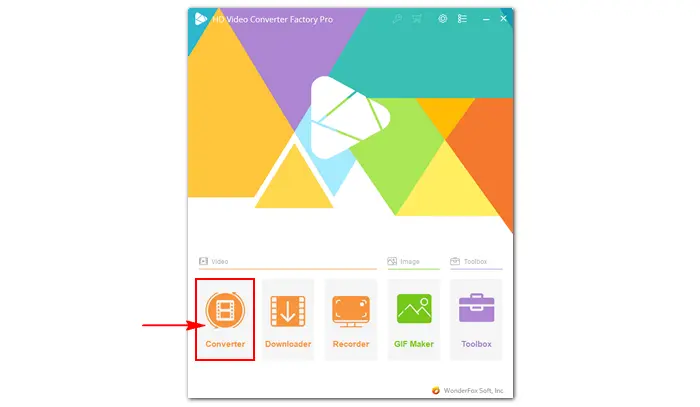
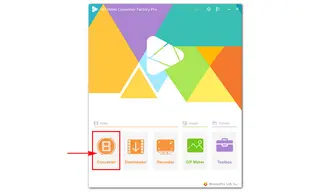
Click Add Files or Add Video Folder at the upper left to import your MOV files. More easily, you can drag and drop them into the software. Batch conversion mode is supported.
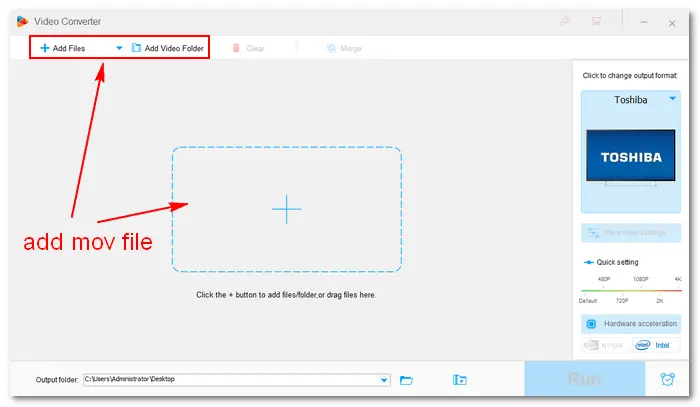

Click the format image on the right side of the interface. Go to the Samsung tab under “Select Device” and select your Samsung TV model as the output profile.
Likewise, you can choose other TV models such as Mi TV, Apple TV, TCL, Sharp, Vizio, Hisense, etc.
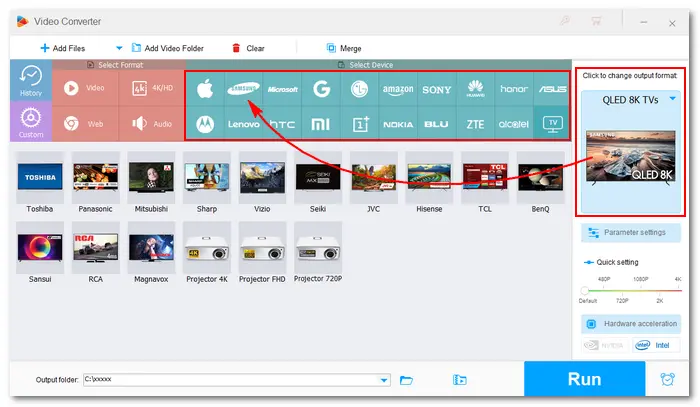
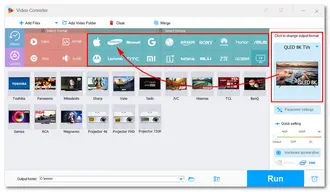
Press the inverted triangle button at the bottom to specify an output destination. Then, click the Run button to start converting MOV to TV format immediately. Once the conversion is done, you can transfer the converted MOV files to your TV for playback and enjoyment.
Tips. As you can see, this smart converter selects MP4 as the video file format for most TVs. The GPU acceleration will be turned on while converting MOV to MP4, which makes your conversion 50x faster.
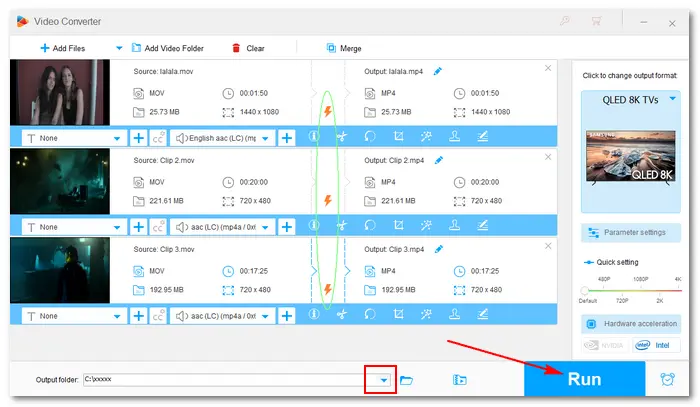
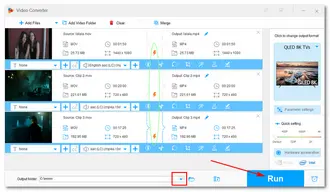
Click each TV brand to check the supported video formats: LG TV | Vizio | Sony Bravia | Panasonic | Apple TV | Mi TV | TCL | Hisense | Philips | Sharp Aquos | Toshiba
That is all about how to play MOV files on TV via video conversion. Hopefully, this article could be helpful to you. Thanks for reading!
Terms and Conditions | Privacy Policy | License Agreement | Copyright © 2009-2025 WonderFox Soft, Inc.All Rights Reserved