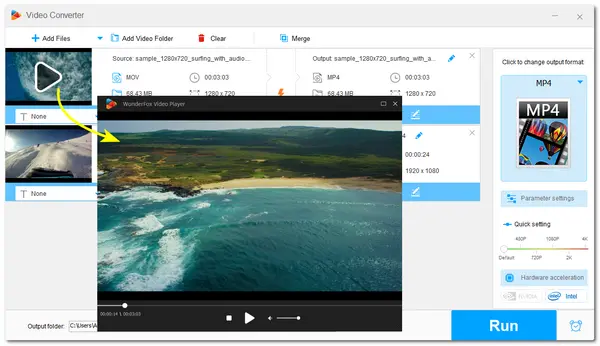
MOV is a popular container video format made for Apple devices that provides high quality while in a large size. This video format is usually used for storing movies and recordings. If you encounter the MOV playback issue with your players and need another MOV media player to play MOV files on Windows, Mac, Android, or iOS devices without issue, this post collects the top 10 free MOV players for all devices.
Read on to select the best one for your MOV playback.
Price: Free
Supported OS: Windows, macOS, Android, iOS, Linux, Chrome OS
When speaking of the media player, VLC Media Player is undoubtedly the best one. It is free, open source, and multi-platform that can play MOV and other video types you input on any device. With its excellent built-in codec library, you can play media files without installing extra codecs or codec packs. Not only supports digital video playback, but it is also available for playing DVD and CD files.
Additionally, it offers an array of tools and controls to enrich your media viewing experience. More practical video and audio processing features are also provided.
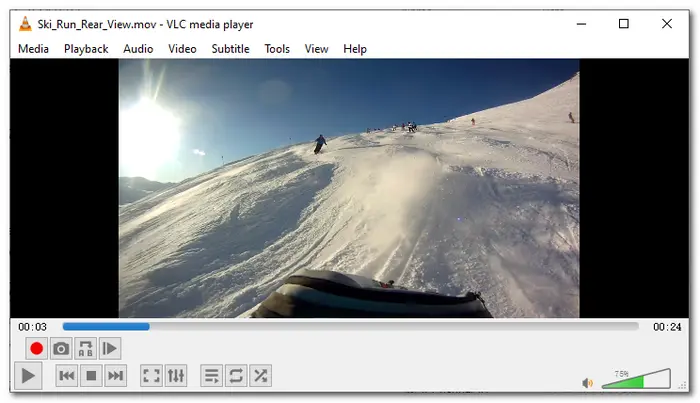
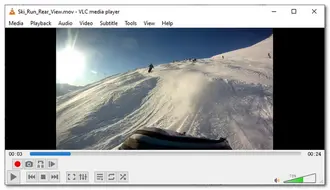
Pros:
Cons:
Price: Free; Paid plan for $22
Supported OS: Windows, macOS, Android, and iOS
GOM Player is another awesome free MOV player for all platforms. It can play various file formats, including MOV, AVI, MP4, MKV, WMV, and more without compatible issues. It offers many customizable playback settings and also supports 360 VR video playback. You can enjoy high-resolution videos (HD, UHD, 4K, or even 8K) seamlessly with it. It can even automatically find and synchronize subtitles for the playing video.
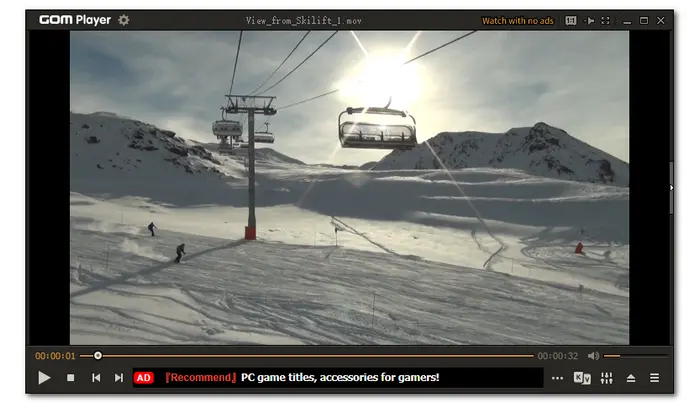
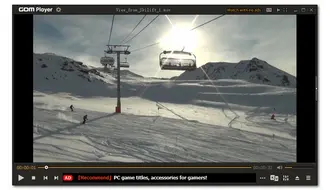
Pros:
Cons:
Price: Free
Supported OS: Windows, macOS, Android, iOS
Being an ad-supported media player, KMplayer is completely free for users to play MOV and other video files on Windows, macOS, Android, and iOS devices. It provides an array of codecs for almost every video playback, and allows you to enhance its compatibility by adding external codecs. High-quality video playback is also supported up to 8K.
In KMPlayer, you can adjust various settings of the playing videos, like brightness, saturation, contrast, etc. More features than just playing videos are also available for you to access.
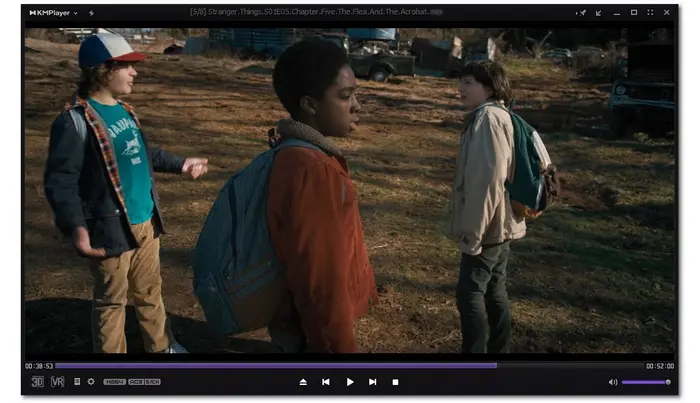
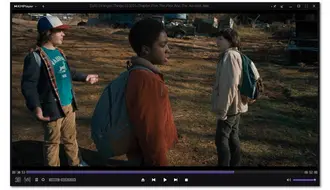
Pros:
Cons:
Price: Free; Downloader Express $24.99, Plus $39.99, Premium $4.99/month, and $49.99/year.
Supported OS: Windows, macOS, Android, Linux, Symbian, Oracle Solaris, Palm OS
Developed by RealNetworks, RealPlayer is a cross-platform media player for Windows, iOS, Android, and more devices. More than just playing MOV files, it also supports many other format playback, including MP4, MPEG, WMV, AVI, SWF, etc. in high quality up to 4K. This MOV player even allows you to cast videos on a big screen for a better enjoyable experience.
Apart from playing videos, you can also create playlists and albums, and more.
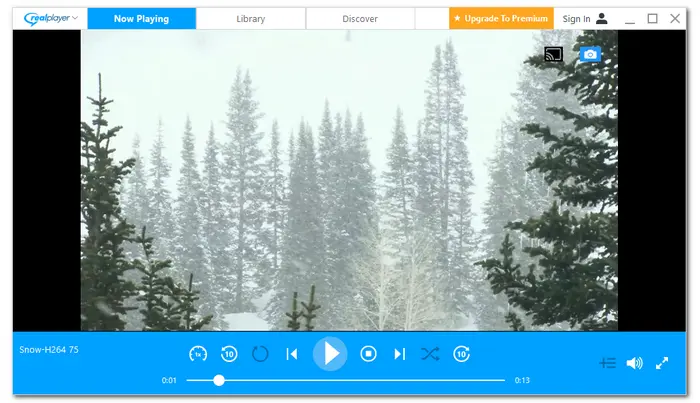
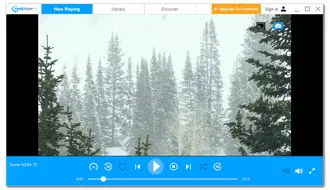
Pros:
Cons:
Price: Free
Supported OS: Windows and macOS 10.14 or above
5KPlayer is a free MOV player designed for Windows and macOS. It supports MOV and other video file playback up to 8K FUHD while also offering high audio quality without installing third-party codecs. As a multifunctional media player, you can also play 3D, HDR, 360° videos, DVDs, and other media files. This MOV player is also built-in with a video music manager that can organize all media files easily.
Additionally, it supports instant screen mirroring and video music AirPlay.
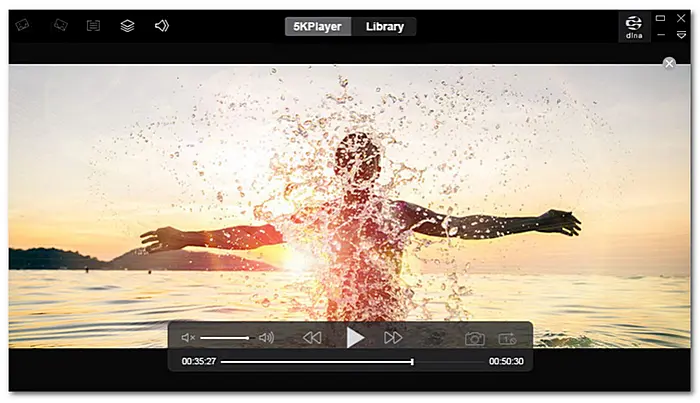
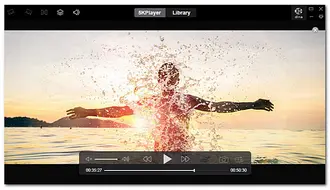
Pros:
Cons:
Price: Free
Supported OS: Windows Vista or Windows 7; macOS
Since MOV is a video format developed by Apple, QuickTime Player should be the default MOV player for Mac users to play MOV video files. With advanced technology, you can enjoy HD MOV videos smoothly while adjusting the screen size, soundtracks, subtitles, etc. The latest version also supports sharing videos to YouTube, converting MOV to other formats, and more. It is also available for use on Windows Vista and Windows 7 but some new features are not available.
Additionally, note that QuickTime Player only supports MOV files encoded with MPEG-4/H.264 video and AAC audio.
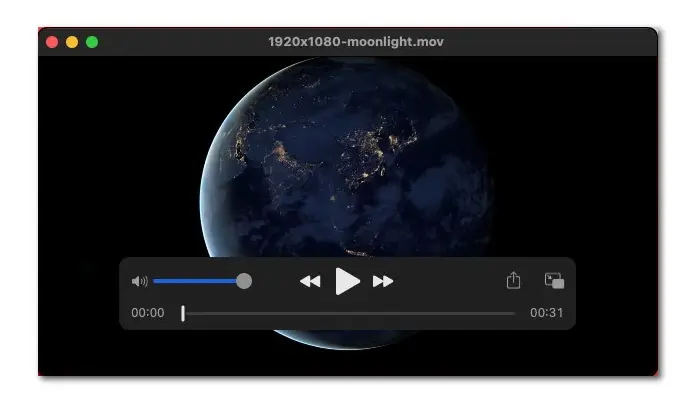
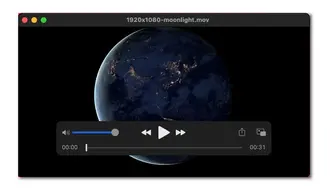
Pros:
Cons:
Price: Free
Supported System: Windows 7/8.1/10/11
Windows Media Player is a free MOV player developed by Microsoft and is pre-installed on Windows PCs so that you don't need to download it by yourself. With it, you can easily organize all the media files and create your own playlist. This MOV player offers basic playback settings and allows you to view images and audio files.
However, only the Windows Media Player 12 or higher version on Windows 10 supports MOV file playback. You may still encounter a "only sound no image" problem when playing MOV in Windows Media Player due to the codec issue.
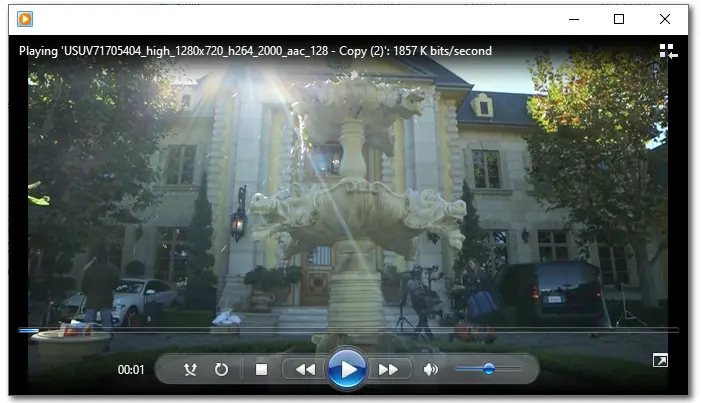
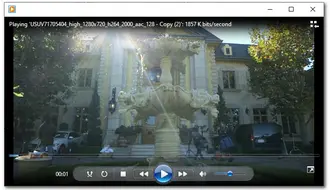
Pros:
Cons:
Price: Free
Supported OS: Windows 11/10/8.1/8/7
PotPlayer is another free MOV player for Windows. It offers many settings and customizations to play MOV files with better performance. You can also apply various filters and effects on the playing videos. Thanks to its support for OpenCodec, you can play many other video and audio files without issues. With hardware acceleration mode, you can smoothly play 4K Ultra videos on your PC.
You can even watch 3D movies with an immersive viewing experience in PotPlayer.
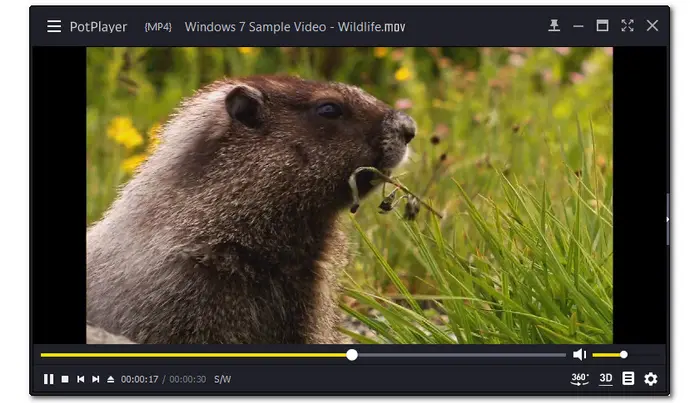
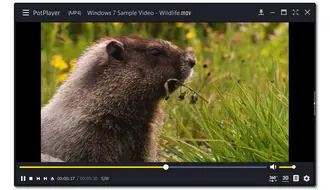
Pros:
Cons:
Price: Free
Supported OS: Windows and Android
All Player is a free movie and music player for Windows and Android operating systems. As its name suggests, it allows you to play almost all audio/video formats thanks to its built-in codecs. Also, this free MOV player supports 4K Ultra HD video playback. You can adjust the settings like brightness, saturation, etc. during the playback.
Furthermore, this player can automatically download subtitles in the desired languages to provide you with the best watching experience.
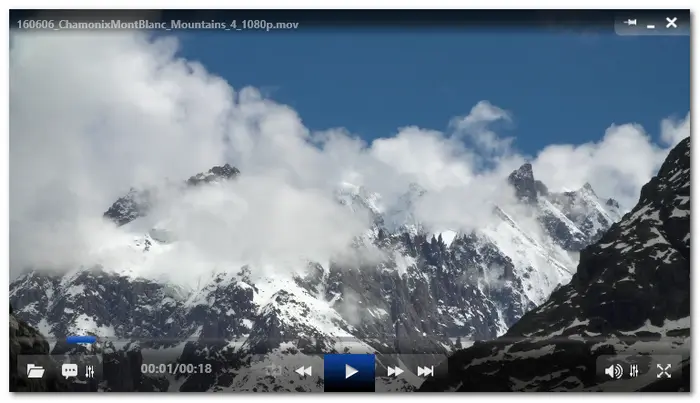
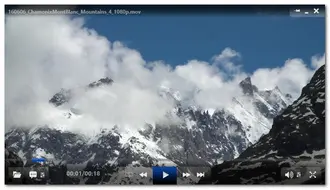
Pros:
Cons:
Price: Free; $5.49 for Pro version
Operating System: Android and iOS
MX Player is also a free MOV player designed for your Android or iOS devices. Thanks to its powerful codec support and hardware acceleration, you can smoothly play 4K MOV and other high-quality videos. Not only that, but MX Player supports gesture controls to turn up/down the volume, fast-forward and backward the video, zoom in and out, and more.
It even supports sharing music, video, and other files without using mobile data.
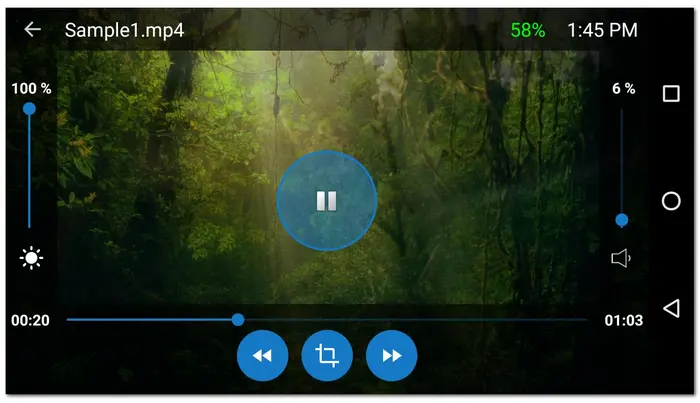
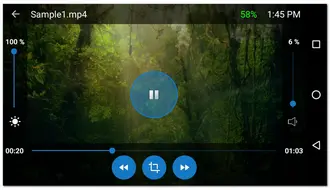
Pros:
Cons:
Many video formats like MOV are container formats that contain different codecs so you may still encounter the MOV playback issue even if your media player supports MOV format. Besides trying another media player, converting MOV to other formats is also recommended.
WonderFox Free HD Video Converter Factory is a hassle-free video converter that can convert MOV to other formats for any device, software, or platform. You can convert MOV to MP4, AVI, MKV, and many formats or device presets to solve various format and codec incompatible issues. Additionally, this video converter allows you to play MOV files directly on your Windows PC.
It also offers editing and compression features to enhance your videos.
If you need the right MOV player for your device, go for the above-recommended MOV video players and choose a suitable one according to the supported OS, features, and pros & cons of each player. You can also try the recommended free video converter to convert MOV to MP4 or other formats for better compatibility if your MOV files are still not playing. Otherwise, you should check if your MOV files are corrupted.
Anyway, hope you can successfully play your MOV files.
Though QuickTime Player is the default media player for MOV format, VLC is undoubtedly the best MOV player for its free, multiple customizations, all format and codec support, and cross-platform features.
Yes, MOV files can easily be played on Windows by using the Windows Media Player 12 or later version. You can also convert MOV files for hassle-free playback on Windows.
If your MOV files are not playing, you should consider whether your media player supports MOV format/codec or not. Sometimes, the outdated or malfunctioning media player may fail to play MOV files. The corrupted files can also be the root cause. If needed, you can refer to this post to check the related troubleshooting methods: 7 Quick Fixes to MOV File Not Playing.
Terms and Conditions | Privacy Policy | License Agreement | Copyright © 2009-2025 WonderFox Soft, Inc.All Rights Reserved