Want to play or edit MPEG files with Apple devices and applications? Converting MPEG to MOV is a good choice. This post shares 6 free MPEG MOV converters online and offline to help you transcode MPEG to MOV format without losing quality.
*For MPEG to MOV conversion on Windows, give WonderFox Free HD Video Converter Factory a try. It can convert files without losing quality, no limitations, and no watermark!
https://www.videoconverterfactory.com/download/hd-video-converter.exe https://www.videoconverterfactory.com/download/hd-video-converter.exe
WonderFox Free HD Video Converter Factory is a totally free desktop video converter. Unlike other freeware and online converters, this converter provides the best video conversion experience with its concise UI and straightforward workflow. It can help you convert MPEG to MOV without losing quality in just a few simple clicks. Other popular output formats like MP4, MKV, WMV, AVI, MP3, WAV, etc. are also supported. Besides conversion, it also offers you some simple editing tools to help you edit your MPEG videos.
100% free, no quality loss, no file size/length limit, and no watermark. DownloadDownload it now and see the detailed tutorial on how to convert MPEG to MOV.
Launch this program after installing it and hit the Converter module. Then click the +Add Files button to load the source MPEG video. You can also drag and drop them into the converter.
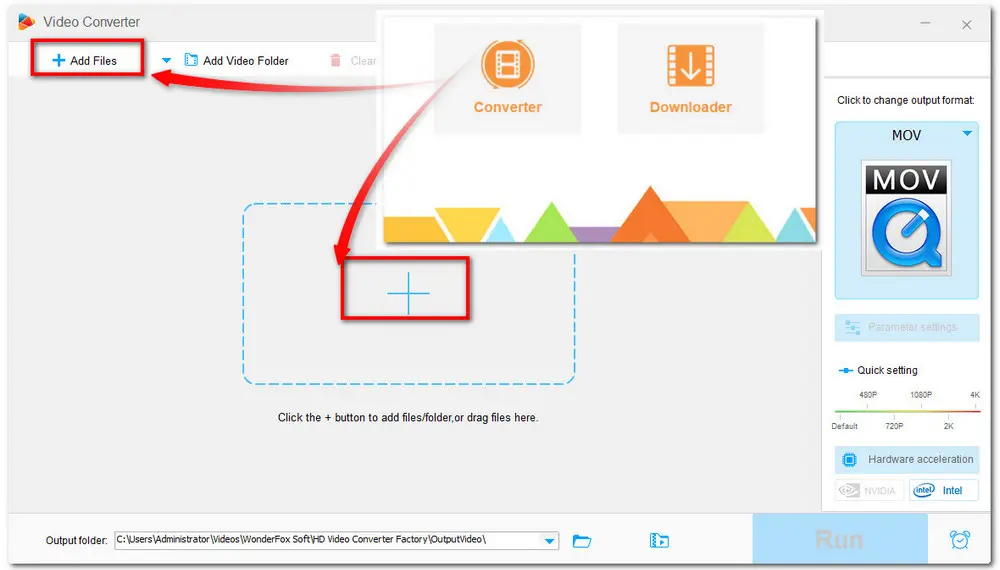
Hit on the format image on the right side of the converter. Then navigate to the Video category and Choose the MOV format.
(Tips: You can press the Parameter settings to modify the video parameters like video resolution, bit rate, volume, etc.)
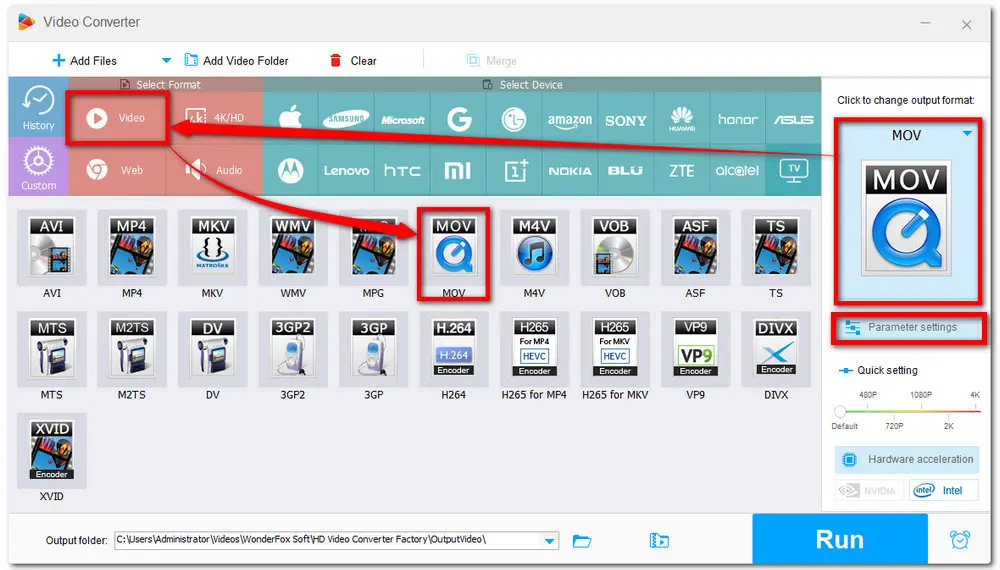
Specify an output folder by clicking the inverted triangle button or just leave it as default. Finally, press the Run button to start the conversion process.
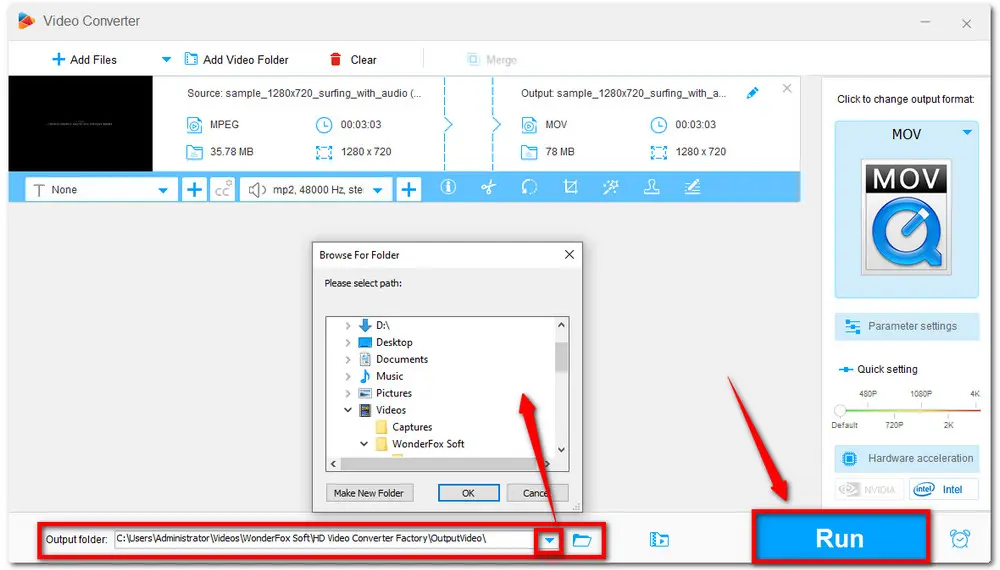
Also Read: MPEG Player for All Platforms | Windows Media Player Won't Play MPEG | Edit MPEG Files
As you can see, the whole process is quite easy to handle. DownloadDownload this handy MPEG to MOV converter now to experience the hassle-free conversion process.
Free HD Video Converter Factory is a handy and powerful MPEG to MOV Converter. With this video converter, you can easily change video formats, extract audio from video, and compress/edit/merge video clips. Sounds interesting? Get it now to explore more exciting features.
QuickTime Player is the default media player for macOS. However, you can not only use it to play MPEG and MOV files but also convert MPEG to MOV. But note that QuickTime Player can only convert MPEG to MPV with HEVC/H.265 encoded. If you want to convert MPEG to MOV with H.264, MPEG-2, MPEG-4, etc., give other video converters a try.
Detailed steps for MPEG video to MOV conversion with QuickTime:
Step 1. Find your MPEG video file and open it with your QuickTime player.
Step 2. Click "File" > "Export as", then select 720p, 1080p, or 4K resolution at your disposal.
Step 3. Select the HEVC codec for the MOV video and start exporting.
Step 4. When finishing the exporting process, you will get a video file with .mov extension. Right-click your exported video file to check its detailed info, and you'll see the file attribute as QuickTime movie already.
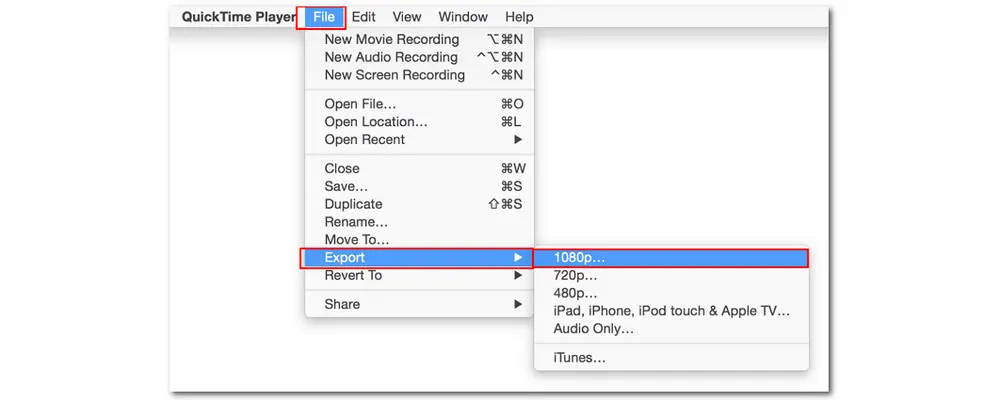
When processing the video conversion, many people may first consider the online video converters. So here this article also lists other 4 popular online video converters. Read on to check them out now.
Convertio is one of the most popular online video converters that can convert nearly any video formats. It is also possible for you to convert MPEG videos on portable devices. You can use it to load videos from local drive, Dropbox, and Google Drive. But this handy online converter also has limitations: The maximum file size is restricted to 100MB for free plan.
Here are the detailed how-to steps:
Step 1: Visit the website https://convertio.co/mpeg-mov/ on your browser;
Step 2: Click on Choose Files button to upload your MPEG videos. Then press the Convert button and wait for processing.
Step 3: After the conversion process is finished, then click on the Download button.
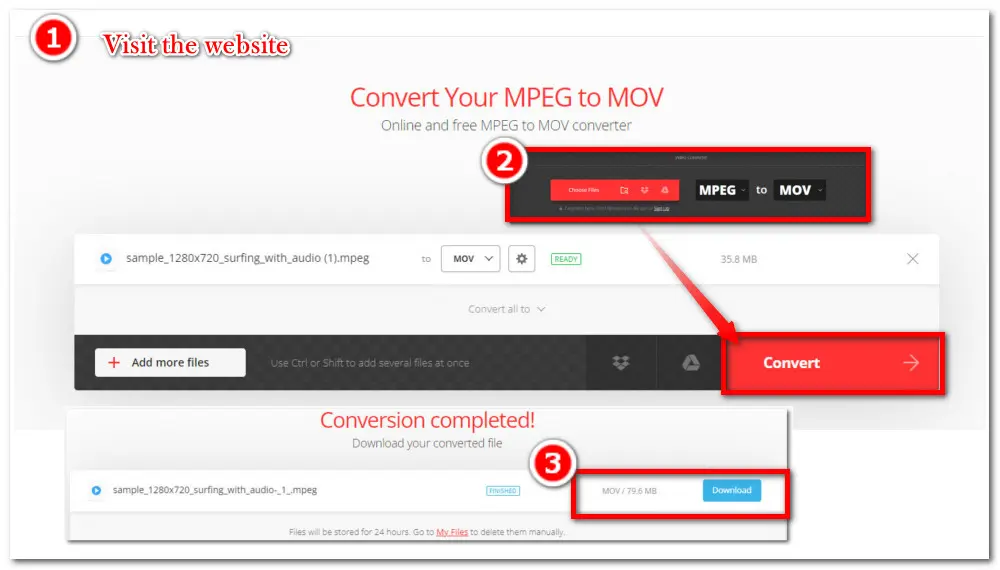
Freeconvert is also a popular online video conversion program that can work on any web browser. You can choose to load files from local drive, Dropbox, Google Drive, and URL. For free users, the max file size is 1GB but it limits the free conversion times and interface is loaded with annoying ads.
The detailed steps here:
Step 1: Visit the website https://www.freeconvert.com/mpeg-to-mov on your search engine;
Step 2: Click the center Choose Files button load your MPEG video into the converter;
Step 3: Hit on the Convert To MOV button and wait for the uploading and converting process;
Step 4: Download MOV to your Device, Dropbox, Google Drive or you can scan the QR code to save it on your mobile devices.
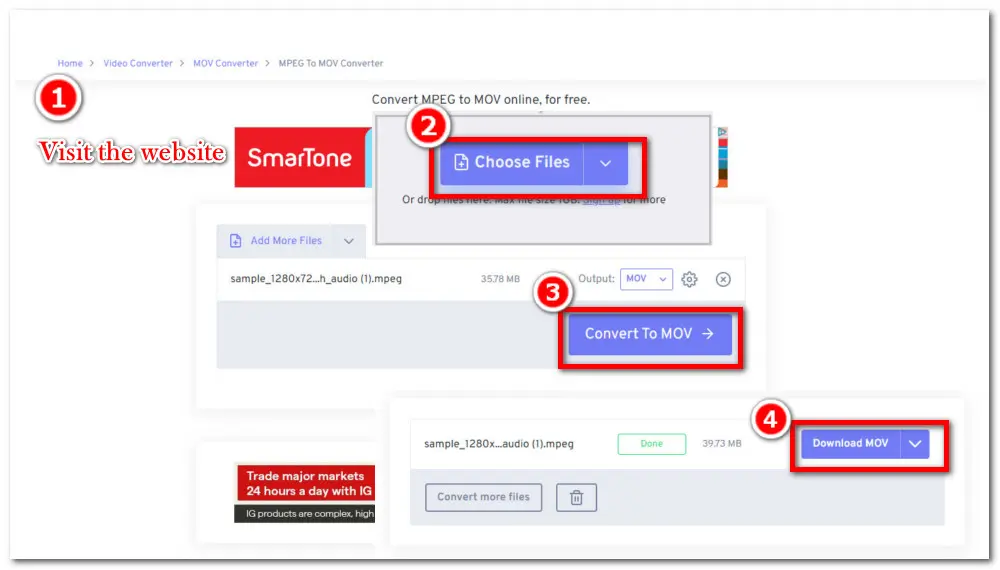
CloudConvert is another online video converter that can easily convert MPEG to MOV. It supports 200+ formats and provides high quality output after conversion. The UI is also very concise. But similar to other online programs, when processing big files, it sometimes throws a timeout error due to the internet connection.
Detailed steps are given below:
Step 1: Open your browser and visit the website: https://cloudconvert.com/mpeg-to-mov;
Step 2: Click the red button to Select File. (It also supports many video sources.);
Step 3: Press the right Convert button and wait for the process;
Step 4: Download the converted MOV file to your drives.
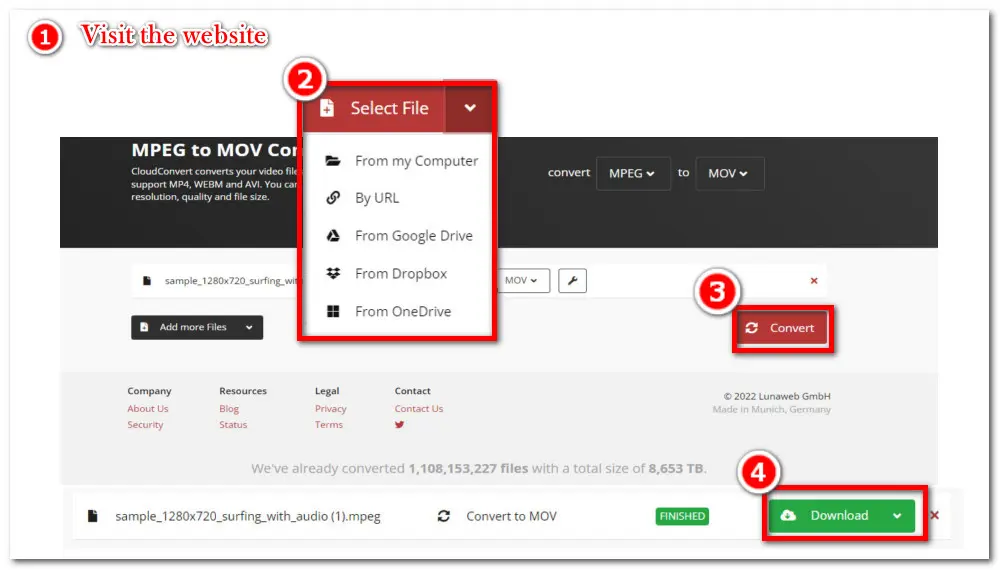
Convertfiles is the last online video converter I recommend you to change MPEG to MOV. Compared with other listed online video converters, Convertfiles is only available for conversion and without extra features like editing, etc. The input and output video formats are also very plentiful. But it may pop up an advertisement during the use.
The how-to steps:
Step 1: Search for https://www.convertfiles.com/ on your browser
Step 2: Click the little Browse button to select your source video;
Step 3: Choose the Output format as QuickTime Movie File (.mov)
Step 4: Press the Convert button and wait for the uploading and converting process.
Step 5: Click the link to go to the download page and download your converted .mov file.
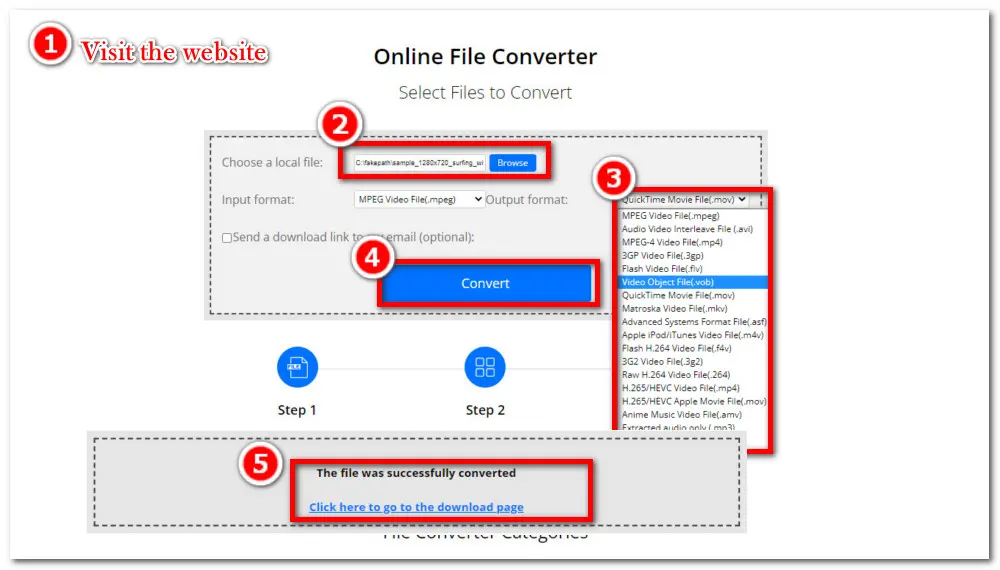
The desktop video converter provides a stable, high-quality and fast video conversion experience. And online video converters give a more convenient conversion process. You can choose the one most suitable for your actual needs. But if you are pursuing a 100% clean and safe, fast, and high-quality preserved video converter, I still recommend using Free HD Video Converter Factory. Above is all I want to share with you about how to change MPEG to MOV. Thanks for reading!
By default, QuickTime is the first choice for you to change the MPEG format to MOV without installing other applications or opening a webpage. Move to the part 2 to see the detailed conversion process.
iPhone supports the MPEG-4 codec, but it does not support MPEG-1 and MPEG-2 codecs. When you encounter the MPEG playback issues on your iPhone, just use a video converter to convert MPEG to iPhone-supported formats like MOV, MPEG-4, etc.

WonderFox HD Video Converter Factory Pro
Batch convert video & audio to 500+profiles with high quality preserved;
Download video & audio from 1000+websites with fast speed;
Record gameplay/meetings/live streams in high quality;
Make animated GIFs from videos/photos;
Batch compress large video & audio with minimal quality loss;
Add/Extract music and subtitles to/from videos;
Privacy Policy | Copyright © 2009-2025 WonderFox Soft, Inc.All Rights Reserved