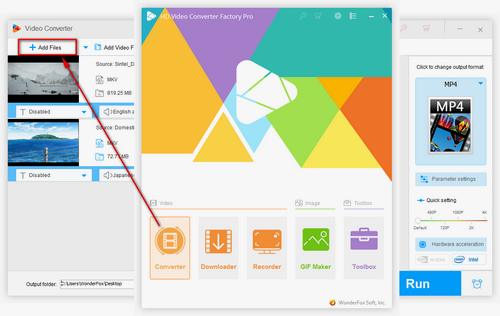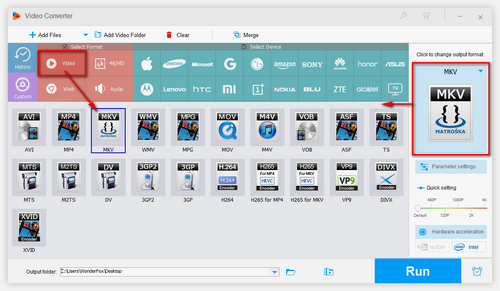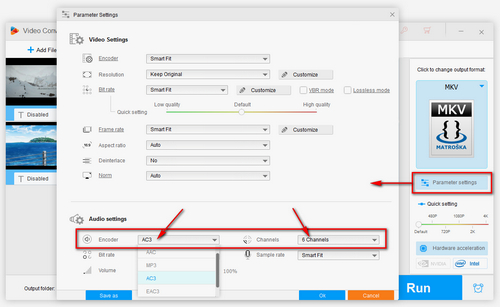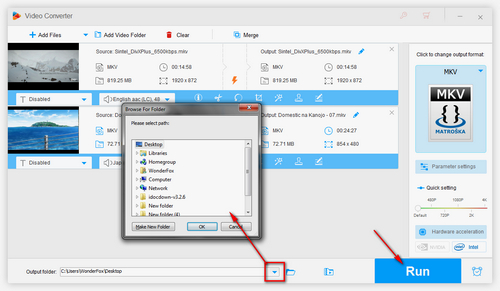Actually, Roku supports 2ch AAC, 2ch MP3, pass-through AC3, and DTS audio. If the original MKV videos use AAC 5.1 surround sound, Roku media player will play videos normally but no sound. The solution is to convert the audio in MKV from 5.1 surround AAC to 5.1 Dolby Digital AC3, as Roku can easily stream pass-through AC3 to an HDTV. To do the conversion effectively, a good Roku MKV converter is necessary. WonderFox HD Video Converter Factory Pro is such a professional video converter that can deal with the AAC AC3 conversion and other 500+ video & audio file conversions with ease.
Now, free downloadfree download this program and let's start.