When it comes to video editing and media production, Adobe Media Encoder is a powerful tool that can significantly enhance your workflow. In this article, we will explore the ins and outs of Adobe Media Encoder and answer the burning question: Do I need Adobe Media Encoder?
Need a more accessible option? Try the utility for video downloading, recording, editing, compressing, and converting: https://www.videoconverterfactory.com/download/hd-video-converter-pro.exehttps://www.videoconverterfactory.com/download/hd-video-converter-pro.exe
Adobe Media Encoder (AME) is a powerful application developed by Adobe Inc. It is primarily used for encoding, transcoding, and converting video and audio files into various formats. The primary purpose of this tool is to optimize media files for different playback devices, streaming platforms, and distribution channels. This standalone application is tightly integrated with Adobe's popular video editing software, such as Premiere Pro and After Effects.
So, do you need Adobe Media Encoder? The brief answer is YES AND NO! It depends on your specific requirements and the nature of your video production projects. For beginners or users with simpler editing requirements, Adobe Media Encoder may not be essential. If you are involved more in professional video editing, content creation, or multimedia production, Adobe Media Encoder can be a valuable asset in your toolkit. Next, we'll explore the benefits and disadvantages of using the Adobe Media Encoder.
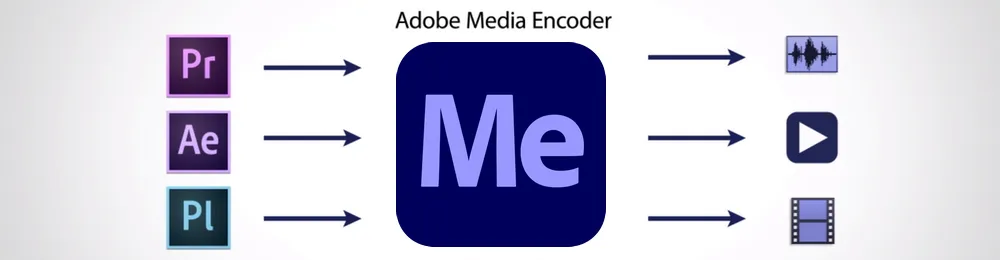
WonderFox HD Video Converter Factory Pro, a great Swiss army knife of A/V processing, works as a novice-oriented video/audio converter, recorder, downloader, editor, compressor, GIF maker, ringtone maker, and more. Get the all-in-one app here!
Using Adobe Media Encoder offers a range of features and benefits that streamline your video editing and export experience, and enhance the quality and compatibility of your media files. Here are some compelling reasons to utilize Adobe Media Encoder:
Improved Performance: By offloading the encoding process to Adobe Media Encoder, you can optimize the performance of your editing software, ensuring smooth playback and seamless editing.
Advanced Encoding Settings: Adobe Media Encoder provides a comprehensive range of encoding options, allowing you to fine-tune your output quality and achieve the desired visual and audio optimization.
Multi-Format Export: With Adobe Media Encoder, you can export your media in various formats simultaneously, ensuring compatibility across different platforms and devices, without the need for additional software.
Time-Saving Workflow: Adobe Media Encoder's batch encoding, presets, and background processing capabilities streamline the export process, saving valuable time and improving overall productivity.
Integration with Adobe Creative Cloud: Adobe Media Encoder seamlessly integrates with other Adobe Creative Cloud applications, enabling a cohesive workflow and smooth interchange of media assets.
Many users wonder if they need Adobe Media Encoder when they already have Premiere Pro and After Effects at their disposal.
Premiere Pro is Adobe's flagship video editing software, widely used by professionals in the industry, it includes its own built-in encoding capabilities. While After Effects is another popular software by Adobe, primarily used for motion graphics, visual effects, and compositing. Like Premiere Pro, After Effects also has its own rendering and exporting capabilities. So you don't really need Adobe Media Encoder under normal circumstances.
But then again, Adobe Media Encoder complements them by providing additional functionality and flexibility. It offers more advanced encoding options, batch processing capabilities, and the ability to work on multiple projects simultaneously. It also allows you to continue working in Premiere Pro or After Effects while Media Encoder processes and encodes your media files in the background.
Therefore, if you frequently work with Premiere Pro or After Effects, utilizing Adobe Media Encoder alongside it can significantly enhance your video production workflow and improve efficiency.
Also Read: Edit 4K in Premiere Pro | After Effects MOV Not Supported
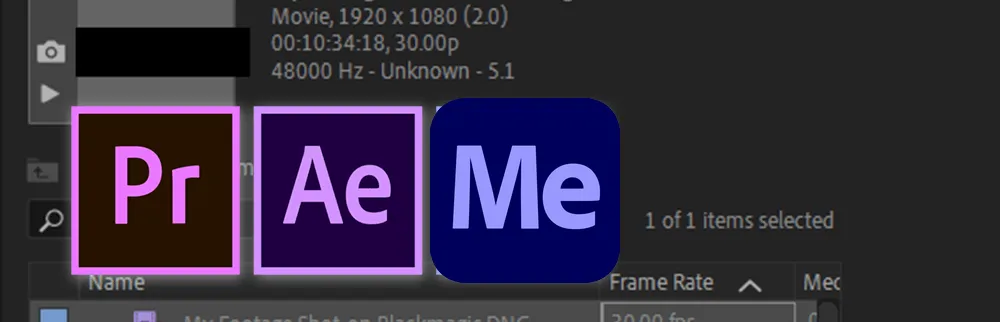
While Adobe Media Encoder offers numerous benefits and is a popular choice among media professionals, you have to know that there are also some potential drawbacks to using Adobe Media Encoder.
System Requirements: Adobe Media Encoder requires a powerful computer with a high-end processor, plenty of RAM, and a dedicated graphics card. If your computer does not meet these requirements, you may experience performance issues or be unable to use the software.
Complexity: Adobe Media Encoder is a professional-grade software tool with a wide range of features and settings, which can be overwhelming for novice users. It may take some time to learn how to use the software effectively, and some users may find it more complicated than other encoding tools.
Encoding Time: Depending on the settings and format you choose, video transcoding can be a time-consuming process. This can be frustrating if you need to export large files quickly or if you need to make frequent changes to your project.
Limited Editing Capabilities: While Adobe Media Encoder can encode and export media files, it does not include advanced editing features like those found in Adobe Premiere Pro or other video editing software. This means that you will need to use another application to edit your media files before encoding them in Media Encoder.
Lack of Customization: While Adobe Media Encoder offers a wide range of presets for popular formats, some users may find that the customization options are limited. For example, you may not be able to adjust certain settings like bitrate or resolution in the way that you would prefer.
Stability Issues: Some users have reported stability issues with Adobe Media Encoder, including crashes or freezing during the encoding process. While Adobe regularly releases updates to address these issues, they can still be frustrating for users who need to complete projects on a deadline.
Limited Output Formats: Although Adobe Media Encoder can export media files in a variety of formats, some users may find that it does not support certain niche formats that they need for their projects. This can be a problem if you work with a particular format that is not widely supported.
Also Read: Premiere Pro H264 | Can't Import MP4 to After Effects | Premiere Pro Only Importing Audio
As mentioned above, Adobe Media Encoder is not mandatory or necessary. For unprofessional video/audio editing or those new to the field, WonderFox HD Video Converter Factory Pro is a more accessible option worth considering. It serves as an all-in-one video and audio processor that offers simplicity and convenience. This user-friendly software provides a comprehensive set of tools for video recording, downloading, editing, compression, and conversion. It enables beginners to easily import, edit, and export their videos without the need for extensive technical knowledge.
WonderFox HD Video Converter Factory Pro supports a wide range of video and audio formats, offering various preset profiles optimized for different platforms and devices, ensuring compatibility and hassle-free playback. Moreover, the software includes features like video trimming, merging, effects, and more, providing beginners with the necessary tools to create engaging and visually appealing content.
Quick downloadQuick download the feature-rich yet novice-oriented application, and enjoy the trouble-free video editing experience.
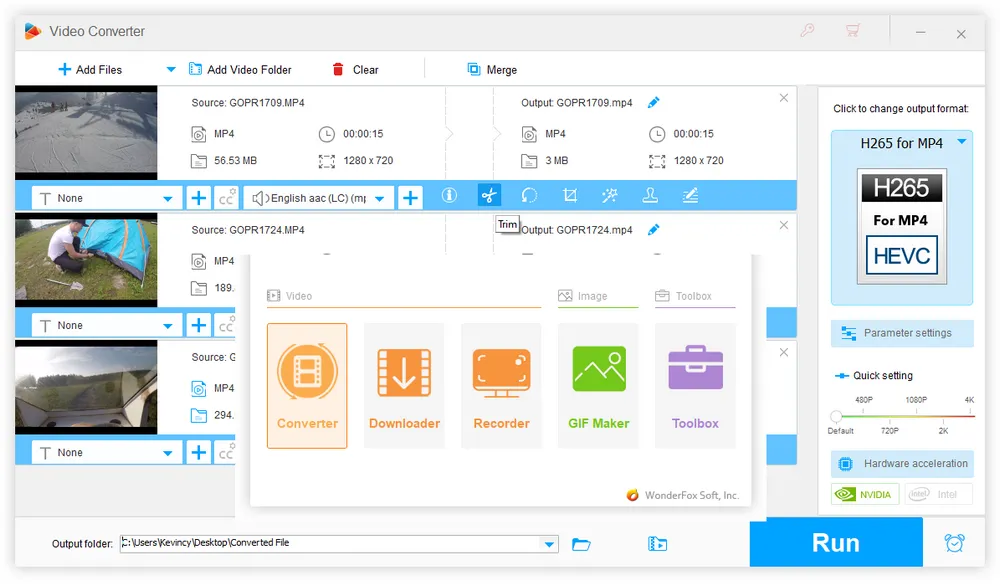

A: No, Adobe Media Encoder is not sold separately. It works as a complimentary app for After Effects or Premiere Pro, so it's not available for individual purchase. Also, AME is included as part of Adobe Creative Cloud. If you have a subscription to Creative Cloud, you will have access to Media Encoder along with other Adobe applications.
A: Yes, Adobe Media Encoder can be used as a standalone application, so that you can use Adobe Media Encoder independently to transcode and export video and audio files. However, its true potential is unleashed when used in tandem with Premiere Pro or After Effects.
A: Adobe Media Encoder supports a wide range of video formats, including popular ones like MP4, MOV, and AVI, along with various codecs and presets. However, it's always recommended to check the Official Documentation for the most up-to-date information on supported formats.
A: Absolutely! Adobe Media Encoder offers extensive customization options for encoding settings. You can manually configure parameters like resolution, bitrate, codec, and more to achieve the desired output quality and compatibility.
A: Yes, Adobe Media Encoder is designed to handle high-resolution videos, including 4K and 8K footage with high bitrate, up to and beyond 1 Gbps. It provides encoding options and presets specifically optimized for high-resolution output, ensuring the best quality and compatibility. You can also create your own custom presets. The support of GPU acceleration helps speed up the encoding of high-resolution video, making the process faster.
Now, let's get back to the the burning question: Do I need Adobe Media Encoder? In a nutshell, whether or not Adobe Media Encoder is necessary depends on your specific needs, workflow, the complexity of your projects, and your budget. For professional video editors, content creators, and those dealing with complex projects, Adobe Media Encoder becomes an invaluable tool, offering seamless integration with other Adobe applications.
However, if you are a casual user or primarily work with simpler video processing, a worthy alternative like WonderFox HD Video Converter Factory Pro might suffice (download here)(download here). Anyway, both options cater to different levels of expertise and requirements, ensuring a seamless video editing experience. Hopefully, this post is of some help to you guys. Cheers!

WonderFox DVD Ripper Pro
1. Rip DVD to 300+ presets with GPU acceleration.
2. Remove all sorts of DRM from DVD.
3. Compress an 8GB DVD to 1-2 GB digital video file.
4. 5-minutes to fast digitize DVD in MPEG-2 MPG.
5. Make a 1:1 intact digital copy (ISO or VIDEO_TS).
6. Multiple audio tracks, hard/soft and forced subs.
7. Support homemade/commercial DVD & ISO & Video_TS folder.
Privacy Policy | Copyright © 2009-2025 WonderFox Soft, Inc. All Rights Reserved