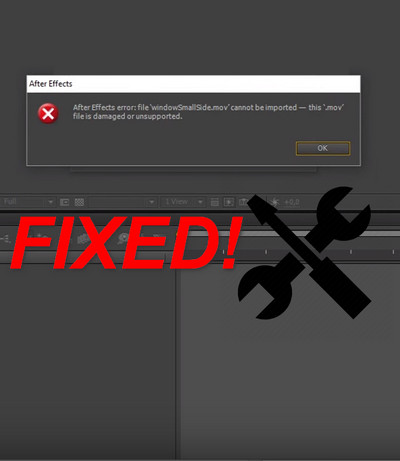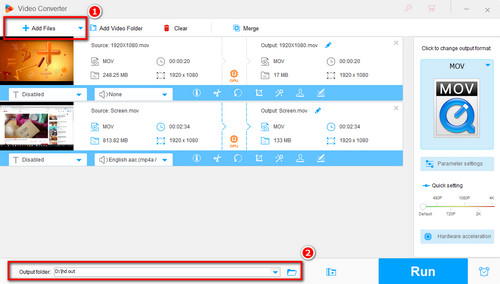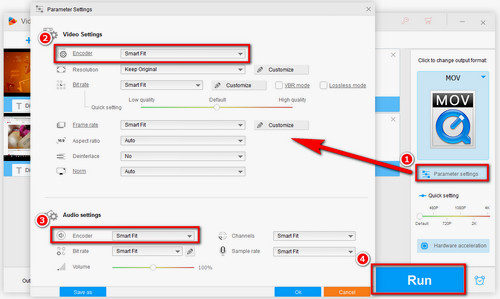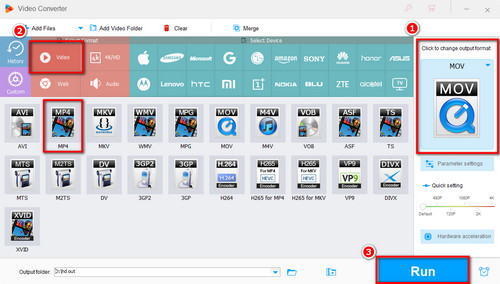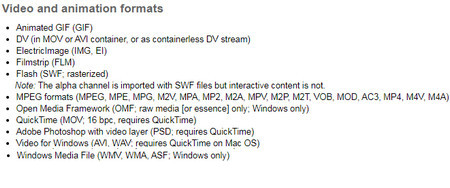1. If you are currently using the old version of After Effects, you can update AE to the newest version and import your MOV video to it to give it a try.
2. Your MOV files are corrupted. You can import your MOV files to other programs to see if they can be recognized or played. If not, your MOV files may be corrupted, and you need to try some professional video repair software.
3. Your hardware configurations are too low to support 4K MOV footages. Especially those shot at a high frame rate like 60FPS.
4. MOV with variable frame rate. Although AE has an update to support VRF, it cannot deal with most VRF videos. You need to convert your video from a variable frame rate to a constant frame rate.
5. The most likely issue is incompatible codecs or a lack of a required codec. Adobe's official website said that MOV files are supported natively. However, MOV is a container format that can use many video codecs like MPEG-4, MJPEG, H.264, HEVC, GoPro CineForm, etc. for compression. If the video codecs wrapped in MOV files are not compatible with After Effects, then the MOV importing error will occur. The handiest solution is to transcode MOV files to After Effects-supported ones.