As an industry-standard motion graphics and visual effects program, Adobe After Effects can recognize many types of videos. However, many users receive an error message when importing an AVI file into the software. Don't worry. This post will explain what causes the error and how to fix it. Just keep reading.
Tips: This converter software can help you solve the After Effects-AVI import issue with ease: https://www.videoconverterfactory.com/download/hd-video-converter-pro.exehd-video-converter-pro.exe
Referring to After Effects supported file formats (resource from https://helpx.adobe.com/after-effects/kb/supported-file-formats.html), we can see that AVI (DV-AVI or Video for Windows) is on the list of “Video and animation file formats”. This means you can import AVI files into After Effects to create motion graphics, visual effects, and animations. Why you fail to add some AVI files to the program? Here are two main reasons.
Reason 1. Your AVI file is corrupted
✳ Solution: Repair the AVI file using a professional video repair tool like Stellar Repair for Video or others.
Reason 2. The required codec is missing
✳ Solution: Install the required codec or transcode the AVI file to After Effects supported video formats.
As you know, AVI is just a container format. It can contain a number of audio and video codecs. If After Effects can’t read the codec in your AVI file, you will fail to import it into the program. To solve this problem, you can find the missing codec with a third-party player and install the required codec from codec packs. Yet, it's much simpler to transcode AVI files for AE with a dedicated video converter.
WonderFox HD Video Converter Factory Pro offers the easiest way to convert AVI to H265, H264, MPEG4, MOV, or any other format for handy import into After Effects. The process is simple and fast. Try it now!
I recommend you use the simple and powerful video software - WonderFox HD Video Converter Factory Pro. It can help you convert AVI to After Effects supported video formats, such as H265 (HEVC), 3GPP, M4V H264, MPG MPEG-1/MPEG-2, MP4/M4V MPEG-4, etc. By the way, the batch mode enables you to convert multiple files simultaneously. Moreover, this software offers some basic editing features to trim, split, crop, rotate, add text, subtitles, filters, change video settings, and more. There’s no complex interface or operation; all will be done with several simple clicks.
Now, download and installdownload and install the software on your PC to start the conversion.
Launch HD Video Converter Factory Pro and open the Converter. Then, click Add Files or Add Video Folder to load your AVI video files. Alternatively, you can drag and drop them into the software directly.
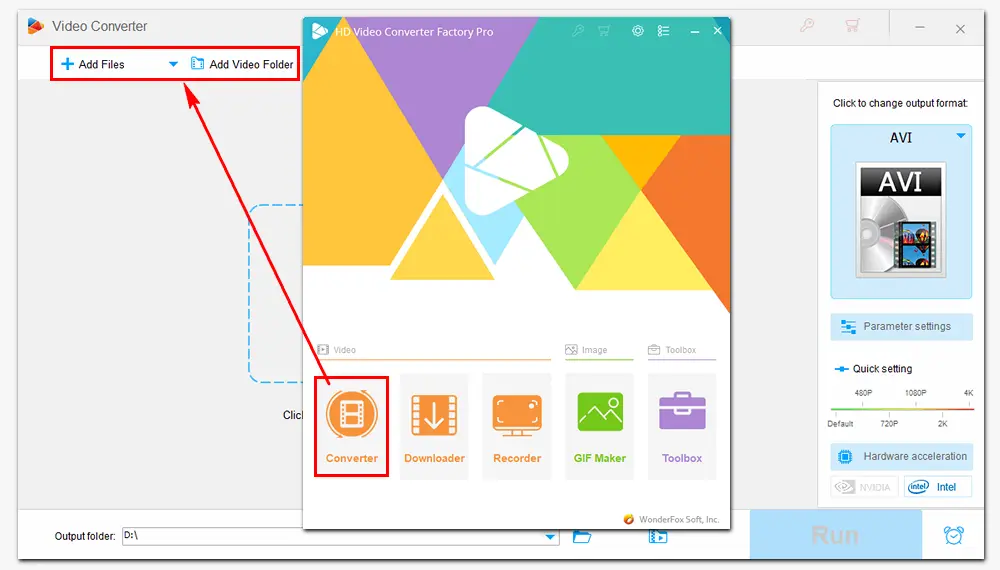
Click the format image on the right side of the software. Select MP4 (under the Video tab) as the export container format.
Then press the Parameter settings button on the main interface, navigate to Encoder in Video Settings, and choose MPEG4 from the drop-down menu. Change other video and audio settings optionally. Once done, click OK to save your changes.
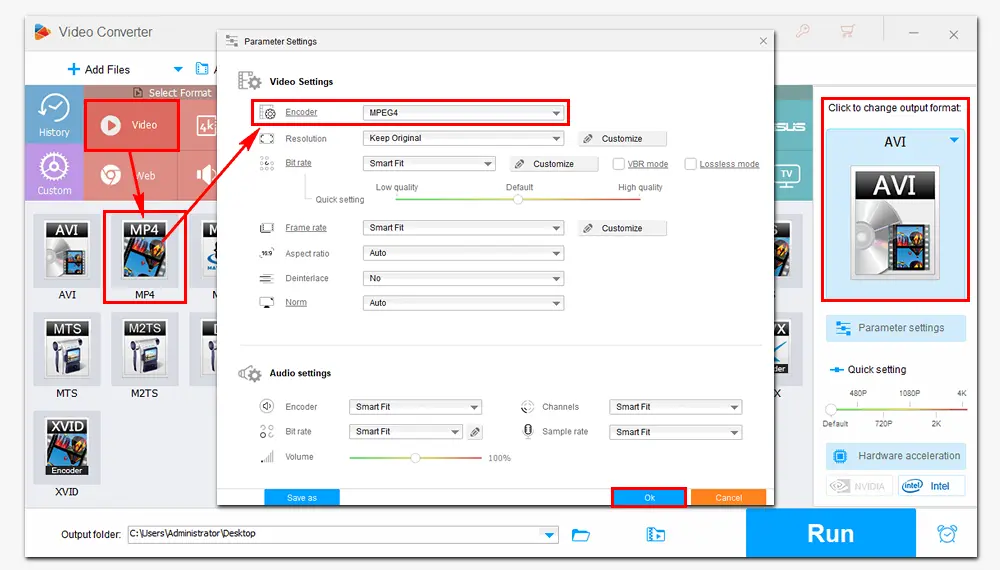
Trim and edit your videos based on your needs. Then, hit the inverted triangle button at the bottom to specify an output folder. Finally, click Run to convert AVI to MPEG4 for Adobe After Effects.
Once the process is over, a new window will remind you to check the converted files. After that, you can import them to AE without error to make stunning motion graphics and effects.
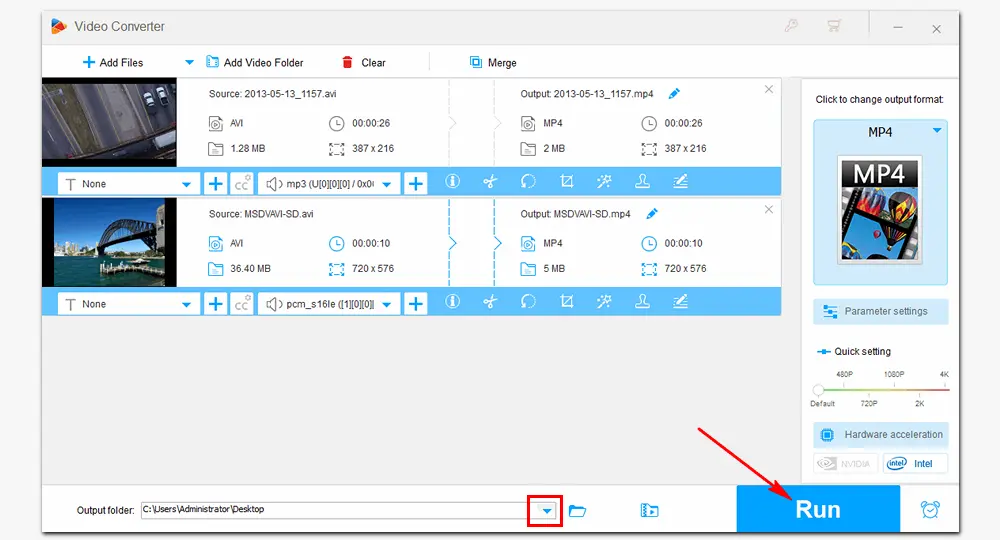
AVI is a direct export option in AE’s output module settings. Thus, exporting an AVI file from Abode After Effects is easy. Here is how to:
• Add your Composition to the “Render Queue”.
• Select .AVI as the target format.
• Press “Render”.
Note: You can export AVI from After Effects on Windows only.
Adobe recommends using Media Encoder to export After Effects to MP4 as follows:
• Open the composition in After Effects.
• Choose “Add to Adobe Media Encoder Queue” in the “Composition” menu.
• Click and expand the “Format” tab and select H.264 as the export format.
• Hit the green “Play” button to start rendering.
• Press “Export”.
Tips: This will export your video file in an MP4 container using an H264 codec. MPEG-4 is not the same as MP4 or H264. See MPEG-4 vs H264 | MPEG-4 vs MP4
That is the most efficient way to fix the After Effects AVI not supported issue. If you find any other useful tips for such problems, please let us know. Anyway, I hope this article is helpful to you. Thanks for reading!

WonderFox HD Video Converter Factory Pro
1. Batch convert AVI, MP4, MKV, etc., to 500+ formats.
2. Download videos from YouTube and 1000+ sites.
3. Screen record on PC in HD (with audio).
4. Edit videos and change parameter settings.
5. Compress audio/video files while keeping good quality.
6. Make GIFs, make ringtones, extract subtitles, and more.
Privacy Policy | Copyright © 2009-2025 WonderFox Soft, Inc.All Rights Reserved