If you’re looking for handy-to-use laptop screen recording software, the following list of the top 10 best laptop screen recorders for Windows might be just what you need. We also detailed the pros and cons and main features of each tool for you to better know each app. Just read on and pick your most suitable screen recording app for laptop and then start your screen recording now.
For Windows users, HD Video Converter Factory Pro can be the most recommended one which offers you the most straightforward recording process and other practical features. Get this screen recorder for laptop free download here now:
https://www.videoconverterfactory.com/download/hd-video-converter-pro.exe https://www.videoconverterfactory.com/download/hd-video-converter-pro.exe
Best for: Any user who wants a hassle-free process to record screen with audio on laptop in high quality.
WonderFox HD Video Converter Factory Pro is a powerful all-in-one video and audio processing program which provides a built-in screen recorder for beginners to use. With it, you can customize the recording region, format, quality, frame rate, etc. Four recording modes allow you to record part of the screen, the full screen, and gameplay videos in 60 FPS, or only capture the audio. Moreover, there is no watermark, no lag, and no time limit.
Besides the screen recording function, this program also provides other handy features that allow you to convert, compress, and edit screen recordings for further sharing and viewing.
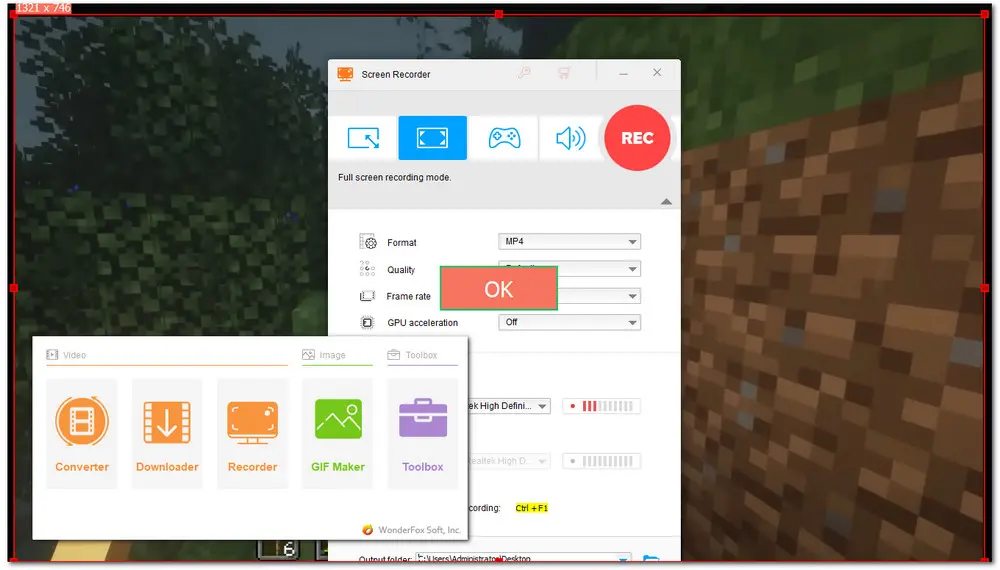
Pros:
1. User-friendly UI and intuitive steps;
2. Customizable recording settings;
3. Able to further edit and convert, etc.;
4. No watermark, lag, or time limit.
Cons:
1. Not available for webcam recording;
2. Unregistered version can only record screen for 5 times at most but without time limit.
Key Features:
1. Four practical recording modes;
2. Support high-resolution screen recording up to 4k;
3. Record screen with both internal and mic sounds;
4. Different recording formats and quality presets;
5. Hardware acceleration supported.
Price:
Free unregistered version;
$29.95/Year for 1 PC and $ 34.95/Lifetime for 1PC
⇒ Download HD Video Converter Factory Pro for Screen Record on LaptopDownload HD Video Converter Factory Pro for Screen Record on Laptop
⇒ Get More Info about HD Video Converter Factory Pro
Hot Search: Record Online Meetings | Record Streaming TV on PC | Screen Record without Background Noise
Best for: Users who are looking for a free laptop screen recording app and don’t want to download and install software on their PCs.
The Windows built-in screen recorder, Xbox Game Bar, is a totally free screen recorder for Windows 10 and Windows 11.
As its name suggests, it is specialized in gameplay recording but can also be used for other screen recording needs. However, its recording performance may not satisfy you. Many users complain about its low recording quality, not working, lagging, reported bugs, and being unable to record the full screen, etc. But if you just want a free screen recording app for laptop and have no requirements on the recording quality, the Xbox Game Bar can still be a handy screen recording tool for you.
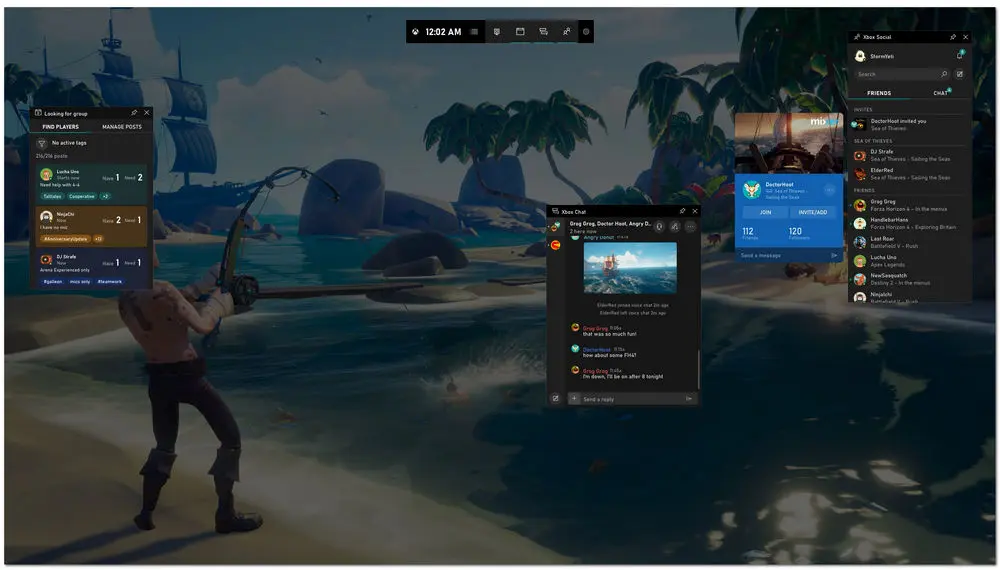
Pros:
1. No installation is required;
2. Free to use;
3. Easy to get started.
Cons:
1. Sometimes fail to launch;
2. Limited recording length (2 hours recording by default and maximum length limited to 4 hours);
3. No additional features.
Key Features:
1. Record and take screenshots of your gameplay;
2. Able to adjust the volume of each audio channel while recording;
3. Record audio (mic and internal sound) with video.
Price: Free
⇒ Get More Info about Windows Xbox Game Bar
⇒ Learn How to Use Xbox Game Bar to Record Screen with Audio
Also see: Xbox Game Bar Not Working on Windows 11 | Xbox Game Bar Not Recording Full Screen
Best for: Users who use the screen recorder to record short videos and don’t mind the watermark.
Bandicam is a lightweight screen recorder for laptop with audio that has gained popularity among most screencast creators and game players.
With Bandicam, you can capture everything on your laptop screen at any size and in any region with high quality. It allows you to record screens in MP4 and AVI formats. As a game recorder, it is possible to record gameplay in 4K quality at 480 FPS while also compressing the video size. If you have some external video devices, this laptop screen recorder can also record USB webcams, video capture cards, and camcorders.
Bandicam doesn’t allow you to edit the recording instantly. But Bandicam company provides another program—Bandicut for you to customize your recordings.
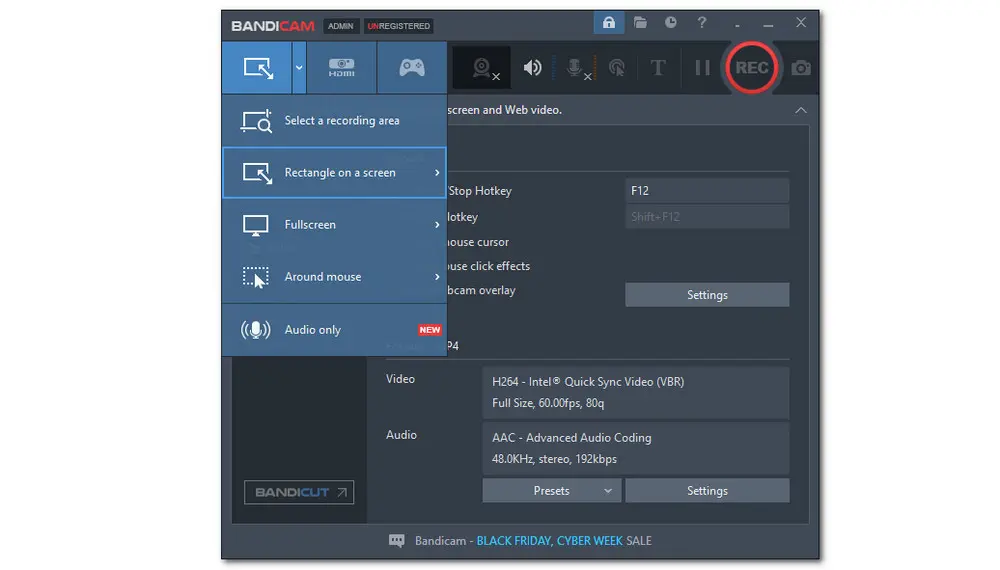
Pros:
1. Record screen in high quality and small size;
2. Customizable recording area;
3. Hardware acceleration supported;
4. Able to record audio only.
Cons:
1. Doesn’t support live streaming recording;
2. Unregistered version has a 10-minutes recording limit;
3. Free version output recordings with a watermark at the top of the video;
4. Need to switch to another program to edit recordings.
Key Features:
1. Support real-time drawing and outlining on the screen recording;
2. Able to add webcam overlay while recording;
3. Schedule recording at a specific time;
4. Add mouse click effects to the recording.
Price:
Free version with watermark and time limit;
$33.26/Year for 1 PC and $44.96/Lifetime for 1 PC.
⇒ Get More Info about Bandicam and Program Download
Also Read: Fix for Bandicam Not Recording Audio
Best for: Users who want to record video and live stream for free.
OBS is a well-known open-source laptop screen recording program for Windows. You can use it for both screen recording and live streaming. OBS also enables you to capture screens in high resolution up to 4K as long as your monitor display resolution reaches 4K. You can even create one or more scenes with multiple sources, including browser windows, images, text, webcams, capture cards, etc., and switch between different scenes seamlessly. Other features like audio mixer, real-time video/audio capturing and streaming, etc. are also provided.
For the live streaming feature, you can capture your screen and quickly connect with the platform accounts, or you can use the stream key to stream the screen on multiple platforms, including Facebook Live, Twitch, Hitbox, YouTube, and more.
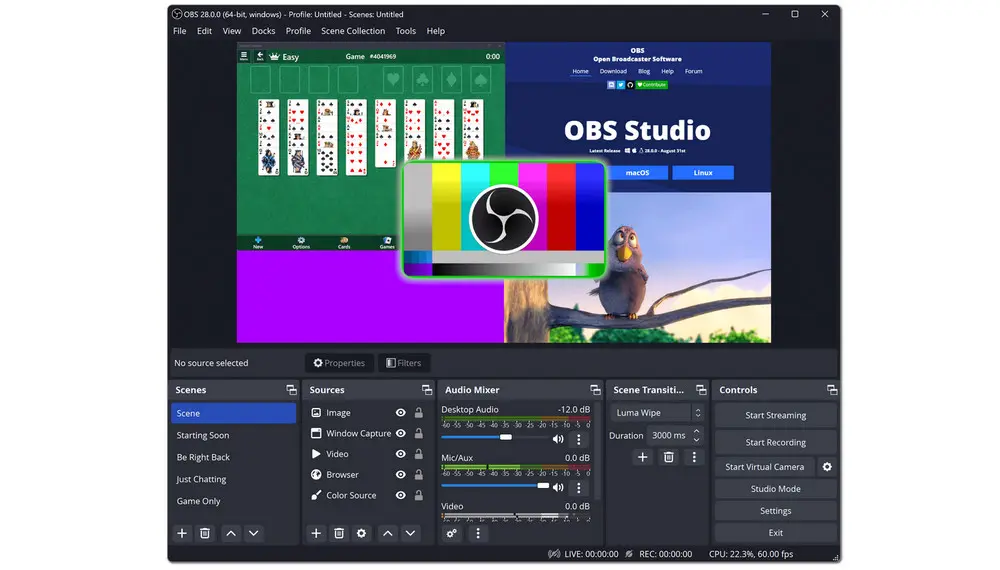
Pros:
1. Totally free to use;
2. Support for plugins to customize settings;
3. Able to customize hotkeys for each operation.
Cons:
1. Not an intuitive interface;
2. A little bit difficult for beginners;
3. Frequently crash on lower-spec machines.
Key Features:
1. Both are available for screen recording and live streaming;
2. Unlimited number of scenes;
3. Provide Studio Mode for you to preview the scenes before streaming;
4. A wide array of settings and configurations.
Price: Free
⇒ Get More Info about OBS Studio and Program Download
Also see: Make OBS Record in MP4 | OBS Encoding Overloaded Fixed | OBS Not Recording Full Screen
Best for: Individuals and organizations who want to produce screen recordings with their own logos.
Icecream Screen Recorder is also an easy-to-use laptop screen recording app for you to record screen and audio. This program can be used not only on Windows but also on Mac and Android.
With Icecream Screen Recorder, you can easily record any kind of screen activity and audio on your laptop, including apps and webinars, Zoom meetings and WhatsApp calls, video tutorials, live streams, and more, with high quality. You only need to select a certain area and start recording at once. Its simple interface makes it accessible to all users. Moreover, lots of its recording features are available for free and you can also upgrade to the pro version for more additional features.
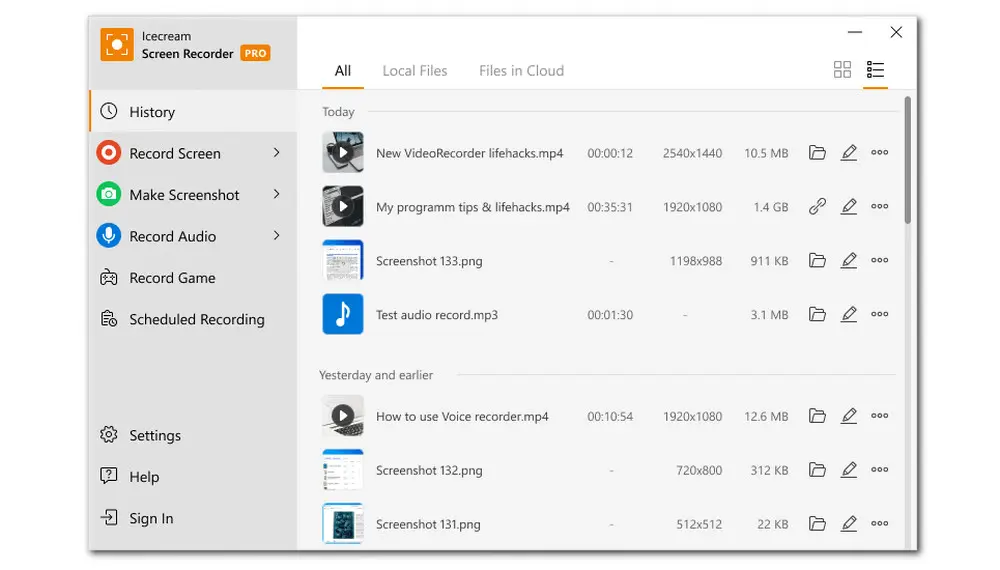
Pros:
1. Audio-only recording supported;
2. Able to take screenshots;
3. Quick share screen recordings in 1 click.
Cons:
1. Limited features with the free version.
Key Features:
1. Annotate while capturing the screen;
2. Edit recordings by trimming, changing speed, muting, etc.;
3. Add laptop webcam window while recording;
4. Share recordings to Google Drive, Dropbox, and YouTube instantly.
Price:
Free version;
Pro version with additional features costs $ 29.95/Year or 59.95/lifetime
⇒ Get More Info about Icecream Screen Recorder and Program Download
Best for: Users who are looking for a laptop screen recorder with simplified functionality.
ScreenRec is also a free screen recorder for laptop with audio that comes with a user-friendly interface and provides an easy recording process.
It enables you to record live streaming videos, screencasts, online meetings, and any other things on your laptop screen. While recording, you can add a webcam overlay to the recording. After finishing recording, it saves your videos in MP4 format and gives you a shareable link that allows you to share the recording right away. Moreover, it won’t add a watermark to the video and offers you unlimited recording time. It is free to use forever.
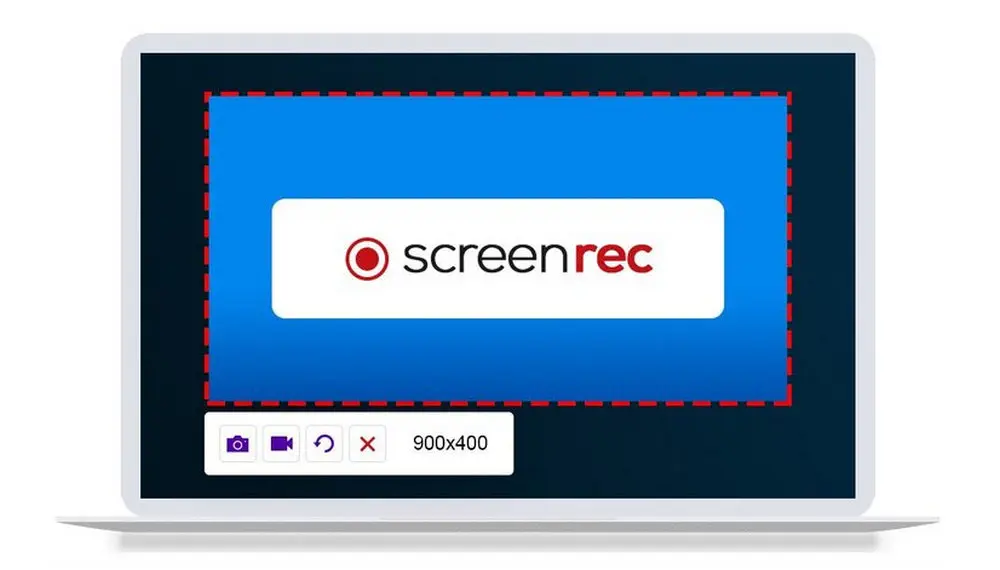
Pros:
1. Free to use;
2. Record in HD quality with high frame rates;
3. No recording time limits or watermark;
4. Provide recording history and be able to get a shareable link again.
Cons:
1. Only export MP4 video files;
2. No video editing features.
Key Features:
1. Capture laptop screen and add a webcam overlay;
2. Record audio (internal and mic sound) only;
3. Offer 2 GB free cloud storage;
4. High-end security with encrypted recording.
Price: Free
Best for: Those who already have VLC and want to record laptop screens in a handy way.
VLC is a popular media player that may be installed on most laptops. But VLC can not only play media files but also act as a video converter, editor, compressor, and screen recorder.
With a few simple clicks, it can turn into a handy screen recording app for laptops that enables you to record the screen with ease. Before recording, it allows you to set the frame rate for the capture and the output formats. But it is mainly used as a media player, so its recording function may not be perfect to meet your desire.
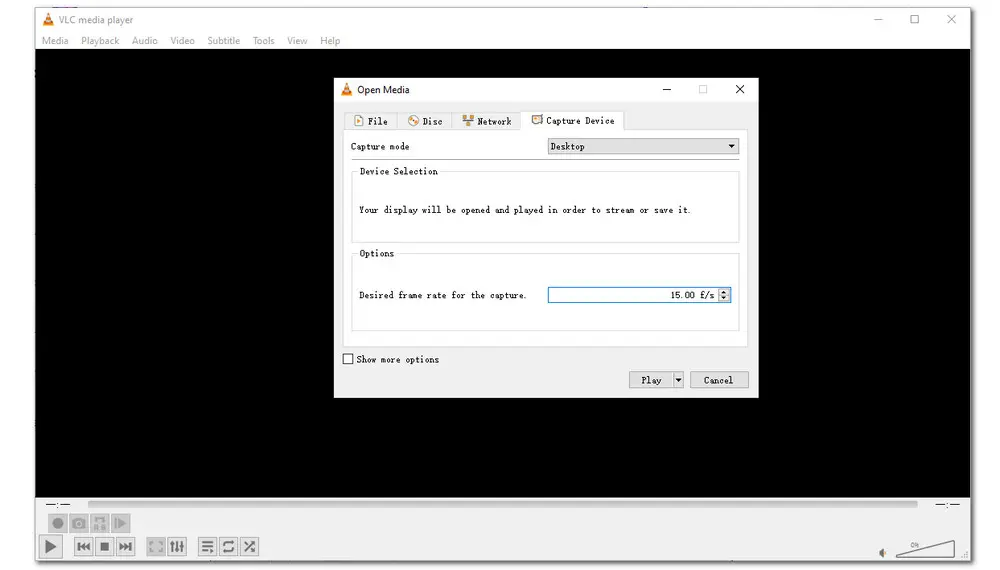
Pros:
1. Completely free to use;
2. Provide other practical audio & video processing features;
3. Able to customize frame rate, resolution, etc.
Cons:
1. Often glitch;
2. Only able to record the whole screen;
3. A little complex to start recording.
Key Features:
1. Free and being VLC built-in feature;
2. Able to play other media synchronously while recording.
Price: Free
Best for: Users who want to record, edit, and share videos with a free laptop screen recorder.
iSpring Free Cam is a free screen recording app for laptops that enables you to capture your laptop screen with audio and then fine-tune your recordings with its built-in video and audio editor.
Users can use this free laptop screen recording software to record both the entire screen and parts of your screen. Besides recording screen, it also allows you to record your voice and the system sounds. You can use its built-in video editor to trim the recordings, mute the video, etc. After recording or editing, videos will be saved in WMV format with 720p resolution. You can also share the video on YouTube with one click. This free program also provides you with a paid version with more advanced features.
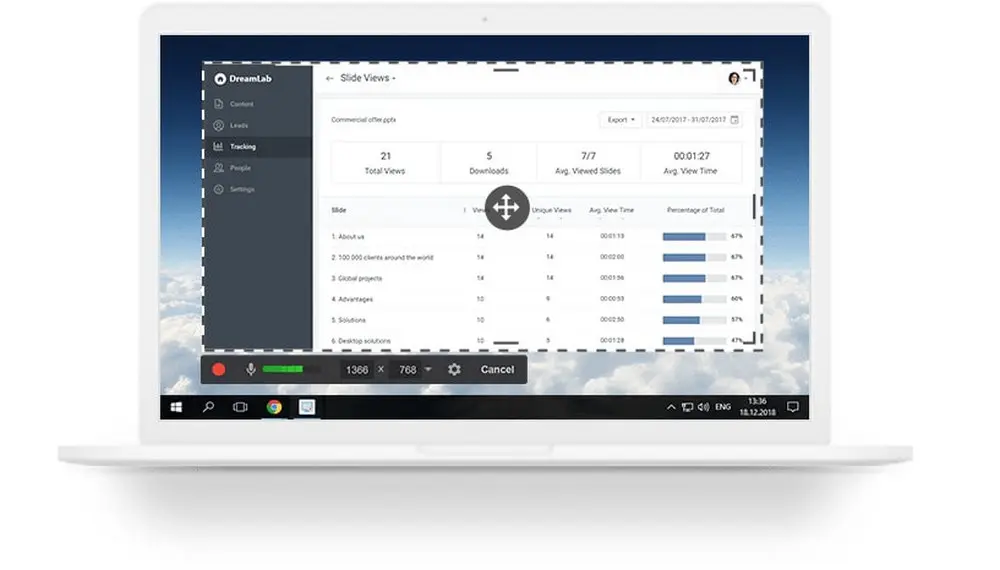
Pros:
1. Free and Easy to use;
2. No watermark, time limits, or ads;
3. Edit recordings supported;
4. Able to capture audio.
Cons:
1. Export videos in WMV only;
2. Relatively high CPU usage;
3. Limited recording and editing features.
Key Features:
1. Able to record screen with audio;
2. Direct upload video to YouTube;
3. Able to select recording area and windows.
Price:
Free version with limited features;
Pro version with advanced features costs $227/Year
Best for: Educators and professionals record screen with webcam for free.
Different from the laptop screen recording software mentioned above, Loom is an online free screen recorder that can work in most browsers.
Users can use this online laptop screen recording program to record their laptop screen with top-notch quality. After signing in, you can start recording the screen, camera, or a combination of the two. It also enables you to edit the recordings by trimming, adding clips, etc. The recorded videos can be shared instantly on social platforms like Twitter, Facebook, etc., and you can get a shareable link to share with your friends. This online screen recorder also has an offline version that allows you to download the software to start recording.
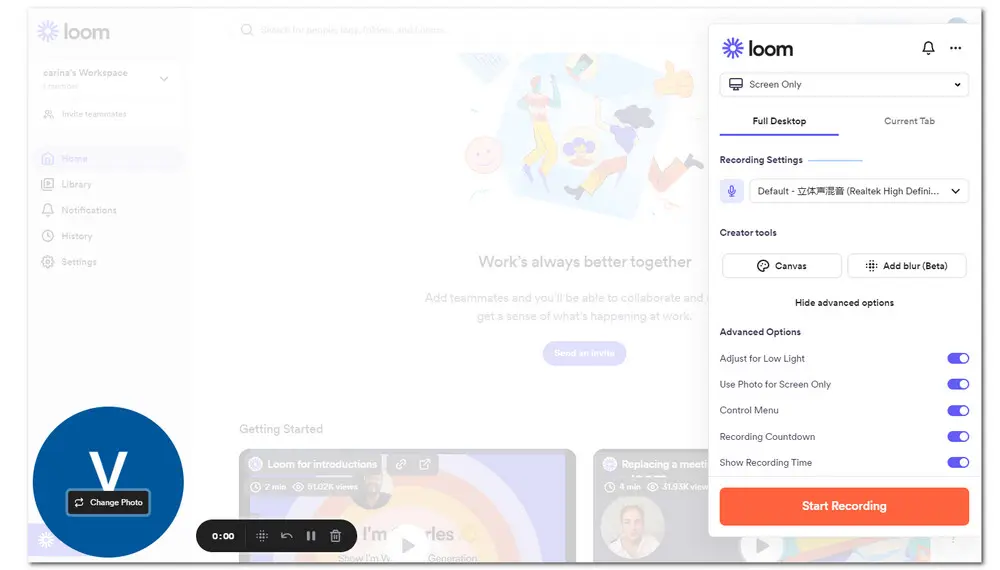
Pros:
1. Convenient to start recording;
2. Record screen with webcam;
3. Able to share videos with links or download videos;
4. Attractive interface.
Cons:
1. Save recordings in MP4 formats only;
2. Very limited editing features;
3. Only 25 videos per user;
4. Limited recording length to 5 minutes.
Key Features:
1. Easy to start recording;
2. Provides a team workspace for storing and sharing videos;
3. Allows you to see who viewed the video;
4. Allows adding emojis and comments.
Price:
Free version with limited features;
Pro version with advanced features costs $9.00/Month for one user.
Best for: Users who don’t want to download any software and wonder how to record laptop screens for free.
Apart from Loom, Apowersoft Free Online Screen Recorder is also an online laptop screen recorder that enables you to record screen without downloading any program.
To record laptop screen with it, you just need to visit its website and tap on “Start Recording”, then you can customize the recording settings and begin to record video on your laptop screen in a few clicks. This online screen recorder also enables you to record webcam and audio. After finishing recording, you can save the recordings to the local drive or upload the video to the cloud.
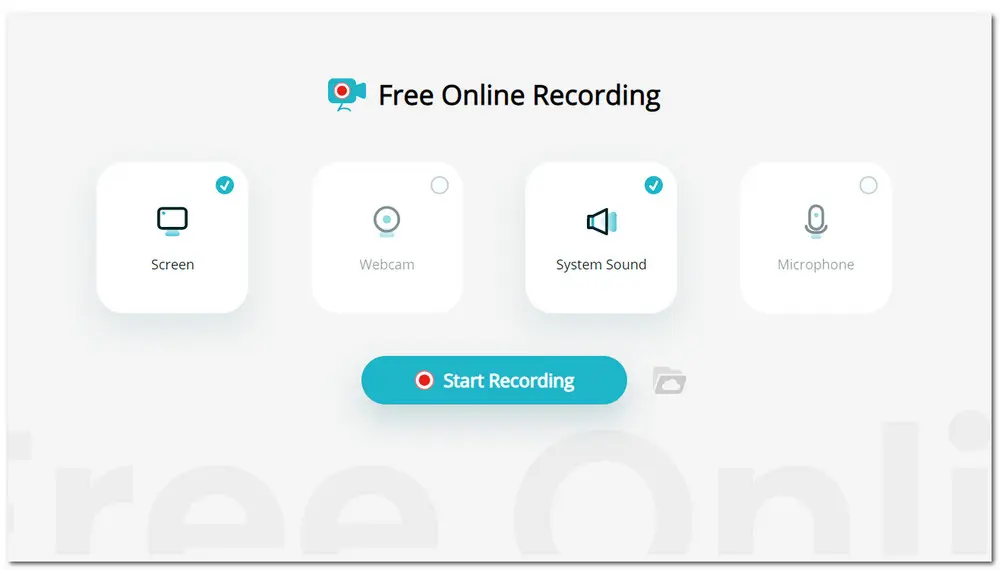
Pros:
1. Being an online tool and free to use;
2. Simple interface to easily get started;
3. No time limit.
Cons:
1. Not suitable for recording long videos;
2. Downloaded recordings may be played in black screen and need to convert to MP4;
3. Need to download the program for advanced features.
Key Features:
1. Online and convenient to use;
2. Able to download video to a local drive or upload video to the cloud;
3. Easy to share recordings on video-sharing sites.
Price: Free
⇒ Get More Info about Apowersoft Free Online Screen Recorder and Start Recording
In this article, we share the ten best screen recorders for laptops. Each has its pros and cons, (listed in this article) but all will help you record your laptop screen. Just download the one that suits you best to start your recording now.
Thanks for reading till the end.

WonderFox DVD Ripper Pro
WonderFox DVD Ripper Pro is a professional DVD ripping program that can easily rip any DVD, be it homemade or commercial, to all popular formats and devices including MP4, MKV, MP3, WAV, H264, H265, Android, iPhone, etc. without a hitch. It also lets you edit and compress DVD videos with high efficiency. Download it to enjoy the fast and trouble-free DVD-ripping experience.
* Please DO NOT use it to rip any copy-protected DVDs for commercial use.
Privacy Policy | Copyright © 2009-2025 WonderFox Soft, Inc.All Rights Reserved