
Though many virtual meeting platforms come with recording capabilities, they are only accessible to the host and paid users. If you want to record some important details or the presentation of a project, you have to upgrade or ask for a permission. It takes time and inconvenient. In such case, turning to a third-party screen recorder is probably your best option.
So in this article, we’re going to share with you a handy online meeting recorder and teach you how to record online meetings with audio easily on your computer. Let’s see more details in the next part.
WonderFox HD Video Converter Factory Pro empowers a powerful yet easy-to-use recording feature, enabling users of all skill levels to use it. It has four recording modes and allows you to capture screen along with mic audio and system sounds simultaneously, or separately.
Besides, you’re provided with flexible control of the recording area, output quality, and frame rate. It helps save your recording to MP4, MKV, MOV, AVI, MP3, WAV, ACC, and AC3 files.
This watermark-free screen recorder allows every user, both free or paid, host or participant, to directly record online meetings without hassles. With it, you can record almost all online conferences, including Zoom meetings, Teams meetings, Lync meetings, etc.
Another unique feature of this program is that you can continue to edit, compress, and convert the recording, making it easy to host and share.
DownloadDownload and install the virtual meeting recorder first. Then, let’s come to the guide on how to record online meetings with it on PC. It only takes 4 simple steps.
Run HD Video Converter Factory Pro. You’ll see five modules on the home interface. They are Converter, Downloader, Recorder, GIF Maker and Toolbox. Enter the Recorder module.
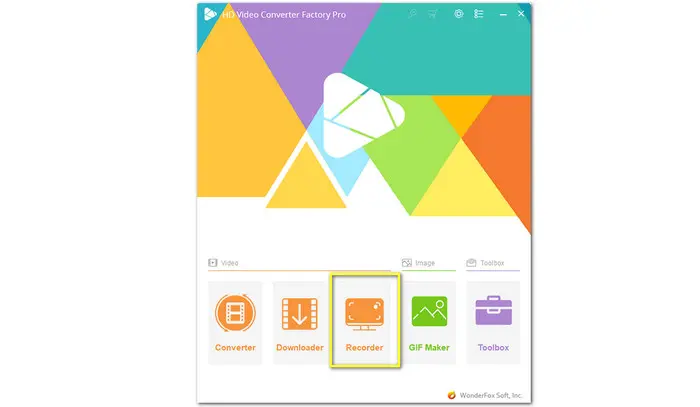
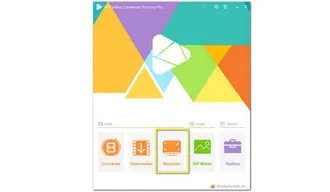
Click to enable the Custom mode (marked in the picture given below). Select a specific part of the screen you want to record and click the OK button to confirm.
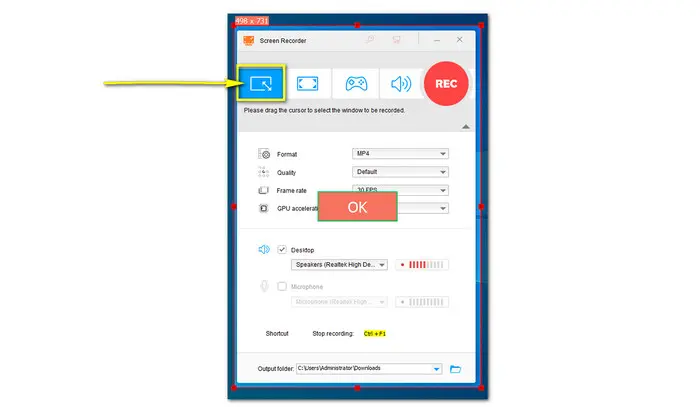
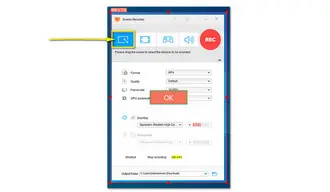
Select recording format, output quality, and FPS from the respective drop-down options.
Choose to record the system sound, microphone sound, or none by ticking off the corresponding Desktop and Microphone buttons.
Besides, you can check if the GPU acceleration is available on your PC.
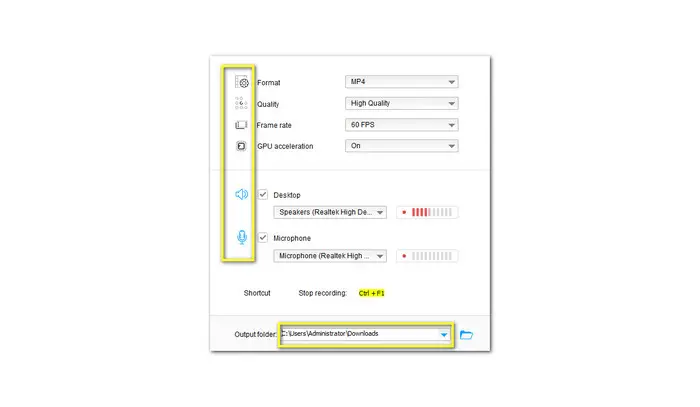
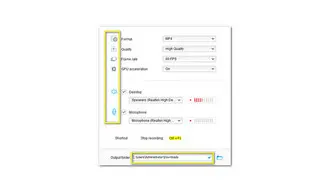
When it’s time to start recording, click on the red REC button to begin. A five-second countdown will appear before the recording start. Press hotkey Ctrl + F1 to stop the recording.
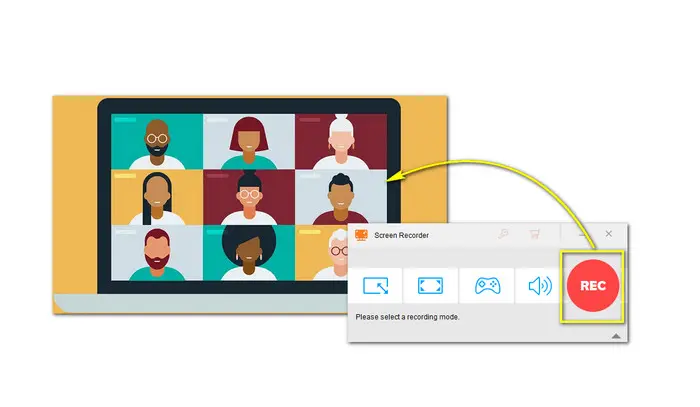
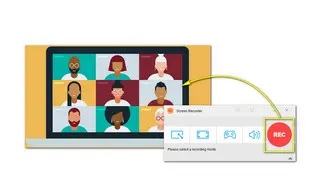
Disclaimer: The guide is demonstrated for instructional purposes and personal fair-use ONLY.
If you want to capture online meetings like Zoom or Google Meet from your phone, you can take advantage of the screen recorder that is built into the OS. But if you happen to use an old device without recording functionality, then third-party screen capture solutions are your best bet. For example, AZ Screen Recorder for both Android and iOS and Vidma Screen Recorder for Android. You can go to Google Play Store and find many more recorders that can meet almost any level of complexity you like.
That’s all for how to record online meetings without permission on Windows PC. Hope I have made everything straightforward and this article could be helpful to you. Thanks for reading!
Terms and Conditions | Privacy Policy | License Agreement | Copyright © 2009-2025 WonderFox Soft, Inc.All Rights Reserved