Learn about the top 9 screen recorders for Windows 7 on the market and choose the one that works best for you to start screen recording right away.
🎯 Tip: Download the overall best screen recorder for Windows 7: https://www.videoconverterfactory.com/download/hd-video-converter-pro.exe hd-video-converter-pro.exe
Whether you want to record video tutorials, online meetings, or games, a good screen recorder is a necessity. The bad news is that Windows 7 does not come with a pre-installed screen recorder. Therefore, you need to use a third-party screen recorder.
Below, we'll share the 9 best screen recording software to help you record screen on Windows 7 easily. Most of them are low-price or free and cover basic to advanced needs. Read on and find the best Windows 7 screen recorder for you.
Best Windows Screen Recorder
WonderFox HD Video Converter Factory Pro will help you screen capture videos and audio files on Windows 7, 8, 8.1, 10, and 11 with no watermark, no time limit, and no lag. Try the video recorder now!
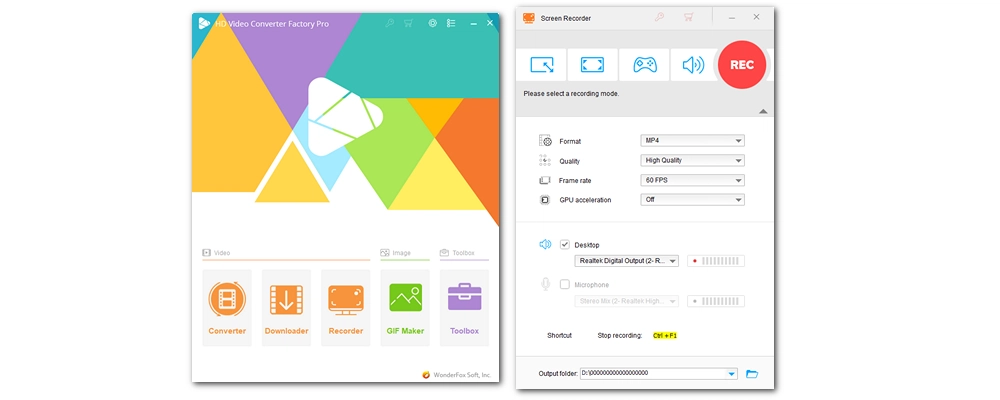
Price: Free trial; $29.95/year; $69.95/life ($34.95 with 50% coupon)
Best for: HD screen recording and editing in the easiest manner.
WonderFox HD Video Converter Factory Pro is a powerful five-in-one multimedia toolkit, whose built-in screen recorder can be regarded as the best Windows 7 screen recorder for both beginners and skilled users.
The screen recorder is simple but full-featured. Four recording modes are provided to help you record the full screen, part of the screen, game videos, or only the audio in just a couple of clicks. In addition, it's an HD screen recorder that can let you record the screen in high quality, up to 4K at 60 fps. You can also choose the recording format among MP4, AVI, MOV, and MKV. On top of that, hardware acceleration is available to improve your recording performance on Windows 7.
With other modules that come with the software, you can enhance your recordings by editing, compressing, and converting for social media. However, this isn't freeware, and for the unregistered version, you can only have 5 screen recordings. The full version is priced at $29.95 for 1 PC per year and $34.95 for a lifetime, which is reasonable for all the benefits you can get.
✅ Pros:
❌ Cons:
⇒ Download WonderFox HD Video Converter Factory Pro for Windows 7 Download WonderFox HD Video Converter Factory Pro for Windows 7
🔍 Need a tutorial to record screen in Windows 7 with the best screen recorder? Follow this article: How to Screen Record in Windows 7?
📌 Here are tips to help you screen record in higher quality: How to Make Your Screen Recording Quality Better?
🔗 Hot Search: Windows 7 DVD Ripper | Windows 7 DVD Player
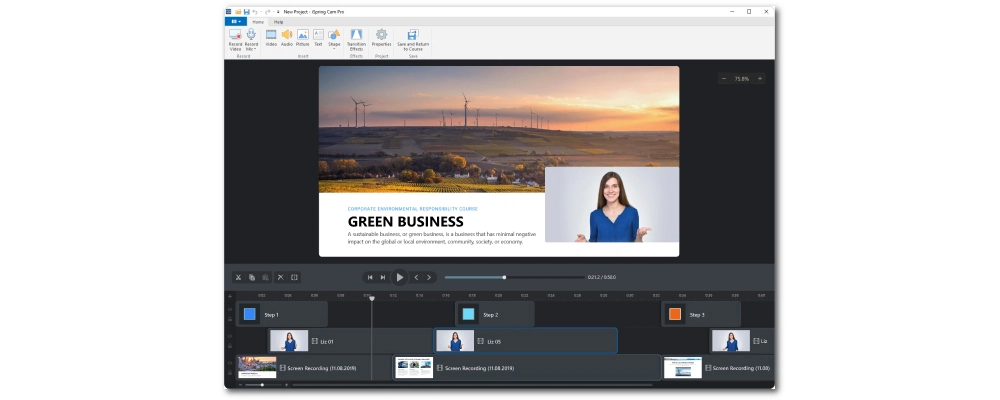
Price: Free trial; $227/year
Best for: recording instructional videos for business and school.
iSpring Cam Pro is another wonderful screen video recorder for Windows 7. It's designed to facilitate people in business or school to record software tutorials, make training videos, and create video lessons.
Its workflow is very similar to that of Camtasia. You can start Cam Pro with a new recording, where you can capture any area of your screen, record the entire desktop, or even add a webcam overlay. During recording, you can also do a voice-over and highlight your mouse. After that, Cam Pro offers many editing tools to fine-tune your recordings. You can delete the unnecessary parts, remove the background noise, enhance your audio quality, add annotations… just anything that can make your recording astonishing.
Cam Pro has a drawback - it only allows recording export to MP4 format with the highest quality capped at 1080P, enough for YouTube sharing, though.
iSping Cam Pro sells at $227/year, but you can start a 14-day trial without spending a cent. In addition, it has a free version called Free Cam that can also screencast 720P HD WMV videos. But it will only record desktop and has very basic editing features.
✅ Pros:
❌ Cons:
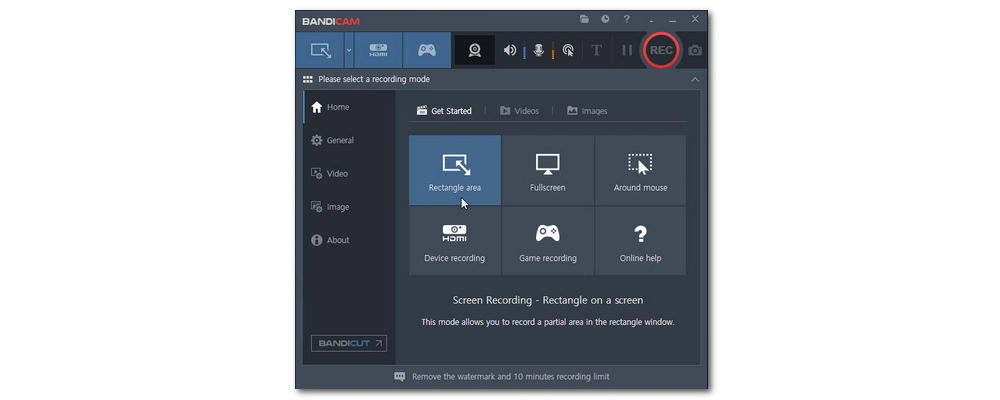
Price: Free version; $36.95/year; $49.95/life
Best for: capturing high-quality screen recording with small size
Bandicam is another excellent screen recorder for PC Windows 7. It's a simple program yet packed with all the features you need to record your screen effortlessly.
In Bandicam, you can screen record your desktop at any size and region. It’s also got a game recording mode with FPS overlay and control. If you have a webcam or capture device, you can even use its Device Recording Mode to record USB webcam cameras, video capture cards, and camcorders. But the best part about Bandicam is that it uses VBR and does compression while recording, which means you can record high-quality videos, up to 4K, at a relatively small size, so you don’t get several gigabytes for only a five-minute video.
Bandicam does not have any built-in editing tools, unfortunately. Yet, with Bandicut, another program by the Bandicam company, you can still easily manage your Bandi recordings. You can get Bandicam at $36.95 1-PC / 1-Year and $49.95 1-PC / Lifetime. If you decide to use it with Bandicut, you can get a special price of $64.90 for one year. Frequently, they give discounts so you might get it at a cheaper price. Note that the free version of Bandicam is limited to 10 minutes per recording with a watermark added at the top of the video.
✅ Pros:
❌ Cons:
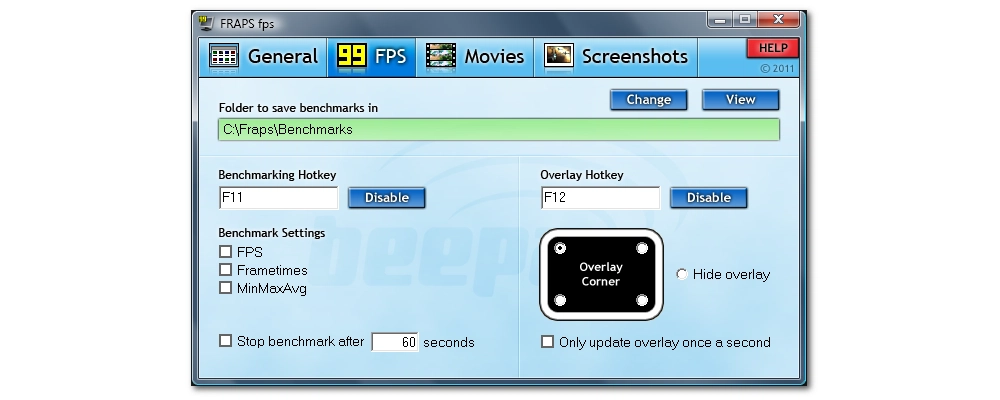
Price: Free version; $37/life
Best for: screen recording PC games using DirectX and OpenGL.
Fraps is the old faithful program that has stood the test of time to be one of the best screen recording software for Windows 7, or to be more specific, one of the best game recorders for PC Windows 7.
It is mainly used to record PC games that use DirectX and OpenGL. But by enabling Windows Aero, it can be made to capture the desktop as well. Fraps values quality the best that it can work as a 4K screen recorder. Hardware permitted, it can help you record screen up to 7680×4800. Meanwhile, it uses a low-compression codec to encode video, so you can get very good video quality. Yet, the tradeoff is the extremely large output size -about 4GB for a 2-minutes-long FHD screencast. And you probably may need another program to compress the Fraps videos after recording. Another thing to note is that AVI is the only recording format with Fraps. And due to the proprietary codec Fraps uses, it could be hard to open the AVI recordings without a proper media player installed.
In all, Fraps is a very high-quality game recorder. It can be used as freeware to make a 30-second screencast with a frame rate display. But you can also buy Fraps for only $37 and enjoy the screen recording without the time limit and the watermark.
✅ Pros:
❌ Cons:
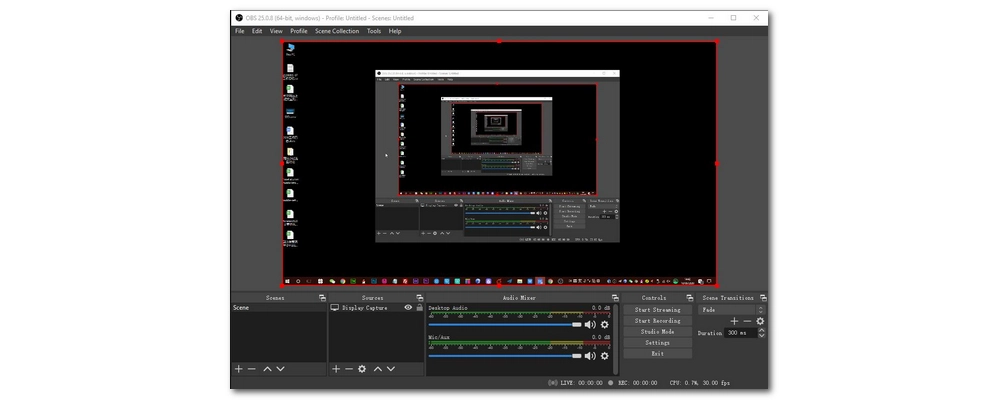
Price: Free
Best for: professional video recording and live streaming.
Want the most powerful screen recording program? OBS Studio is probably what you are looking for. This free and open-source software can set you right to screen video recording like a pro.
In fact, OBS Studio is a free screen recorder for Windows 10 and 11. The current version doesn’t run on Windows 7. However, the previous releases (recommend OBS studio 18.0.1) are still Windows 7-compatible. And the recording features then are much developed to guarantee you a top screen recording experience. You can enjoy high-performance real-time video/audio capturing and mixing, simultaneous multi-source recording, intuitive audio mixer filtering, live streaming, and so much more.
OBS provides a wide array of configuration options for tweaking these features. It also accepts plug-ins to increase its functionality. With this freedom, the “price” is a rather difficult setup. First-timers would usually get a head spin of all the options and controls. But if you can devote some time (there are plenty of videos and tutorials about how to use OBS on Google), the rest is plain sailing.
✅ Pros:
❌ Cons:
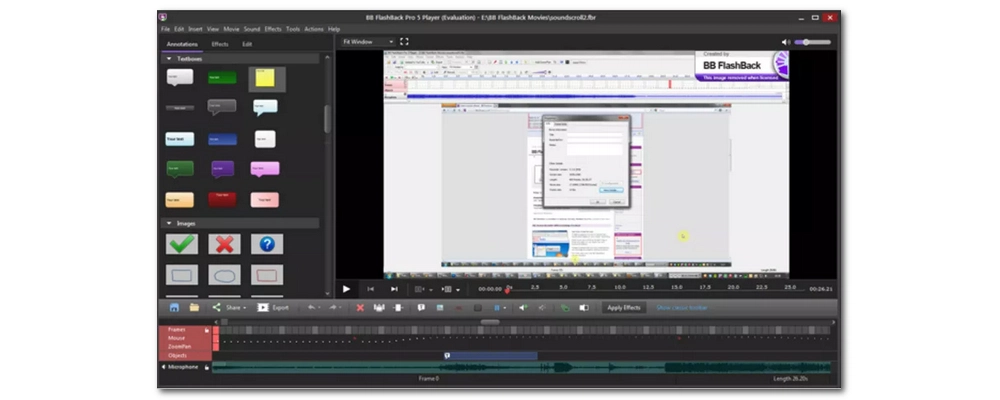
Price: Free trial; $49/life
Best for: one-stop screen recording, editing, and sharing.
FlashBack Screen Recorder makes another powerful screen recording software for Windows 7. It is a one-stop service for professional screen recording, editing, and sharing. And it is most suitable for businessmen and educators.
In FlashBack, screen recording is an easy, fast job. Upon starting the program, a concise screen recorder interface with clear controls will appear. And you can modify the provided options to capture your screen, webcam, microphone, and PC audio. It supports high-quality screen recording up to 4K resolution. Besides recording, it’s also got feature-packed editing tools to refine your recorded videos, including trimming, adding captions, highlighting, inserting background music, applying transitions, and more. One of the best things about FlashBack Screen Recorder is that it lets you export files in multiple formats and upload them straight to YouTube.
FlashBack Screen Recorder has a 10-day free trial. After that, you can buy it for $49 / 1-PC for life. But educators and students can get an academic discount of 50% off. So don’t miss out on this chance if you are qualified!
✅ Pros:
❌ Cons:
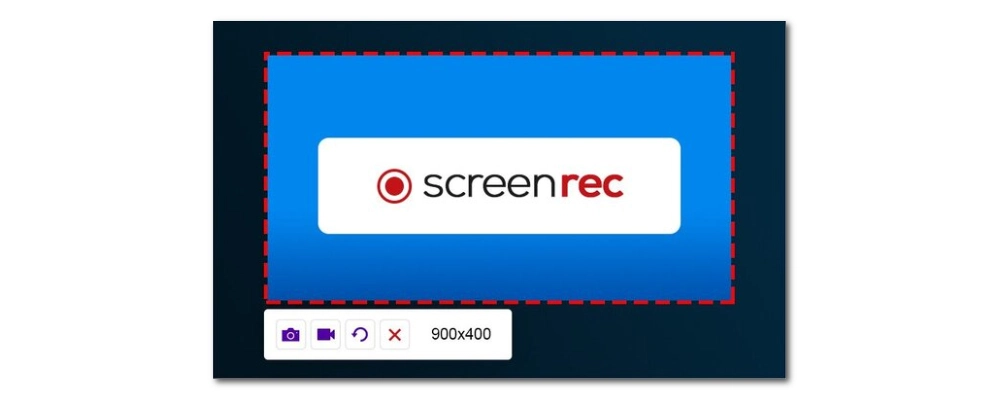
Price: Free
Best for: light screen recording and direct sharing.
ScreenRec is a lightweight screen recorder but includes all the important recording features that can let you record the computer screen with audio (system sound or mic) and capture webcam videos.
And as one of the best Windows 7 video recorders, ScreenRec can help you easily capture what’s happening on your screen as screenshots or videos ready with a shareable link. This function can be a great advantage if you want to make a quick point or explain something to your friends or customers instantly. But what really sets ScreenRec apart from the others is that this software stores the screen recordings in the cloud. It occupies no local space for saving the recordings, but if you wish to view the recorded videos offline, you can download the files from the cloud anytime you want.
ScreenRec is free to use. But it has a five-minute recording limit which can be extended to up to 2GB recording after you created a free account. It has no watermark, either. And all these can prove ScreenRec to be one of the best screen recording software options.
✅ Pros:
❌ Cons:
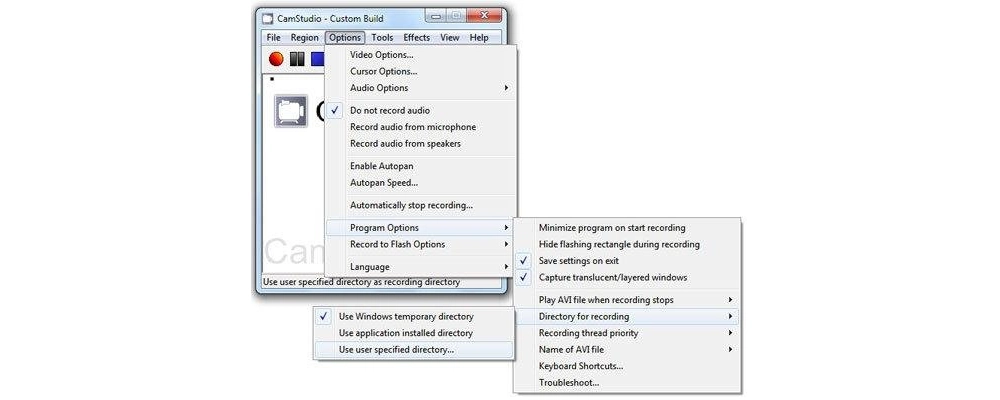
Price: Free
Best for: recording small-size HD AVI videos on low-end PCs.
CamStudio is an old program but can still work as a simple, lightweight Windows 7 screen recorder with audio. It is also a screen recorder for low-end PCs. It can help you record screen and audio activity on your computer to AVI files and create small-size SWF videos for bandwidth-friendly sharing.
There isn’t much to talk about on CamStudio. All it does is screen record in the easiest way. But you are still left with options to control the recording quality. The best quality CamStudio offers is 720P, which is not good but not bad, either.
CamStudio is free and open-source but hasn’t been developed for years. If you want something simple and easy and does its job, CamStudio might just be it. But keep in mind that CamStudio has been reported to contain malicious malware and can be harmful to your system. So use it with caution.
✅ Pros:
❌ Cons:
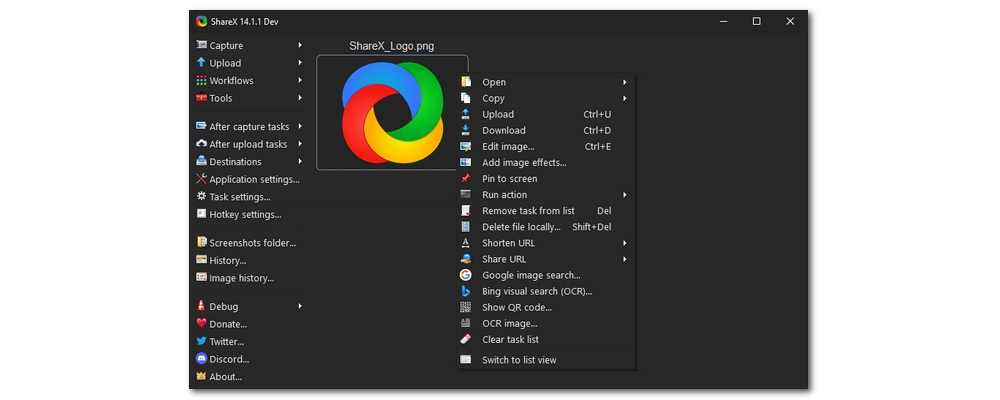
Price: Free
Best for: capturing screenshots and short video clips.
Like some other programs mentioned in this article, ShareX is also an open-source program available completely for free and with no ads. And it can serve as a decent screen recorder app for Windows 7 to record all activities happening on your screen. Though, it would take a little extra effort to activate the video recording function, as you need to install the FFmpeg.exe to use together with the program. Moreover, to record the screen with audio, you also need to enable the “virtual audio desktop” option in the Task Settings.
With ShareX set as a screen recorder, you can now record the screen in any way you like. There are multiple regions to select and sources to choose from, and you can even screen recording directly to GIFs. The cherry on top is that you can control the recording frame rate and the encoding codec to ensure a high-quality screen recording.
🔔 Note: ShareX can run on Windows 7 Service Pack 1 (SP 1) and higher.
✅ Pros:
❌ Cons:
| WonderFox | iSpring | Bandicam | Fraps | OBS | FlashBack | ScreenRec | CamStudio | ShareX | |
|---|---|---|---|---|---|---|---|---|---|
| Price | Free trial; $29.95/yr; $69.95/life ($34.95 with 50% coupon) | Free trial; $227/yr | Free version; $36.95/yr; $49.95/life | Free version; $37/life | Free | Free trial; $49/life | Free | Free | Free |
| Webcam Support | No | Yes | Yes | Yes | Yes | Yes | Yes | No | Yes |
| Max Recording Quality | 4K | 1080P | 4K | 4K | 4K | 4K | 720P | 720P | 4K |
| Editing Features | MP4, AVI, MOV, MKV | MP4 | MP4, AVI | AVI | Various | Various | / | AVI/SWF | Various |
| Trial Version | Yes (5 tries) | Yes (14 days) | Yes (10 mins) | Yes (30 sec) | / | Yes (10 days) | No recording limit | / | / |
| Usability | Easy | Medium | Easy | Medium | Hard | Medium | Easy | Easy | Medium |
| Rating | ★★★★☆ (4/5) |
★★★☆☆ (3/5) | ★★★★☆ (4/5) | ★★★☆☆ (3/5) | ★★★★☆ (4/5) | ★★★★☆ (4/5) | ★★★★☆ (4/5) | ★★★☆☆ (3/5) | ★★★☆☆ (3.5/5) |
| Download | Download Download | Download | Download | Download | Download | Download | Download | Download | Download |
In this article, we have shared the nine best screen recorders to download for Windows 7. These programs can be very different in usability and functionality. But they should all help you with a satisfactory screen recording on your computer. Hope you can find the one that you want.
Thanks for reading till the end. Have a nice day!
No, Windows 7 does not have a built-in screen recorder. But if you upgrade your system to Windows 10 or 11, you can have Xbox Game Bar, a game capture app, preinstalled onto the system to help you record game videos and capture screen activities easily.
With any of the Windows 7 screen recorders listed in this article, you can record your computer screen without any errors. For example, WonderFox HD Video Converter Factory Pro can be an excellent choice for beginners. It’s got a self-explanatory interface and tools that will help you get started in screen recording very quickly. You just need to open the software and enter the Recorder module. Then choose the recording region, format, quality, frame rate, and audio source as presented on the recorder interface. Next, you can start recording right away.
In terms of functionality, OBS Studio is hands down the best free screen recorder for PC Windows 7 that can help you do screen recording without a watermark. It is the most powerful screen recorder but not the easiest one. If you want something less challenging, CamStudio is a nice option.

WonderFox DVD Ripper Pro
WonderFox DVD Ripper Pro is a professional DVD ripping program that can easily rip any DVD, be it homemade or commercial, to all popular formats including MP4, MKV, MP3, WAV, H264, H265, Android, iPhone, etc. without a hitch. It also lets you edit and compress DVD videos at high efficiency. Download it to enjoy a fast and trouble-free DVD-ripping experience.
Privacy Policy | Copyright © 2009-2025 WonderFox Soft, Inc.All Rights Reserved