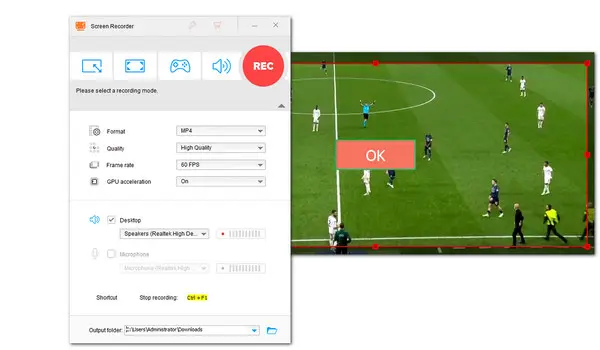
Streaming service makes it possible for us to enjoy live TV through PC, even without a TV tuner or an antenna. Meanwhile, having access to live TV on a PC brings much more convenience in recording. No need to purchase expensive digital TV recorder. There are many handy screen recorders available on PC and laptops. Here, this article is going to share with you the overall best screen recorder and detail how to record streaming TV on PC using it, read on if you’re interested.
WonderFox HD Video Converter Factory Pro can help you smoothly record any shows you are watching with original quality, be it an inspiring moment in live sports or the whole episode of your favorite TV series. Record live TV or streaming shows to computer with internal and external sounds together. Moreover, you can choose to capture the full screen or only the selected area. Additionally, you can use it to convert and edit recorded TV shows as you wish. Now, let's see how to save streaming shows on PC with this functional recorder:
Launch HD Video Converter Factory Pro. Click Recorder on the home interface. The screen capture window will load up immediately.
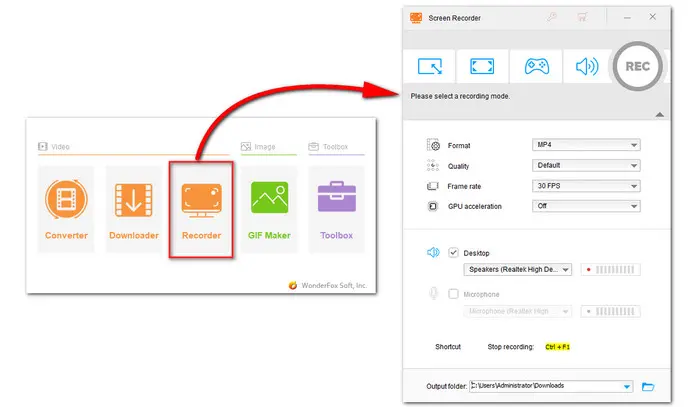
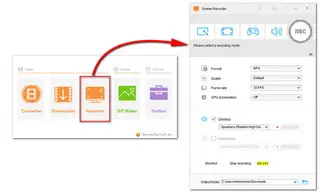
Now launch the TV show. Select the Custom mode and drag the shape by an edge to fit a particular area of the screen you want to record.
Then click OK to confirm the recording area.
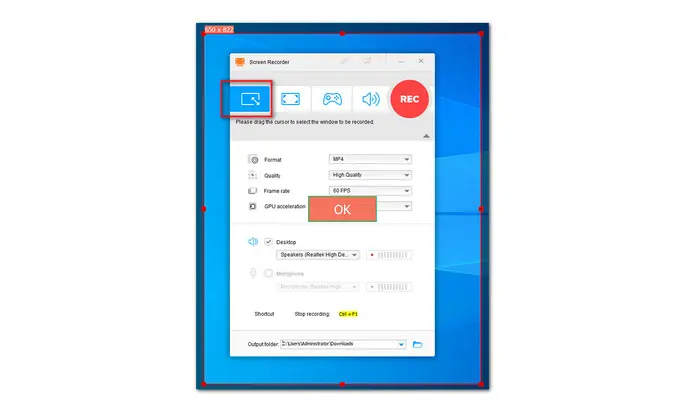
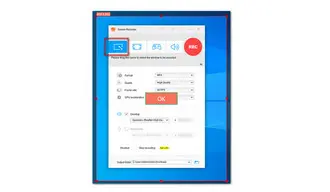
Click the gray triangle button to expand the settings section below. Select a format, quality, and frame rate from the drop-down list. MP4 is highly recommended. Also, you can choose AVI, MOV, or MKV.
For recording TV shows on a computer, you don’t need to tick off the Microphone.
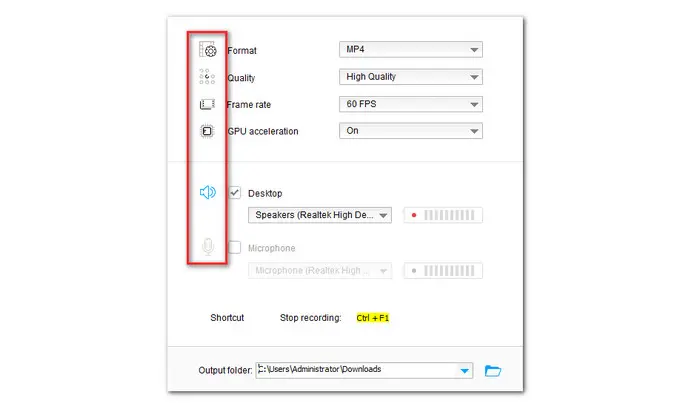
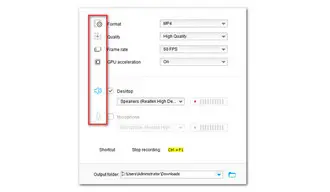
Click the bottom triangle button to specify a destination for the recording.
Finally, press the red REC button to start recording. Click the stop button or use the hotkeys Ctrl + F1 to end the recording if you’re satisfied with the recorded content.

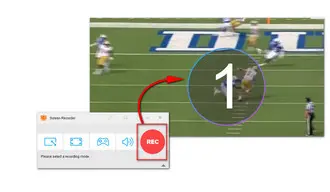
There are a variety of ways to let you enjoy live TV on PC. You can either use a TV tuner or find streaming sites over the internet.
There are two basic types of TV tuners. One is USB TV tuner, the other is add-on card. There are some differences. The USB TV tuner is easier to use while the latter requires time to perform the complicated installation.
If you don’t have a cable subscription, then live TV streaming services are the better option. You can use paid subscriptions like YouTube TV, Hulu Plus Live TV, or Sling TV. Or, there are some free streaming sites for you such as Stream2Watch. Note that many of these free services are of questionable legality. You may need to deal with a bunch of annoying pop-up ads.
Terms and Conditions | Privacy Policy | License Agreement | Copyright © 2009-2026 WonderFox Soft, Inc.All Rights Reserved