The Endzone is a great sports addon for watching American football, basketball, boxing, wrestling and more. Learn from the step-by-step guide on how to install The Endzone addon on Kodi.
I'll demonstrate the installation on the latest Kodi Nexus 20.2. This installation guide applies to all compatible devices including Amazon Firestick, Fire TV, Android & iOS, Mac, Android TV, Android Boxes, etc.
In addition, I'd like to recommend an all-in-one program, which features online video and music download, fast and batch conversion, one-click video compression and more. Free Download here: http://www.videoconverterfactory.com/download/hd-video-converter-pro.exe http://www.videoconverterfactory.com/download/hd-video-converter-pro.exe

The Endzone addon is a working sports addon from Grindhouse repository, it's constantly updated and well maintained by the developer to provide the latest and working links.
The Endzone addon sections include World Series, NFL, NBA, NCAAF, MMA/Boxing, Wrestling, Nascar and more, depends on the addon update. In each sections, you'll find major events of the day or in the past few days.
The Endzone has always been a solid go-to addon for finding airing sports events. In the view of that we've given The Endzone addon a place on our Best Kodi Addons list and Best Sports Addons list.
Additionally, if you're also looking for live streams and replays for UFC, WWE, MMA other boxing/wrestling/fighting sports events, our Best Fighting Sports Addons list can definitely be of help.

Addon name: The Endzone
Repo name: Grindhouse Repository
The latest working source URL: http://grindhousekodi.tk/repo/
Media source naming: grindhouse
Disclaimer: This guide is for educational purposes only and should only be used to stream movies or TV shows under the public domain. WonderFox is in no way collaborated, affiliated with or hosting any Kodi add-ons, repositories or builds. We do not endorse or advocate copyright infringement, the end-user should be responsible for any content accessed via the services or apps referenced on this post.
· For new users, install Kodi on your device to get started. Installation guide: Windows | Fire TV Stick | Android Phone | Android Box
· Since Kodi prohibits the installation of third-party addon/repos by default for security issues, we need to set Kodi to allow installation from unknown sources to go on.
· Update Kodi to the latest version to avoid potential issues. Update guide: Windows | Fire TV Stick
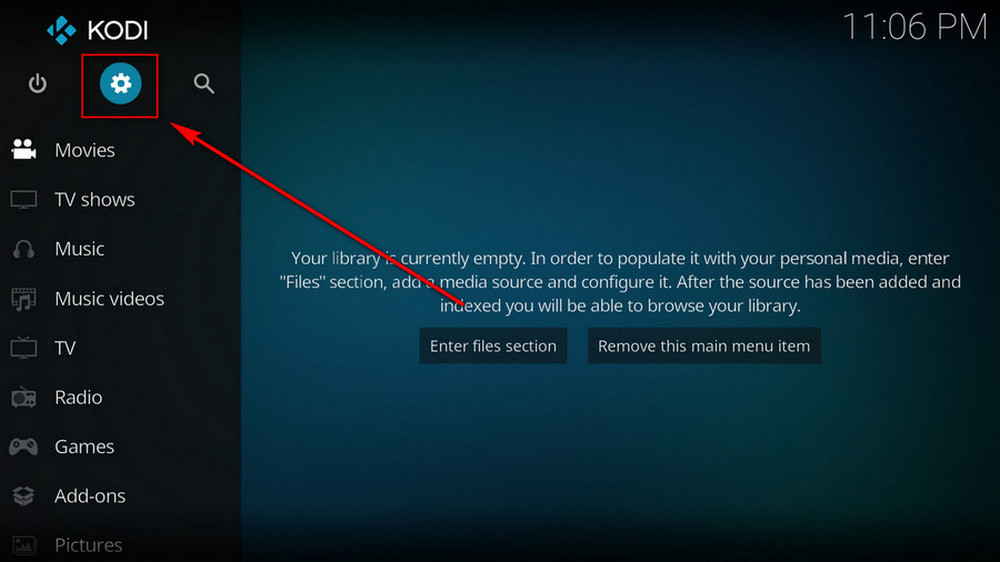
Step 1. Launch Kodi. Hit the cog icon from the upper side of the left panel to enter System.
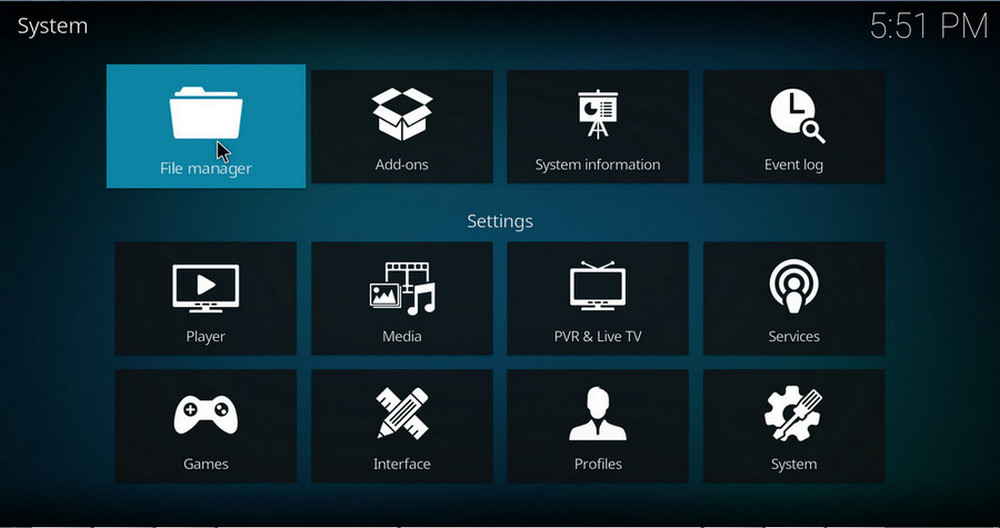
Step 2. Hit File manager from System page.
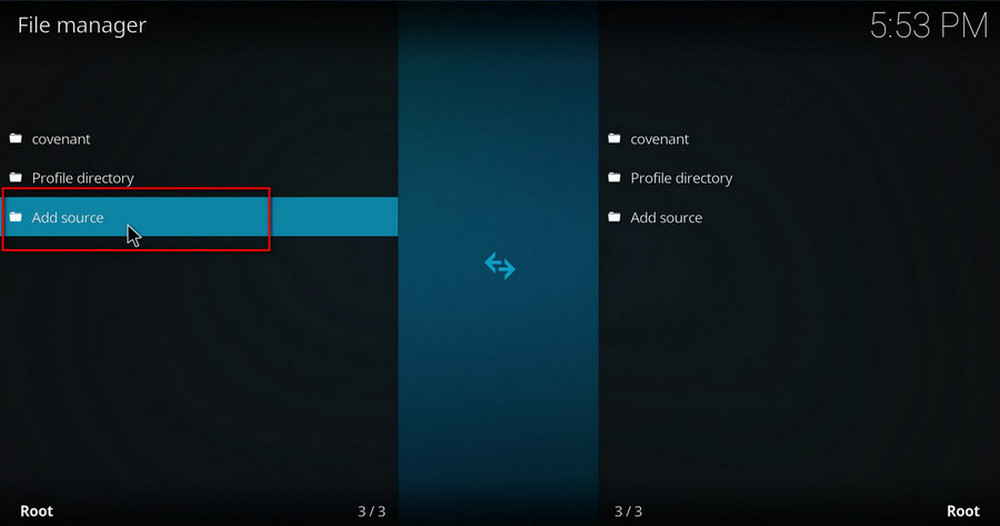
Step 3. Double hit Add source from the left column.
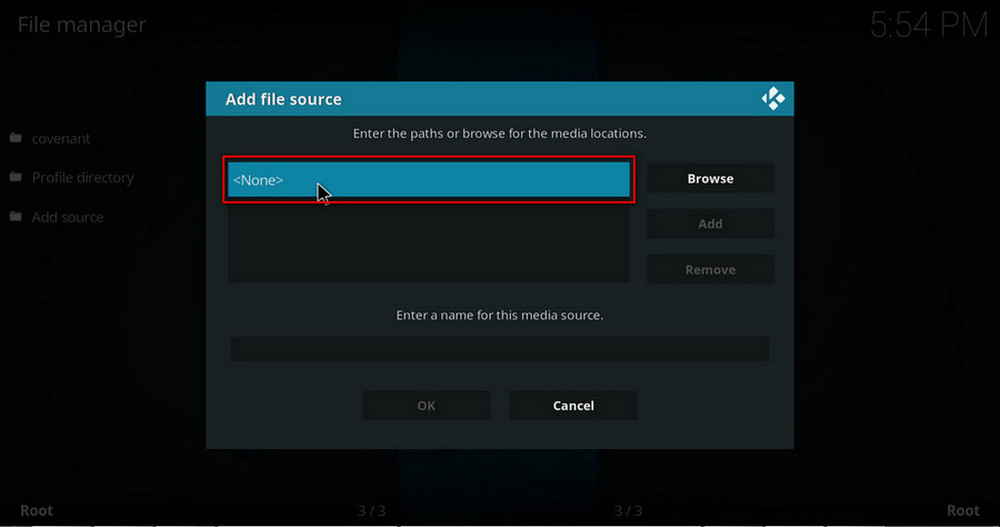
Step 4. Double hit <None> from the box in the middle.
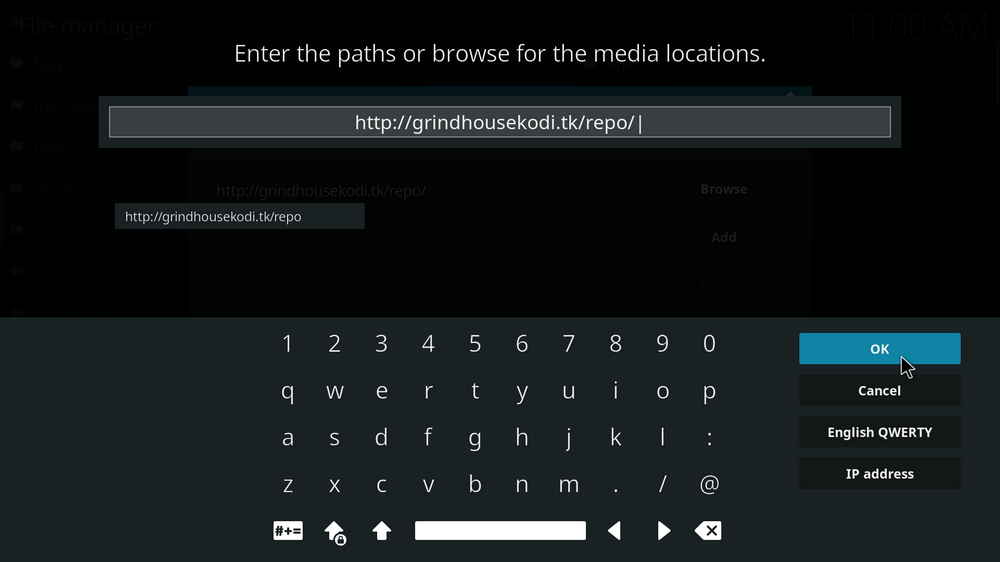
Step 5. In the pop-up box, copy & paste or type in exactly http://grindhousekodi.tk/repo/ to the media location box, and hit OK button from the lower-right side. Check for typos, and try replacing http with https, if you encounter Couldn't retrieve directory information.
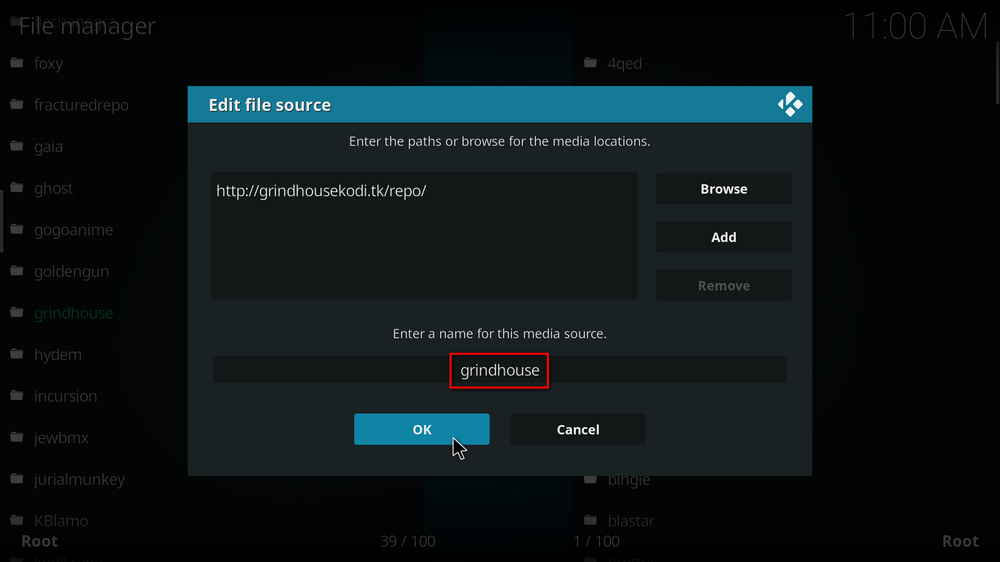
Step 6. Define a name for the media source we just added as grindhouse, in lowercase. Then hit OK underneath.
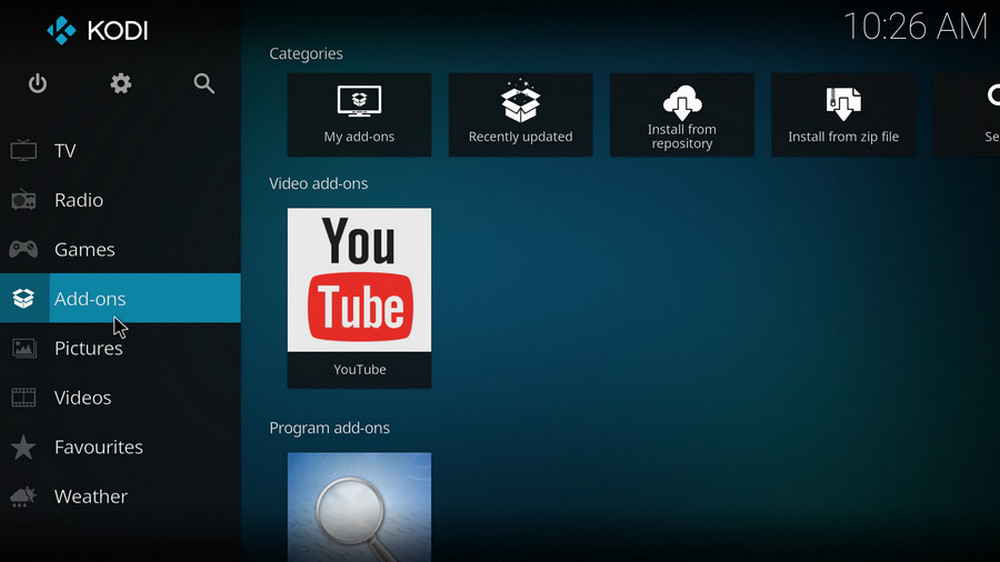
Step 7. Then get back to the main menu. Click Add-ons from the left panel.
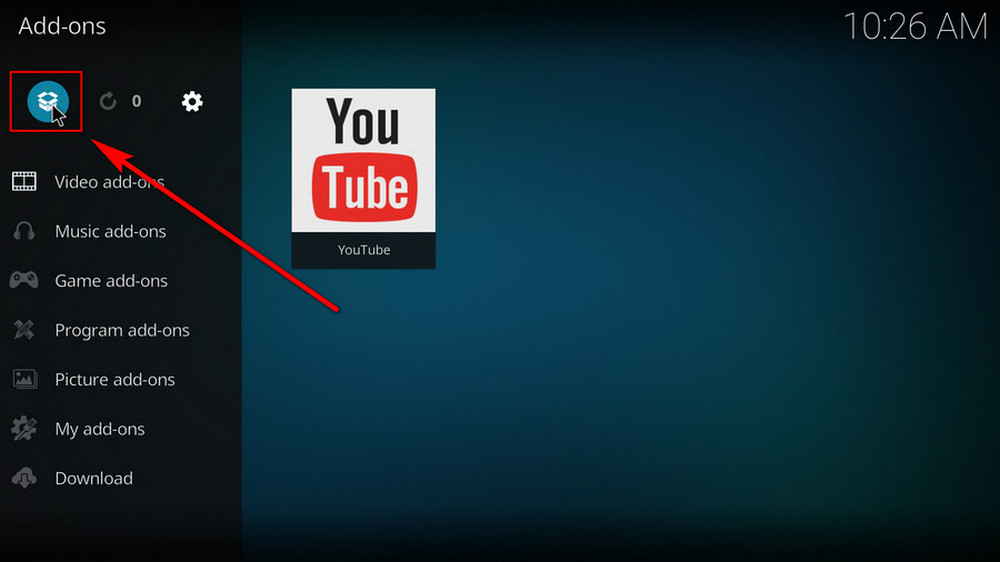
Step 8. Click the box icon from the upper side of the left panel.
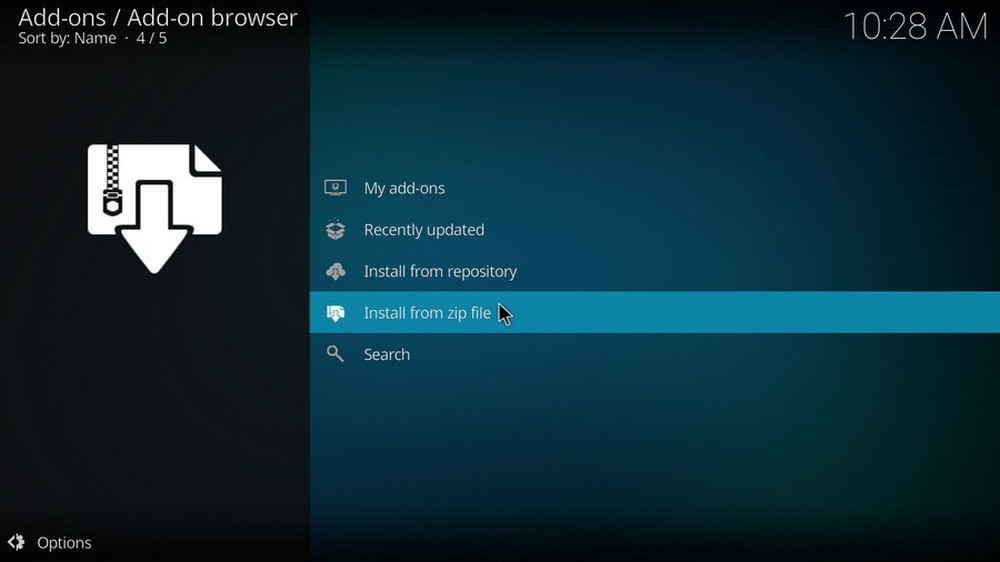
Step 9. Select Install from zip file.
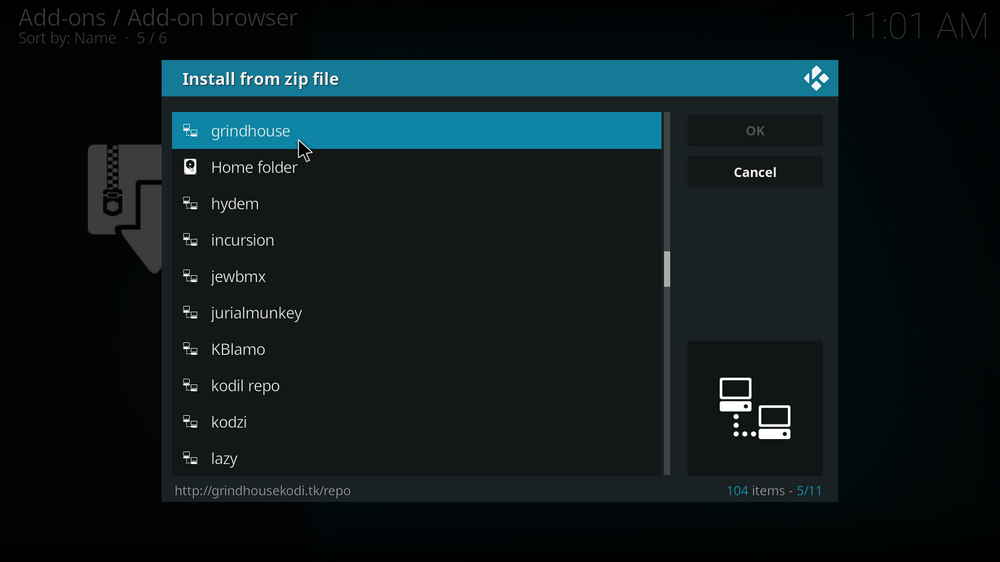
Step 10. Select the media source grindhouse we just added to Kodi.
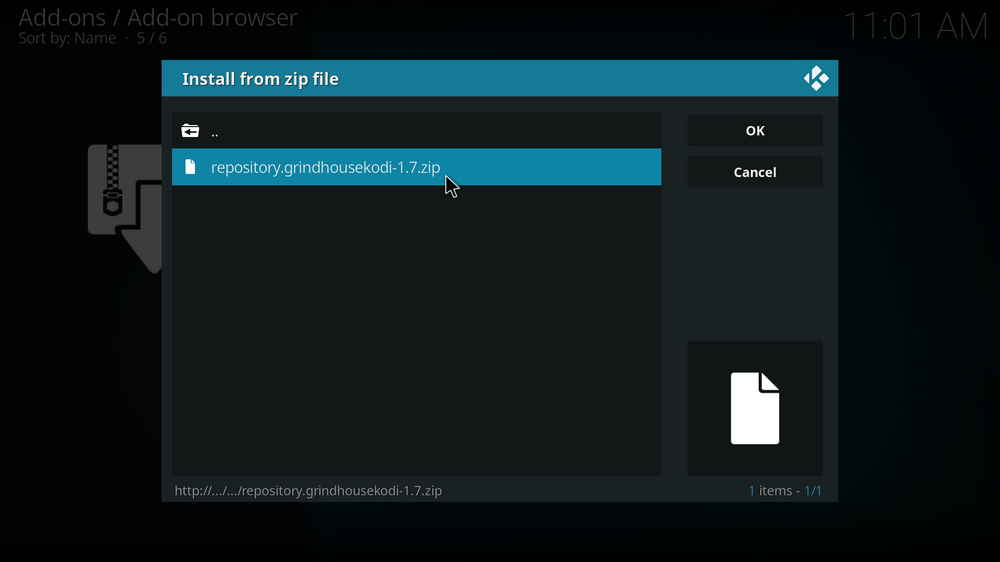
Step 11. Select the .zip file within. If you see failed to install addon from Zip file, check your internet connection, reboot Kodi, and install again.
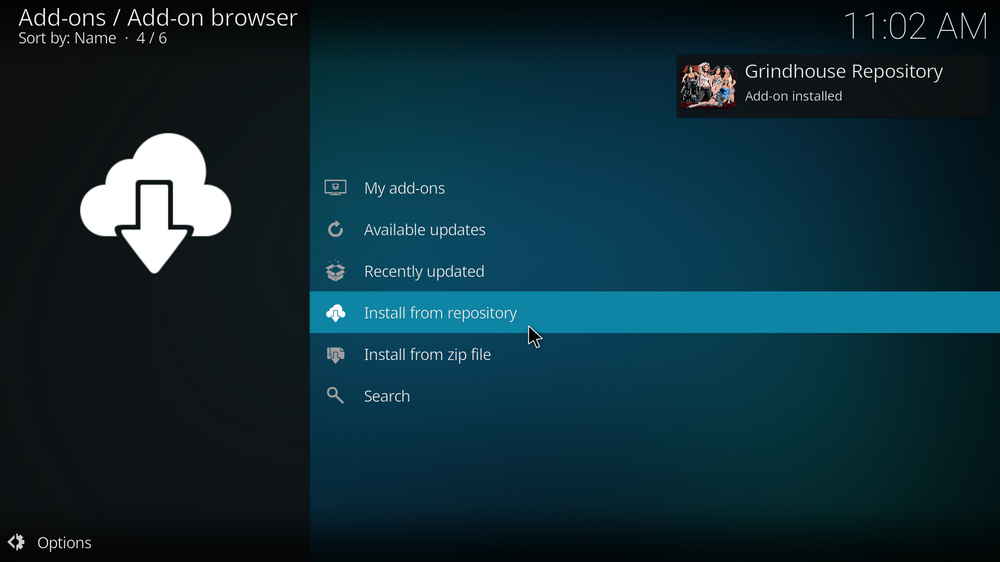
Step 12. Wait until you can see a message pops up on the upper-right side saying Grindhouse Repository Add-on installed. Please note that's just the installation of the repository, then it's time to add addon to Kodi from repository. Select Install from repository from the current page.
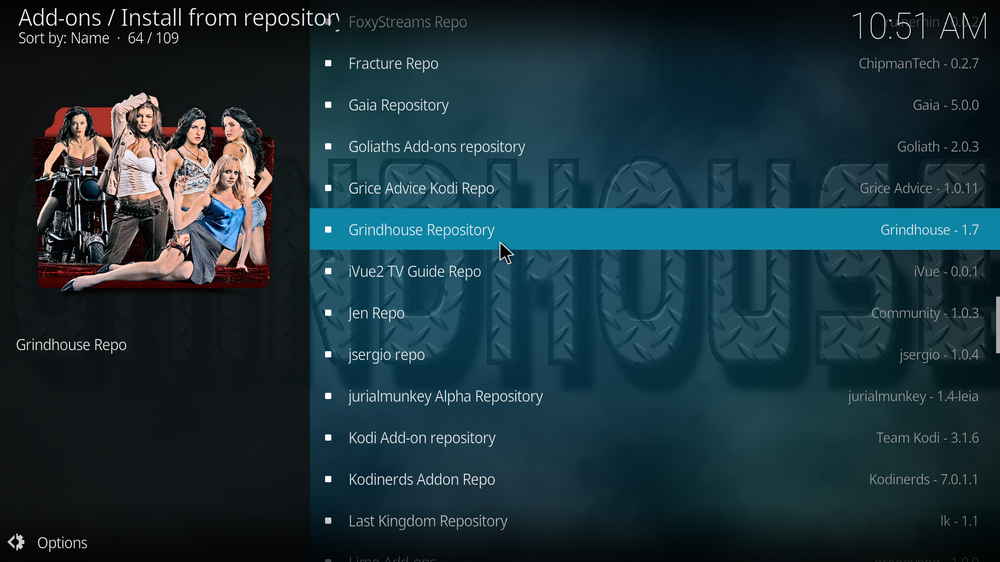
Step 13. Select Grindhouse Repository Repository. If you encounter "Could not connect to repository" error message, check out our troubleshooting.
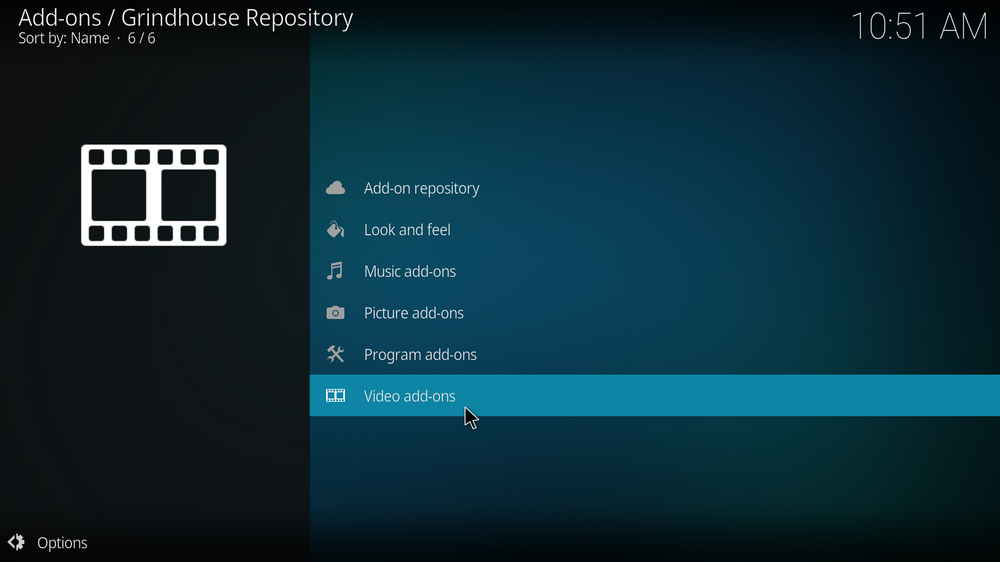
Step 14. Select Video addons.
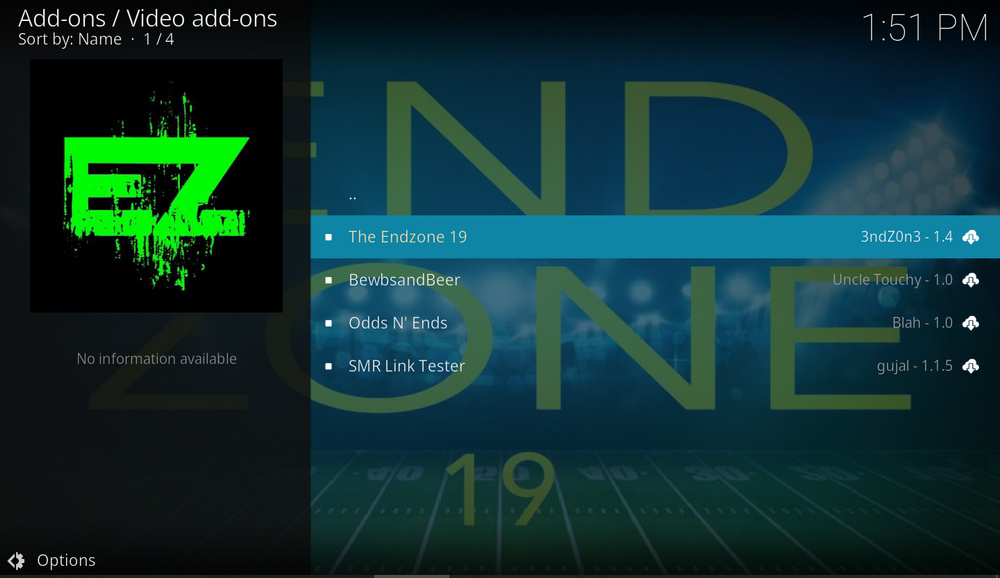
Step 15. Locate and select The Endzone 19.
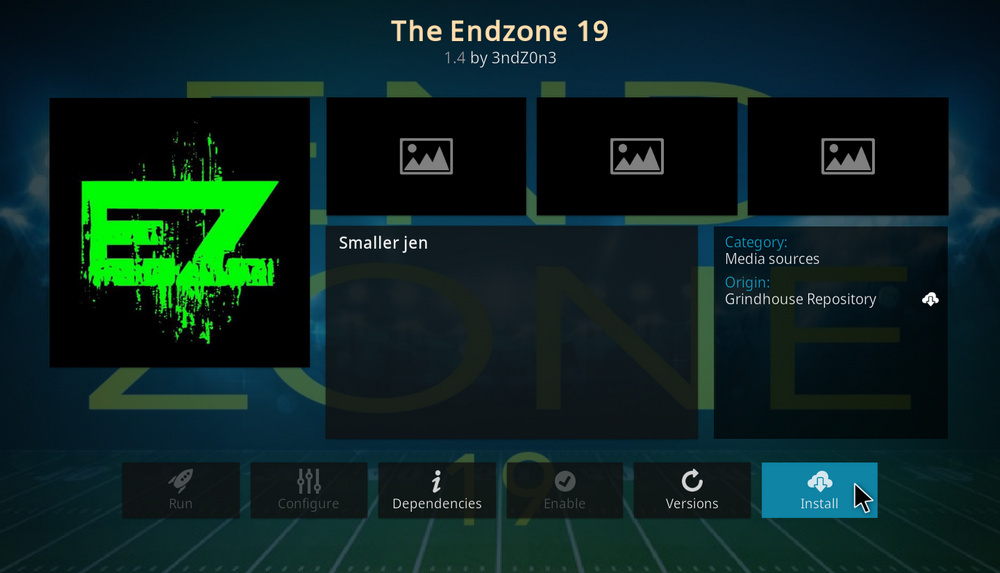
Step 16. Hit Install from the lower-right side to install The Endzone addon.
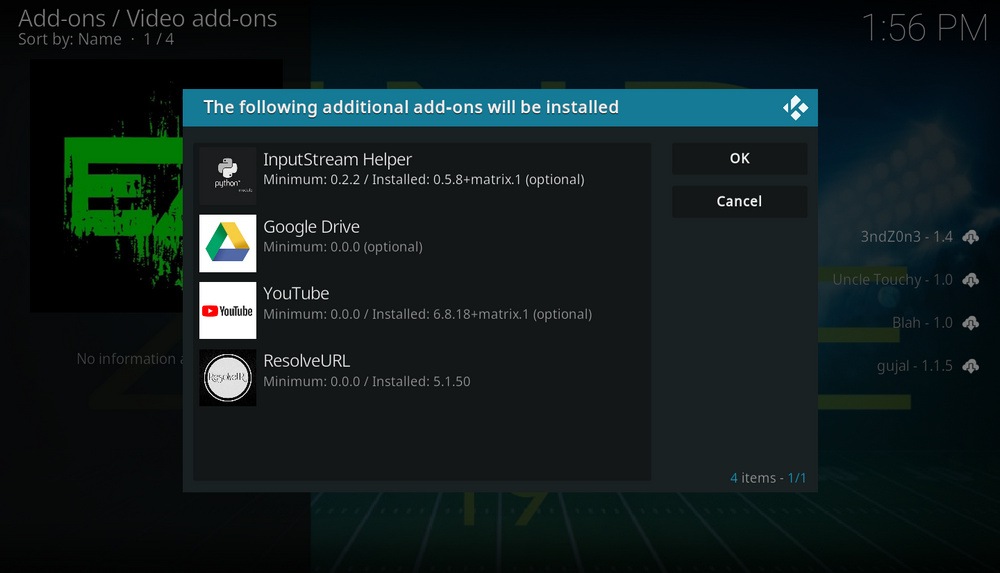
Step 17. Hit OK to allow installing additional dependencies when this dialog pops up. Try installing the required dependencies respectively if you see Failed to install a dependency.
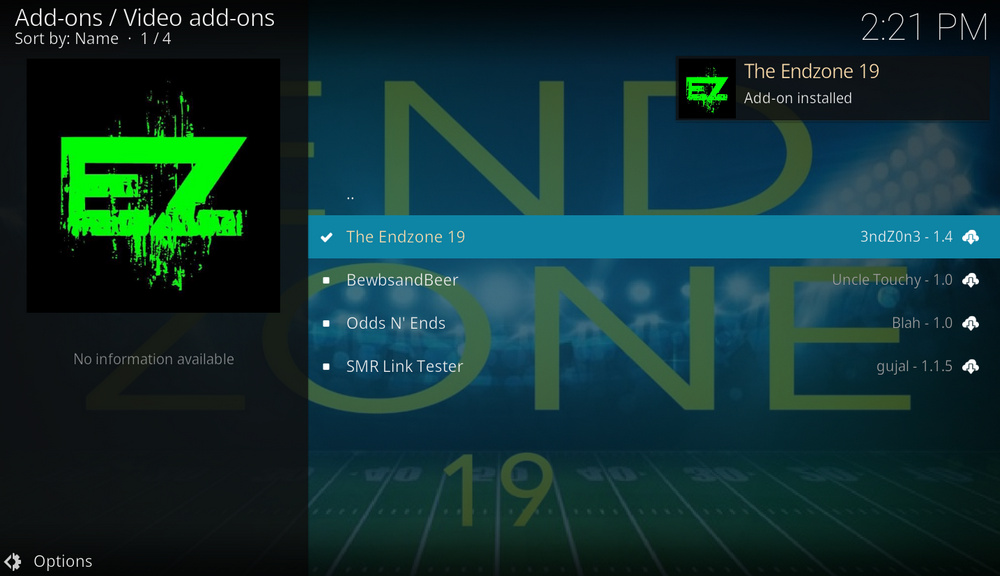
Step 18. Wait till you can see the message The Endzone Add-on installed pops up. That's it! You can now find you The Endzone addon from main menu > Add-ons. For the installed addon, we advise you to disable its auto-update feature and manually update it when needed, for safety concerns.
The Endzone doesn't offer too many sections and sports types but it's indeed great enough as it was developed to be an American football addon in the first place. The Endzone works great as of this writing and can serve as a good supplement to your sports addon collection.
For further questions or better ideas on The EndZone addon, please feel free to reach me by clicking on my name from the top of the page, right next to my avatar. Have a good one.
• The Endzone No Stream Available/Streaming Buffering/Stream Pending after Loading but Won't Play
The causes of no stream available and other streaming failed issue vary, most effective solutions include:
1. Use the option in your device settings or maintenance addons like Open Wizard to clear Kodi cache.
2. Stop using VPN with debrid services.
3. Use a proxy to bypass ISPs blocking.
4. Live streams on Kodi are in flux, try the link later
• The Endzone Fails to Start/Launch
That could be the addon stopped working, we'll put up an announcement from the top of the page, in that case, stay tuned to our updates. In addition, working addons will also fail to launch, try the following methods to sort that.
1. Make sure the server and port number in your Kodi Internet access match the ones of your network. Check that especially if you're using a VPN. Learn more: Kodi Proxy Settings
2. Try clearing Kodi app cache in your device settings or with maintenance tools like Open Wizard, reboot Kodi, and launch the addon again.
• The Endzone Error Check the Log for More Information
First try clearing Kodi app cache from your device settings, reboot Kodi, and try the previous behavior again and see if this issue still occurs. If so, learn how to check log file on Kodi and draw support from someone who can read it. Please note that don't seek assistance for third-party addons from official Kodi support channels.
• The Endzone The Dependencies Could Not be Satisfied
This issue results from python code discrepancy of addon's dependencies. In that case, you should use a compatible version of Kodi for the addon. As always, we only advise the use of the latest stable release version of Kodi and the latest version of continually-updated addons.

WonderFox HD Video Converter Factory Pro
• Convert videos to 500+ formats for any-device playback
• Fast download 4k/8K videos from YouTube and more
• Fast compress videos with no quality loss
• Lightning fast conversions speed to save your time
• Batch compression/convertion supported
• Enhance video quality, upscale SD videos to HD
• Edit video subtitles, special effects and more with ease
Privacy Policy | Copyright © 2009-2025 WonderFox Soft, Inc.All Rights Reserved