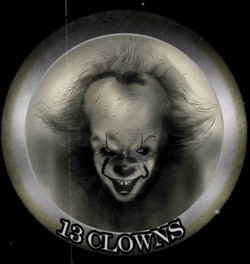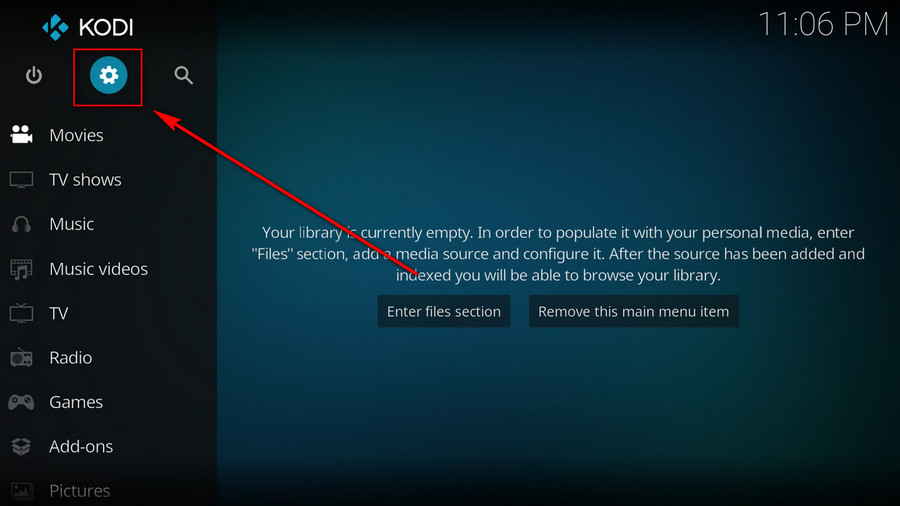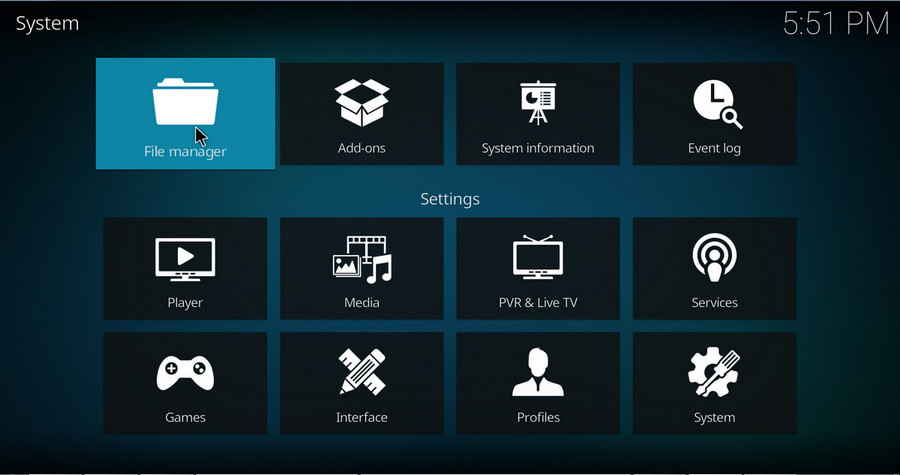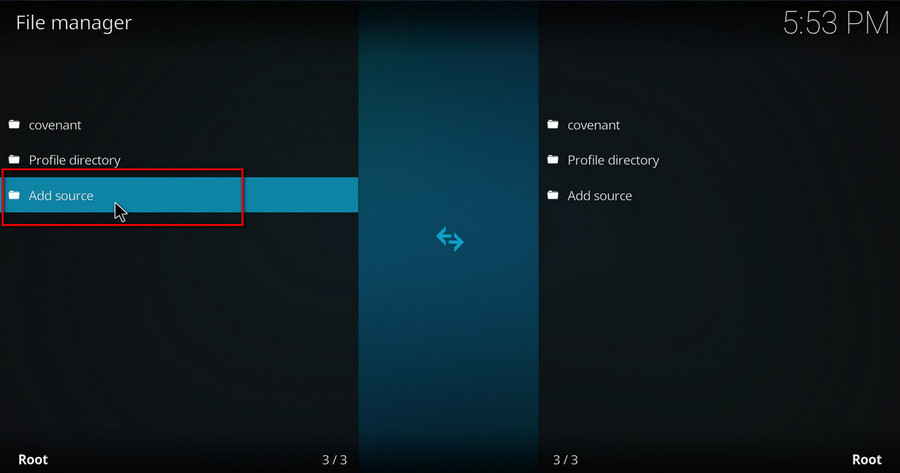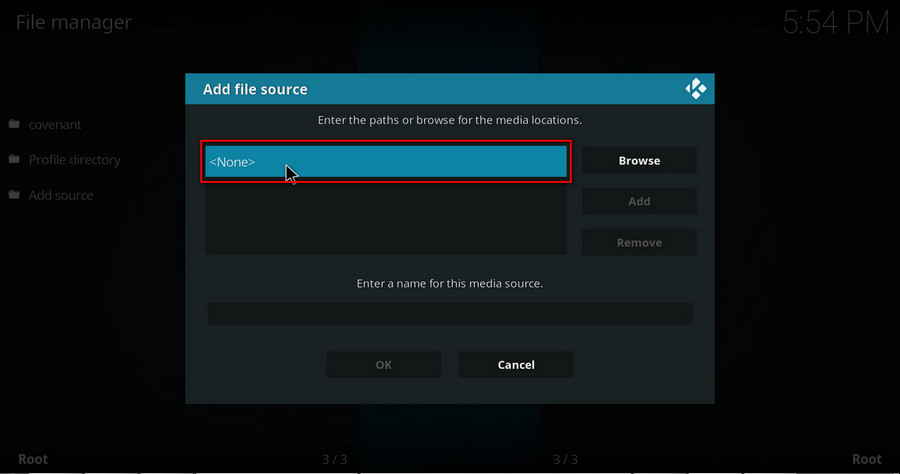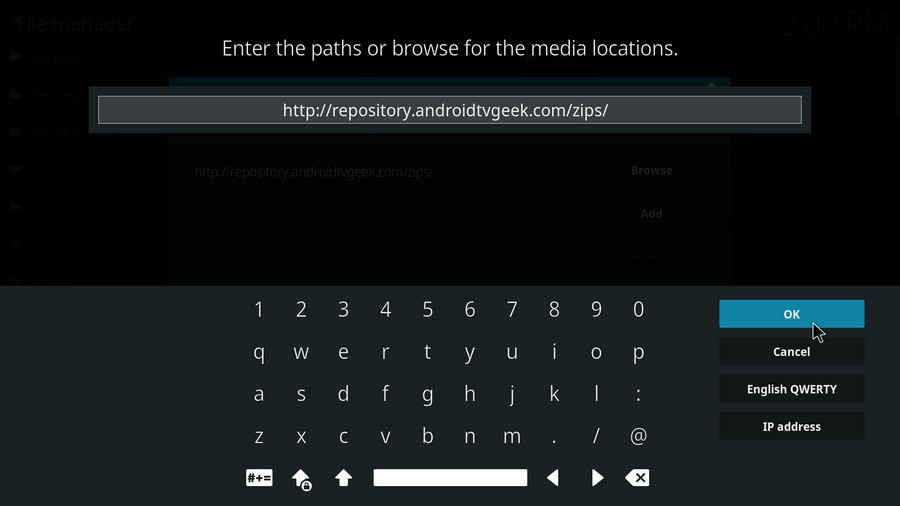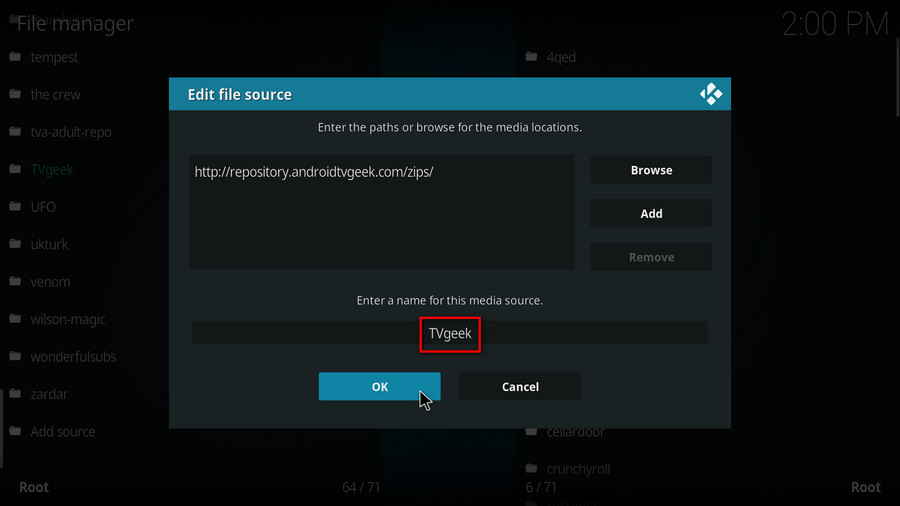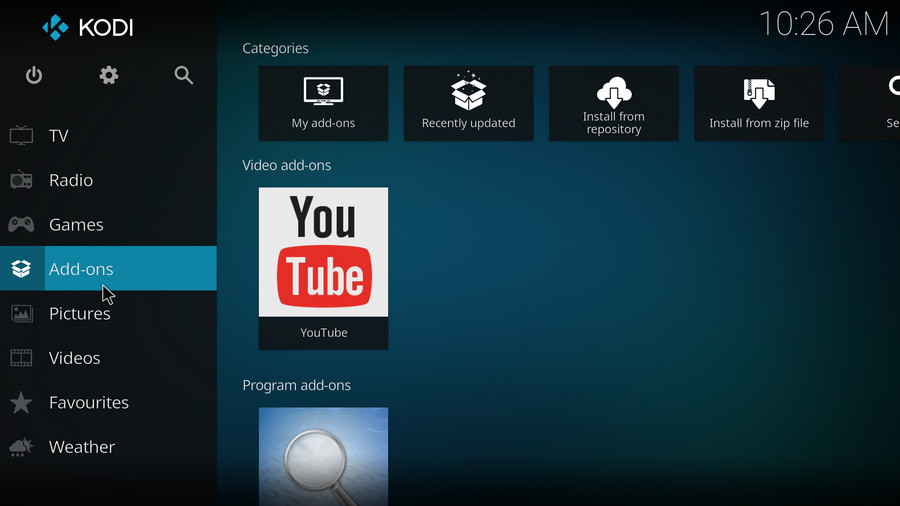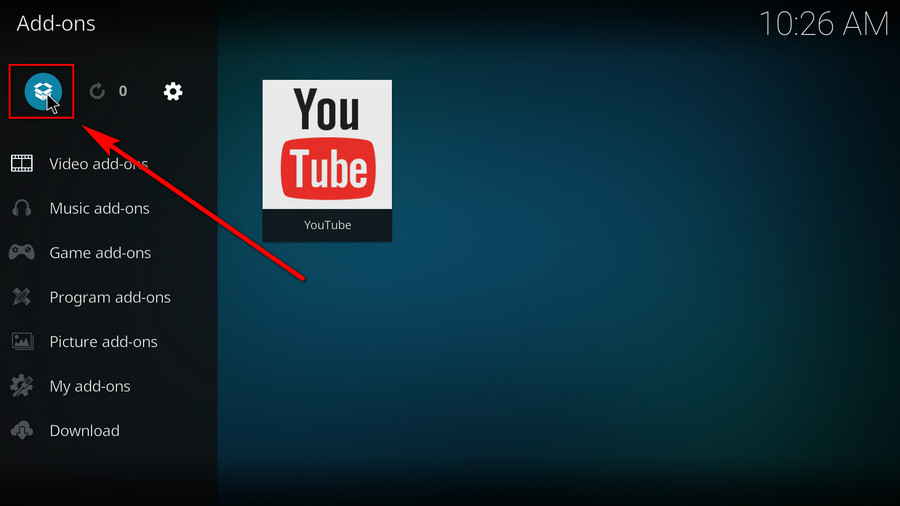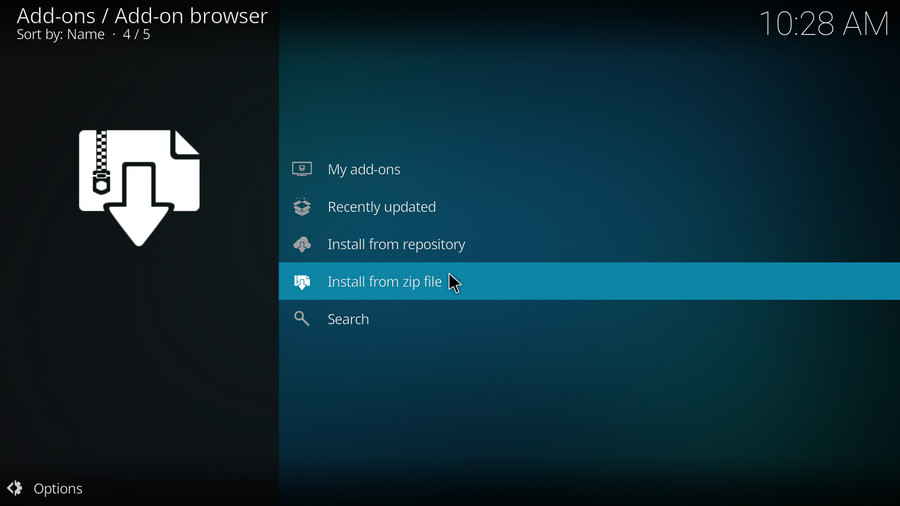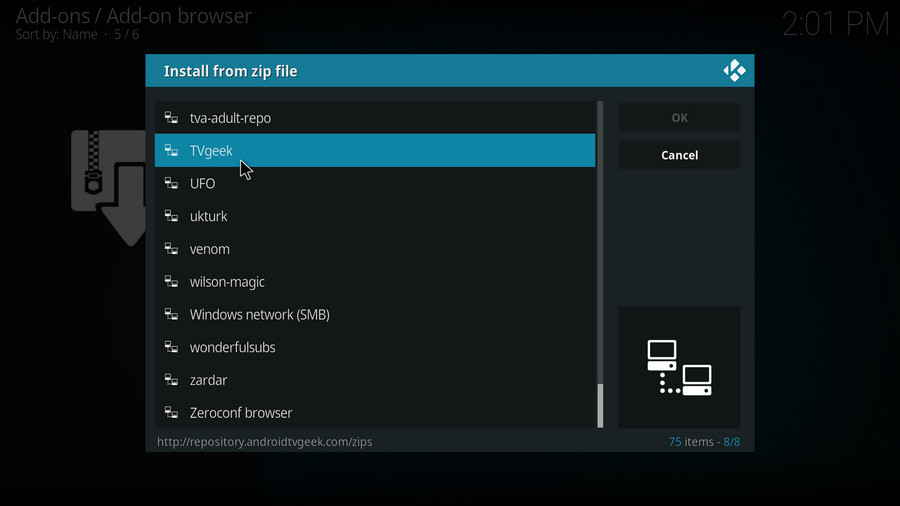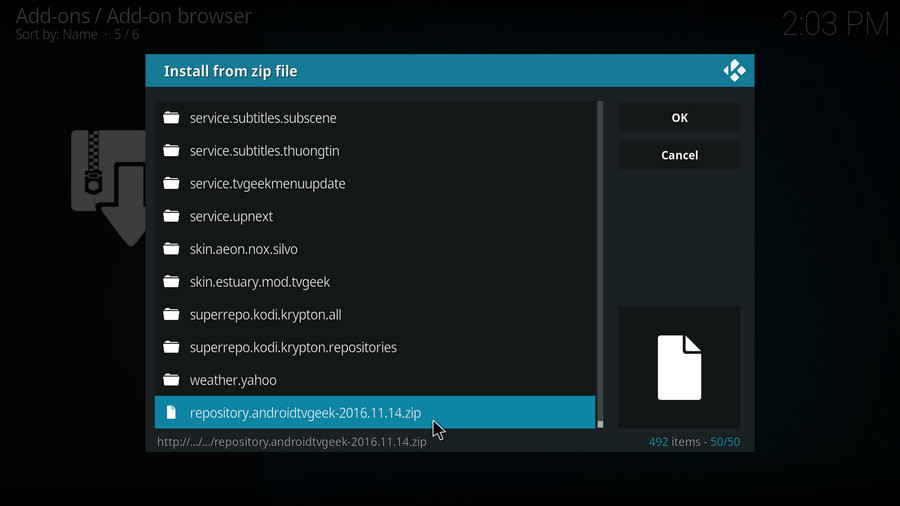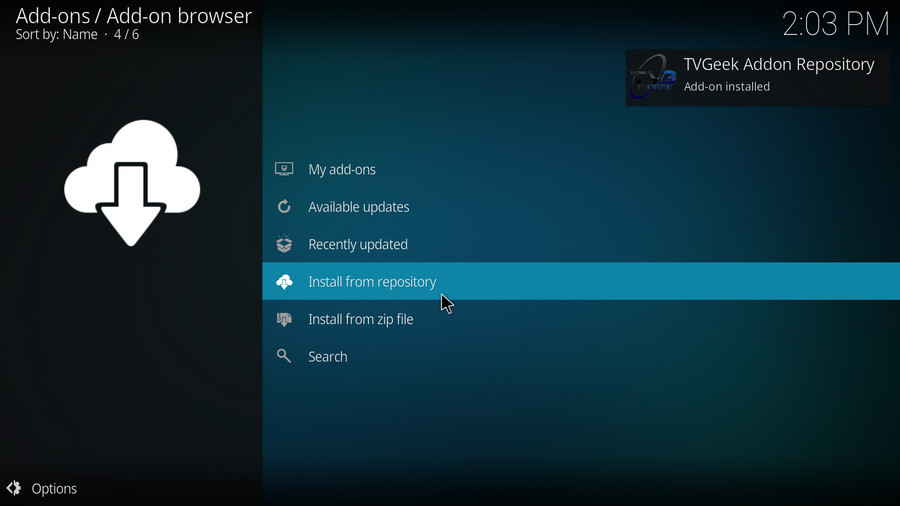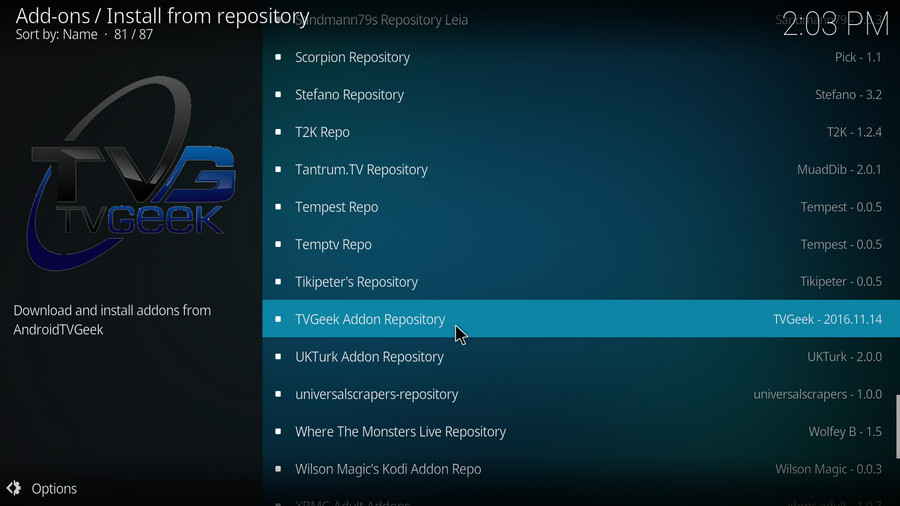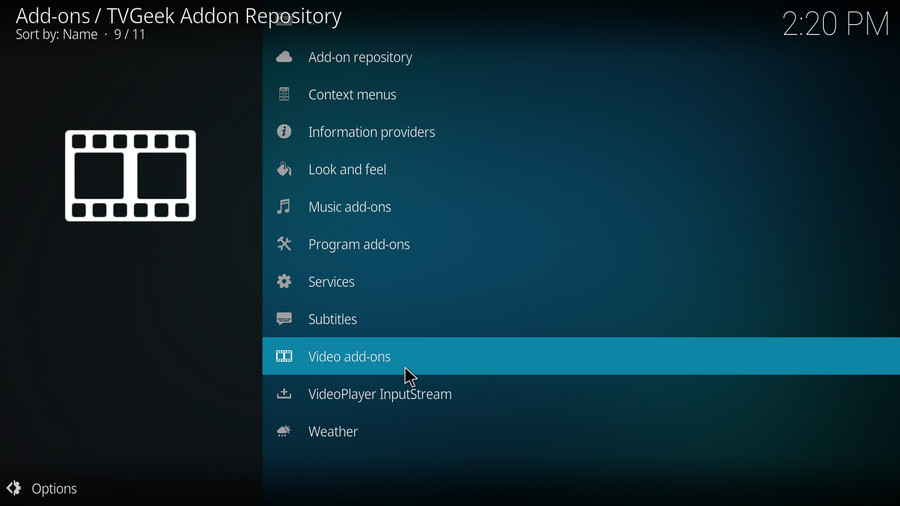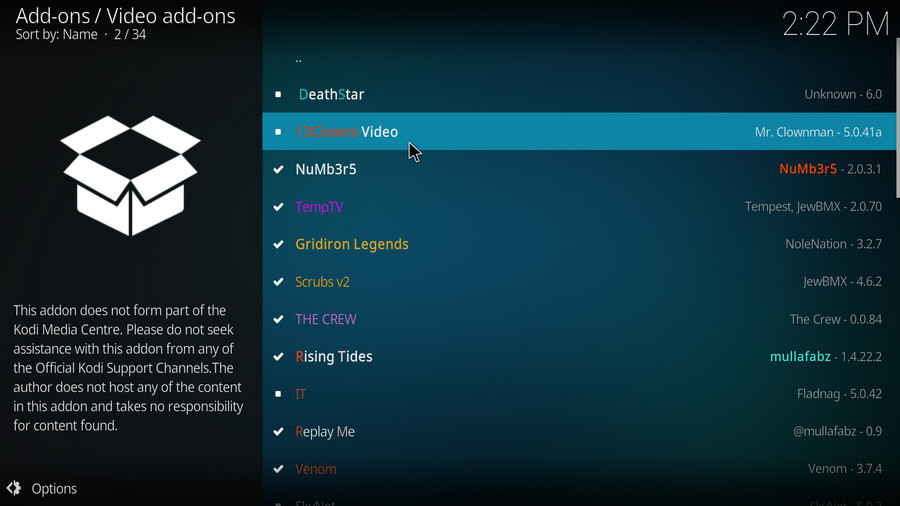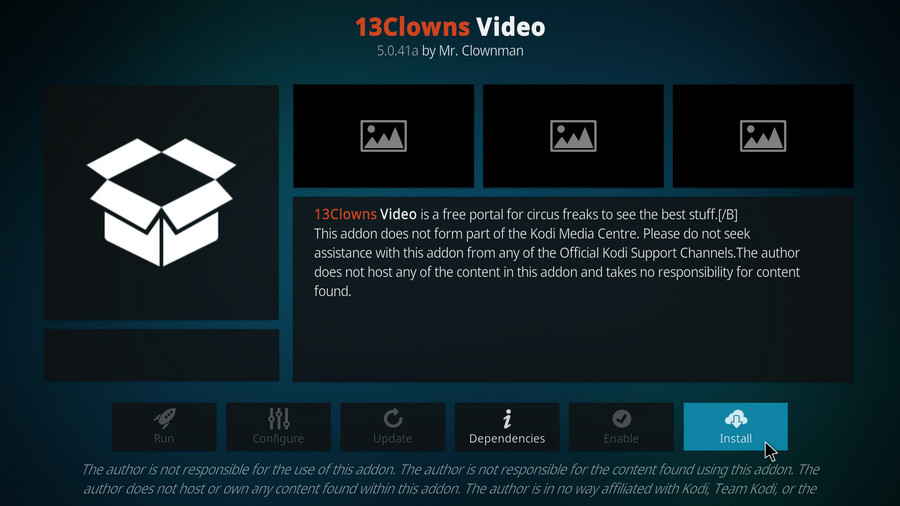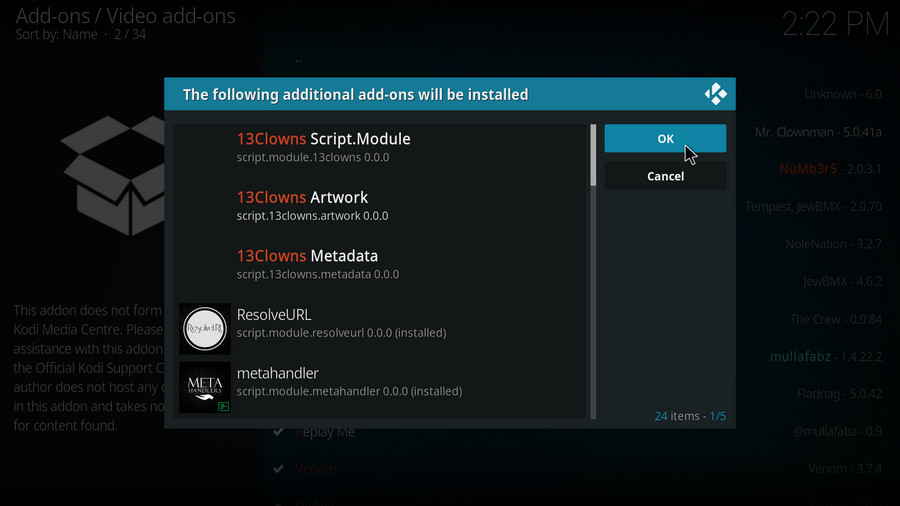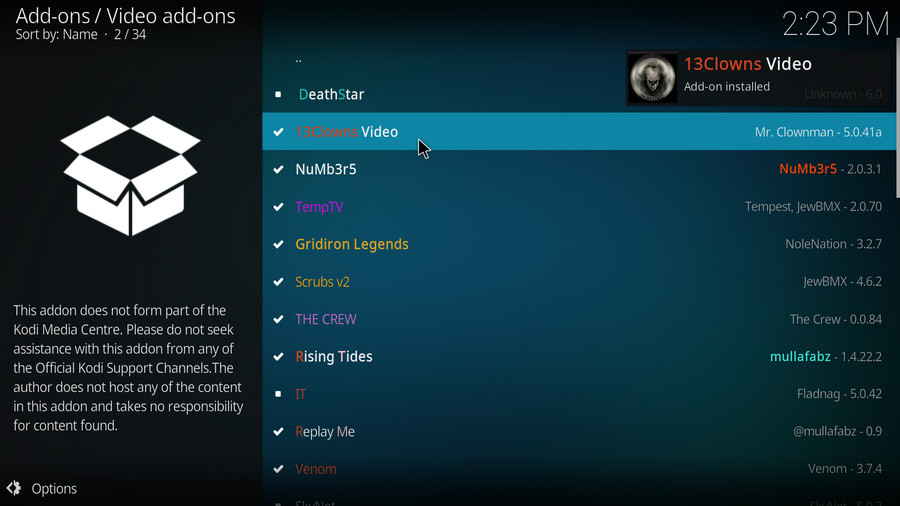Important Update
Part 1. What is 13 Clowns Kodi Addon
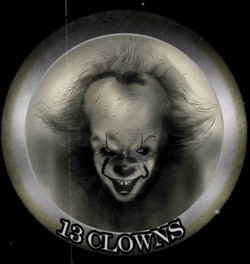 13 Clowns Video Kodi Addon
13 Clowns Video Kodi Addon
13 Clowns was a successful fork of the venerated Covenant addon, well received by many, and proved itself to be one of best choices in streaming movies and TV shows on Kodi.
Unfortunately, 13 Clowns addon had stopped working for a long length of time earlier this year. In the meantime, 13 Clowns users turned to IT addon, which is a fork of 13 Clowns and served as a satisfying alternative, until people keep receiving Could not connect to repository error message from T2K repository, which is the original and perhaps the only source for downloading IT addon.
After the shutting down of T2K repository, it seems there isn't another decent choice for Kodi cord cutters to stream favourite content from something similar to 13 Clowns categorizations and playlists structure. Luckily, after months of silence, 13 Clowns is back, developed by Mr. Clownman and titled after 13 Clowns Video. In the following, you'll learn how to install the new working 13 Clowns Video addon on Kodi to win your pleasure back.
Additional Reading: Kodi FAQs
· What is Kodi?
A: Kodi is a free and open-source media player software application developed by the XBMC Foundation. Kodi features a sleek option buttons layout, easy to navigate GUI (Graphical User Interface), wide scope of video format supported, and smooth video playback performance and the specialty in serving as a media library for Kodi users to manage their media collection. The best part of Kodi is that the numerous versatile Kodi addons that capture online media streams, to provide users with gorgeous audiovisual content without cost.
· Is Kodi Legal?
Kodi is legal, using Kodi is legal, and using Kodi addons is also legal. Watching certain content behind Kodi addons, however, could be illicit if you bypassed copyright protection. So that we suggest you stream contents under the public domains only.
· What are Kodi Addons? Why Do I Need Addons for Kodi?
A: For those who don't know, the official Kodi version doesn't provide any content whatsoever. Unofficial Kodi versions, however, are not recommended to use since they might bring you malware and other risks. To explore the full potential of Kodi on the official version, installing addons for Kodi is an essential process. Kodi addons will pull media resources from network streams to create a free connection between Kodi and online media resources, thus we Kodi users get to enjoy free movies, live TV, live sports, TV shows, etc. without cost.
· What are Kodi Repositories?
A: Kodi repositories, Kodi repos in abbreviation, are containers like addon bundles that contain a set of featured addons. By installing a Kodi repository instead of individual Addons, the Addons are automatically updated when a new version is released. Kodi repositories come in the form of ZIP files or a source URL, and adding addons to Kodi is often based on the repo's installation.
· Can't understand the language of Kodi interface, or prefer another language instead of the default English?
A: Here you can learn how to change language in Kodi so that you can understand.
· I have some private media folders and add-ons that I don't want to be accessible by others, is there any way that I can encrypt Kodi?
A: Yes, here you can learn how to set a password for Kodi to protect your privacy.<
· What is the best maintenance addon on Kodi and how to install it?
A: Ares wizard is our highly recommended tool for Kodi maintenance, backup, tweaks. And it's perfectly working right now. Here you can learn how to install Ares Wizard for Kodi maintenance.
· My Kodi buffers a LOT during video playback, any fixes?
A: If there's nothing wrong with your network connection and bandwidth, and you're in no reason to be throttled by your Internet service provider, then Kodi buffering can very likely be boiled down to heavy cache. For smooth viewing enjoyment, learn how to clear Kodi cache in the simplest way, and this is also a possible fix to Failed to Install a Dependency Kodi issue.
· I received a message saying: “Couldn't retrieve directory information. This could be due to the network not being connected. Would you like to add it anyway?” when adding media source to Kodi, what gives?
A: The cause of that issue varies, here you can learn about some possible fixes for “Kodi unable to connect” error.
· Some of my Kodi addons are not working, how to remove them to free up my storage space?
A: The original repository or media source of installed addons will get blocked or shut down - happens all the time. To slim your Kodi, you should learn how to remove unnecessary and invalid addons.
· I once lost everything in my Kodi, don't want that happen again, any suggestion?
A: During the use of Kodi, we will inevitably run into a system crash or hardware failure and need to reinstall the system or Kodi. To avoid the loss of previously installed Kodi add-ons, customized settings and configuration, here's a great post for you to learn how to backup and restore Kodi.
· I've found a great addon on Github but I don't have its media source URL, how can I install it on Kodi from Github directly?
A: There's a practical addon called Git Browser that was developed for that, learn how to install Git Browser on Kodi.
· Suffering from playback issues like video buffering/stuttering, video can't play, video no sound, weird color display, etc. on Kodi default video player.
A: Find Kodi default media player somewhat unsatisfactory? Kodi can perfectly support almost any video player program as its external player, and adopting an external player for Kodi won't lose the marks on videos like “watched”. Learn from this guide on how to adopt an external media player for Kodi.
· I've encountered an error message saying "Check the log for more information" and I have no idea what's going on, what should I do?
A: That error occurs all the time when we use Kodi. Kodi log file can be used to analyze and find the problem for experienced users; and can also be uploaded to the Kodi official forum for help as required for general users, so as to facilitate those people or experts to locate specific error information and offer the most practical and accurate solution. On this page you'll learn how to check Kodi error log file on any device.