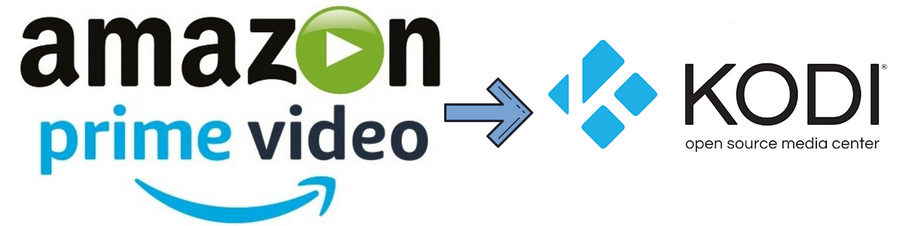
![]() by Oswald
by Oswald
Updated on July 3, 2023
If your streaming device doesn't come with Amazon Appstore nor compatible with Amazon Prime Video app, it is still feasible to stream with your Prime Video account. To help out Amazon subscribers, this post provides a detailed guide on how to watch Amazon Prime Video on streaming devices using Kodi media player.
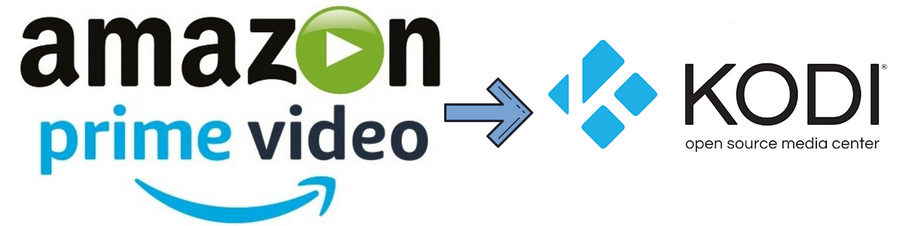
Amazon Prime Video has proven itself to be one of the better premium VOD (video-on-demand) services these days for watching plentiful latest movies, TV shows, originals, live events and live channels. But it's still on halfway delivering cross-platform viewing enjoyment.
If you're using a desktop PC or laptop, you can effortlessly stream anything you want from Prime Video with ease by navigating to Amazon Prime Video website.
When it comes to streaming devices, things get a little bit trickier, it requires the compatibility of your streaming device with Amazon Prime Video app, mostly in Amazon Appstore, to watch amazon prime video. Those who don't have a compatible device may have trouble benefiting from their Prime Video membership unless opting to install web browser apps, which is certainly not the best medium to enjoy videos.
It's not like being a Prime Video member necessarily means having budgets for Fire Stick or Fire TV. So, what if you want to watch Prime videos on a Prime-Video-incompatible TV box?
- The renowned Kodi media player is a good support to draw from.
 Kodi media player
Kodi media playerKodi media player is a free and open-source multiplatform media player program with the expertise in flexible customization and extending functionality with “Kodi add-ons”, which are essential apps on Kodi and have potential to scrape any media streams on the internet.
But it is not generating content where Kodi outsmarts Amazon Prime Video app. Kodi puts up a much better compatibility that it can be installed on practically any streaming devices, especially Android's.
Not only Kodi provide a handy approach for streaming devices to browse webpages with some practical browser addons, but there're also some great Kodi addons designed for Amazon members to watch Prime Video on Kodi compatible devices.
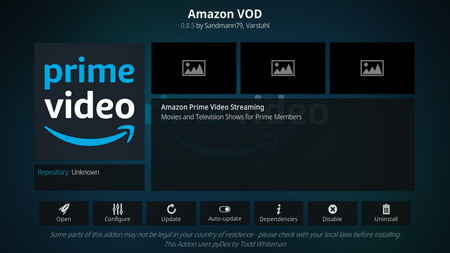 Amazon VOD Kodi addon
Amazon VOD Kodi addonAmazon VOD, lately released on official Kodi forum, is the best addon we recommend for Amazon subscribed users to stream video from Amazon Prime Video on Kodi. It's an unofficial third-party addons developed and continuously maintained by Sandmann79 and Varstahl.
To watch Amazon Prime Video on Kodi, you need to install Amazon VOD addon on Kodi. You also need to have a Prime Video account to watch Prime videos safely and legally.
• The former Amazon addon (created by the same developers, latest version is 2.0.8) is now discontinued and we suggest you not to install or use.
• If you haven't installed Kodi yet, here are the Kodi installation guides for major platforms:
How to Install Kodi on: Windows | Fire Stick | Android Box | Android Phone
• This tutorial will show you how to install the latest version of Amazon VOD addon on Kodi. The latest version of Amazon VOD addon as of this writing is 0.8.5.
Step 1. Navigate to https://github.com/Sandmann79/xbmc/releases/tag/Repository with the browser on your device or download sandmann79s repository ZIP file for Leia from Github.
Place the repository ZIP download on the local storage of the device that you intend to install Amazon VOD addon.
You can also install Amazon VOD addon from SGKodi Repository, which is our acclaimed one of the best Kodi repositories in 2021.
Step 2. Launch Kodi. Click on Add-ons.
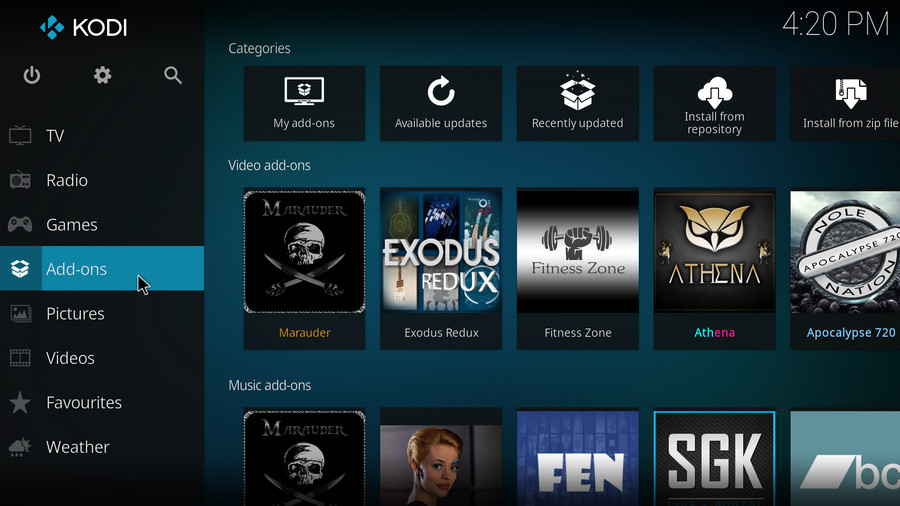
Step 3. Click the box icon from the upper-left side of the interface.
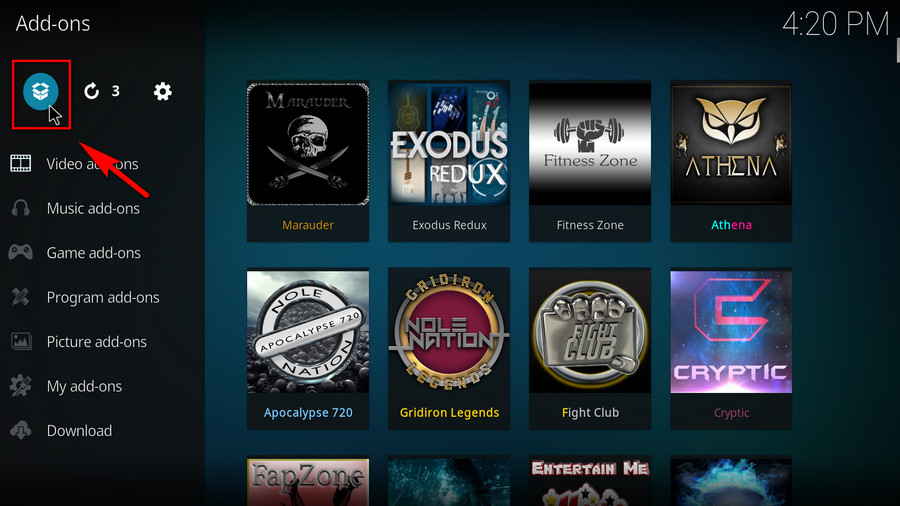
Step 4. Click Install from zip file.
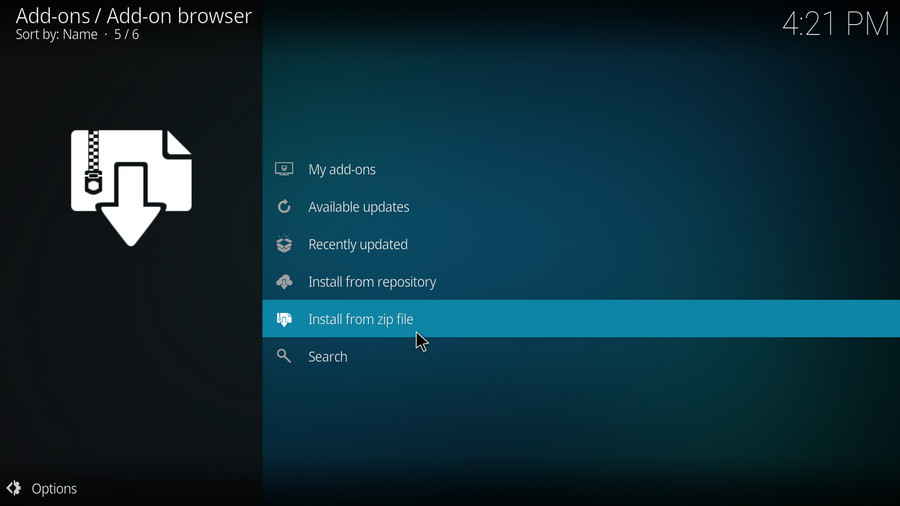
Step 5. Then you can see the directory of your device local storage and other repository sources you added to Kodi (if you have). Locate the repository ZIP file download from the directory.
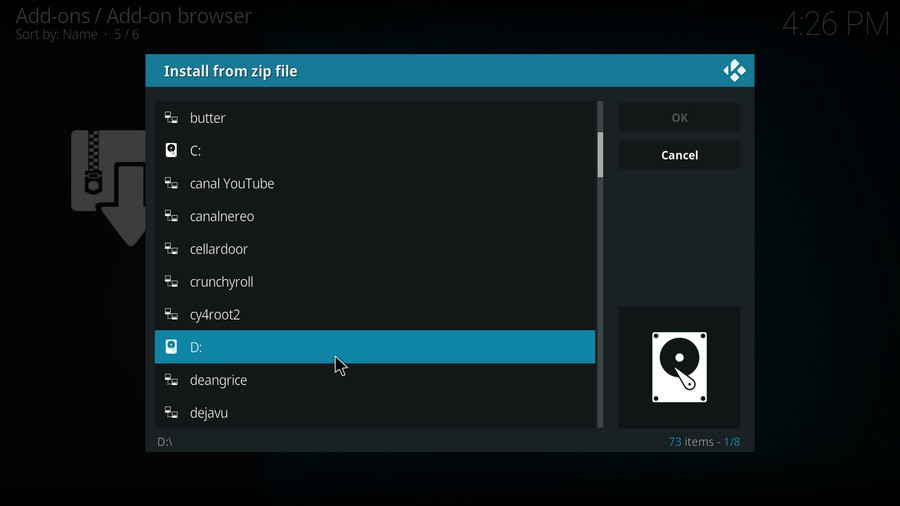
Step 6. Click on the ZIP file for sandmann79s repository.
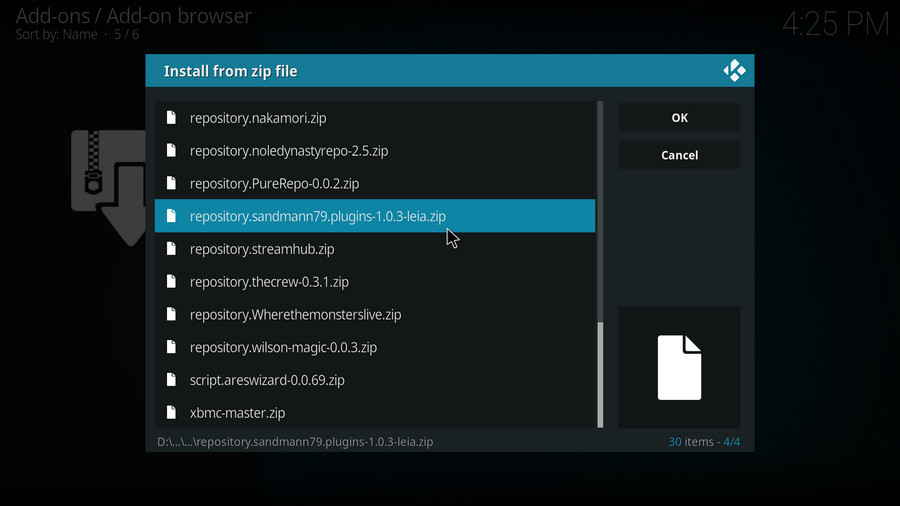
Step 7. In a few seconds, a notification message will pop up on the upper-right side saying: Sandmann79s Repository Leia Addon installed.
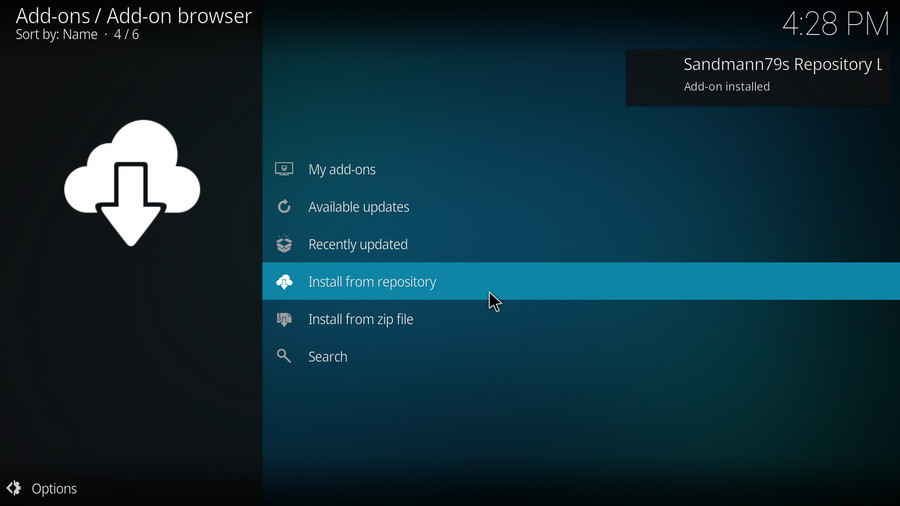
Step 8. Click Install from repository from where you are.
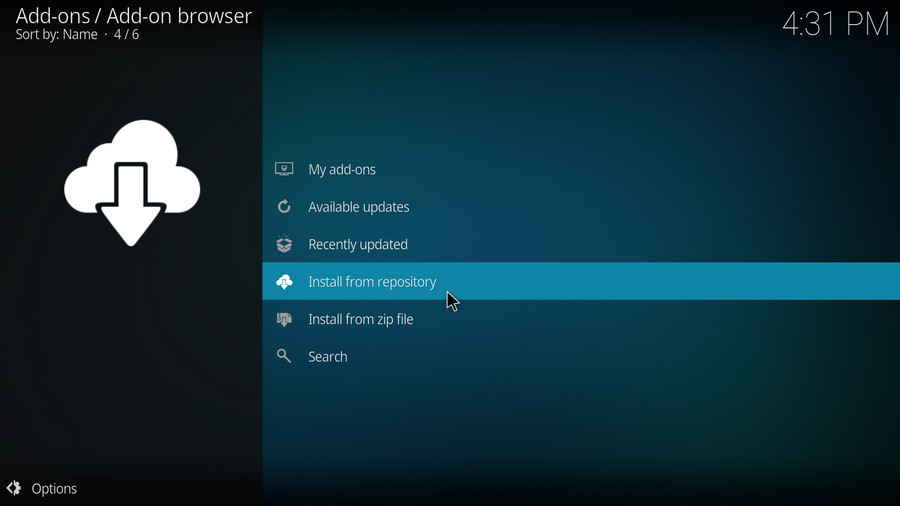
Step 9. Find and click on Sandmann79s Repository Leia Addon.
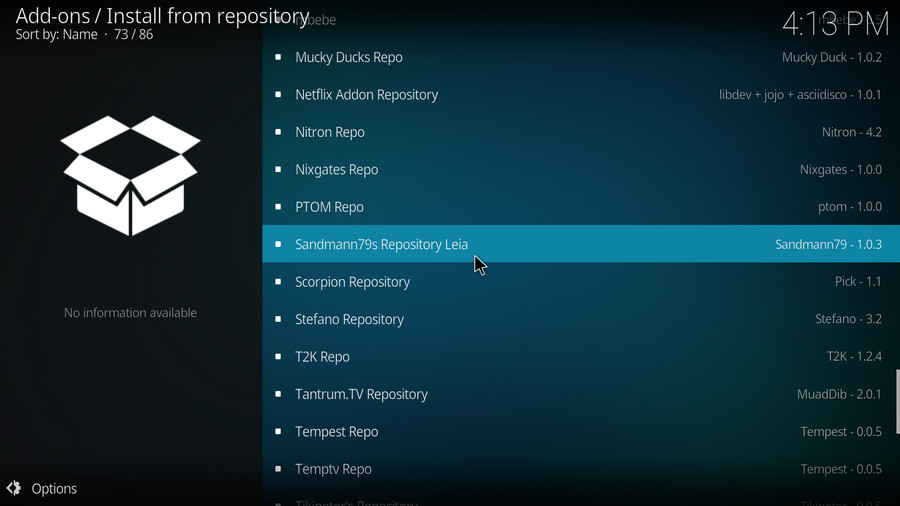
Step 10. Click Video add-ons.
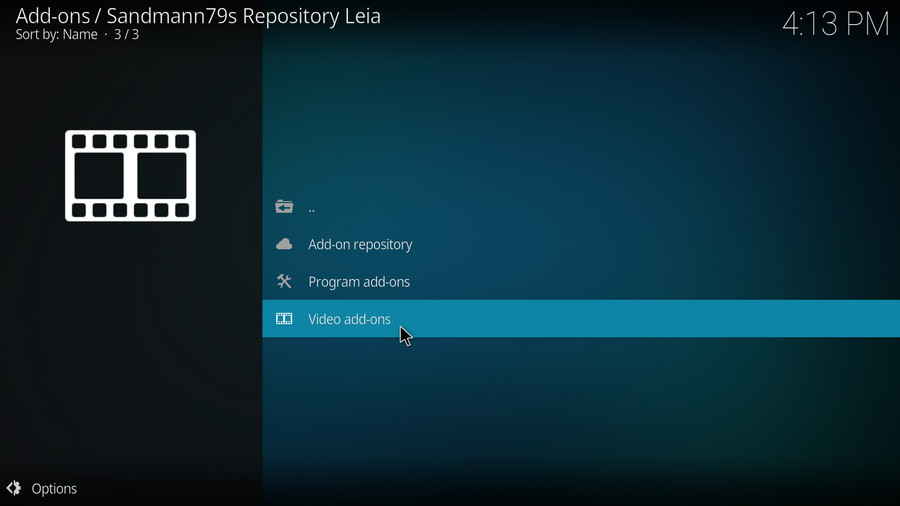
Step 11. Click Amazon VOD.
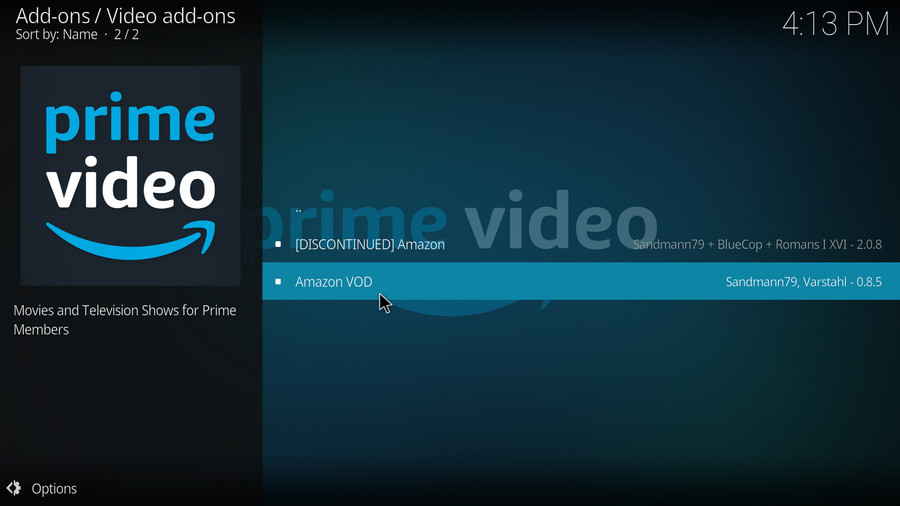
Step 12. Click Install from lower-right side.
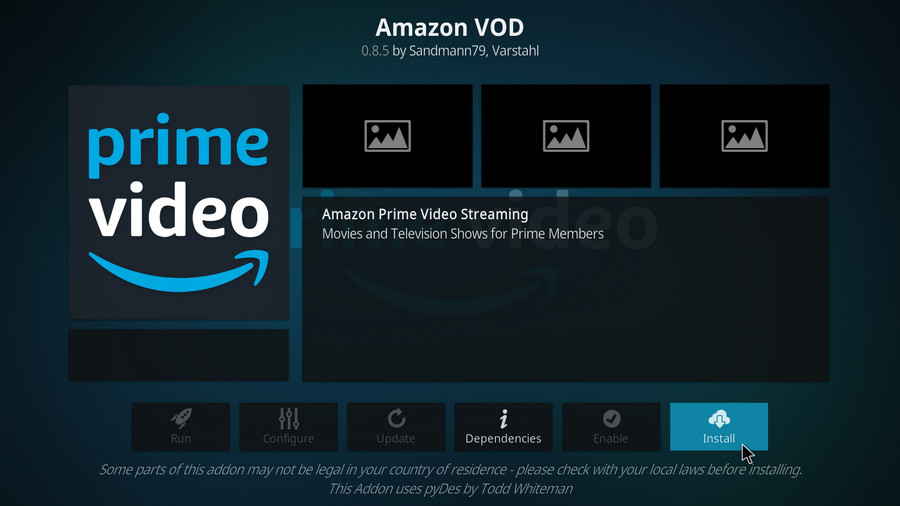
Step 13. Click OK to install essential dependencies.
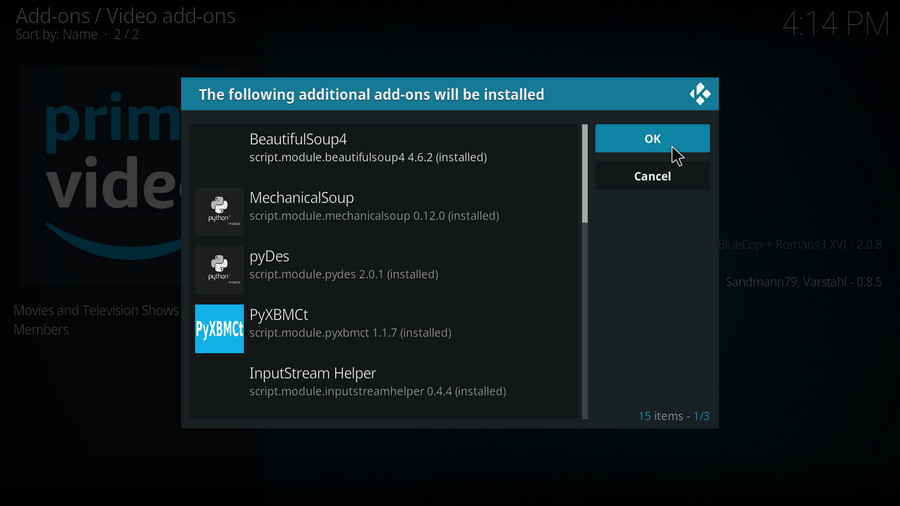
Step 14. In a few seconds, a notification message will pop up on the upper-right side saying: Amazon VOD add-on installed. Now Amazon VOD addon is fully installed on your Kodi, you can find it at Add-ons > Video add-ons.
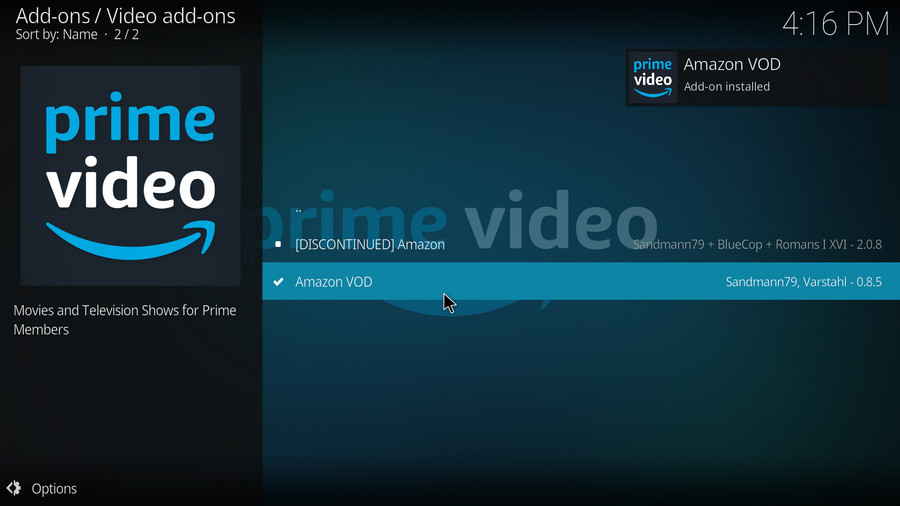
Step 15. Now it's time to use Amazon VOD addon to watch videos from Prime Video. Launch Amazon VOD, a setting menu will pop up for you to fill in account info. You can also make customize configurations here later.
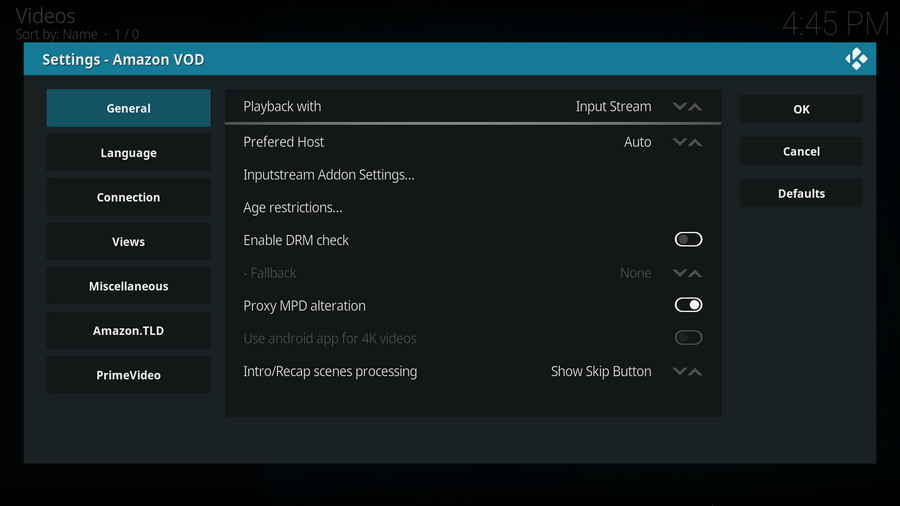
Step 16. Move the Cursor over Connection tab, and click on Sign In… on the right side. Later, you've be asked to enter Email address and password of your Amazon account and go thru Captcha (spaces are needed where blanks are present). Follow the instructions.
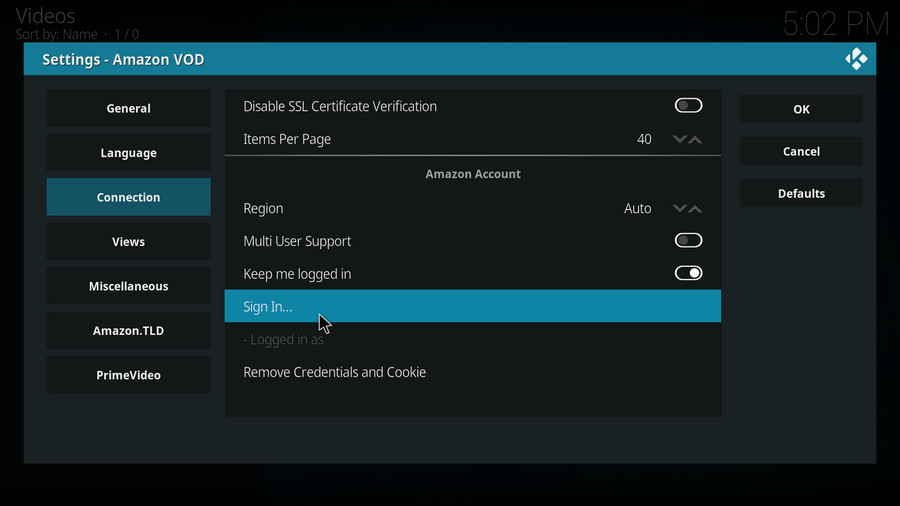
Step 17. After entering the OTP (One Time Password) sent to your email, you'll successfully sign in. And after that, it's time for Amazon videos.
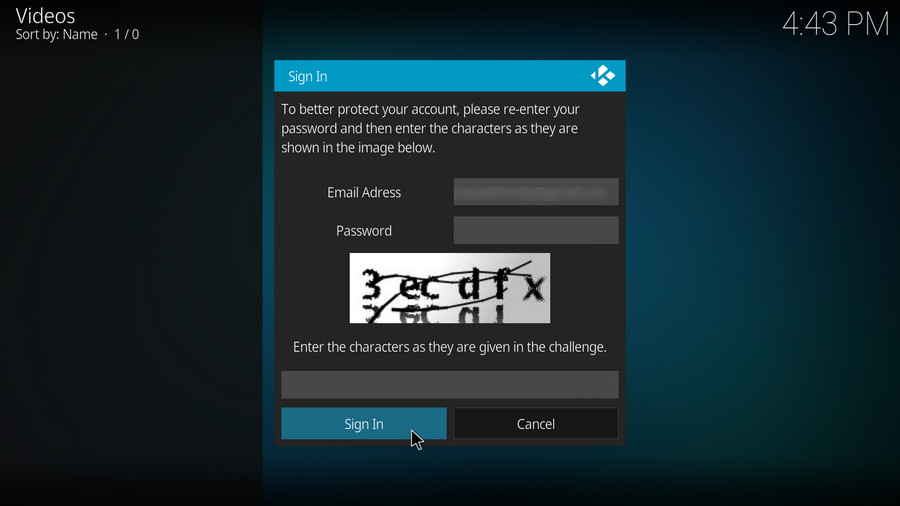
Wrap-up.
Amazon VOD addon supports Prime Video account for Germany, Japan, United Kingdom, United States (referred to as amazon.TLDs or TLDs) and all the countries served by PrimeVideo.com.
Amazon VOD is compatible with Kodi 17 Krypton, Kodi 18 Leia and the future Kodi 19 Matrix.
All credits go to the two great developers.
Enjoy your videos!
A: Kodi is a free and open-source media player software application developed by the XBMC Foundation. Kodi features a sleek option buttons layout, easy to navigate GUI (Graphical User Interface), wide scope of video format supported, and smooth video playback performance and the specialty in serving as a media library for Kodi users to manage their media collection. The best part of Kodi is that the numerous versatile Kodi addons that capture online media streams, to provide users with gorgeous audiovisual content without cost.
Kodi is legal, using Kodi is legal, and using Kodi addons is also legal. Certain contents on Kodi addons, however, could be illicit when you stream them. So that we suggest you stream contents under the public domains only.
A: For those who don't know, the official Kodi version doesn't provide any content whatsoever. Unofficial Kodi versions, however, are not recommended to use since they might bring you malware and other risks. To explore the full potential of Kodi on the official version, installing addons for Kodi is an essential process. Kodi addons will pull media resources from network streams to create a free connection between Kodi and online media resources, thus we Kodi users get to enjoy free movies, live TV, live sports, TV shows, etc. without cost.
A: Kodi repositories, Kodi repos in abbreviation, are containers like addon bundles that contain a set of featured addons. By installing a Kodi repository instead of individual Addons, the Addons are automatically updated when a new version is released. Kodi repositories come in the form of ZIP files or a source URL, and adding addons to Kodi is often based on the repo's installation.
A: Here you can learn how to change language in Kodi so that you can understand.
A: Yes, here you can learn how to set a password for Kodi to protect your privacy.<
A: Ares wizard is our highly recommended tool for Kodi maintenance, backup, tweaks. And it's perfectly working right now. Here you can learn how to install Ares Wizard for Kodi maintenance.
A: If there's nothing wrong with your network connection and bandwidth, and you're in no reason to be throttled by your Internet service provider, then Kodi buffering can very likely be boiled down to heavy cache. For smooth viewing enjoyment, learn how to clear Kodi cache in the simplest way, and this is also a possible fix to Failed to Install a Dependency Kodi issue.
A: The cause of that issue varies, here you can learn about some possible fixes for “Kodi unable to connect” error.
A: The original repository or media source of installed addons will get blocked or shut down - happens all the time. To slim your Kodi, you should learn how to remove unnecessary and invalid addons.
A: During the use of Kodi, we will inevitably run into a system crash or hardware failure and need to reinstall the system or Kodi. To avoid the loss of previously installed Kodi add-ons, customized settings and configuration, here's a great post for you to learn how to backup and restore Kodi.
A: There's a practical addon called Git Browser that was developed for that, learn how to install Git Browser on Kodi.
A: Find Kodi default media player somewhat unsatisfactory? Kodi can perfectly support almost any video player program as its external player, and adopting an external player for Kodi won't lose the marks on videos like “watched”. Learn from this guide on how to adopt an external media player for Kodi.
A: That error occurs all the time when we use Kodi. Kodi log file can be used to analyze and find the problem for experienced users; and can also be uploaded to the Kodi official forum for help as required for general users, so as to facilitate those people or experts to locate specific error information and offer the most practical and accurate solution. On this page you'll learn how to check Kodi error log file on any device.