Whether it's a footage you shot or a video file downloaded from the Internet, I'm pretty sure what bothers and annoys you is supposed to be the error message “To play this video, you need a new codec” when playing the video with Movie & TV app. If you're stuck in this dilemma, then the three methods provided in this article will definitely save you from the headache.
Not that tech-savvy? Download this all-purpose video transcoder to solve all format and codec incompatibility issues: https://www.videoconverterfactory.com/download/hd-video-converter-pro.exehttps://www.videoconverterfactory.com/download/hd-video-converter-pro.exe
Well, the error message “To play this video, you need a new codec” typically occurs in Movie & TV (Films & TV) app on Windows 10/11, when you play a video file encoded in a format that's not supported. Just to take a simple example, you're required to install HEVC Video Extensions while playing an HEVC/H.265 video as the video codec isn't natively supported on Windows 10/11.
Fortunately, there are several effective solutions to “To play this video, you need a new codec Windows 10/11” error. Next part, I will compile three simple methods to tackle this seemingly-tricky issue.
⚠️ UPDATE: Now, the Microsoft Movies & TV (Films & TV) app has been replaced with Windows Media Player (2022), aka Windows 11 Media Player. However, the "You need a new codec to play this item" error still occurs when you play a video encoded by an unsupported codec. And the following guide can also work for fixing this issue.
Equipped with rich codecs and 500+ presets, HD Video Converter Factory Pro offers a quick and simple solution to any format and codec incompatibility issue.
For those who are not that tech-savvy and need new codec to play videos, a simple solution is to change the video codec to a common one compatible with your media player. To this end, a functional yet easy-to-use Windows 10/11 batch video converter - WonderFox HD Video Converter Factory Pro, is the recommended remedy that helps you to transcode videos with ease. With the rich built-in encoders and more than 500 predefined presets, it can virtually solve any format and codec incompatibility issue.
DownloadDownload the versatile toolkit and jump in how to fix “To play this video, you need a new codec” error easily.
Step 1. Launch HD Video Converter Factory Pro and open “Converter” option.
Step 2. Drag and drop all video files that prompt “need new codec to play video” error message from your desktop.
Step 3. Click “Format Profile” image on the right side to open a full list of 500+ configured presets. Navigate to “Video” category and select any common format or codec supported by your media player.
Optional. Open “Parameter Settings” window to change video bit rate, encoder, resolution, frame rate, etc. at will.
Step 4. Choose a destination path, press “Run” button to start the conversion and fix either “To play this video, you need a new codec” or “You need a new codec to play this item” issue.
Also Read: You Need an Extension to Use This File | 0xc004f011 Error | Plex Conversion Failed Error | Clipchamp Not Working
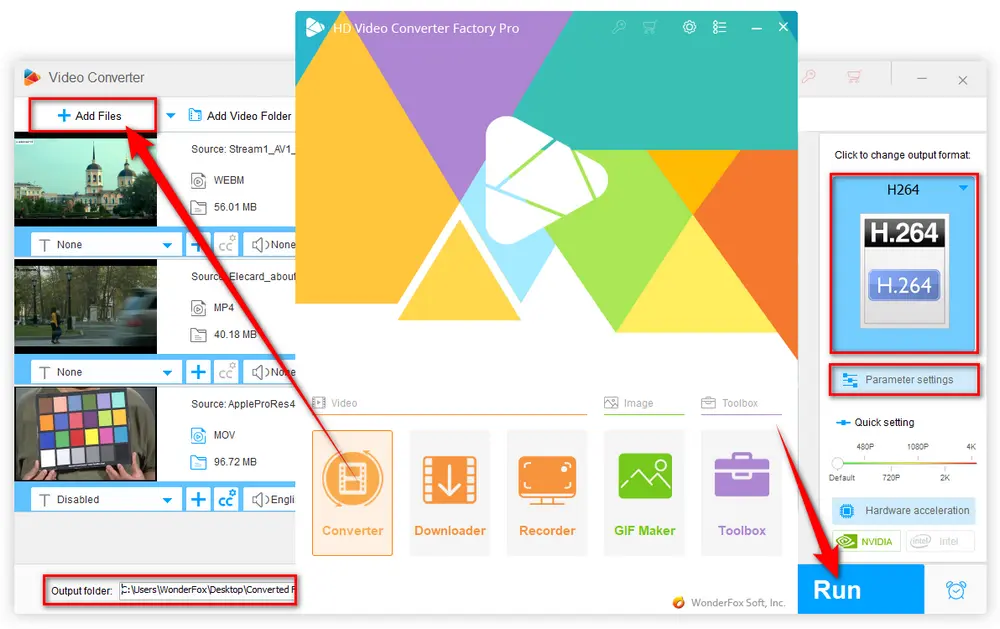
As the “To play this video, you need a new codec” error is caused by lacking of an appropriate video codec, the direct solution is installing the missing codec on the computer. The following are some common codecs required on Windows 10 or 11:
However, this is far from enough, and not every people figure out how to check the video codec required to play in the media player. So, you're highly recommended to install a third-party codec pack - K-Lite Codec Pack, which contains a wide range of necessary video and audio codecs, saving you from “To play this video, you need a new codec Windows 10/11” problem.
Step 1. Visit https://codecguide.com/download_kl.htm. There are 4 variants available for your choice: Basic, Standard, Full and Mega. The packs include both 32-bit and 64-bit codecs, so they work great on both x86 and x64 variants of Windows. Select any version based on your actual needs.
Step 2. Run the installer, select “Normal” or “Advanced” mode based on your preference. If you know little about the codecs, just select “Normal”. Next, select the preferred player, such as Movie & TV app. Then, just follow the instructions to finish the installation. If there is something you don't understand, just keep the default settings.
Step 3. After the installation, “To play this video you need a new codec” problem should be all settled.
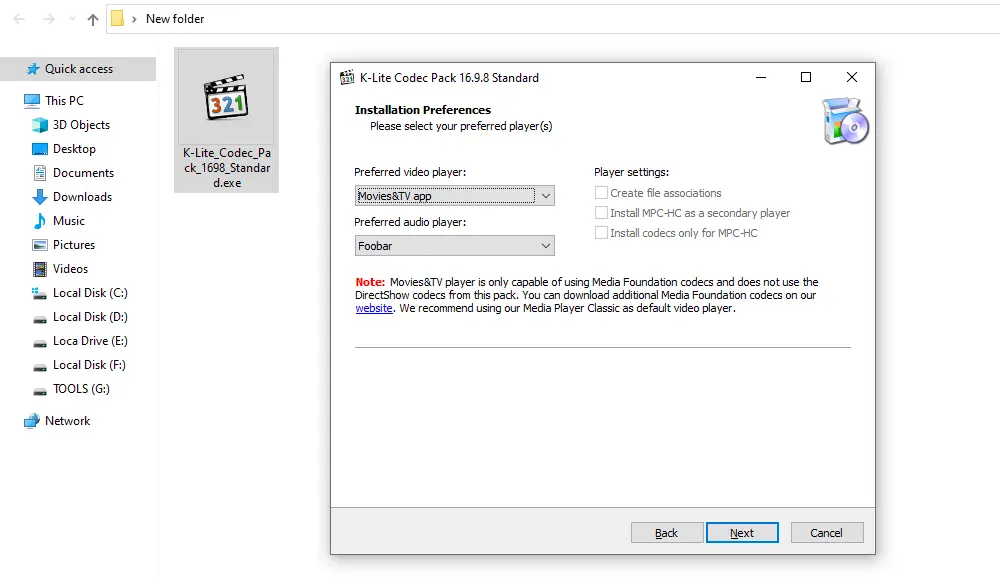
No need to continue chasing the dead ends, to address “to play this video you need a new codec” issue, why not give it a shot on another media player. As you know, there are multiple awesome alternatives to Windows Media Player and Movie & TV app that come with abundant decoders to play nearly all video and audio files, such as VLC, PotPlayer, MPC-HC, KMPlayer, Kodi and so forth.
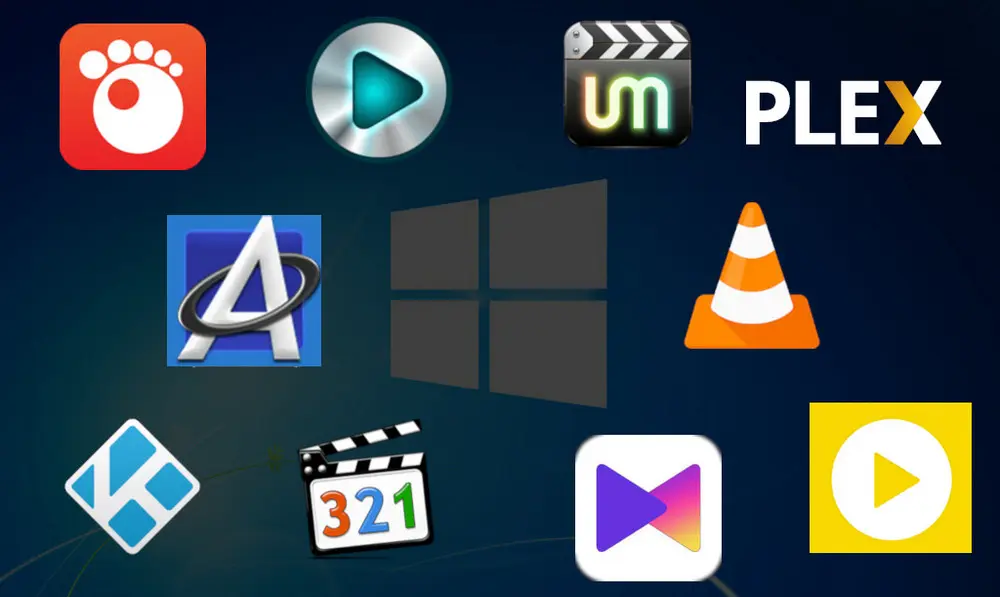
Plagued by some errors like “video is not supported or recognized”, “the video plays but no sound”, “video won't play”, etc. HD Video Converter Factory Pro will save you from those troubles with ease. Get it now, everything will be all right.
A: Codecs are essential for compressing and decompressing video files, enabling your media player to render and play videos smoothly. Otherwise, you'll see an error message like "to play this video you need a new codec" or "You need a new codec to play this item HEVC video extension" on Windows 10 or Windows 11.
A: Some media players come with built-in support for HEVC. If yours doesn't, you'll need to download the HEVC codec or transcode the video.
A: While there's no single codec that can handle all video formats, some media players come equipped with a broad range of codecs or can automatically download the necessary ones. VLC Media Player is a notable example. Also, you can choose opt for a collection of codec packs.
That's all. After going through the 3 simple solutions, I bet you have fixed the “To play this video, you need a new codec” problem. By analogy, you can also settle other unsupported video format errors. If it works for you, just give it a thumbs-up and share the post through your social media. Thanks for reading!

WonderFox HD Video Converter Factory Pro
1. 500+ optimized presets for fast conversion in bulk.
2. Compress large-sized videos with no quality loss.
3. Trim, merge, crop, rotate, flip, watermark video.
4. Download HD/FHD/4K/8K videos from 1000+ sites.
5. Record live streams, gameplay, webcam, video call
6. Make animated GIFs from video or image sequence.
7. Make ringtones, extract subtitles & more...
Privacy Policy | Copyright © 2009-2025 WonderFox Soft, Inc. All Rights Reserved
WonderFox HD Video Converter Factory Pro
Best Format and Codec Converter for Windows!
Easily transcode your unrecognized videos or audio files to make them compatible with every media player or platform for seamless playback.