No. Windows 11 does not support HEVC. This is because the HEVC codec needed to play HEVC files is not included with Windows 11. When you open an HEVC movie in Windows Media Player, you are likely to receive an error message "To play this video, you need a new codec" along with the required HEVC video extension.
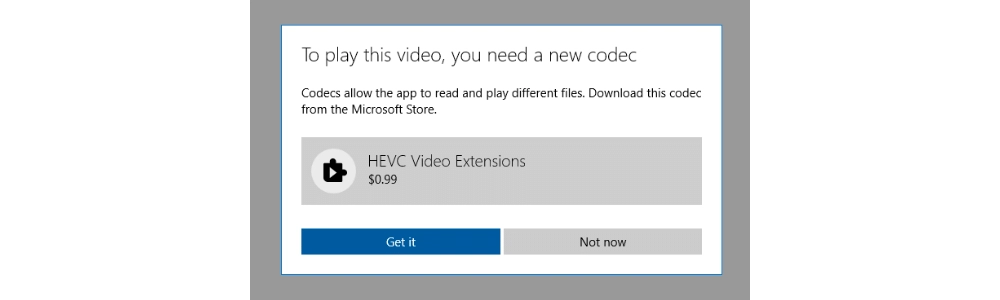
As mentioned, you may be asked to download HEVC Video Extensions. This official plugin can help Windows 11 Media Player decode and play HEVC files smoothly. However, it costs $0.99.
Simply visit this link https://apps.microsoft.com/detail/hevc-video-extensions/9NMZLZ57R3T7 and purchase the program. After installation, HEVC playback support will be restored and you should be able to play HEVC files without any problems.
In addition to the official HEVC codec, there are also free ones available. Below, I’ll show you in detail how to get HEVC codec for free on Windows 11.
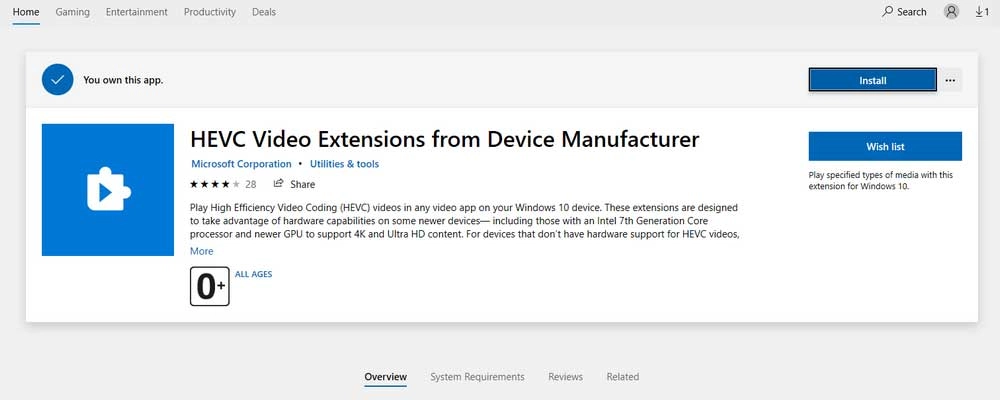
The HEVC Video Extensions from Device Manufacturer is the same HEVC codec available in the Microsoft Store and can help you play H265 videos on your Windows 11. It is provided free of charge. You can get this extension by copying this link and pasting it into your browser:
ms-windows-store://pdp/?ProductId=9n4wgh0z6vhq
Press the "Enter" key and let it open the Microsoft Store. You can then click "Install" to get the HEVC codec for free.
Note: Regions outside of the USA may not have access to this extension.
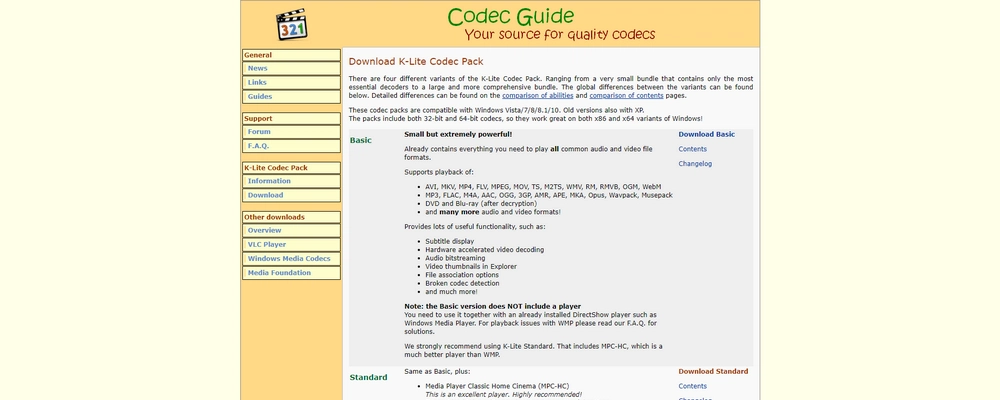
In addition to installing HEVC codecs from the Microsoft Store, you can also get free HEVC codecs from external sources. The famous K-Lite Codec Pack provides a wide variety of codecs including HEVC, H264, MPEG, WMV, Xvid, etc., which means it can not only help you get HEVC codec support on Windows 11, but can also handle other format compatibility issues. You just need to visit https://codecguide.com/download_kl.htm and download the K-Lite Codec Pack according to your own needs. Then run the .exe file and follow the prompts to complete the installation. Next, you can test whether HEVC support is back in Windows 11.
Please note that during the K-Lite installation you will be asked to install MPC-HC, a universal media player that can play all common media files without the need for additional codecs. However, if you do not wish to install it, uncheck the option.

libde265 is an open source implementation of the h.265 video codec (HEVC). It can be integrated into software like VLC, Windows DirectShow, ffmpeg, etc., to smoothly play and stream HEVC files, including HD and 4K UHD videos. It is a secure and legit program, but some scripting knowledge is required to build and install libde265 in your media player.
Watch this video to learn how to play HEVC codec files on Windows 10 and 11:
Some people report that the HEVC codec still doesn't work even after uninstalling and reinstalling it multiple times. Others are also concerned that third-party codecs might mess up their systems. In fact, you don't necessarily need to install the HEVC codec in the first place. Rather, you can change the HEVC video to a format accepted by Windows 11 for smooth playback.
WonderFox Free HD Video Converter Factory is a professional and easy-to-use video converter that can convert HEVC to various formats in just a few clicks. Here's how to convert HEVC files for playback on Windows 11:
* Please download download WonderFox Free HD Video Converter Factory and install it on your PC.
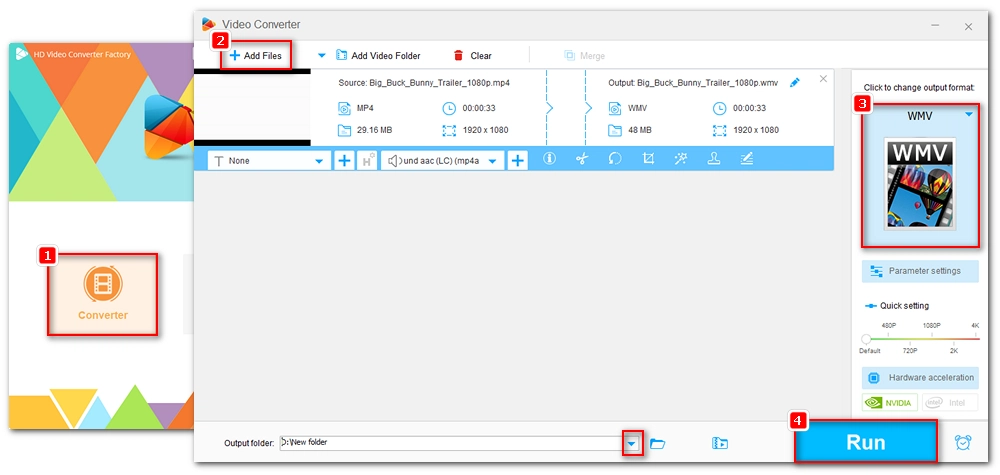
Step 1. Start the software and open “Converter”.
step 2. Click "Add Files" to add the unsupported movie to the program.
Step 3. Open the right-side output format list and choose "WMV" or “H264” as the output profile.
Step 4. Finally, click the ▼ icon to select the output folder and press “Run” to start conversion.
You can also use a third-party media player that supports HEVC to play HEVC files on Windows 11.
Your best option is VLC media player, a free and open-source video player that supports almost all video and audio formats. It does not require additional codec or plug-in installation to play HEVC videos. Just drop your file into the player window and it will start playing immediately. You can get VLC from https://www.videolan.org/.
Other HEVC players include MPC-HC, MPV, GOM Player, PotPlayer, and DivX Player.
The HEVC codec is essential for playing HEVC files on Windows 11. You can get the HEVC Video Extensions or install a free HEVC codec to enable HEVC playback. Additionally, you can convert HEVC files or play HEVC movies using an external video player. Hope these suggestions help solve your problem. Thank you for reading to the end. Have a nice day!

WonderFox DVD Ripper Pro
WonderFox DVD Ripper Pro is a professional DVD ripping program that can easily rip any DVD, be it homemade or commercial, to all popular formats including MP4, MKV, MP3, WAV, H264, H265, Android, iPhone, etc. without a hitch. It also lets you edit and compress DVD videos at high efficiency. Download it to enjoy fast and trouble-free DVD ripping experience.
Privacy Policy | Copyright © 2009-2025 WonderFox Soft, Inc.All Rights Reserved