AVI is a multimedia container format that can contain both audio and video data and allows synchronous audio-with-video playback. Now, when these files go haywire like "file not supported" or "index not found", that's where AVI repair comes in.
If your AVI file won't play due to incompatible codecs, use the freeware to transcode it for AVI video repair: https://www.videoconverterfactory.com/download/hd-video-converter.exehttps://www.videoconverterfactory.com/download/hd-video-converter.exe
Has this ever happened to you? You've settled down for a movie night, only to find that your favorite film, stored as an AVI file, refuses to play or is littered with glitches. It's a real bummer, isn't it?
Like any file format, AVI files may also get corrupted and damaged once in a while. But don't fret! There are several methods available so that you can restore your videos to a playable state. This guide is your one-stop-shop both free and paid, for all things related to AVI file repair. Let's roll up our sleeves and get started!
Free HD Video Converter Factory is a functional video converter freeware that offers a simple process to repair AVI files that won't play due to unsupported codecs. Don't hesitate to download it and start your work now!
To kick things off, let's first understand what causes AVI files to get corrupted in the first place. Some common reasons include:
When you encounter a damaged or unsupported AVI file, there are a few repair solutions you can try to fix index problems, header errors, malware issues, and other corruption problems. Here are the top methods:
VLC media player has a built-in AVI file repair feature for AVI index repair. Follow these steps:
VLC can fix basic index chunk errors in AVI files. The repaired file should work normally. However, VLC likely can't fix severely corrupted files or errors beyond index issues. Still, it's a quick first solution to try.
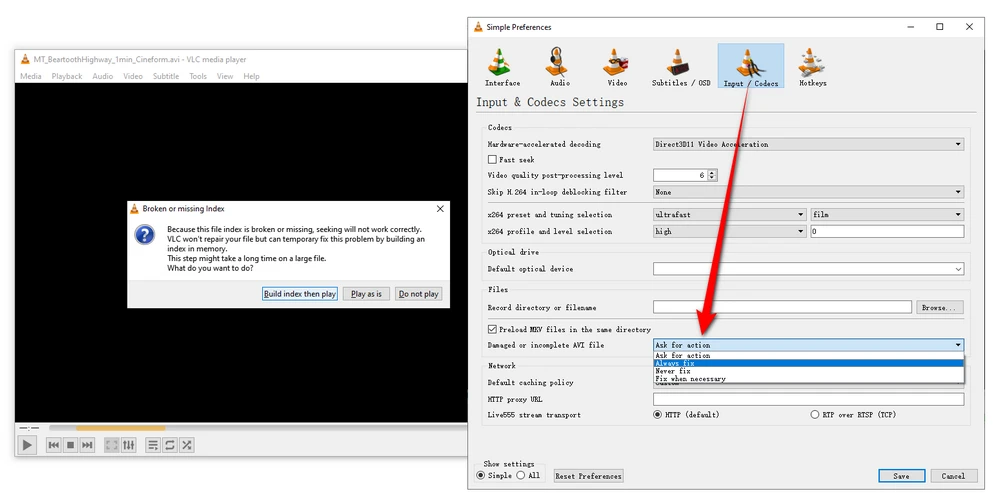
Digital Video Repair is a dedicated free AVI file repair tool for more complex video corruption and damage. It repairs index chunk errors, re-encodes bad segments, and reconstructs a partial or incomplete video file into a playable video stream. Follow these steps to repair AVI files with Digital Video Repair:
Digital Video Repair utilizes advanced repair algorithms to fix broken AVI files while preserving the video and audio quality. The fixed AVI files are playable again in media software. It can recover even severely corrupted files.
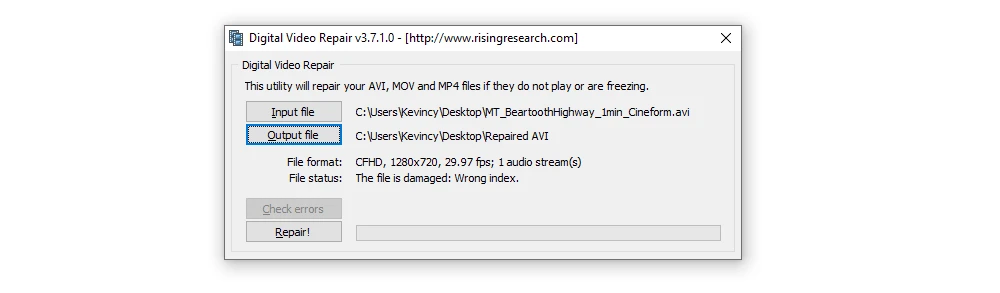
Another good free utility for DIY AVI repair is DivFix++. It claims to fix broken AVI file streams by rebuilding index part of file. Follow these quick steps:
DivFix++ repairs AVI index corruption. It has a user-friendly interface and fast repair engine. However, very severely corrupted files may fail to repair in DivFix++. Still worth trying before more advanced solutions.
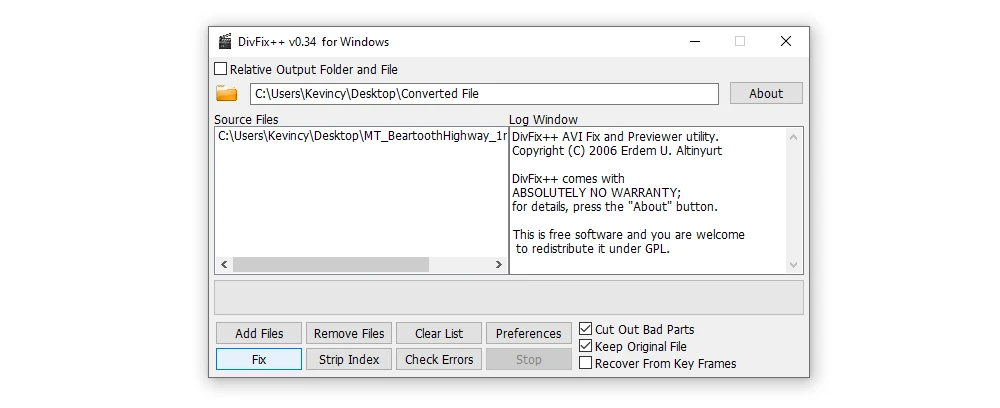
One more method you can try is re-encoding the unsupported AVI file in a video transcoding program like WonderFox Free HD Video Converter Factory, which can help you fix issues like AVI no sound, Plex AVI incompatible problem, PS4 AVI playback failure, and something like that.
This 100% freeware boasts a vast array of codecs and optimized presets, eliminating the need to search for any additional codec packs. The WYSIWYG interface makes it user-friendly for anyone to use, regardless of their technical know-how. Download it and here's how to repair AVI files.
Step 1. DownloadDownload, install, and run Free HD Video Converter Factory. Open the "Converter" module.
Step 2. Drag and drop the problematic AVI files to the blank space.
Step 3. Choose a desired output format from 600+ configured presets.
Optional. Configure parameter settings if needed.
Step 4. Specify an output folder to save the repaired AVI files.
Step 5. Click "Run" to start the conversion process.
For an AVI file with a slight damage, try to trim or split the AVI file to abandon the broken section. However, this won't recover audio/video streams that are missing or severely corrupt.
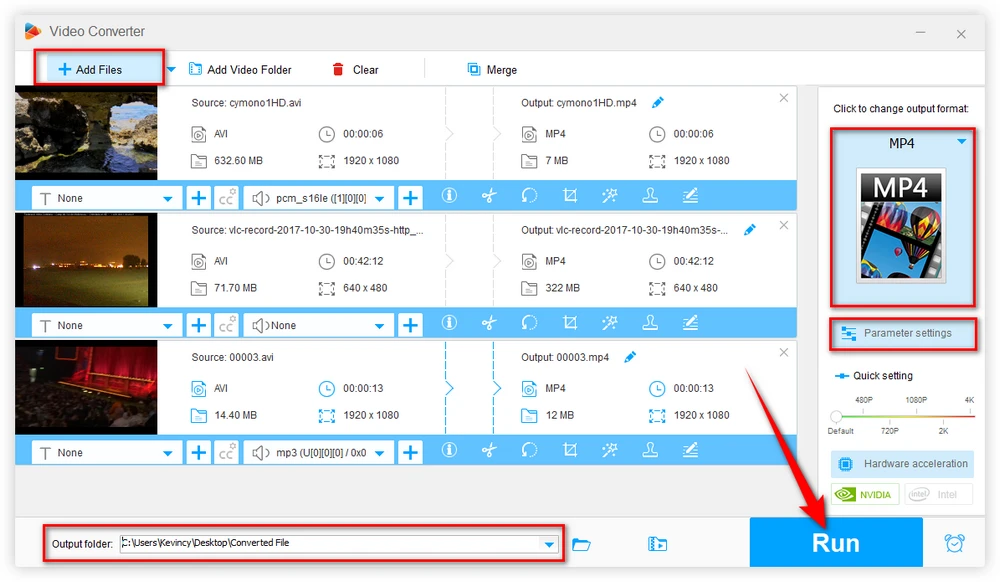
In cases where the AVI file header itself is badly corrupted or the file system damage is preventing access, regular repair tools may not work. Instead, try a dedicated video repair program like Stellar Repair for Video, EaseUS Fixo Video Repair, EaseUS Fixo Video Repair, etc., which can help fixe corrupt and non-playing AVI videos stored in computer, SD card, memory card, flash drive, HDD/SSD, and more.
The steps are always similar: add your corrupt AVI files > choose an output folder > configure settings for quick or advanced repair (optional) > start processing for AVI repair.
AVI recovery software can restore corrupted AVI files by reconstructing the video streams and headers. Although the repaired AVI may still require fixing before you can view it properly.
For seriously damaged AVI files that DIY software can't repair, consider professional AVI repair services. Companies like Restore.Media and FIX.VIDEO offer specialized corrupted video repair tools and manual techniques to recover even badly corrupted AVI files.
They can fix all kinds of damage like:
The recovered AVI files are extracted and delivered to you on a new storage device. While paid services cost money, they offer the highest success rate for badly damaged files.
Prevention is always better than cure. Follow these best practices to lower the chances of AVI video file corruption:
By taking the right precautions, you can avoid many common causes of AVI file corruption and damage. But if files do get corrupted, use the repair solutions outlined earlier to recover and fix the videos.
Free HD Video Converter Factory, a great Swiss army knife of video and audio conversion, offers a one-stop solution to A/V editing, converting, and downloading. Get it now! All of these are 100% FREE!
A: Symptoms of an index corruption include the video skipping around, playback stopping at random points, garbled video, and timeline errors like negative duration. Index issues also cause media players to show errors like "unrecognized format", "invalid file" etc.
A: With incomplete or partially downloaded AVI files, the best option is to delete the file and re-download it fully. Browsers like Chrome usually allow resuming interrupted downloads to complete them, such as the CRDOWNLOAD file. For torrents, make sure all pieces are downloaded before repairing any corruption. Nevertheless, you're more likely to play the downloaded portion with some common media players like VLC.
A: Yes, options like VLC media player and DivFix++ are also available for macOS. There are also Mac-based professional recovery software like Stellar Repair for Video that can handle repairing corrupted AVI files from Mac systems. The repair process is similar, though make sure to use Mac-compatible software.
A: If the audio stream offset data is still intact within the AVI file, the chances are good for extracting the undamaged audio using data recovery tools. But severely overwritten or missing audio chunks are irrecoverable through DIY means.
AVI file corruption can be a real headache because it can be caused by a variety of reasons. But with the right tools and knowledge, it's nothing more than a temporary hiccup, you're given the best chance of recovering damaged AVI video files with minimal loss of quality. Repairing and restoring important video memories and recordings is definitely worth the effort.
Hopefully, this post can give you some ideas and inspiration to fix your AVI files. Any question? Feel free to contact me from the Author Page. Cheers!

WonderFox HD Video Converter Factory Pro
1. 600+ optimized presets for fast conversion in bulk.
2. Compress large-sized videos with no quality loss.
3. Trim, merge, crop, rotate, flip, watermark video.
4. Download HD/FHD/4K/8K videos from 1000+ sites.
5. Record live streams, gameplay, webcam, video call
6. Make animated GIFs from video or image sequence.
7. Make ringtones, extract subtitles & more...
Privacy Policy | Copyright © 2009-2025 WonderFox Soft, Inc. All Rights Reserved