Though AVI is one of the supported video formats of Premiere Pro, you may still fail to import an AVI file due to the unsupported video type. Luckily, there is an easy way to solve or avoid the issue. That is, transcoding AVI files. The following parts will show you how to do that. Please download the necessary transcoding software to get ready:
https://www.videoconverterfactory.com/download/hd-video-converter-pro.exehd-video-converter-pro.exe
According to helpx.adobe.com, AVI is a native video format for import to Premiere Pro. However, not all AVI files are supported. The software only allows DV-AVI, Microsoft AVI Type-1 and Type-2 formats.
• DV-AVI Type 1 is a single stream used to store audio and video.
• DV-AVI Type 2 contains a video stream and one or more audio streams. The file size is bigger than a type-1 file due to the extra data.
If your .avi file is none of these types, Premiere Pro will not accept it.
You can get DV-AVI video files when transferring the content from your DV camcorder to your computer. You can also use WonderFox HD Video Converter Factory Pro to convert AVI to DV-AVI (or others supported by Premiere Pro, such as H.264 and HEVC). The following article will demonstrate how to perform the conversion. Please download the software and follow the steps.
Fix AVI file Premiere Pro not supported with WonderFox HD Video Converter Factory Pro! It can convert AVI to Apple ProRes, MPEG-4, MOV, H.264, H.265, or other supported video formats easily & fast.
WonderFox HD Video Converter Factory Pro offers a simple way to convert AVI files for opening and editing in Premiere Pro error-free. It supports many profiles that Premiere Pro can recognize, such as Apple ProRes, MP4, M4V, MOV, DV, 3GP, 3G2, ASF, and WMV. It can help you fix Premiere Pro AVI import issues efficiently without any effort. The following part gives detailed instructions. Please installinstall and launch the software to start your work!
Launch WonderFox HD Video Converter Factory Pro. Select "Converter" and click "Add Files" or "Add Video Folder" to import your AVI files. Alternatively, you can drag and drop them into the software directly. Batch mode is supported.
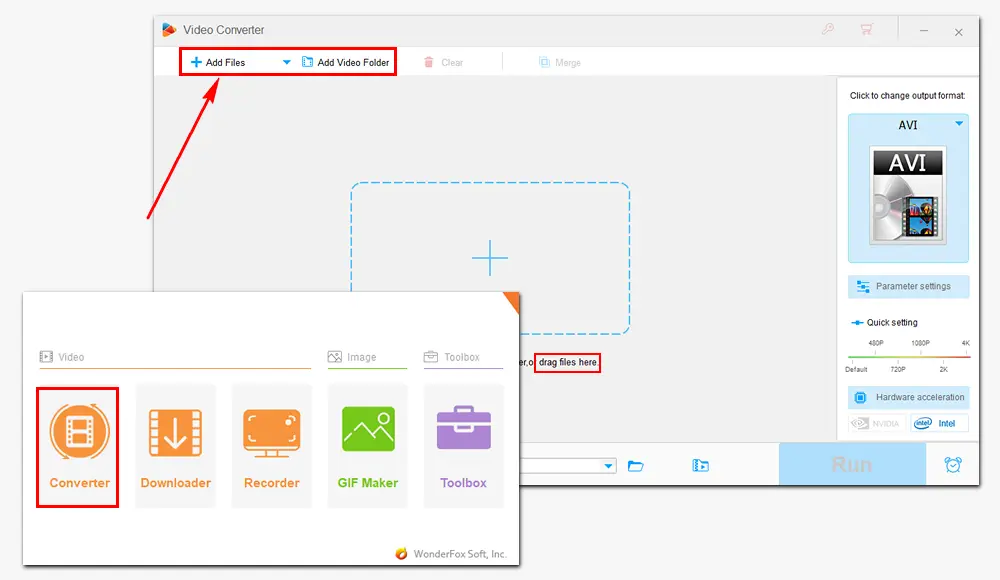
Click the format image on the right side of the interface to open the format menu. Then go to the "Apple" tab under "Device" and select "Apple ProRes" as the export profile.
You can choose any other video format compatible with Premiere Pro if you have different ideas. For instance, convert AVI to MPEG-4, MOV, MP4, WMV, H.264, etc.
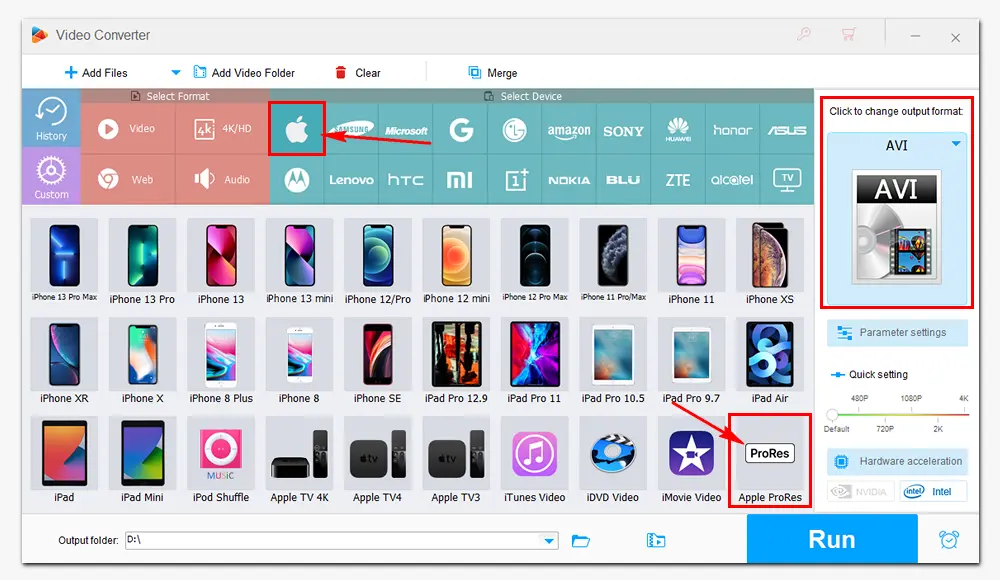
Specify an output folder by clicking the inverted triangle button at the bottom. Finally, press "Run" to convert AVI to Premiere supported ProRes. The process will be complete in a few seconds. Once done, you can find the converted videos on your computer and import them into Premiere Pro without issues.
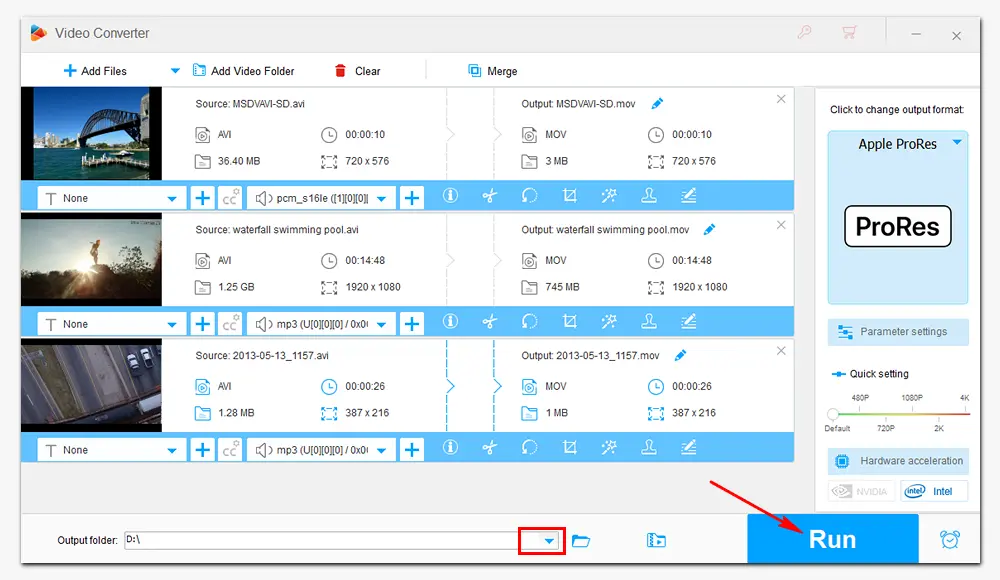
1. Batch convert video/audio files to 500+ formats.
2. Download videos and music from 1000+ websites.
3. Screen record on PC with audio (no lag/watermark).
4. Resize video, extract subtitles, make GIFs and ringtones, and more.
Another method to import AVI to Premiere Pro is to install the required codecs. For example, if your AVI file is from a NewTek product and contains a NewTek SHQ3 (4:2:2:4) codec, you can find the codec from "Updates and Downloads" under the "Codecs and Utilities" section and install it. Then, your AVI file can be imported perfectly into Premiere Pro. Of course, you can install other codec packs, such as K-Lite and X Codec Pack, which already contain everything to play all common video and audio file formats.
However, you should not rely too much on third-party codec packs. Some of them are bundled with malware and bring risks to your computer. A safe video transcoder like WonderFox HD Video Converter Factory Pro is a better choice to solve such video format/codec not supported problems.
Sometimes, Premiere Pro will reject to import of some AVI files with an error message of “File format not supported”, “Unsupported format or damaged file”, or “Codec missing or unavailable”. The reason behind the error is the incompatible codecs in your AVI files. The above shares two ways to fix the issue. One is to transcode AVI files, and the other is to install the required codec. Hope you've got your problem solved. Thanks for reading!

WonderFox DVD Ripper Pro
1. Convert DVD to 300+ formats with GPU acceleration.
2. Remove region code and other DVD copy protections.
3. Rip digital files from DVDs with much smaller file sizes.
4. Cut video clips and alter output video settings.
5. Create ISO or DVD folder from DVD with 1:1 content.
* This software is designed for personal fair use only.
Privacy Policy | Copyright © 2009-2025 WonderFox Soft, Inc.All Rights Reserved