Screen recording is a valuable tool for creating tutorials, demonstrations, and presentations. Open source screen recorder provides a cost-effective solution for those who want to capture their computer screen without spending a lot of money. In this article, we'll be discussing the best 15 open source screen recorders available on the market today.
If needed, try this novice-oriented app for video & audio recording, downloading, editing, compressing, and converting: https://www.videoconverterfactory.com/download/hd-video-converter-pro.exehttps://www.videoconverterfactory.com/download/hd-video-converter-pro.exe
A Hand-Picked List of 15 Best Open Source Screen Recorders
Advantages and Disadvantages of Using Open-Source Screen Recorders
Screen recording has become a vital skill for creating video tutorials, demonstrating software, or capturing gameplay. With the increasing demand for screen recording software, it's no wonder that the market is saturated with many commercial options available in the market, some of which can be quite expensive.
But for those who are on a budget or prefer open-source solutions, there are a plethora of high-quality options to choose from as well. In this article, we'll explore the best 15 open-source screen recording software, offering all the features you need at no cost, and provide a brief introduction of their features and capabilities.
HD Video Converter Factory Pro features a Recorder, offering 4 recording modes (Custom, Full Screen, Gaming, and Audio-Only), that enables you to record video and audio from desktop, any website and app to MP4, AVI, MOV, MKV, MP3, WAV, etc. GET IT HERE!
OBS Studio is one of the most widely used open-source screen recording software in the market. It is a feature-rich software that provides a comprehensive set of tools and customization options for creating professional-looking videos with ease. The software is available for Windows, Mac, and Linux, making it accessible to a wide range of users.
One of the best features of OBS Studio is its ability to record multiple sources at once, including your screen, webcam, game captures, microphone, and other audio sources. This makes it ideal for creating tutorials, demonstrations, and presentations. Additionally, OBS Studio supports real-time video and audio capturing, which means you can record live streams in high quality without any lag.
Official Website: https://obsproject.com/
Source Code: https://github.com/obsproject/obs-studio
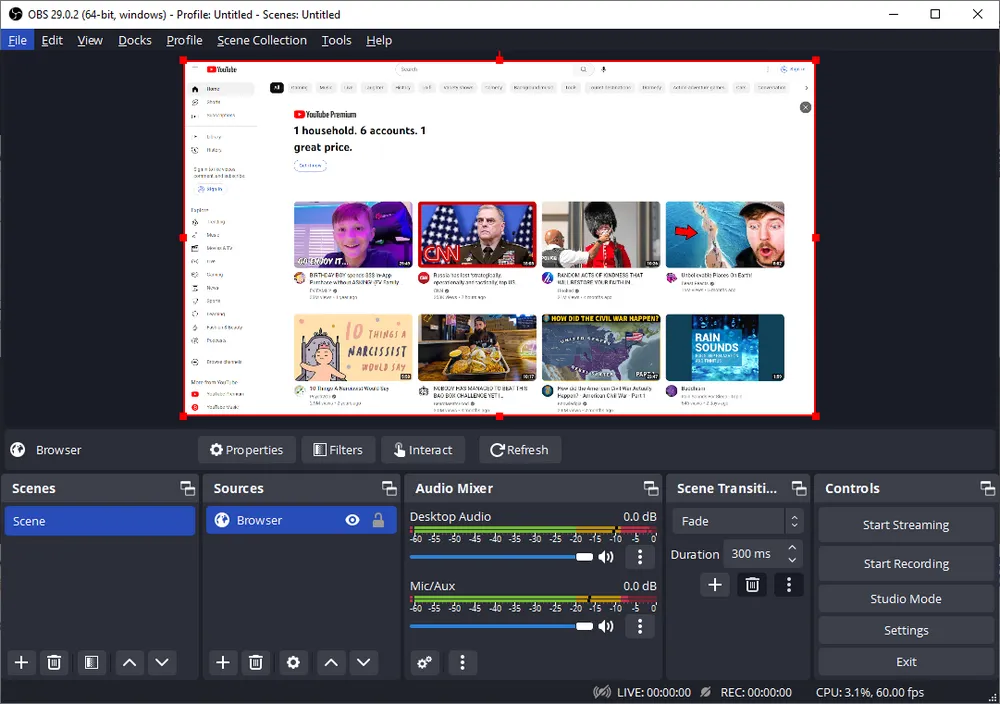
VirtualDub is a popular open source screen recording software for Windows that is widely used by content creators, video producers, and other professionals who require high-quality video recordings. This tool allows you to record your entire screen or specific windows, and you can also add audio input from your microphone. Its combination of high-quality video capture and video editing allows users to quickly and easily record, edit, and export their videos in AVI format. VirtualDub is free to download and use, making it an excellent option for those who are looking for an affordable alternative to commercial screen recording software.
Official Website: https://virtualdub.org/
Source Code: https://sourceforge.net/projects/virtualdub/
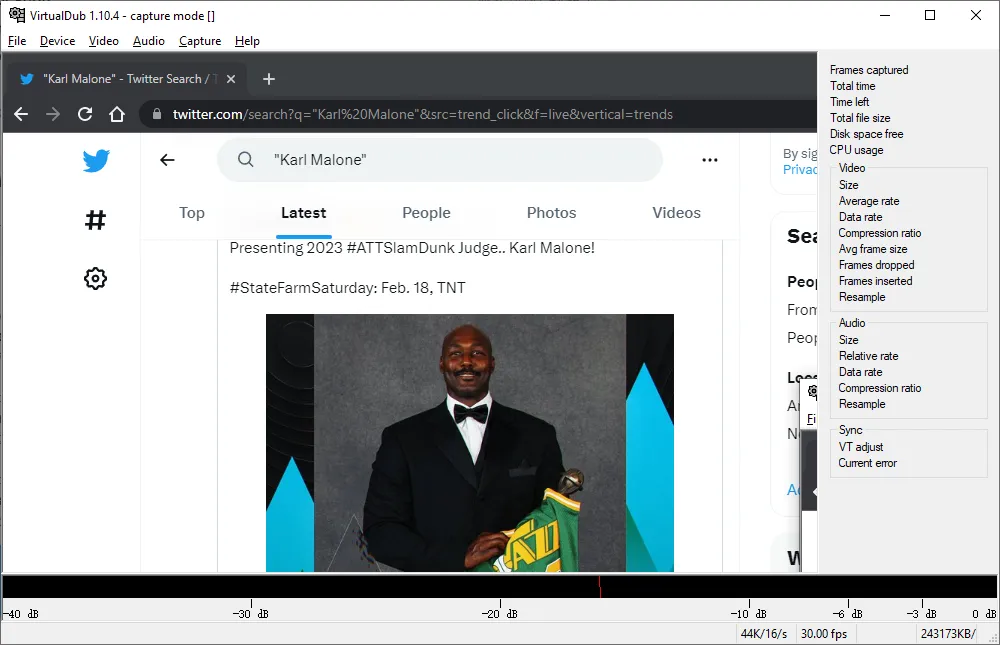
ShareX is a free and open-source screen capture and file sharing software for Windows. It offers a range of tools and features that make it easy to record screencasts, capture screenshots, and share files with others. ShareX includes a robust screen recording feature, allowing users to record their entire screen or just a selected region. The software supports both video and GIF recording and includes the option to record audio from the system or microphone.
Another great feature of ShareX is its ability to automatically upload recorded videos to popular hosting services, such as YouTube, Dropbox, and others. This makes it easy to share your screen recordings with others, without having to worry about uploading files or managing links.
Official Website: https://getsharex.com/
Source Code: https://getsharex.com/
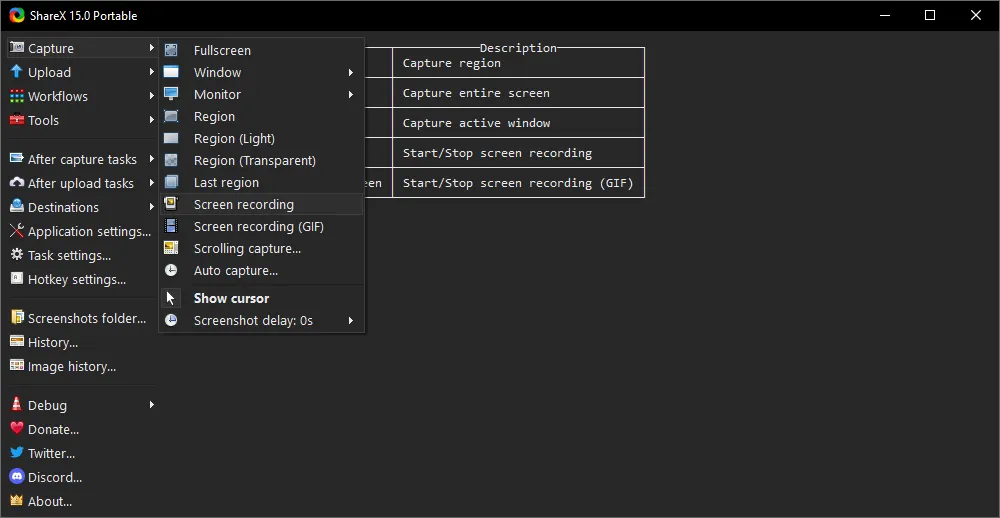
ScreenToGif is a free, open source software that allows users to record their screen and save the recording as an animated GIF file or a video file. This software is highly versatile, making it ideal for a wide range of use cases, including creating tutorials, demos, and presentations. With ScreenToGif, users can select a specific area of their screen to record or record the full screen, and they can also choose to record audio from their microphone or system audio.
The software has a user-friendly interface, and the recording process is simple and straightforward. It also includes a range of editing tools, making it easy for users to trim, crop, and add annotations to their recordings. In addition to the animated GIFs, it also supports exporting video in MP4, AVI, and WebM format, and it can be used on a wide range of operating systems, including Windows, Mac, and Linux.
Official Website: https://www.screentogif.com/
Source Code: https://github.com/NickeManarin/ScreenToGif/
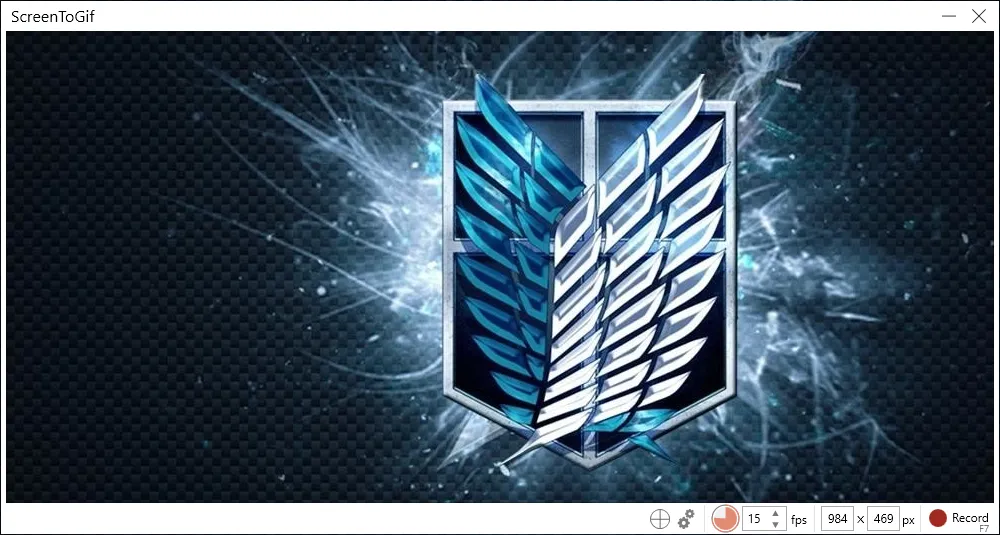
Kap is a free, open-source screen recorder for macOS 12 or later, designed with the user in mind. Built using cutting-edge web technologies, Kap seamlessly integrates into your system and provides a convenient solution for all your recording needs. With its intuitive menu bar interface, you can effortlessly choose from a variety of presets and start recording in just a few clicks. Whether you want to capture a specific app or an entire area, Kap gives you the flexibility to adjust the recording area to your needs.
Once you've finished recording, Kap gives you an immediate preview of your creation and provides a wealth of options for export. With the ability to toggle between 15 and 30 FPS, you can ensure that your recording is optimized for your desired audience. Choose from popular file formats such as GIF, MP4, WebM, and APNG, and share your content with ease.
In addition, you can install plugins directly from the app's preferences, providing you with a seamless connection to some popular hosting services such as Giphy, and Streamable. With just a single click, you can easily share your recordings and reach a wider audience.
Official Website: https://getkap.co/
Source Code: https://github.com/wulkano/kap
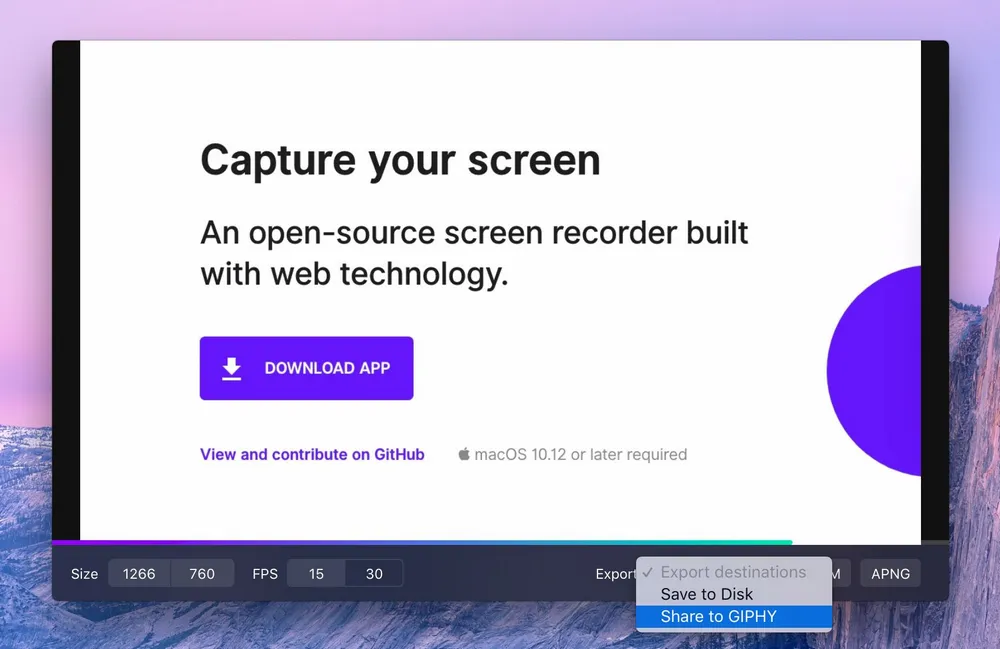
Kazam is an excellent, lightweight and open-source screen recording tool that is specifically designed for Linux. With Kazam, capturing the content of your screen has never been easier. You can personalize your screen recordings to fit your unique style. In the preferences window, you have the power to tweak frame rates, video codecs, and more to produce a video that truly showcases your skills. Add some flair with your favorite background music or narrate your screencasting journey with your own voice, as Kazam seamlessly records audio from any supported sound input device.
And for those times when a still image captures the moment perfectly, Kazam has got you covered. With its screenshot feature, capture the essence of your screen, window, or pre-selected area with just a click. Your final product will be saved in the universally compatible VP8/WebM video format, ready to be shared with the world. Now, step up your screen recording with Kazam - the ultimate open source screen recorder & broadcaster for Linux.
Official Website: https://launchpad.net/kazam
Source Code: https://github.com/henrywoo/kazam
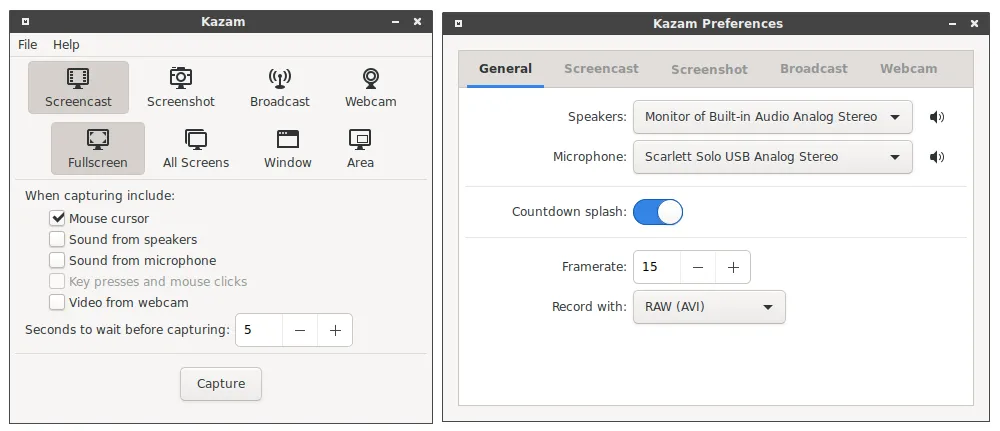
CamStudio is an excellent open-source screen recorder for Windows that allows users to capture video and audio activity on their computer screen. The recorded video is saved in an AVI file format and can be converted into streaming Flash videos using the built-in SWF Producer to make them more bandwidth-friendly. It also allows users to add high-quality, anti-aliased screen captions and even personalize their recordings by including a webcam movie of themselves in a "picture-in-picture" view over their desktop.
CamStudio is equipped with its own Lossless Codec, which can produce high-quality, crystal clear recording. The software offers a range of options to customize the video output, such as recording the entire screen or just a section of it, using custom cursors, and adjusting the quality of the recording to reduce or increase the file size. With a user-friendly interface, CamStudio can be learned in a matter of minutes, and a comprehensive built-in help file is available to guide users through any issues they may encounter.
Official Website: https://camstudio.org/
Source Code: https://sourceforge.net/projects/camstudio/
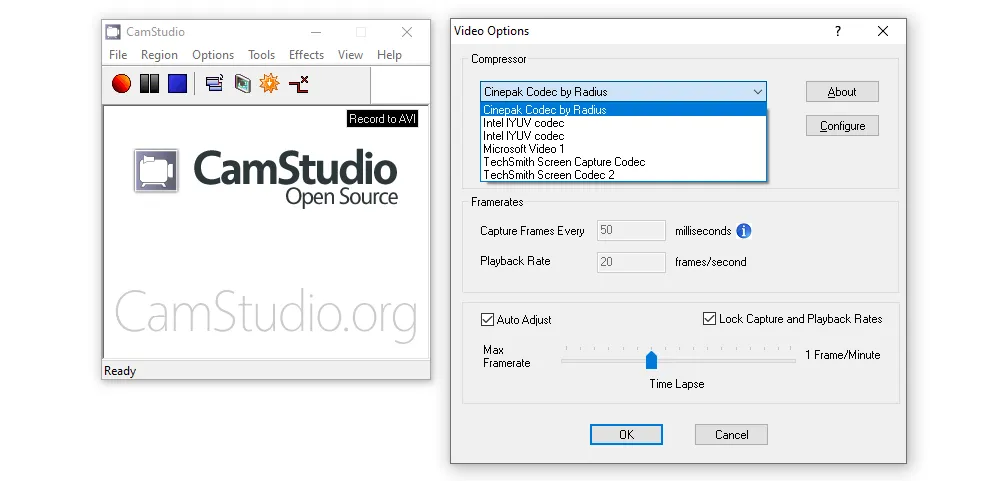
Freeseer is a versatile and cost-free application that offers cross-platform functionality for capturing and live streaming desktop footage. It caters to everyone but primarily targets organizations and personalities that are heavily involved in conferences or events and need to record numerous presentations and talks in a limited amount of time. Although it was designed with presentations in mind, the software can capture demos, training materials, lectures, and other video content as well.
Moreover, it is equipped to capture video from external sources, including FireWire and USB, such as webcams or even another computer's screen through VGA output. Freeseer was built using Python and incorporates Qt4 for its graphical user interface while relying on Gstreamer for audio and video processing. The application supports audio and video codecs that are free of royalties, and it renders videos in an Ogg format.
Official Website: https://freeseer.readthedocs.io/en/latest/
Source Code: https://github.com/Freeseer/freeseer
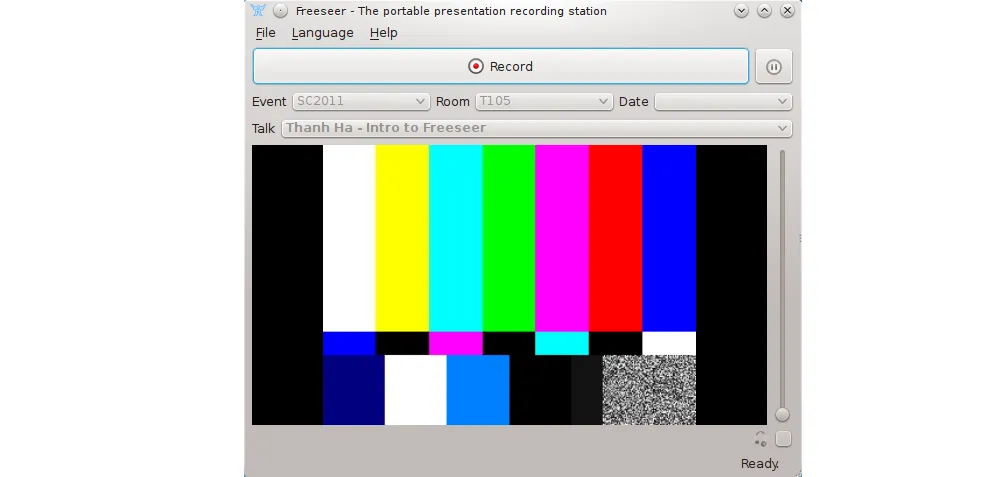
If you're looking for an open source screen recorder for Linux that's both easy to use and highly effective, just give recordMyDesktop a try. This program is divided into two parts. The first part is a simple command line tool that captures and encodes basic tasks. The second part is an interface that makes the program's functionality accessible and user-friendly.
The recordMyDesktop command line tool is written in C, while the two frontends are written in Python using pyGtk (gtk-recordMyDesktop) and pyQt4 (qt-recordMyDesktop). With recordMyDesktop, you have the ability to record audio through ALSA, OSS, or the JACK audio server. Additionally, this program uses the Ogg container to produce files with Theora video and Vorbis audio.
Overall, recordMyDesktop is an excellent choice for screencasting on Linux. It's a user-friendly and effective program that offers a variety of features to help you produce high-quality screen recordings.
Official Website: https://enselic.github.io/recordmydesktop/
Source Code: https://github.com/Enselic/recordmydesktop
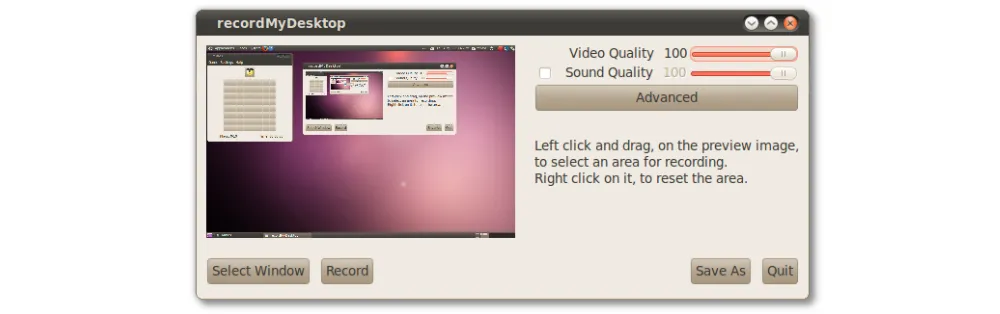
Krut Computer Recorder is another versatile open source screen recording software that has been developed using the Java programming language. It is an ideal program for creating instructional videos across various platforms. Krut allows you to record movie files that include the audio from selected parts of your screen. The QuickTime .MOV format is used to save the recordings. Additionally, Krut also saves separate audio (WAV) and video (MOV) files, which can be easily encoded into any desired movie format using external video transcoding software.
Krut comes with user-friendly buttons that enable you to start recording, take screenshots, and adjust the recording area with ease. Some other exciting features include the ability to control recording using a timer, moving the recording area during recording, previewing ongoing recordings, optional mouse pointer recording, and the ability to record and playback at two different frame rates.
To enjoy the full functionality of Krut, you need to have Java installed on your computer. With its impressive features and compatibility with most platforms, Krut is a top choice for individuals and businesses seeking to create engaging and informative instructional videos.
Official Website: https://krut.sourceforge.net/
Source Code: https://github.com/jimmyfm/krut

UltraVNC Screen Recorder is also an excellent tool for capturing your computer screen with high speed and low CPU usage. The software is based on the popular CamStudio and has been optimized to provide faster screen captures by removing unnecessary code and adding new features. With this tool, you can easily create demonstrations for your clients, presentations for your colleagues, or even record your gaming sessions.
The UltraVNC Screen Recorder also offers various options for video and audio modes to produce high-quality work. You can choose the screen area to capture and save your movie in the AVI format. The integration of the mirror driver provides an extra boost to the software's speed, allowing for a capture resolution of 1280x1024 at 15 frames per second with online DivX compression.
Overall, UltraVNC Screen Recorder is a reliable and efficient tool that provides a wide range of features to enhance your screen capture experience. Whether you are a professional or an amateur, this software is perfect for creating high-quality screen captures with ease.
Official Website & Source Code: https://uvnc.com/downloads/screenrecorder/86-screenrecorder.html
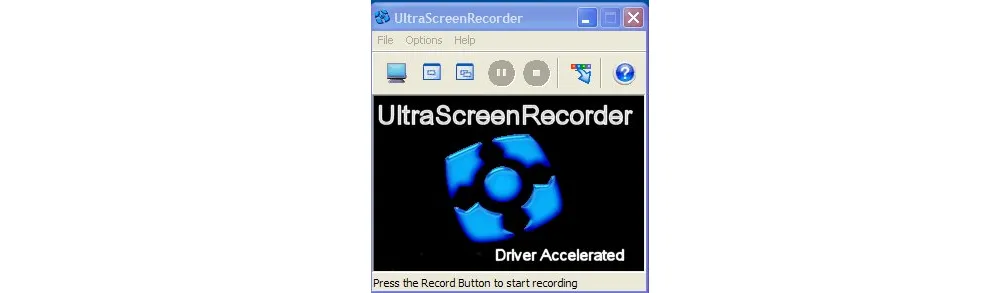
If you're using Linux and need a tool to record screencasts, xvidcap might just be the answer. With xvidcap, you can choose to record your entire X-Window desktop or just a specific portion of it. This flexibility makes it a great option for creating software demonstrations, like tutorials, or documenting the installation of various software applications.
One interesting thing about xvidcap is that it captures each frame as an individual image. These images are then passed through the FFmpeg library, which combines them to produce a complete MPEG video file. Additionally, xvidcap also supports audio recording, which can be captured from your computer's sound or a connected microphone.
Official Website: https://xvidcap.sourceforge.net/
Source Code: https://sourceforge.net/projects/xvidcap/
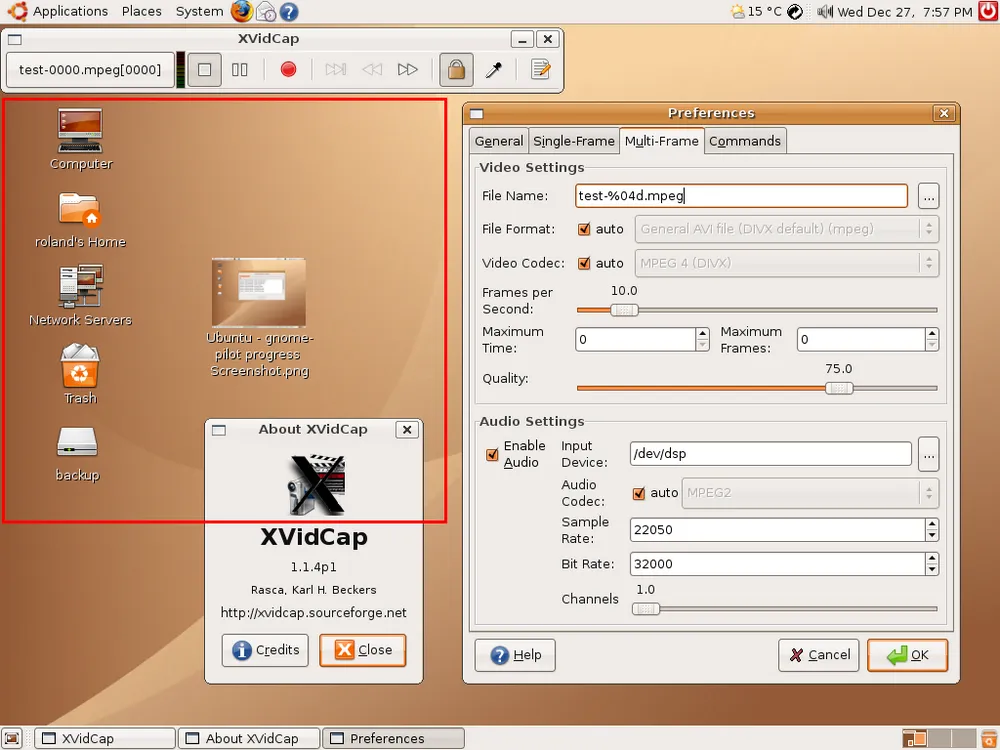
Captura is a versatile open source screen recorder with audio that allows you to record your on-screen activities effortlessly. It is written using .NET Framework, which at present, is supported only on Windows. With Captura, you can record your screen, webcam, audio, cursor movements, mouse clicks, keystrokes, and can capture specific regions using the Region Selector. The resulting video can be exported in different formats, including AVI, GIF, and MP4.
Additionally, Captura can mix microphone input audio and speaker output audio, making it easier for you to record audio of what you hear from your speakers. The program can run unobtrusively while remaining minimized to the system tray, which means it won't interfere with your work. If you need a reliable and user-friendly screen recording software, Captura is the way to go.
Official Website: https://mathewsachin.github.io/Captura/
Source Code: https://github.com/MathewSachin/Captura
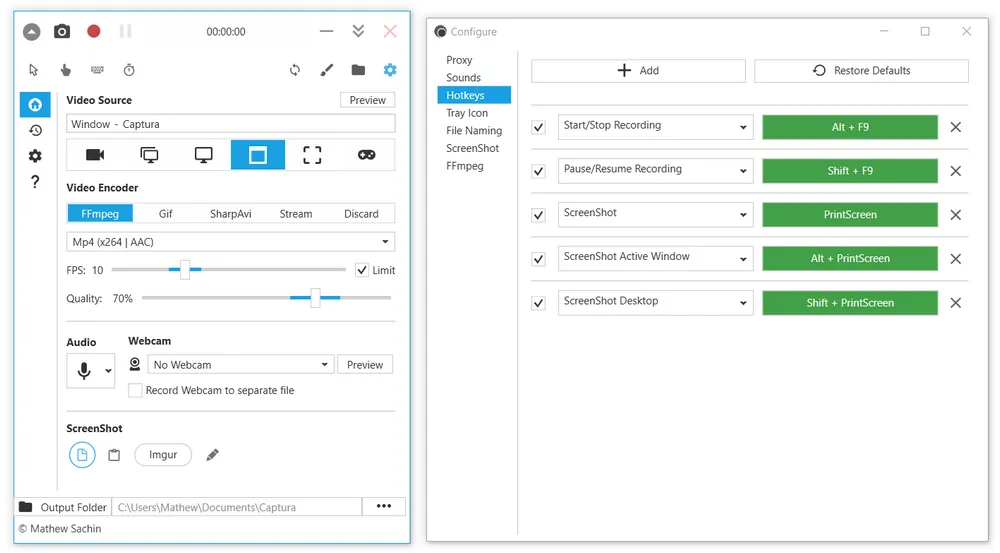
SimpleScreenRecorder is an open source screen capture application designed for Unix-based operating systems using the Qt framework. It performs similar tasks to FFmpeg/avconv and VLC recording by capturing the entire screen or a portion of it, and recording OpenGL applications directly. The program synchronizes the captured video and audio, reduces the video's frame rate if the user's computer is slow, and operates in a fully multi-threaded environment.
SimpleScreenRecorder provides statistics about the computer's performance during recording and enables users to choose screen capture options such as "Follow the cursor" and "Record the cursor." The software supports a range of codecs and file formats using the libav/ffmpeg libraries, and users may customize these video and audio encodings. Prior to recording, the resolution and frame rate of the resulting video can be set, as well as the video's audio quality. Although SimpleScreenRecorder was designed to be user-friendly, it has become feature-rich, making it simpler to use than FFmpeg/avconv or VLC due to its straightforward user interface.
Official Website: https://www.maartenbaert.be/simplescreenrecorder/
Source Code: https://github.com/MaartenBaert/ssr
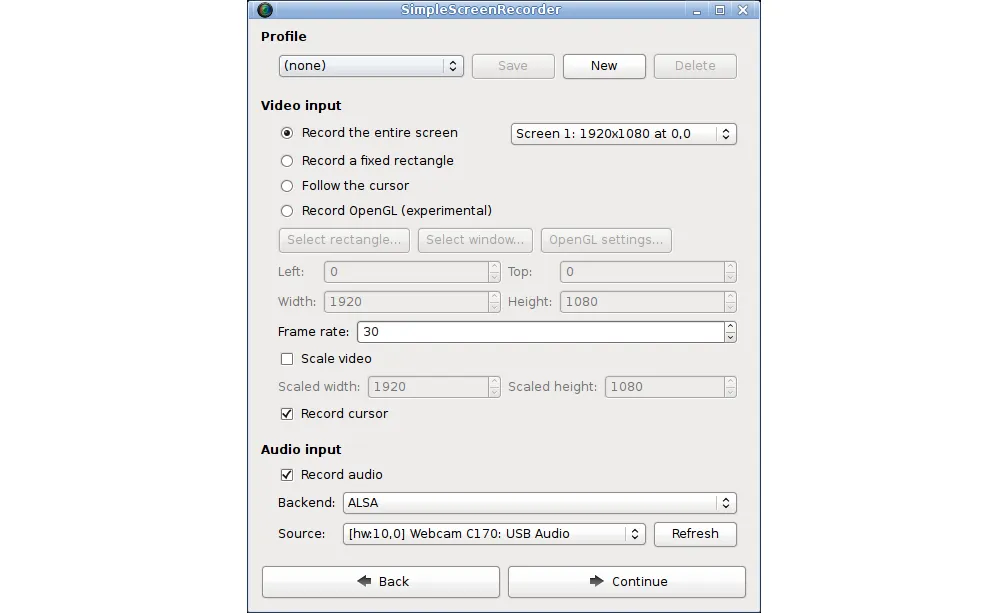
The final free open source screen recorder on our list is JetScreenRecorder. It is an easy-to-use screen recording app that utilizes the FFmpeg libraries. The installation process is simple, and configuring the settings takes only a few seconds. You can choose from various video codecs, including MPEG4, FLV1, MPEG2, and H263. You can also adjust the bit rate and FPS, although the number of included bit rate presets is limited. If you have multiple monitors, you can specify which one you want to record. JetScreenRecorder does not display any ads or ask for any personal information. In summary, JetScreenRecorder is a lightweight and user-friendly screen recording application that you can use whenever you need it.
Official Website & Source Code: https://github.com/Amine-Smahi/JetScreenRecorder

HD Video Converter Factory Pro, a great Swiss army knife of A/V processing, works as a novice-oriented video recorder, downloader, editor, converter, compressor, GIF maker and more. Get the all-in-one app here!
The main benefit of using an open source screen recorder is that it is free to use, and you have access to the source code, which allows you to modify and customize the software to suit your specific needs. Additionally, a few open source screen recorders often have a large community of users who contribute to the development of the software, ensuring that it is constantly improving and evolving.
The main disadvantage of using an open source screen recorder is that it may not be as user-friendly or as feature-rich as commercial screen recording software. Additionally, open source screen recorders may not be as reliable as commercial software, as they are not backed by a large company or support team.
In conclusion, open source screen recorders are an excellent option for those who need to capture video and audio of what is happening on their computer screen. With so many options available, you are sure to find an open source screen recorder that meets your specific needs. Whether you need a screen recorder for presentations, animation, remote desktop use, or any other purpose, there is sure to be an open source screen recorder that is perfect for you. With the ability to customize and modify the software, you can ensure that your screen recorder is always working the way you need it to. So why wait? Start exploring the world of open source screen recorders today!

WonderFox HD Video Converter Factory Pro
500+ optimized presets for fast conversion.
Compress large-sized videos with no quality loss.
Trim, merge, crop, rotate, flip, watermark video.
Download HD/FHD/2K/4K/8K videos from 1000+ sites.
Record live streams, gameplay, webcam, video call
Make animated GIFs from video or image sequence.
Make ringtones, extract subtitles & more...
Privacy Policy | Copyright © 2009-2026 WonderFox Soft, Inc.All Rights Reserved