M4V is an Apple-created standard video format, whereas MP4 is a well-known video format that Apple also supports. However, due to some unsupported MP4 codecs, you may be unable to play MP4 videos with Apple devices and players. Moreover, M4V is a DRM-encrypted file format that can protect your personal videos from unauthorized content reproduction. So the need for MP4 to M4V conversion arises.
Without further ado, just read on to see the MP4 to M4V converters and how to convert MP4 to M4V with them.
If you want an efficient video converter to convert MP4 to M4V, you can really give the most recommended video converter—WonderFox HD Video Converter Factory Pro a try. It comes with high-speed HD video conversion with the support of hardware acceleration and lightning mode. With its batch conversion feature, you can add multiple MP4 videos simultaneously and start the MP4 to M4V conversion. More than just changing MP4 to M4V, it can directly convert MP4 videos to devices like iPads, iPhones, TVs, etc. You can also edit videos and modify the video parameters before the conversion to make your videos better for viewing. Video compressing is also supported if you hope to save the storage space.
DownloadDownload this efficient MP4 to M4V converter now and follow the instructions to convert MP4 videos efficiently.
Run HD Video Converter Factory Pro after the installation. Go to the “Converter” module and then press the “+ Add Files” or “Add Video Folder” button to import the MP4 files into the video conversion program. You can also drag the target files and drop them into the blank space.
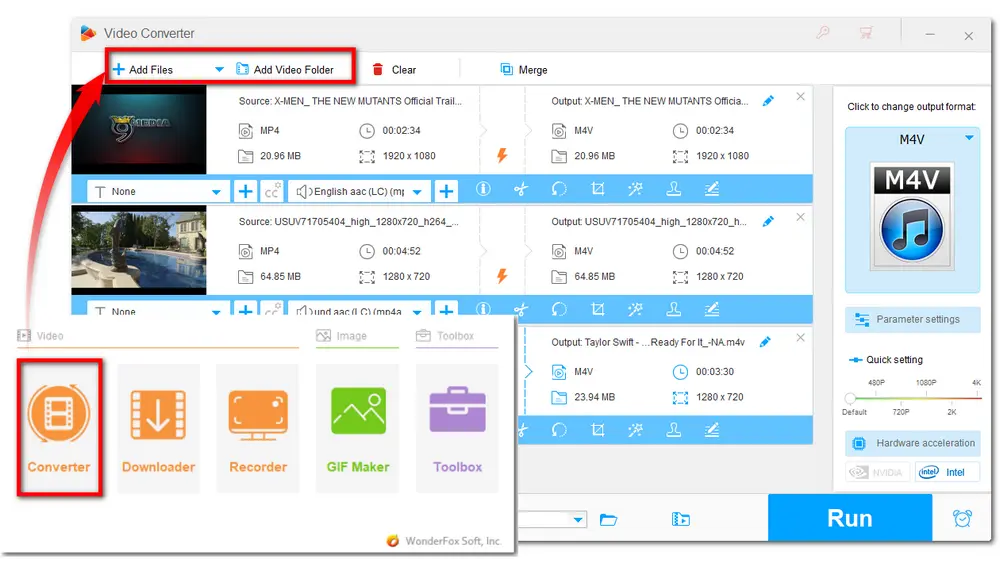
Click the right-side format image to open the output format library. Navigate to the “Video” category and choose “M4V” profile. You can also use it to change video formats for other format incompatibility issues.
Then you can open the “Parameter settings” window to change the video resolution, aspect ratio, bitrate, and more as well as the audio settings like volume, sample rate, etc.
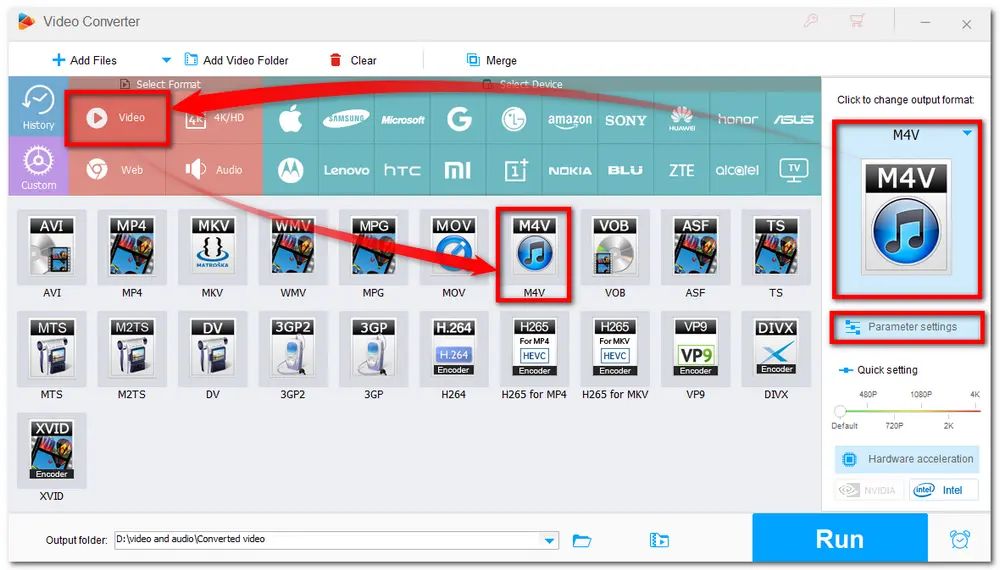
Before conversion, you can hit on the inverted triangle button to specify an output folder. Then click “Run” to start the conversion.
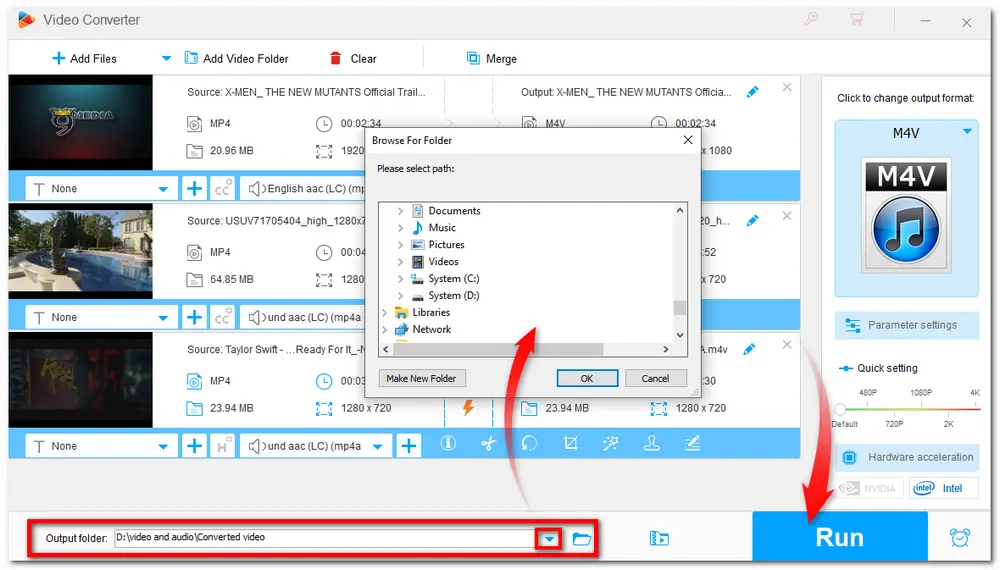
Considering some people may tend to find a free way to convert .mp4 to .m4v, WonderFox also provides a free program — WonderFox Free HD Video Converter Factory for the MP4 to M4V conversion. This video converter also supports most video and audio conversions as well as editing. You can also use it to download movies and music from 500+ sites. Additionally, unlike other free video converters, Free HD Video Converter won’t leave any watermarks on the output videos and doesn't limit the file size and size.. But compared to HD Pro, it converts videos at a relatively slow speed without the support of hardware acceleration.
If you’re interested, you can download it here and follow the simple guide to convert MP4 to M4V free on Windows.
Program download link:
https://www.videoconverterfactory.com/download/hd-video-converter.exe https://www.videoconverterfactory.com/download/hd-video-converter.exe
Step 1: Launch Free HD Video Converter on your PC. Select the “Converter” module and click the “+ Add Files” button to add local MP4 videos. (You can also add all the MP4 videos you want to convert, but Free HD Video Converter only supports converting them one by one.)
Step 2: Go to the format image on the right side and choose “M4V” under the “Video” category.
Step 3: Set an output path to keep the converted videos. Finally, click “Run” button to start the MP4 to M4V conversion.
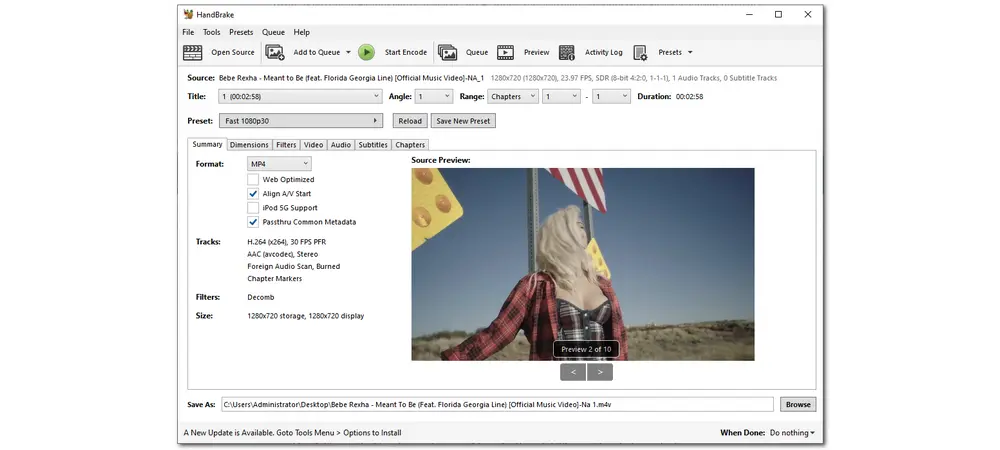
Besides the desktop video conversion software, some online video converters can also behave well when converting MP4 to M4V and other formats. But you should be aware that online converters have many limits. If your internet connection isn’t stable, you may wait a long time for the whole process, and sometimes it even crashes. Moreover, some online converters don’t provide other additional features like editing, compressing, etc. But if you only have a few small MP4 files, you can read on to find a reliable online converter best suit you.
Convertio is one of the most popular video converters that support the conversion of MP4 to M4V. Its clean interface, simple conversion steps, and wide range of input/output video formats allow you to easily convert MP4 files to M4V. Besides conversion, you can also use it to customize the video resolution and do some simple editing like cutting, rotating, flipping, etc. But it only allows 100MB file size conversion.
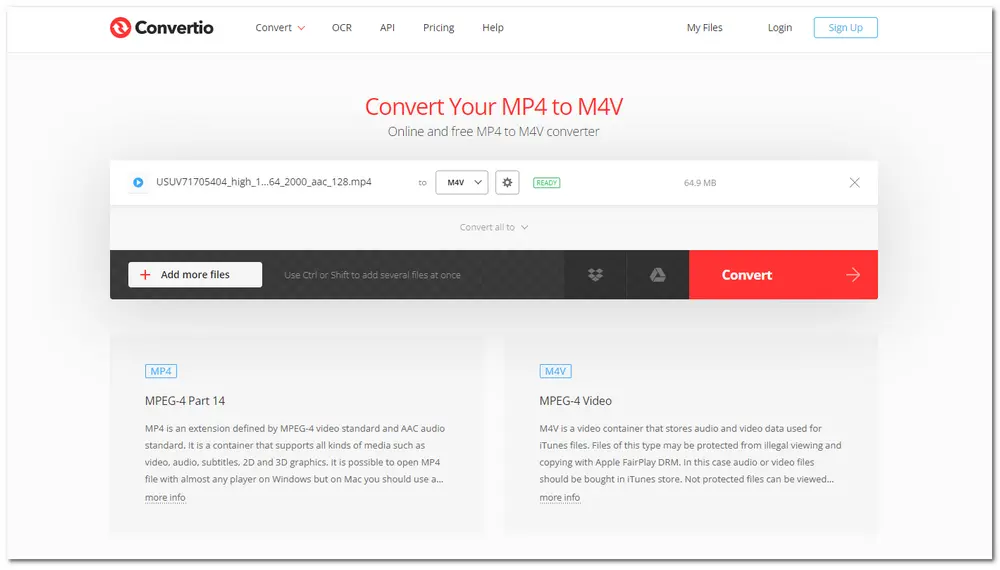
Simple tutorial here:
Step 1: Visit the website: https://convertio.co/mp4-m4v/;
Step 2: Click on “Choose Files” button to upload your MP4 files;
Step 3: Press “Convert” button to start the conversion process;
Step 4: Download the converted M4V files after finishing the conversion.
FreeFileConvert is also a handy online MP4 to M4V converter that supports you to input MP4 videos from local drive, URL, and Cloud. You can add five files together but no more than 300 MB at the same time. Apart from being a simple online video converter, it can also convert audio, image, document, archive, presentation, e-book, and other files to a wide range of formats. But it only supports conversion and hasn’t other editing features. The interface is also loaded with some annoying advertisements that may detract from your conversion.
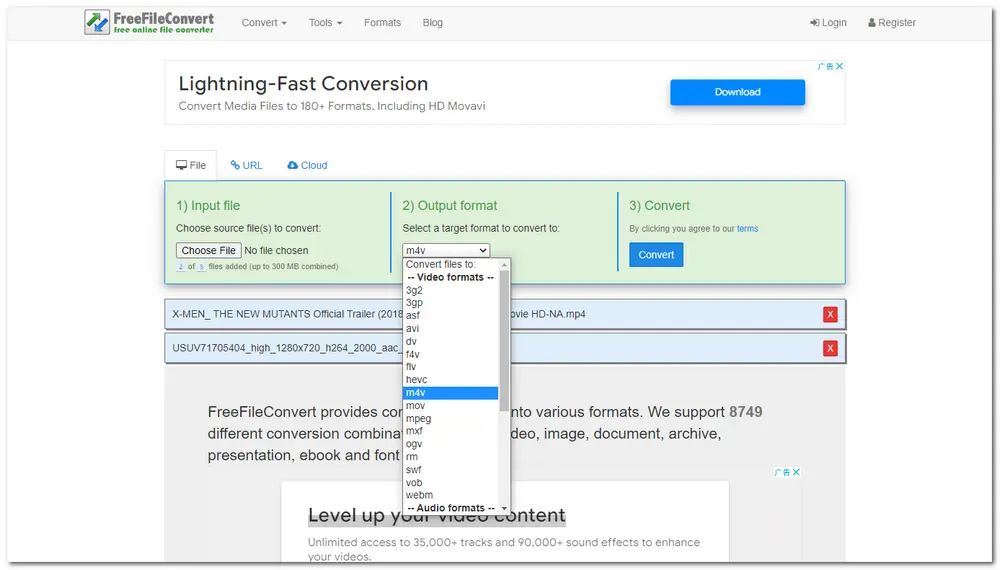
To convert .mp4 to .m4v with it, you need:
Step 1: Enter its video conversion website: https://www.freefileconvert.com/mp4-m4v
Step 2: Input MP4 files from your computer, URL, or Cloud;
Step 3: Select M4V from the “Convert files to” drop down list;
Step 4: Click “Convert” to start the conversion and wait for the conversion process;
Step 5: Save the converted files to your computer
Online Converter can also behave well with the MP4 to M4V conversion. Only a few simple clicks and you can get the converted M4V files. For video conversion, it supports several commonly used video formats, including MP4, AVI, MOV, MKV, WebM, etc. You can also use it to convert audio files, images, e-books, and documents. It also allows you to cut the videos by inputting the start and end times. Like other online converters, it also limits the video file size to 200MB and the uploading speeds may be very slow if your internet connection is unstable.
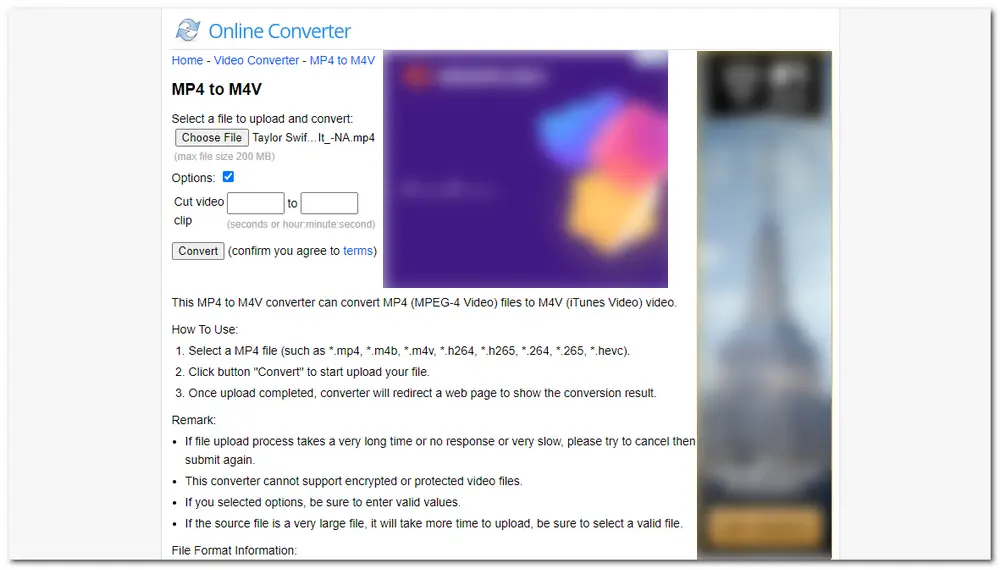
Simple guide is given below:
Step 1: Go to its MP4 to M4V conversion interface with: https://www.onlineconverter.com/mp4-to-m4v;
Step 2: Click “Choose File” button to import the source MP4 videos;
Optional: If you want to trim the videos, you need first check the Options box;
Step 3: Press “Convert” to start the uploading and conversion process.
Aconvert is another handy .mp4 to .m4v converter that supports adding files from local drive, URL, Dropbox, and Google Drive. Besides converting MP4 to M4V, it also enables you to convert MP4 to MOV and other popular formats. You can choose to customize the video and audio parameters, like bitrate, frame rate, aspect ratio, etc., and even mute the videos. Video and audio file sizes can be up to 200 MB. However, the interface is also loaded with some annoying ads.
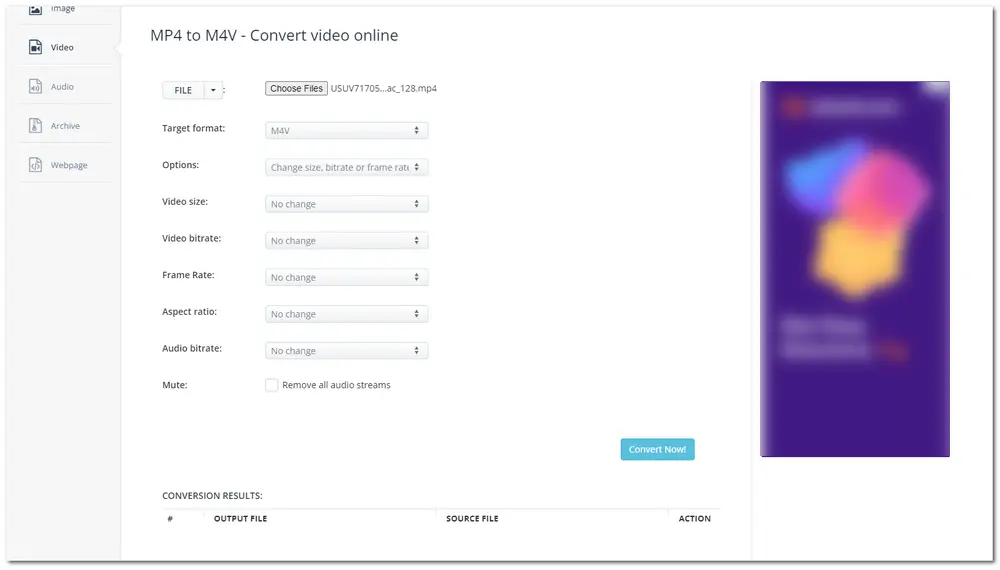
How to change MP4 to M4V with Aconvert:
Step 1: Visit its MP4 to M4V conversion interface: https://www.aconvert.com/video/mp4-to-m4v/;
Step 2: Choose the needed files from computer, cloud, etc.;
Optional: You can choose to change something by clicking the Options drop down list;
Step 3: Hit the “Convert Now!” button to start conversion;
Step 4: Download the converted video files.
This post has introduced how to convert .mp4 to .m4v in the most efficient way/free/online. Just feel free to choose your preferred one. By the way, HD Video Converter Factory Pro will always be your best help when dealing with all sorts of video and audio processing.

WonderFox DVD Ripper Pro
The professional DVD ripping software—WonderFox DVD Ripper Pro can bypass all DVD protection and capture videos from homemade and copy-protected DVDs. It enables you to trim, rotate, crop, and add effects to DVD videos with simple clicks and convert DVD videos to 300+ digital video formats and devices. You can also use it to compress DVDs to small sizes with high-quality preserved. Just download it now to digitize and edit your DVD videos now!
* Please DO NOT use it to rip any copy-protected DVDs for commercial purposes.
Privacy Policy | Copyright © 2009-2025 WonderFox Soft, Inc.All Rights Reserved