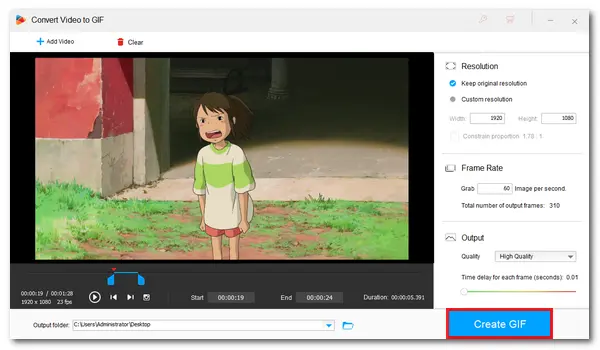
GIFs are popular on social media platforms and messaging apps because they provide a great way to communicate emotions and reactions. They can help with expressing people’s moods, instructional or other purposes. GIFs are more engaging than images and more brief than a video. It’s easy to create and share an animated GIF over the internet.
In addition to downloading GIFs from websites, many people have the idea to make a GIF from some interesting moments of their screen recordings. Thus, the following aims to teach how to make a GIF from screen recordings or screenshots. Read on and follow the simple guide to make your own GIFs!
WonderFox HD Video Converter Factory Pro offers a simple yet efficient way to make animated GIFs on a PC. It can convert a video or several images to a GIF. In the Video to GIF Maker, you can select any part of the recorded video and convert it to a GIF with desired resolution, frame rate, quality, and time delay. Meanwhile, you can take a snapshot of the video and save it to a .jpg image file. You can preview the animated GIF and also adjust settings in the Photos to GIF Maker.
Now, free downloadfree download the software on your PC. See how to create a GIF from screen recording below.
Launch HD Video Converter Factory Pro, click GIF Maker, and select Convert Video to GIF.
Then, click + Add Video in the upper left corner to import a recording file. The video will display in the below window.
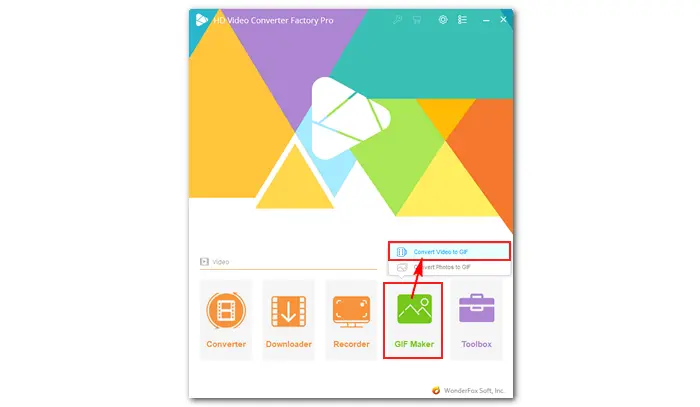
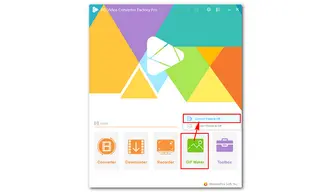
Drag the blue sliders on the timeline to select the video segment for making a GIF. Or you can directly type in the start and end times according to your needs.
Move to the right panel to customize the output resolution/constrain proportion, frame rate, quality, and time delay (for each frame).
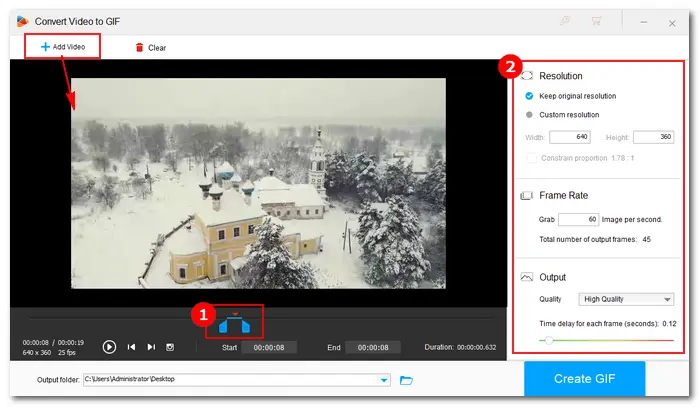
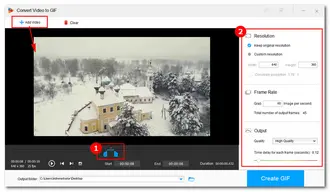
Click the inverted triangle button at the bottom of the interface to set an output folder. Then, click Create GIF to start the process immediately. It only needs seconds to complete the process. After that, you can check the .gif file and use it freely.
Just repeat the steps above to make more GIFs from your videos.
Also Read: Convert Reddit Video to GIF | Convert YouTube video to GIF
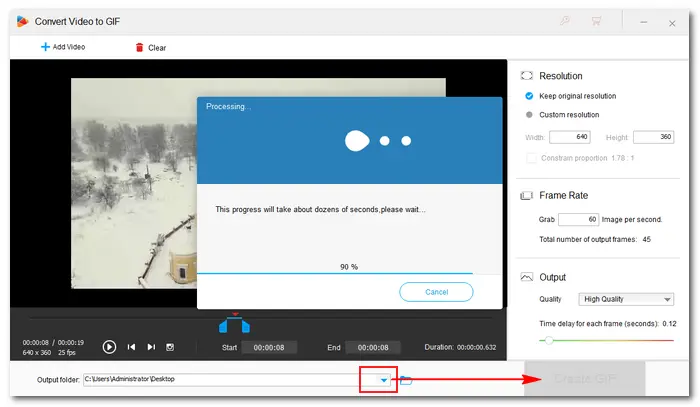
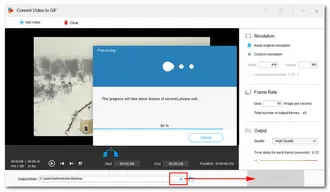
Run HD Video Converter Factory Pro. Click GIF Maker and go to Convert Photos to GIF.
Click + Add Images on the left side to load your screenshots, pictures, or other image files (in the right order).
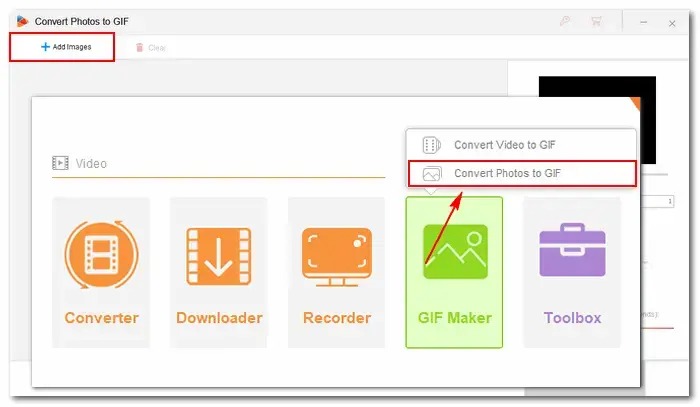
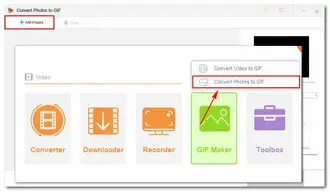
Click the small image on the right side to play the GIF. You can change the width & height, quality, and time delay to your preferred one. Then, specify an output path by clicking the triangle button at the bottom.
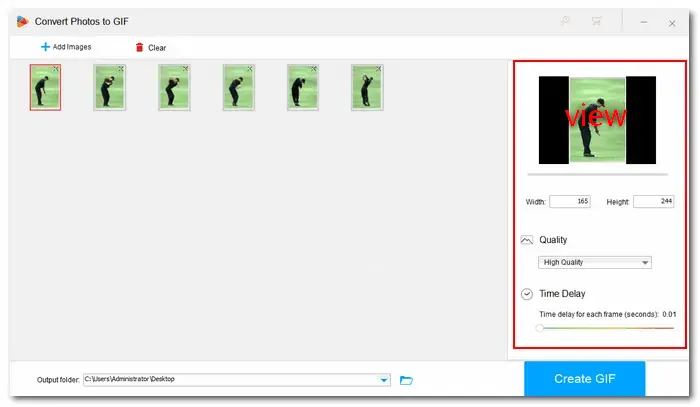
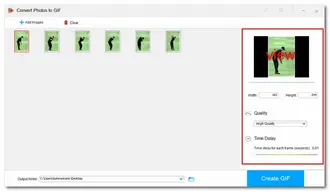
Press the Create GIF button to convert images to a GIF animation at once.
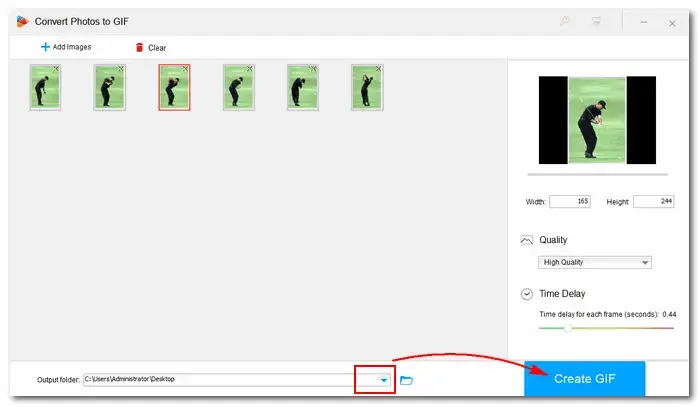
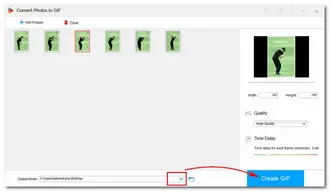
Hot Searches: URL to GIF
Ezgif is a simple online GIF maker and toolset for basic animated GIF editing. It can help you convert images and videos to animated GIFs. Moreover, it allows you to crop, resize, split, add text to GIFs, etc. Let’s have a quick look at how to make a GIF from screen recordings on Ezgif.com.
Website: https://ezgif.com/video-to-gif
Supported file formats: MP4, WebM, AVI, MPEG, MOV, MKV, GIF, JPG, PNG, APNG, HEIC, MNG, WebP, and other video/image files.
Max file size: 100 MB, or 6 MB for each image.
Step 1: Visit the site to open the Video to GIF converter.
Step 2: Click the Choose File button to load your screen recording.
Step 3: Click Upload video and wait patiently.
Step 4: Select a start and end time from the source video. Pick an output size, frame rate, and method.
Step 5: Click Convert to GIF to start the conversion. The process will take a while, especially for long GIFs with high FPS.
Step 6: Once done, press the save button to download the output GIF to your PC.
Also Learn: APNG to GIF | PNG to GIF | MKV to GIF | MP4 to GIF
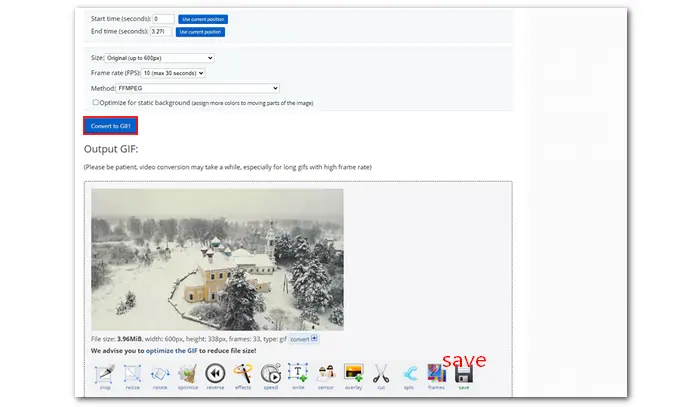
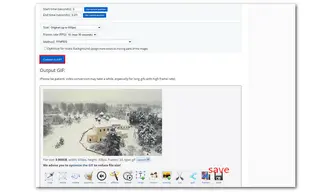
You can also create a GIF from screen recordings using images on Ezgif.com. Here is how to:
Go to the GIF Maker tab.
Click Choose Files to add at least two image files. Then hit the blue Upload and make a GIF button.
Adjust the size, delay, gravity, effects, and other settings at will.
Click Make a GIF to start the conversion process. Once done, save it to your local folder.
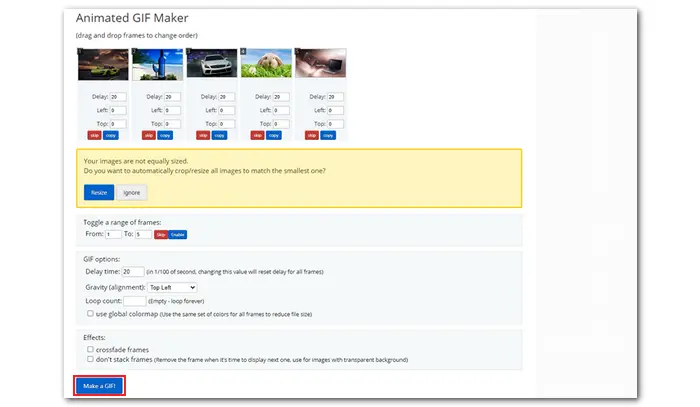
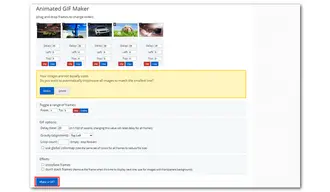
That is how to make a GIF from screen recording with a desktop or online GIF maker. The two methods are simple and helpful. Just select your preferred way to get your job done. Thanks for reading!
Terms and Conditions | Privacy Policy | License Agreement | Copyright © 2009-2025 WonderFox Soft, Inc.All Rights Reserved