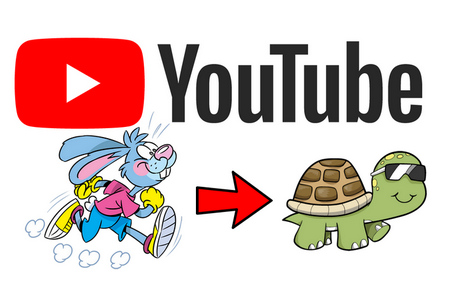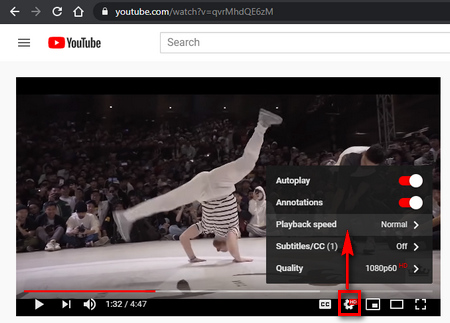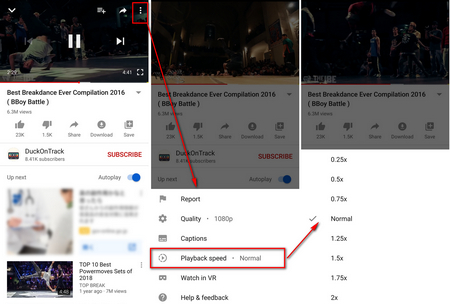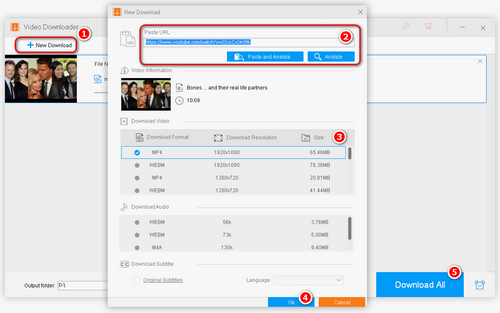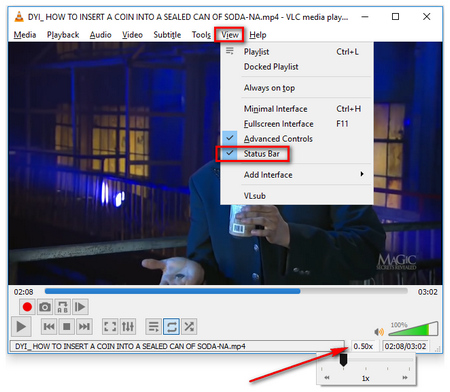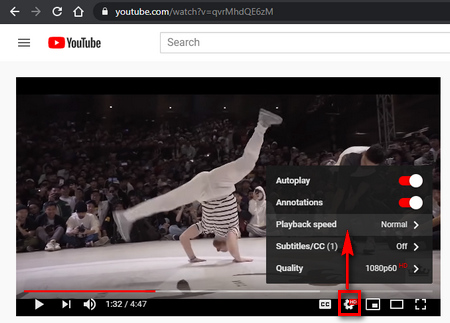 YouTube Slow Down on Computer
YouTube Slow Down on Computer
Actually, YouTube has offered an inconspicuous feature that allows you to play YouTube videos in slow motion, but it seems very few people have noticed that.
Step 1. Visit YouTube in your preferred browser: https://youtube.com/
Step 2. Find and play the video you want to slow down.
Step 3. Click on the Gear button on the bottom of the player and you'll see the "Playback speed" option. You're offered 8 different playback speed options for your need. The smaller the number, the slower the video plays. Also, you can press Custom for fine-tuning.
Note: If you didn't see the feature, please update your browser or open the following page to check whether your browser supports YouTube HTML5 player.
https://www.youtube.com/supported_browsers