![]() by Charlotte
by Charlotte
Updated on Oct 13, 2023
In this article, I will introduce 3 simple methods for letting YouTube turn off autoplay feature. Now, follow the below specific instructions to learn how to turn off YouTube autoplay.
Want to save YouTube videos for offline playback? Give this free YouTube video downloader a try now!
Whether you play a YouTube video or a YouTube playlist, YouTube autoplay feature enables you to automatically play the next video after the current video ends. However, different from YouTube playlist autoplay, you will see a 10 seconds countdown circle and a hint of continuing to play the next video at the end of the playing video. The contents and genre of the next video depends on your viewing history. Then here comes the question, you may be bothered and unsatisfied with the recommended video which you are not interested in. Then what should we do? Follow this article to learn 3 workable solutions to shut down the YouTube autoplay.
Hot search: Fix YouTube Video Black Screen | Fix YouTube Videos Lagging | Fix YouTube Video Stuck on Processing
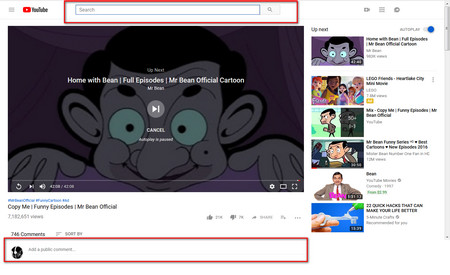 How to disable YouTube Video Autoplay
How to disable YouTube Video AutoplayYou will see a countdown circle appearing on the YouTube video player by the end of a video. Next, I will tell you 3 simple tricks to turn off autoplay YouTube video.
(1) Enter words in the search box on the top of the YouTube webpage.
(2) Scroll down past the video player on the current page.
(3) Scroll down the slider to “Comment” section and click comment box to make YouTube turn off autoplay.
Such simple tricks can only make the video have a temporary pause. You can see that there will show “Autoplay is Paused” under the countdown circle. Once you have come back to the video player, the countdown circle will start working again.
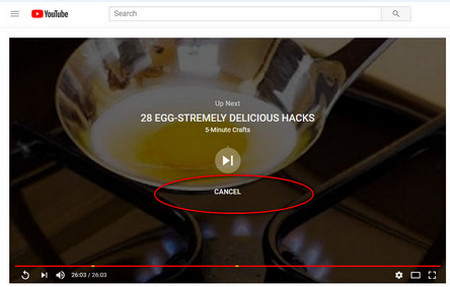 How to Turn off YouTube Autoplay
How to Turn off YouTube AutoplayWhen the countdown circle appears, you can see that there is a “Cancel” option under the countdown circle, clicking it to disable YouTube autoplay.
However, we should know that this method can’t turn off YouTube video autoplay permanently. If you have played another video or refreshed the webpage, the YouTube video autoplay will keep on going by the end of the video.
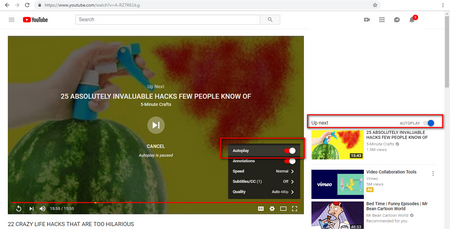 How to Stop YouTube Autoplay
How to Stop YouTube Autoplay Here is an easy method to permanently make YouTube turn off autoplay within several simple clicks.
(1) Click the “Gear” icon on the lower-right corner of the video, switch off the “Autoplay” option.
(2) Or you can directly turn off “Autoplay” on the right side of the video player.
By doing the above 2 operations, you are able to permanently stop YouTube autoplay next video. One day, if you want to turn on YouTube autoplay, you can turn on the “Autoplay” switch too. In addition, please note that if you are connected with mobile data and have been inactive for 30 minutes, the video autoplay will stop automatically. But if you are connected to WIFI, autoplay feature will stop after 4 hours.
Also see: Download YouTube Videos | Loop YouTube Video | YouTube to MP3 not Working | YouTube Volume Booster
At last...
With the above 3 easy to operate methods of how to turn off YouTube autoplay, you are able to make YouTube turn off autoplay without any hassle. Or if you want to find another method to permanently stop YouTube video autoplay or fix YouTube autoplay not working issue, you can use Free HD Video Converter Factory to free download the YouTube video for offline playback.
Download YouTube Movie/Playlist to MOV, WMV, MP3…

HD Video Converter Factory Pro
HD Video Converter Factory Pro is able to download 1080P, 4K, 8K videos from YouTube, Facebook and other 1000+ video hosting sites. With it, you can also quickly convert your video and audio files to various formats in batches, edit and compress videos with quality preserved, record screen activities, and more.