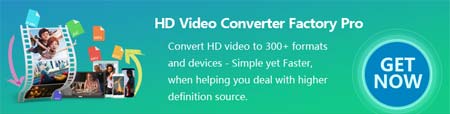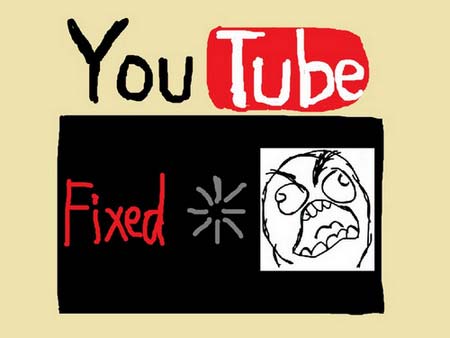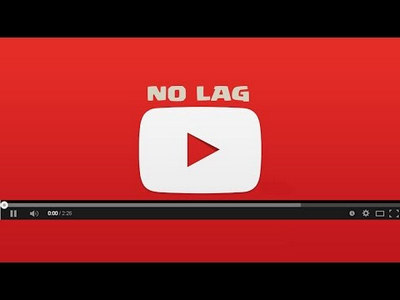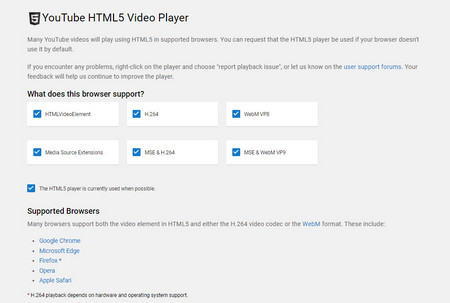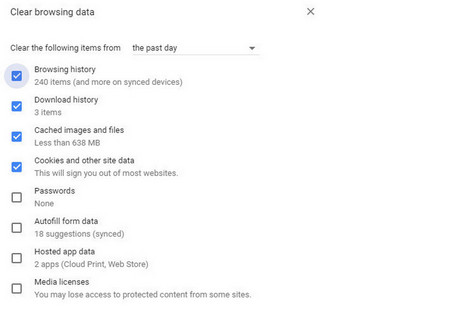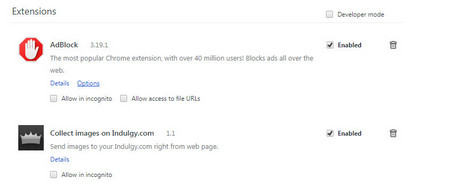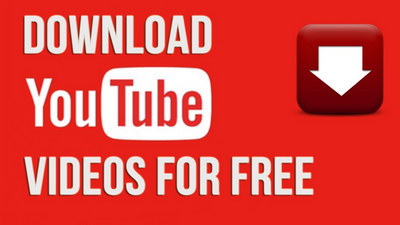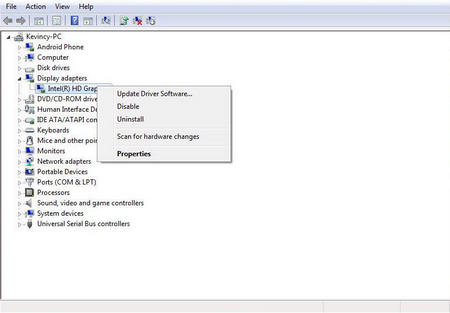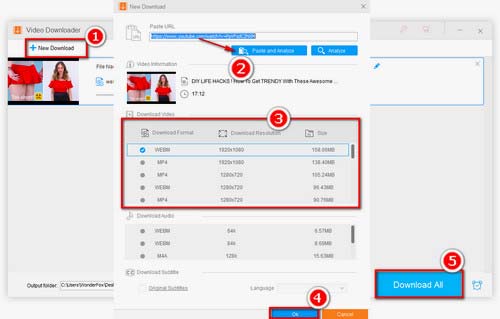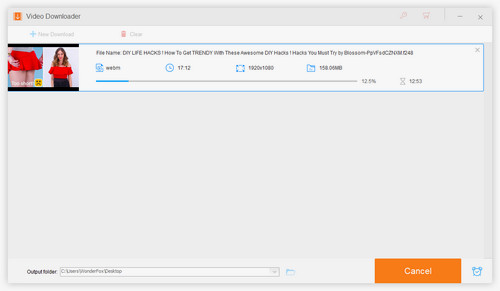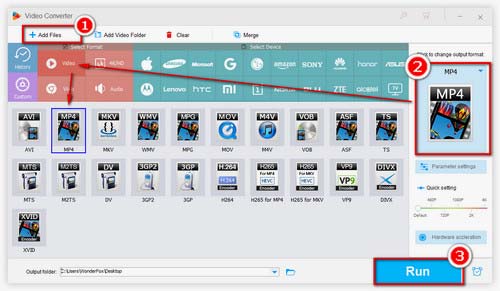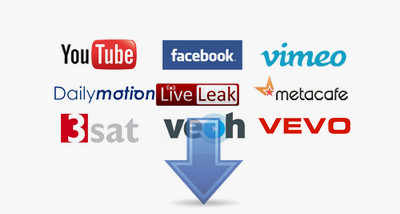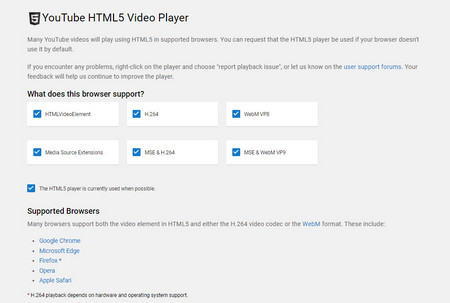 YouTube Laggy on Chrome
YouTube Laggy on Chrome
1. Update Players to Latest Version
Although most of YouTube videos are played with HTML5 player, few YouTube videos need Adobe Flash Player, and some old PCs and browsers support Adobe Flash player only. So YouTube lagging in chrome issue is a common case. Therefore, you need to check if the browser you use supports HTML5 player by visiting: https://www.youtube.com/supported_browsers
Moreover, the old version of Adobe Flash would lead to videos lagging on browsers. So you can update Adobe Flash and find the latest version for YouTube lag fix here: http://www.adobe.com/software/flash/about/
Update: Since Adobe has ended support for Flash Player as of 2020, Flash content will no longer play back and be blocked in most browsers. Just keep your browser up-to-date to stream YouTube HTML5 videos.
2. Clear the Browsing Data and Update Browser
Many people like to use Google Chrome that worked well to play YouTube before, but one day some of you may find YouTube video lagging behind audio. Besides using other browsers to see if YouTube videos stuttering problems are gone, you can also try the following methods.
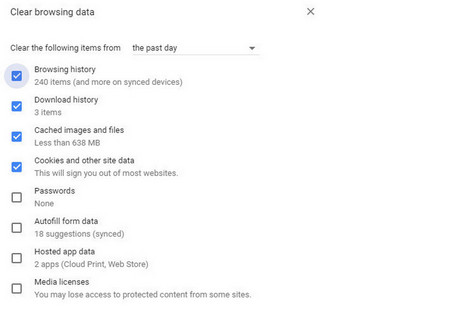 YouTube Stuttering Chrome
YouTube Stuttering Chrome
Option 1. An overloaded browser would cause YouTube videos lag. If you have opened too many tabs at one time, close them and play the videos again.
Option 2. If there are too many records that take up the room, which may lead to the lagging problem. So you'd better clear unnecessary cache, cookies and histories termly. To do it easily, you can enter this URL into the browser and then select the data you want to clear: chrome://settings/clearBrowserData
Option 3. Meanwhile, you can try to update the Chrome browser to fix YouTube lagging Chrome 2024/2023/2022... problem as well. So do other browsers.
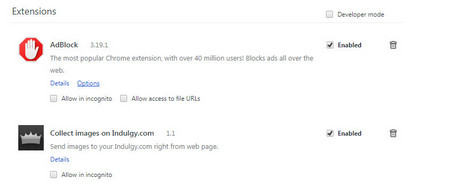 Why is YouTube So Laggy
Why is YouTube So Laggy
3. Uninstall the add-ons causing choppy videos
Some extensions would slow down video buffering and even block YouTube videos. Find the extension, disable or uninstall it.
Tips: You need to uncheck the Enabled box of extension one by one and play YouTube videos to find the one causing YouTube playback issues.
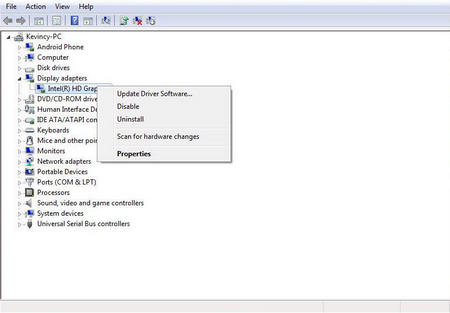 Why Does YouTube Lag on Chrome
Why Does YouTube Lag on Chrome
4. Update Video Card Driver
If you have tried all the methods above, but still are completely troubled with "why is my YouTube lagging", you can check whether the PC video card driver is out of date or not. Update it to the latest version.
5. Disable Hardware Acceleration on Your Browser
Another fix for YouTube lagging error is to disable the hardware acceleration on the browser. On Google Chrome, select Customize and Control Google Chrome on the upper right, go to Settings > Advanced, find System settings and close Use hardware acceleration when available. Then reopen Google Chrome and play the YouTube video.
6. Change to a Quicker Internet Connection
Why are my YouTube videos lagging? In most cases, a slow internet connection is the root. For example, YouTube 60fps lag and YouTube 4k lag issues are always the results of slow network speed. Make sure you have a broadband connection with at least 500 Kbps for the best viewing experience. You need to change to a quicker Internet connection if it's below that value when YouTube videos lag. Besides, contact your local Internet Service Providers for help since some ISPs may control the bandwidth and download speeds of connections. What's more, YouTube will automatically select a video quality for you according to your network speed. You can lower the video quality or downscale video resolution to see if it will play smoothly.
Personally, I'm inclined to the following one-for-all solution to get rid of all YouTube playback issues online. As a big fan of YouTube, I have to admit that it should be a headache to face with all kinds of YouTube playback issues every now and then, which will drive me crazy! So let's settle this matter once and for all. Why not!