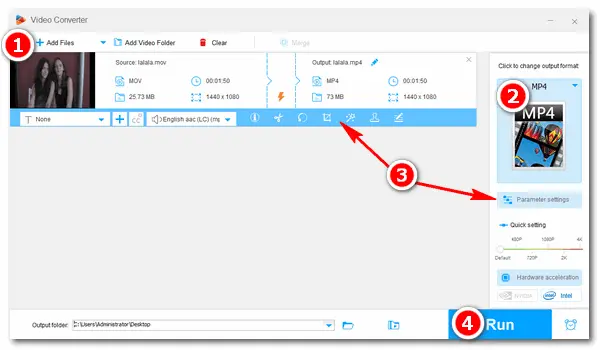
Streaming videos on media players always contain sorts of video formats. That is because different players and platforms support different formats. You may not care about what the video format is, but your devices care. If the format cannot be recognized by your devices, then you’re not able to watch the video. To solve this kind of issue, the easiest way is to change the video format to a common one like MP4. The following will show you how to do the conversion successfully with a free MP4 video converter.
There are a great number of free video converters that can convert MP4 files to another video format on computers for free. But for a more stable and efficient conversion with high output quality, WonderFox Free HD Video Converter Factory should be the best option. This free MP4 video converter can help you convert any video to MP4 and vice versa effortlessly. It also allows you to convert videos to be compatible with devices and players directly, such as MP4 to iTunes, MOV to Android, AVI to Apple TV, MKV to Chromecast, etc. The self-explaning interface is friendly to all levels of users, so you needn’t worry about how to operate it. And the next part shares specific instructions. Please read on and follow.
The best MP4 converter free downloadfree download for PC here to get started.
Launch Free HD Video Converter Factory, and you’ll see two function modules. Open the Converter. Then, click + Add Files to load the videos you want to convert. Or you can directly drag and drop the files into the converter program.
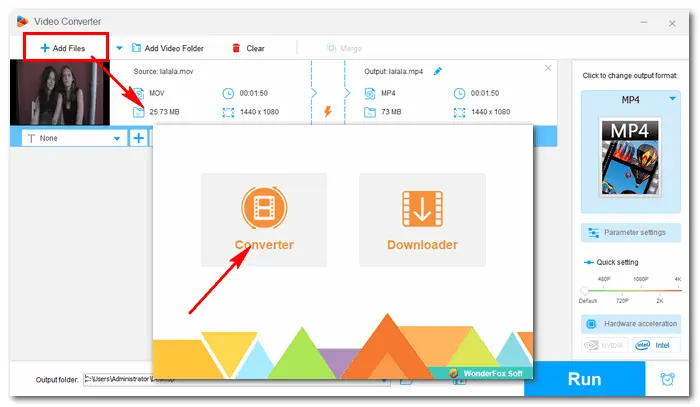
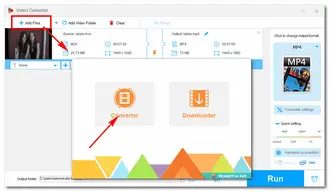
Click the format image on the right side of the software. Go to the Video tab and hit the MP4 icon to set MP4 as the target video format. Of course, you can choose other formats or devices if you have different ideas.
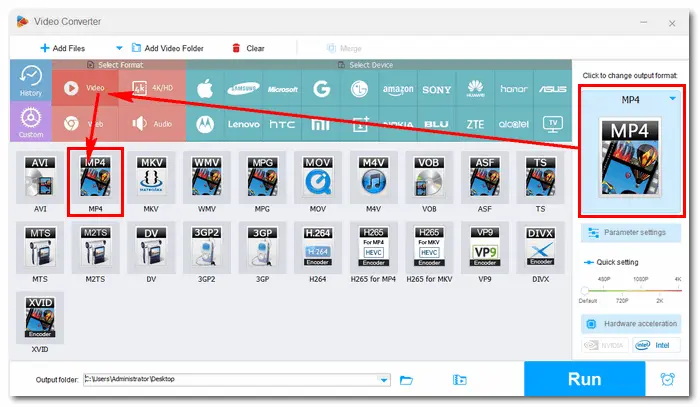
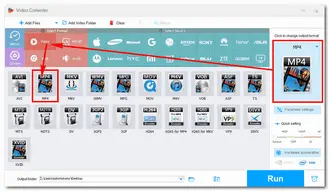
There is a row of small icons under the imported video. You can enter the function window if you would like to trim the video, crop unnecessary screens, or add subtitles.
Also, in the Parameter settings under the format image, you’re able to change video codec, customize bitrate and resolution, alter channels, sample rate, and volume. Then click Ok to save the changes.
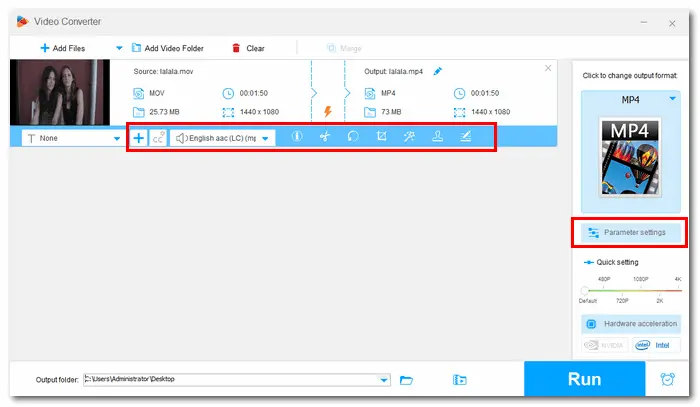
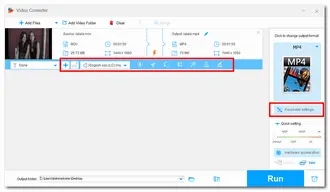
Hit the triangle button at the bottom of the converter to designate an output path if you don’t want to leave it as default. Finally, press Run to start the conversion at once. The process will be complete in several seconds to minutes. Then, you can check the output MP4 videos in the folder you set before.
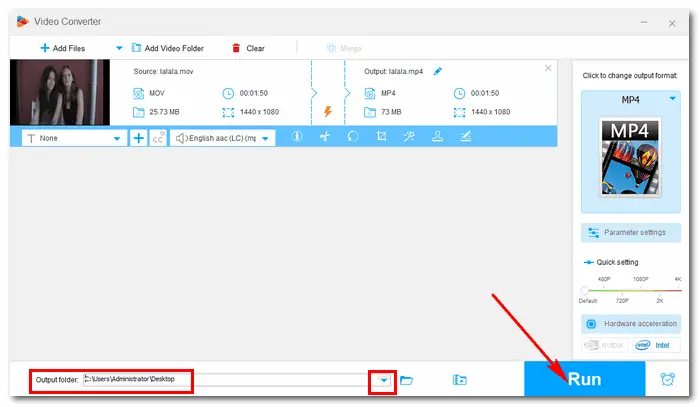
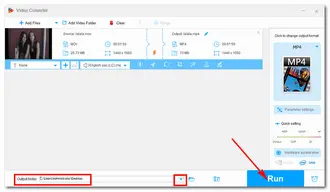
Tips. If you want to convert your MP4 videos to other formats, add the videos to the free MP4 video converter, choose a target format as you wish, and click “Run” to start the process in no time.
Hot Search: MP4 to H.264 丨 MP4 to ProRes 丨 MP4 to MP3 Free 丨 Convert DAT to MP4
Freemake Video Converter converts videos between hundreds of formats for free, including MP4, AVI, WMV, MP3, and other local video/music files, DVDs, and online videos. It offers multiple output options for various purposes, and you can convert videos to MP4, DVD, iPhone, Android, etc. Like Free HD Video Converter Factory, Freemake Video Converter also lets you convert movies with subtitles and edit video clips. Far beyond that, it can rip Blu-ray, embed video to websites, and upload clips to YouTube directly.
Download the software here: https://www.freemake.com/free_video_converter/
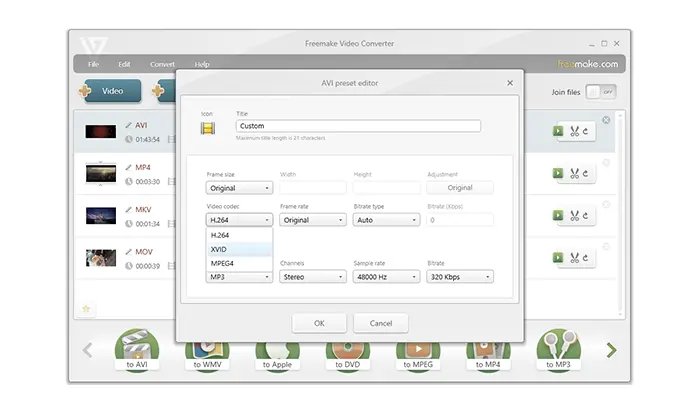
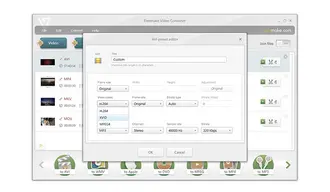
The free MP4 video converter by DVDVideoSoft is a simple yet functional tool to convert video files to MP4 format on Windows. It supports all mainstream video formats and converts them to MP4 with high quality kept. You can choose the video codec, frame rate, bitrate, resolution, and edit the video/audio format based on your requirements. It’s an easy-to-use app with a user-friendly interface.
Get the software here: https://www.dvdvideosoft.com/products/dvd/Free-MP4-Video-Converter.htm
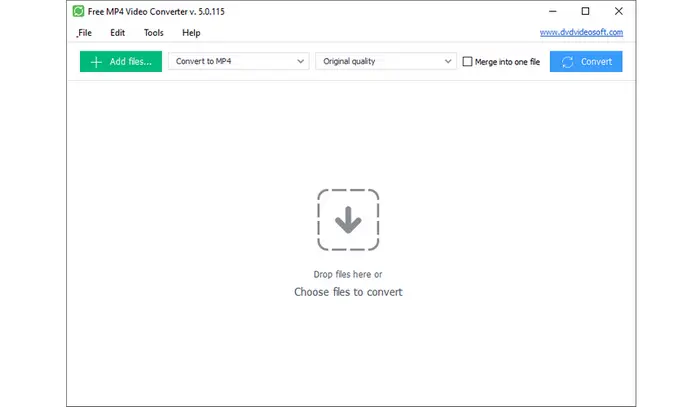
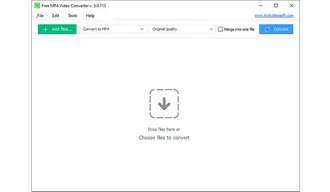
3-1. FreeConvert
FreeConvert is one of the best free online converters that supports large video files and batch conversion. It converts videos to MP4 directly on the website for free. The max file size is supported up to 1GB, and you can sign up for more sizes. Advanced video settings like aspect ratio, frame rate, codec, and volume are also provided. For your security and privacy, it will automatically delete your files uploaded to its server a few hours later.
However, some annoying ads are showing on the screen.
Try this online free MP4 video converter: https://www.freeconvert.com/mp4-converter
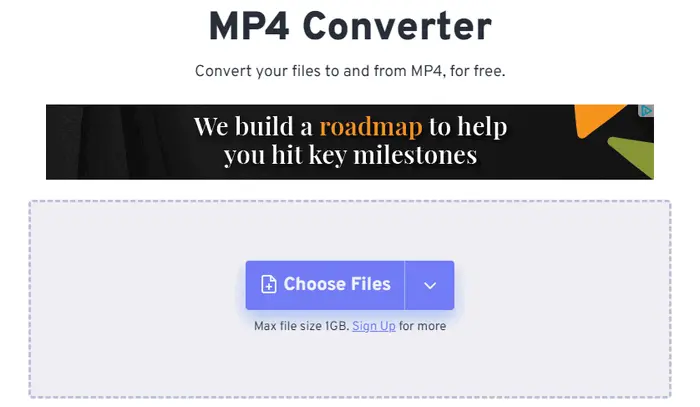
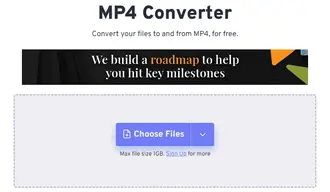
3-2. Wave.video
Wave.video is an online YouTube to MP4 converter that helps you convert high-quality videos right from the browser using URLs without registration.
Website: https://wave.video/convert/youtube-to-mp4-280
Related Resources: Top 12 Best YouTube to MP4 Converters | Convert YouTube to MP4 Longer Than 2 Hours
3-3. SSYouTube
SSYouTube offers a quick and simple process to download and convert YouTube videos to MP4 on a Windows computer and other devices. It supports various video formats besides MP4 and allows you to choose from a wide range of resolutions (from 144p to 8K).
Website: https://ssyoutube.com/en93KP/youtube-to-mp4
That’s all for how to convert video to MP4 free and efficiently. Hope your video conversion issues can be easily solved with the best free MP4 converter. Thanks for reading till the end!
Terms and Conditions | Privacy Policy | License Agreement | Copyright © 2009-2025 WonderFox Soft, Inc.All Rights Reserved