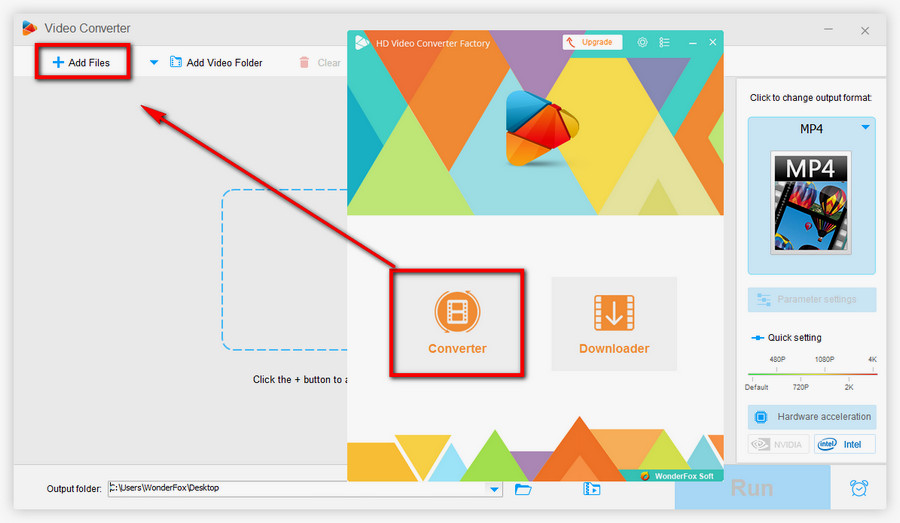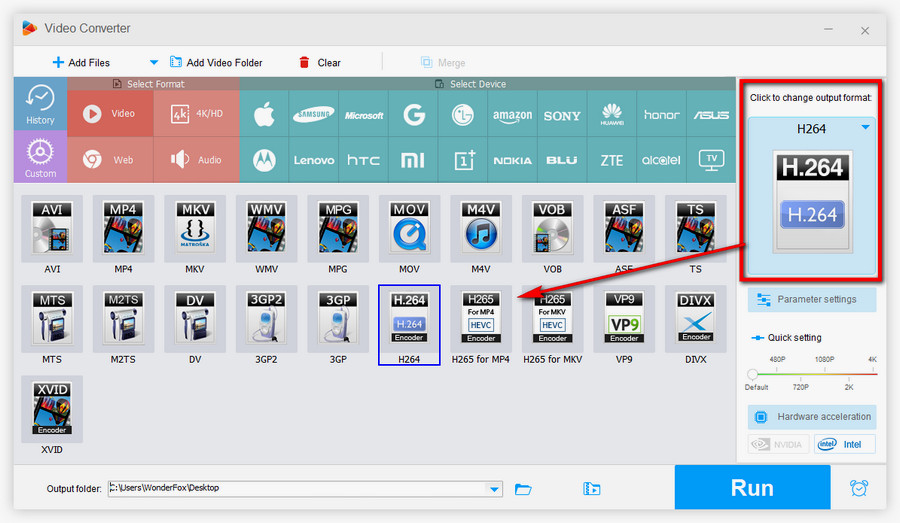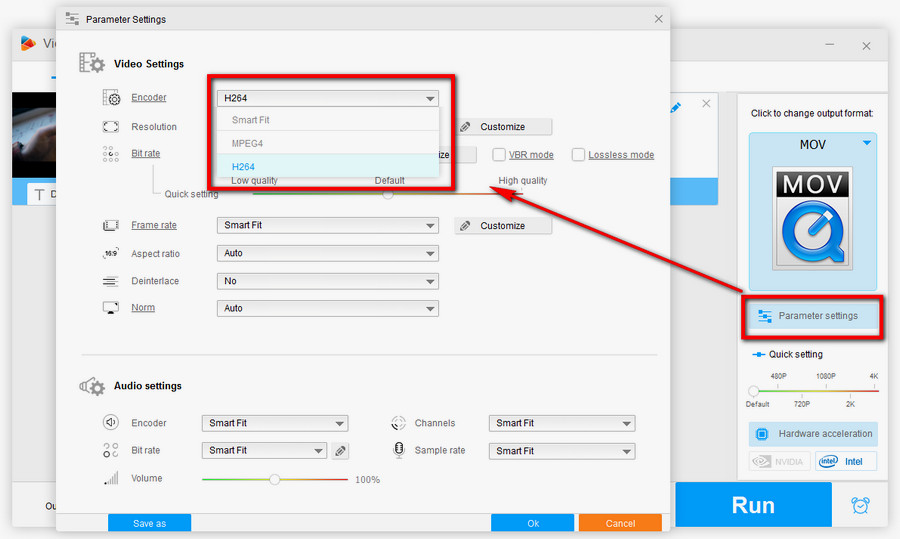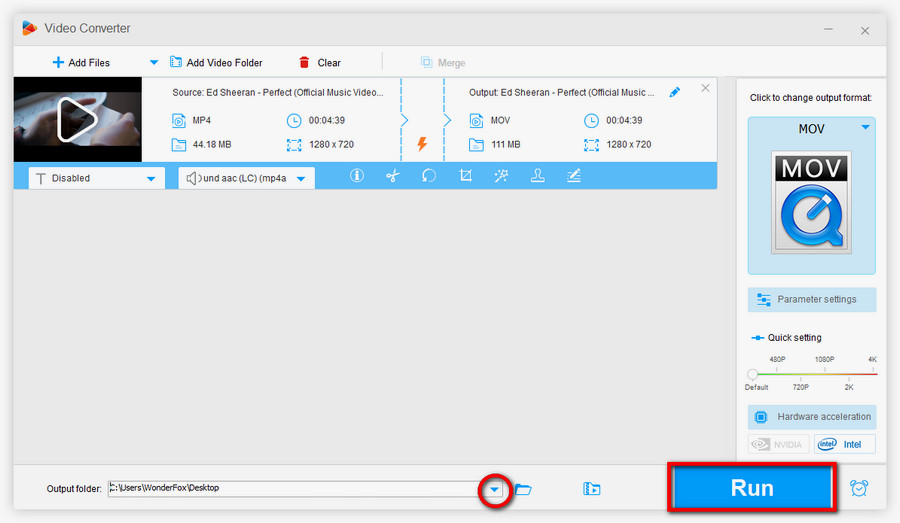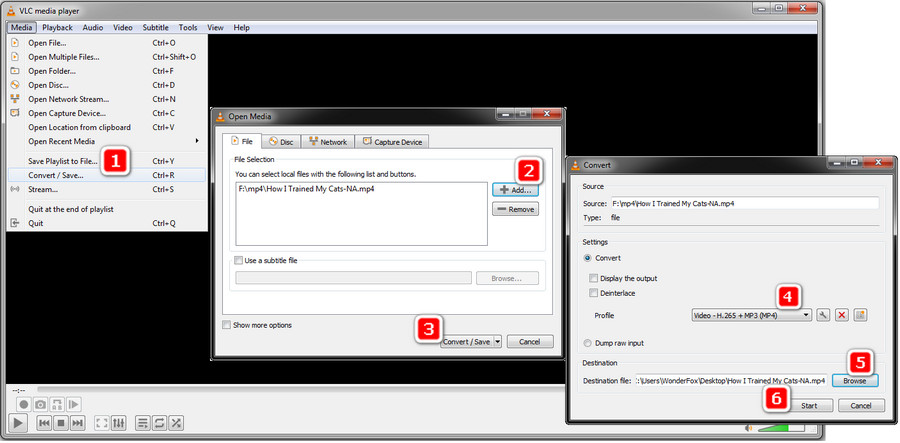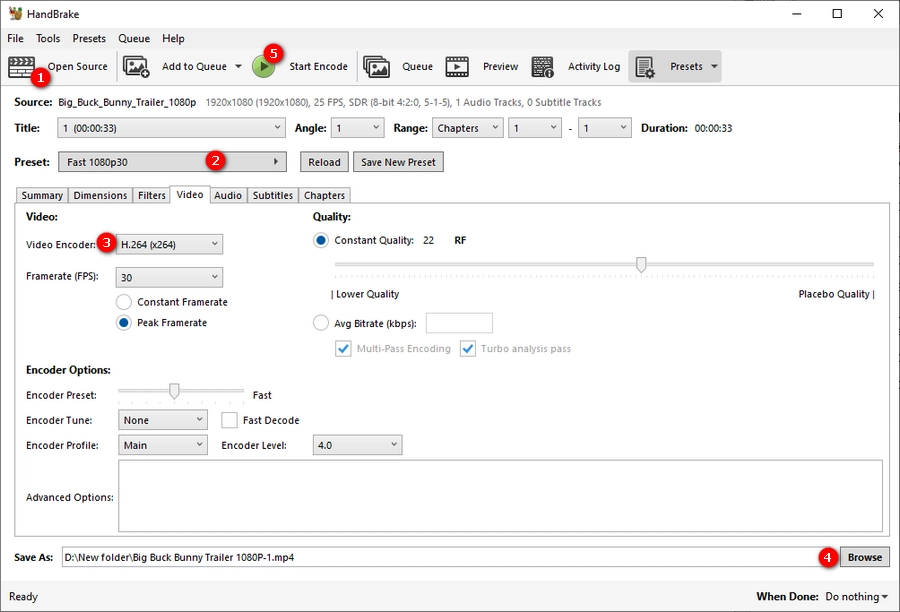Before start, please free downloadfree download the software and install it on PC.
Step 1. Import the MP4 File (s)
Open Free HD Video Converter Factory, select “Converter” on the main interface. On the Video Converter window, click on “Add Files” and import your MP4 files. You can also drag all the files into the window directly.
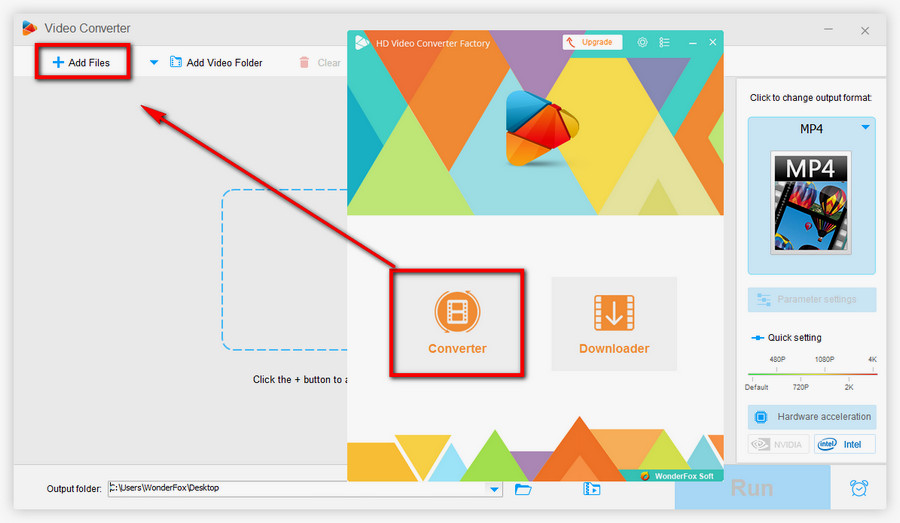
Step 2. Convert MP4 to H.264
Click the format icon on the right side, head to Video, then select H264. In this way, Free HD Video Converter Factory will convert your MP4 files without changing the MP4 container format. That is to say, it will export the files in MP4 H.264.
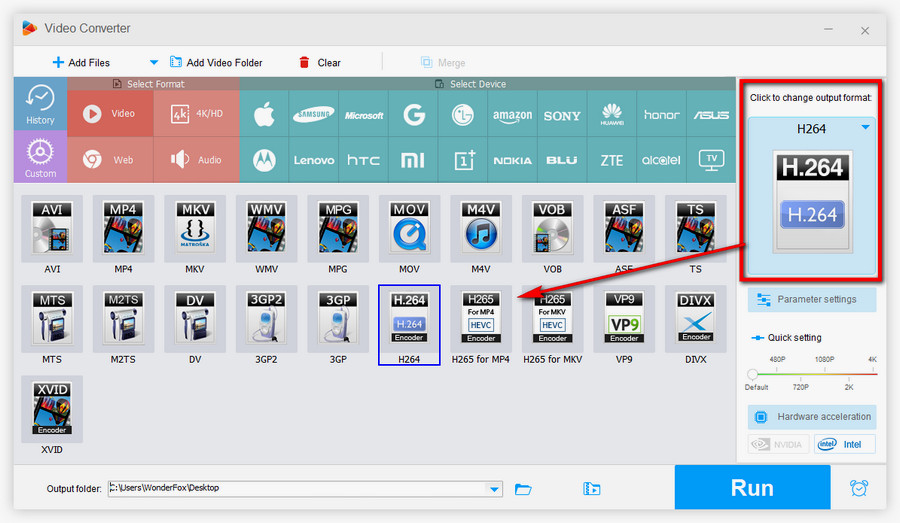
However, if you want to change the container format from MP4 to MKV, MOV or other formats, you need first select the target format under the format menu, then click Parameter Settings, click to open the Encoder drop-down list, and select H.264. Next, click “OK”.
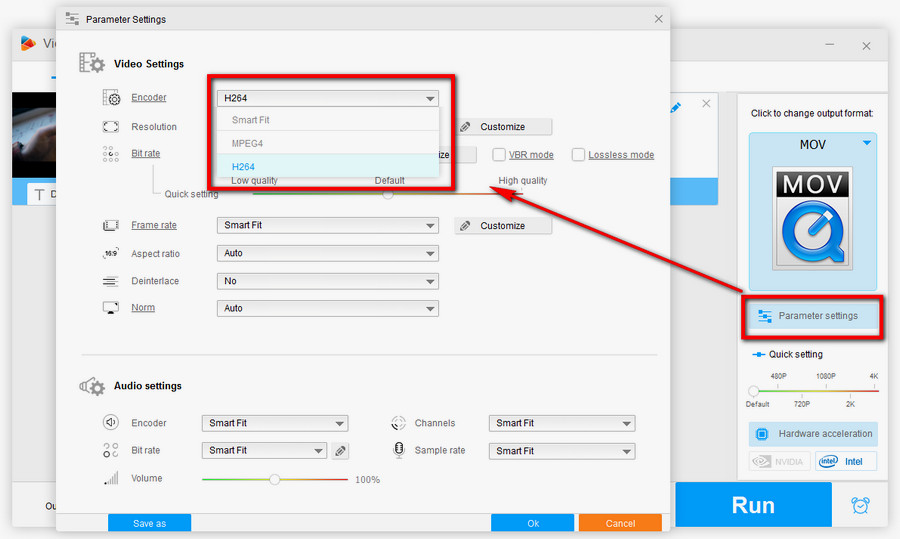
Tip: Since some video container formats don’t use the H.264 coding method, you may not find H.264 under the Encoder list after choosing any of these formats.
Step 3. Export the Video(s)
Click the triangle icon on the bottom to specify the output folder. Then, click on “Run” to convert videos to H.264.
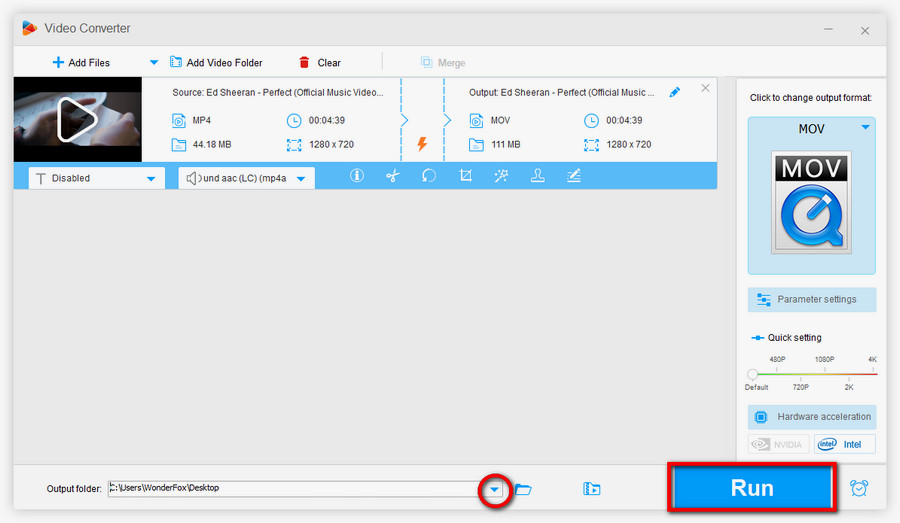

 How to & Tips
How to & Tips Convert Video
Convert Video