Is it possible to convert MP4 to WMV using Windows Media Player? How to convert? If you have the same problem, please follow this article to solve it. Quickly download the desired video converting tool WonderFox Free HD Video Converter Factory and read on: https://www.videoconverterfactory.com/download/hd-video-converter.exehttps://www.videoconverterfactory.com/download/hd-video-converter.exe
Windows Media Player is the default media player on Microsoft Windows operating systems. In addition to playing media, it has some additional functions. For example, you can use Windows Media Player to trim MP3, loop videos. However, Windows Media Player cannot convert media files.
Converting MP4 to WMV (Windows Media Video) can help us play and edit unsupported MP4 files on Windows applications. When choosing a conversion tool, many people think that Windows Media Player should be an option. You may also have seen tutorials on the Internet on how to convert MP4 to WMV with Windows Media Player, but they all involve outdated information. Currently, if you want to convert MP4 to WMV or other video formats, you should use an application with media conversion capabilities or a dedicated video converter. There are two good options here. Read on to find out.

The best way to convert MP4 to WMV is to use a dedicated video converter. The advantages of this tool are obvious: specialization and high efficiency. A good video converter can provide the most optimized way to achieve this conversion. By utilizing such a tool, you will be able to convert MP4 to your desired WMV more easily.
WonderFox Free HD Video Converter Factory is a powerful yet free professional video converting tool. With a few simple clicks, it can convert almost any video to WMV, MP4, AVI, MKV, MOV, WebM, H.264, H.265, iPhone, Android phone, Smart TV, PS4, Xbox One, etc. As one of the fastest video converters, it will also help you complete the conversion as soon as possible.
Download the freeware Download the freeware on your PC. The whole process is quite simple as follows.
Run WonderFox Free HD Video Converter Factory. You will see there are two function modules. Click Converter.
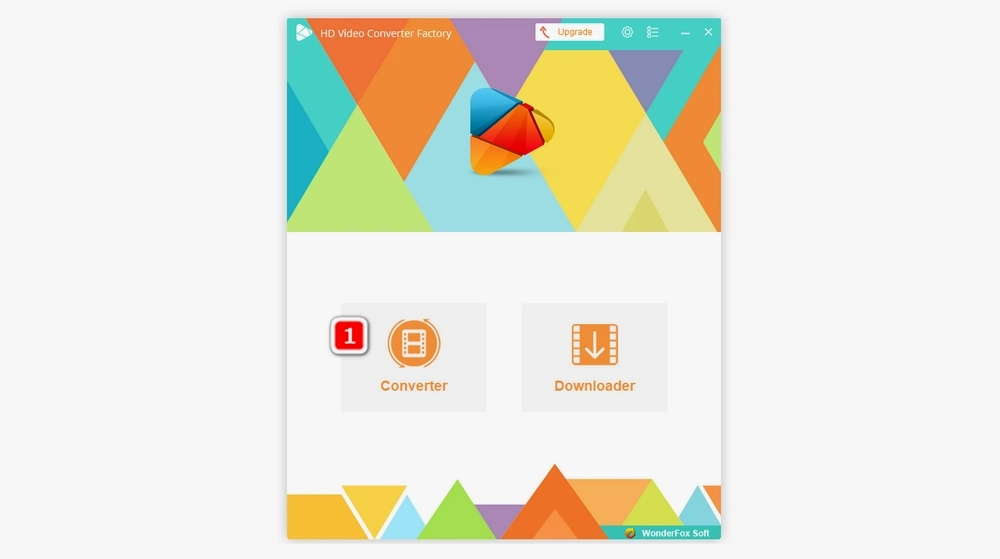
Click +Add Files on the main windows, select the MP4 file you want to convert, and click Open.
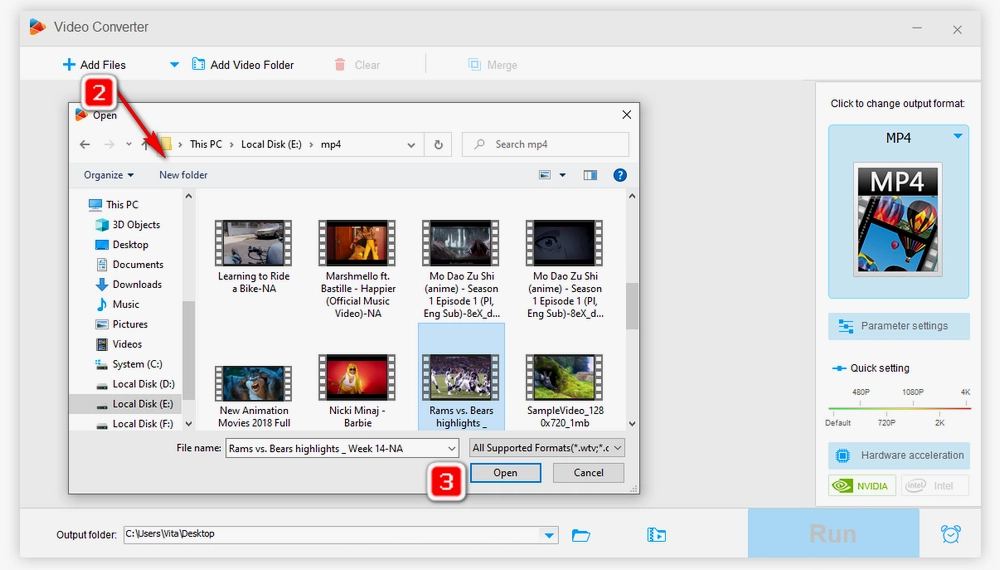
Click the format image on the right side. On the format menu, select WMV under the Video tab.
Optionally, you can open Parameter settings below the format icon to change video resolution, aspect ratio, bit rate, and other video/audio parameters.
Click the ▼ button at the bottom to specify an output path. Then press Run to start the conversion process at once.
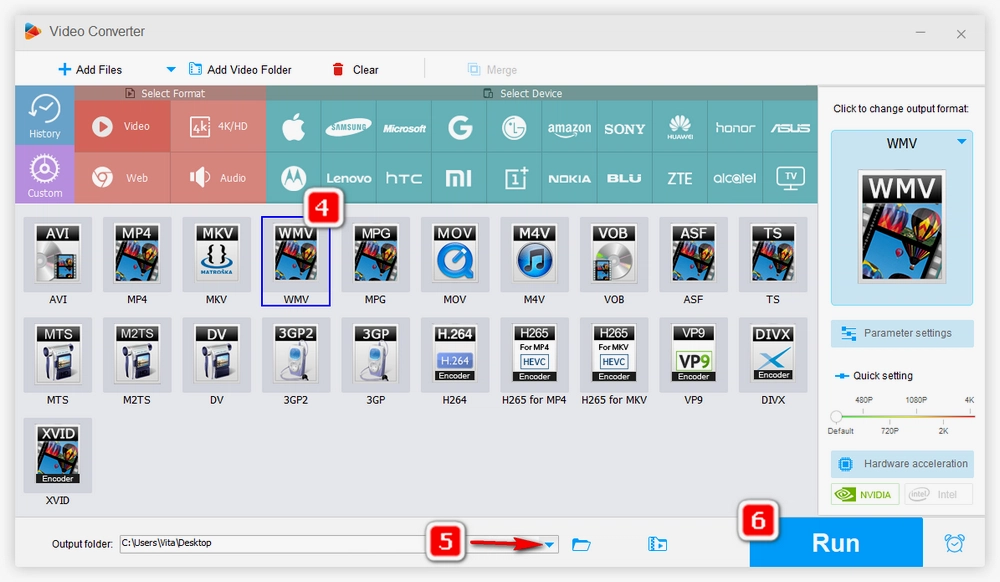
VLC media player can be used to perform media file processing tasks. It is preloaded with video conversion function, by taking advantage of it, you can achieve the MP4 WMV conversion. Here is the detailed instruction of converting MP4 to WMV using the Windows Media Player alternative.
Step 1. Open VLC, go to Media > Convert/Save.
Step 2. In the Open Media dialog box, select + Add. Then select the MP4 video you want to convert and click Open.
Step 3. Click Convert/Save.
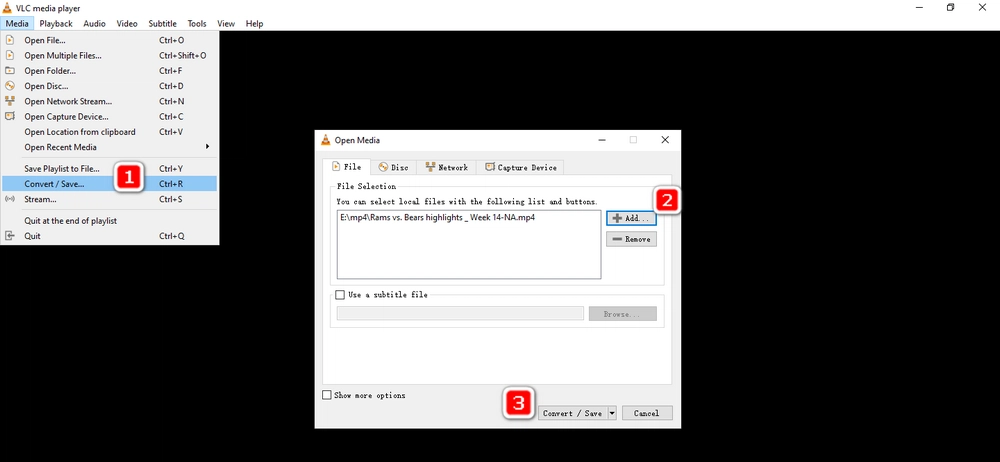
Step 4. On the Convert window, click the Edit selected profile button.
Step 5. Select ASF/WMV under Encapsulation tab. You can also set the video and audio codec under the corresponding tabs.
Step 6. Specify the profile name.
Step 7. After that, click Create.
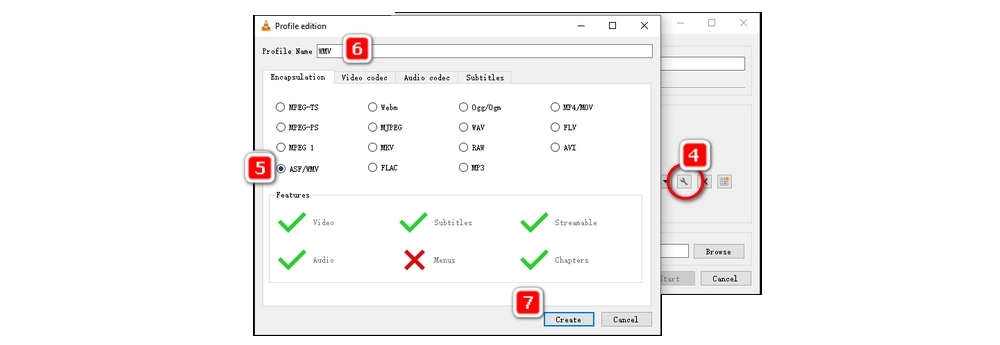
Step 8. Open the Profile drop-down menu, scroll down and select the profile you have created.
Step 9. Click Start.
Step 10. The progress bar on the bottom of VLC will display the conversion progress.
If you batch convert videos in VLC, the outputs should be saved in the same folder as the input MP4 files and you can’t change the destination. If you convert single file in the media player, you can specify the output path.
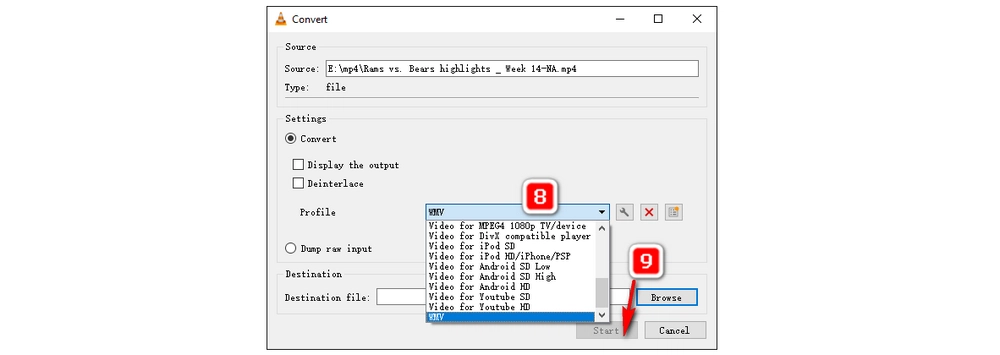
Since Windows Media Player doesn’t offer video conversion functionality, this post has shown you how to convert MP4 to WMV with Windows Media Player alternatives. And there is no denying that WonderFox HD Video Converter Factory Pro is more efficient and professional than most video converters. It can help you deal with almost all kinds of video/audio processing issues. Just try it now!

WonderFox HD Video Converter Factory Pro
This advanced version supports batch conversion and hardware acceleration to boost up conversion up to 50x faster. Meanwhile. It is equipped with more useful tools including video downloader, recorder, GIF maker, video editor, and a set of other gadgets. With it, you can not only convert videos easily, but also carry out multiple media tasks with one installation.
Privacy Policy | Copyright © 2009-2025 WonderFox Soft, Inc.All Rights Reserved