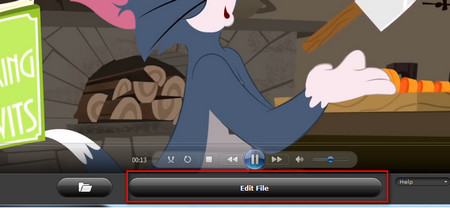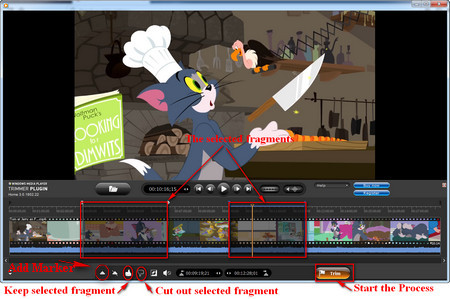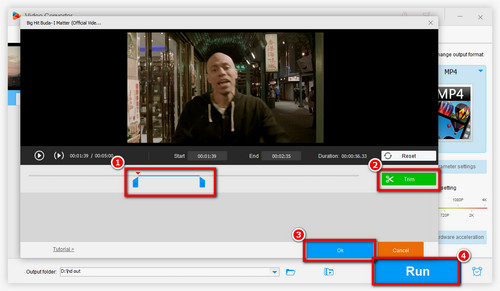It’s a good option to use the Windows Media Player editor to cut videos, but I know some of you also want to do other editing tasks. Therefore, a multipurpose HD Video editing tool is necessary.
We have introduced some free online video cutters before. All these online tools enable you to cut videos without installation requirement. However, since the various misleading ads, restrictions of upload file size and slow process are the common defects of online video editors, good HD video editing software is obviously your best choice.
WonderFox Free HD Video Converter Factory is such a simple yet powerful video cutter for Windows. It can help you achieve basic video editing tasks with simple clicks. Here is how to trim a video in windows media player alternative –Free HD Video Converter Factory. Free download the software and follow the instructions below.