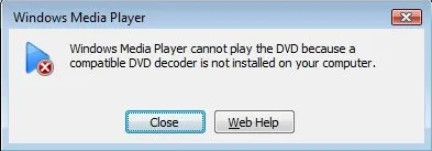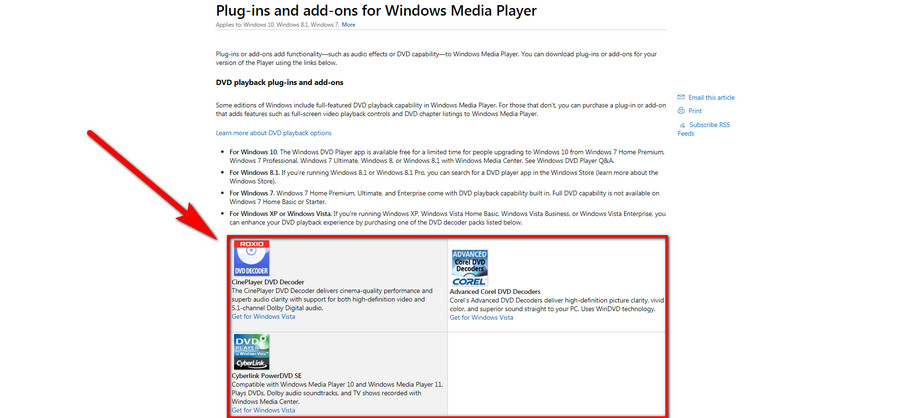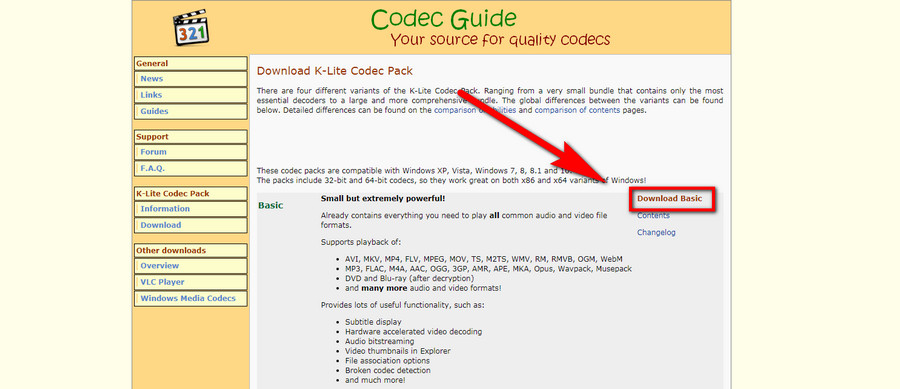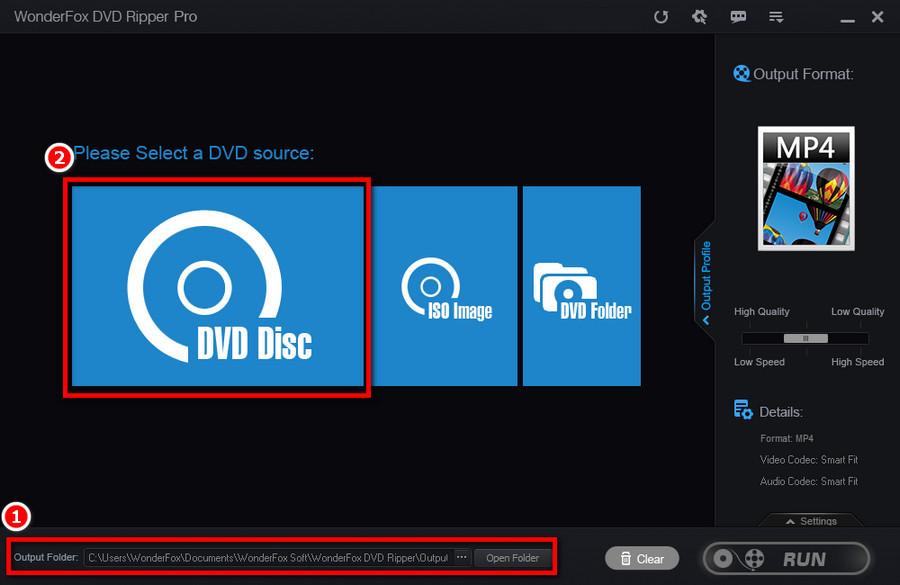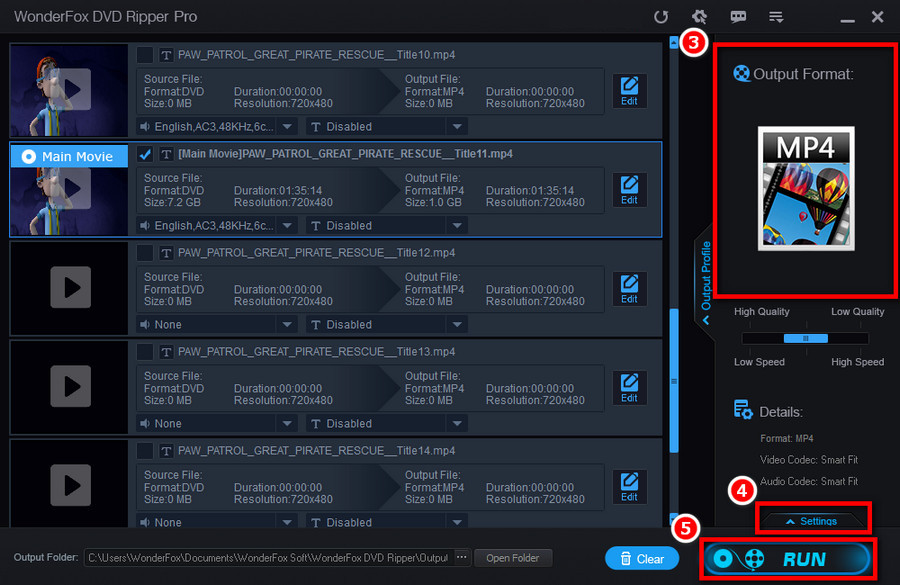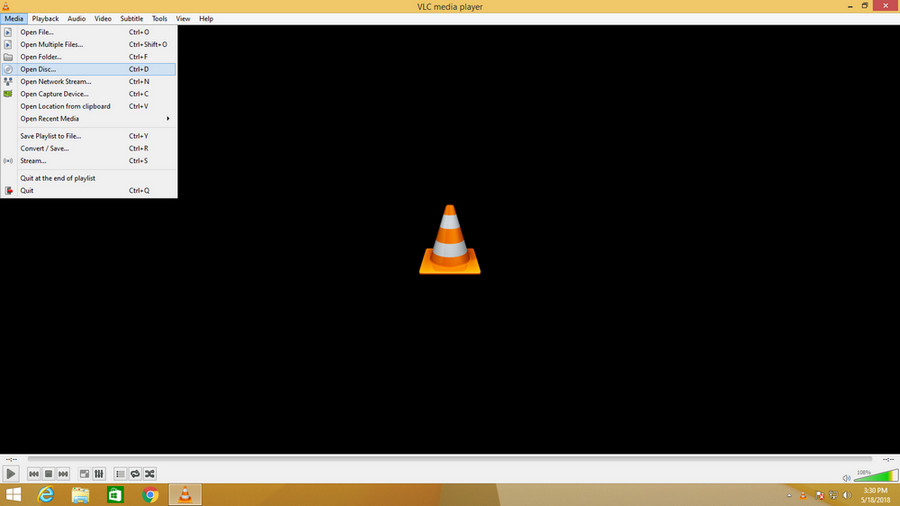Since not everyone is a techie, the above two methods are probably too hard to use. The simplest solution is here: WonderFox DVD Ripper Pro, a dedicated Windows DVD ripping program that can not only backup your DVD collection to portable digital files, but also remove their copyright protections and convert DVD videos to video formats with good compatibility, so you can watch them anywhere you want. Free download this DVD ripper here and get on with the detailed steps below.
Disclaimer: WonderFox does not advocate ripping DVD for illegal activities, the method introduced below is only for personal backup and fair use. Please make sure if it's legal to rip a DVD in your country.
• Insert the WMP unsupported DVD into the DVD drive and launch WonderFox DVD Ripper Pro.
• Define the destination folder at Output Folder box underneath, and then click the blue DVD Disc button. Then our program will decrypt DVD copy protections automatically and recognize and select the DVD main title.
• Click on the Output Format section on the right side to define the output video format. 300+ choices were provided, and we recommend you to rip DVD to MP4 for better compatibility.
• if needed, click on the small Settings button to customize video encoder, resolution, bitrate, frame rate, sample rate, volume, norm, etc.
• Click Run button to start the DVD ripping process. After that, you’ll get a perfectly WMP-friendly DVD video file in a lovable size with high quality.
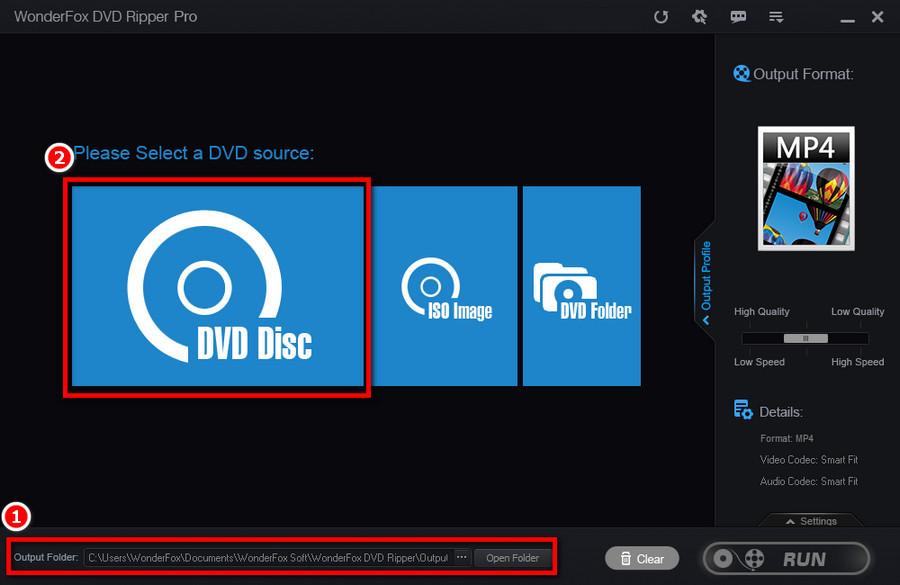
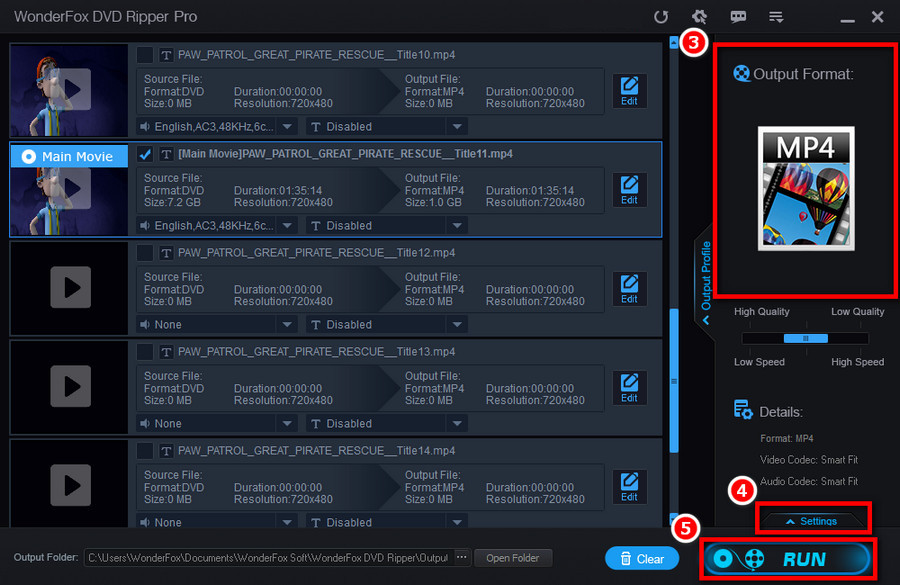
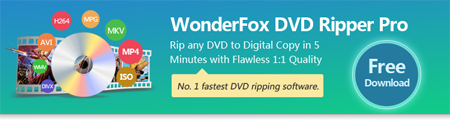

 How to & Tips
How to & Tips Rip DVD
Rip DVD