![]() by Rocabella
by Rocabella
Updated on May 7, 2025
Are you faced with Windows Media Player lyrics plugin not working? Still spending a lot of time looking for the best lyrics plugin for Windows Media Player? We've got your covered! Just follow this article to solve your problem. In addition, there is a magic tool to download music and add lyrics to music videos, you can give it a try:
Q: How do I view lyrics on Windows Media Player 12? I use Windows Media Player for all my music. I can't figure out how to view them when the song plays. What am I supposed to do?
Q: Will it display song lyrics when I play music in Windows Media Player? I know I can find lyrics on the web but I'm looking for a solution to save the hassle. Thanks in advance.
A: Similar to the above typical needs can be seen everywhere in life, especially when we learn new songs and singing. In order to solve Windows Media Player lyrics playback problem, the following article will recommend 3 Windows Media Player lyrics plugins, so that you can see the lyrics when playing music.
Hot search: Cut Video in Windows Media Player | Fix Windows Media Player MTS Playback Issue | Windows Media Player FLAC
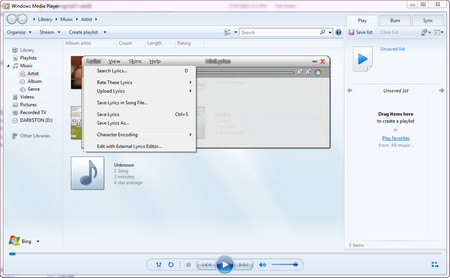 Lyrics Plug in for Windows Media Player
Lyrics Plug in for Windows Media Playerhttps://www.crintsoft.com/minilyrics/download/
MiniLyrics for Windows is a fancy synchronized lyrics viewer and a powerful independent lyrics search engine that can solve lyrics Windows Media Player playback issue easily. It acts as an add-on to your music player, retrieving and displaying the synchronized scrolling lyrics of the song you are playing. Most importantly, it will do this for you automatically.
Step 1. After downloading and installing, MiniLyrics will automatically detect the media player you have installed, click Install to install, and then close.
Step 2. Run Windows Media Player, which will also automatically load and display as a separate window. When you click on another window, it will automatically disappear in the background.
Step 3. When playing songs in the Windows Media Player Library, MiniLyrics will scroll to display the default orange lyrics.
Step 4. In the MiniLyrics window, click View on the menu bar to perform a series of editing and setting of the lyrics. You can also save the lyrics file by clicking on Lyrics.
Now, you can minimize WMP, adjust the window position of the lyrics, and the lyrics will be displayed on your computer screen as the song plays.
Also see: Trim an MP3 File in Windows Media Player | Create Windows Media Player Playlists | Alternatives to Windows Media Player
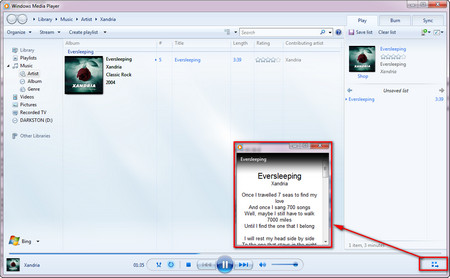 Music Player with Lyrics for PC
Music Player with Lyrics for PChttp://www.lyricsplugin.com/
Thanks to the Lyrics plugin for Windows Media Player, you can enjoy the songs in the player while playing. Lyrics Plugin is a piece of software tailored for music fans. To put it simply - it is an add-on to view lyrics in Windows Media Player, Winamp and iTunes.
Step 1. Download and install the plugin and it will be installed to the Plugins folder in the root directory of Windows Media Player by default.
Step 2. Run Windows Media Player and start playing songs.
Step 3. Click the icon in the lower right corner to switch to the Now Playing mode and the lyrics will be displayed in the playback window.
Step 4. Scroll the lyrics to the bottom of the Configure lyrics, such as font size, color, and more. If the lyrics are wrong or not found, you can click the Search Google button to go directly to the search results and click Edit to edit and add.
However, when you click View full screen in the lower right corner, the lyrics are not displayed, I hope the developer will fix this problem.
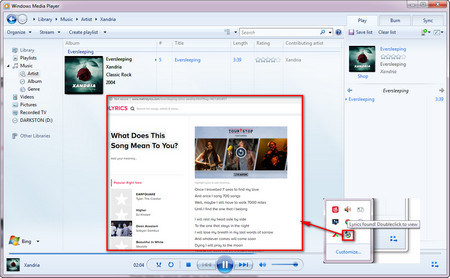 Lyric Finder for Windows Media Player
Lyric Finder for Windows Media Playerhttps://lyrics-seeker.en.uptodown.com/windows
LyricsSeeker uses the MetroLyrics database of over 1,000,000 songs and 20,000 artists to match lyrics to the song being played on your desktop music player. For solving the issue of adding lyrics for Windows Media Player, it provides a truly comprehensive song lyrics service.
Step 1. Download and install this software, LyricsSeeker is for Windows Media Player version 9 and above.
Step 2. After the installation is complete, run Windows Media Player and you will find a CD tray icon in the lower right corner.
Step 3. Play the song. After a few seconds, a notification balloon will pop up to remind you that the lyrics have been found. Clicking balloon will open your default browser and jump to the lyrics page.
Compared with the above two methods, although the lyrics cannot be displayed immediately, thanks to its huge database, it can help you find the lyrics quickly.
At last...
These are the three most effective Windows Media Player lyrics plugins to help us solve the problem of how to add lyrics in Windows Media Player. Did you get them? If this article does help you, please share it with more people.