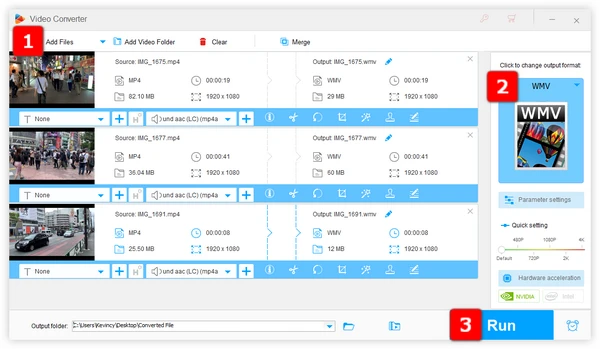
MP4 is one of the most popular video formats with broad compatibility and is natively supported by most devices and platforms. However, many users reported that some of their downloaded MP4 movies won't play on Windows as usual, especially after an OS update. Both Movies & TV app and Media Player could not recognize them. How come?
The reason is usually that the unrecognizable MP4 files are encoded with some unsupported codecs, but the media player doesn't have the corresponding decoder. In this case, converting MP4 to WMV is a good solution without wasting your time finding specific codecs. Now, I'll list some easy-to-use tools, starting with our top recommendation!
What makes WonderFox HD Video Converter Factory Pro the best tool for converting MP4 to WMV? Equipped with a wide range of configured presets, it's a comprehensive tool that provides a one-stop solution to video converting, editing, downloading, and recording.
It even supports batch processing and hardware acceleration, saving your time and effort. The straightforward GUI makes it easy to navigate even for the less tech-savvy people.
DownloadDownload, install, and run HD Video Converter Factory Pro, go to "Converter”, and click "Add Files" to import the MP4 files that refuse to play. A simple drag-and-drop is also allowed.
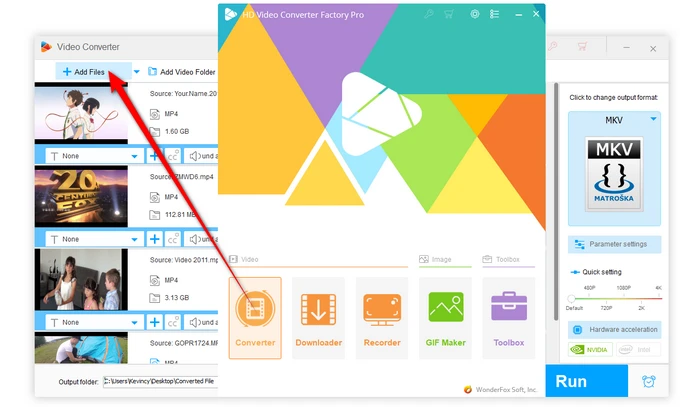
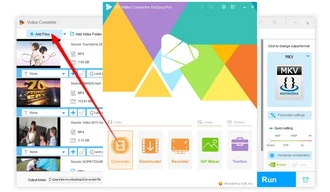
Go to "Video" category and select "WMV" profile from the output format library on the right side.
Tips. There are more than 500 pre-configured output presets for different devices and purposes, making it easy to select the right settings for your needs. In addition, tweak parameters as you wish in "Parameter settings" window, such as changing video codec, resolution, bitrate, frame rate, etc. for maximum control over the WMV output.
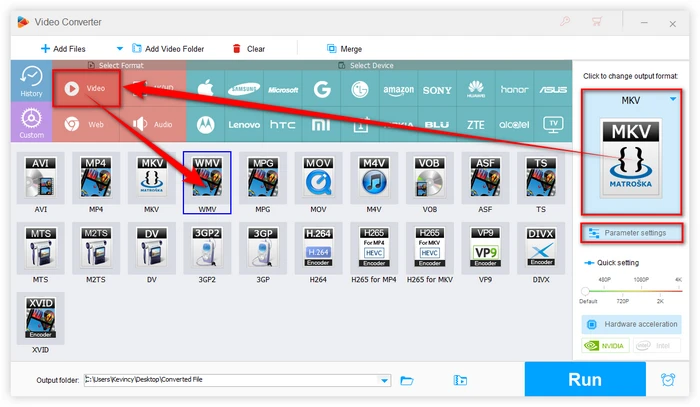
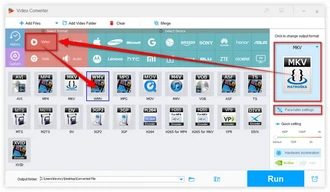
Specify an output location, and click "Run" to start converting your MP4 files to WMV in bulk at a blazing-fast speed.
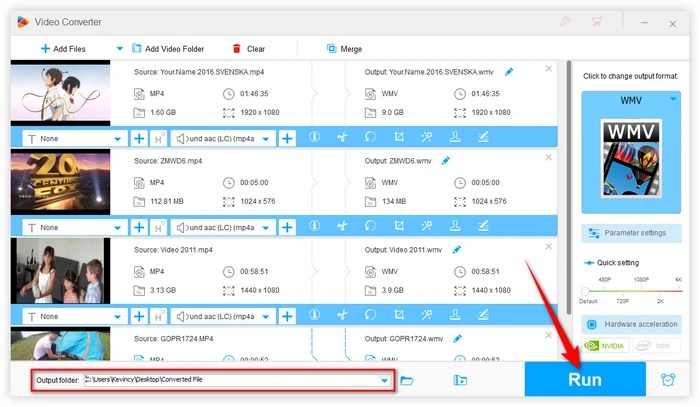
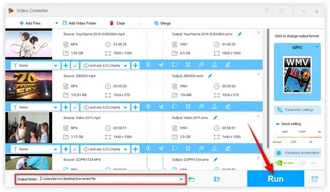
What if you're looking for a free MP4 to WMV converter? Don't worry, we've got you covered! Here are some reliable free options:
This is a free and simplified version of WonderFox HD Video Converter Factory Pro. It has the same fast conversion engine but with limitations on simultaneous conversion and hardware acceleration.
Despite being a free version, its conversion capabilities are not compromised. It's still an excellent choice for MP4-to-WMV conversion without any watermark. And it shares the same operation steps mentioned above with the Pro version.
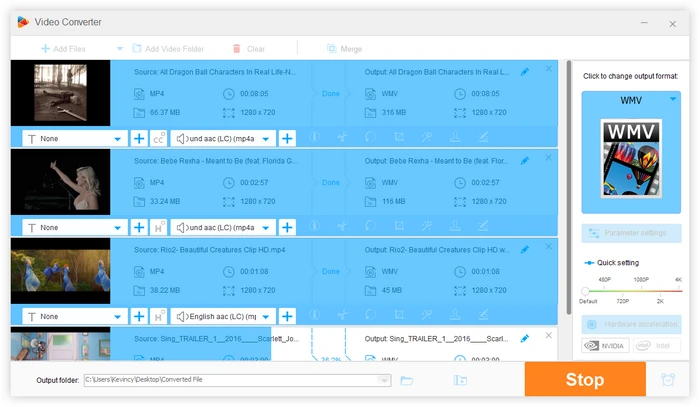
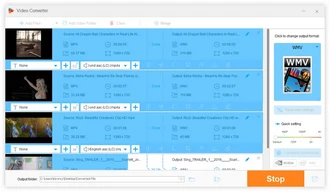
The popular VLC is not only a versatile media player, but also has some hidden video conversion capabilities. You can use it for MP4-to-WMV conversion but the process is a little bit complex and slow. Here's the how-to guide:
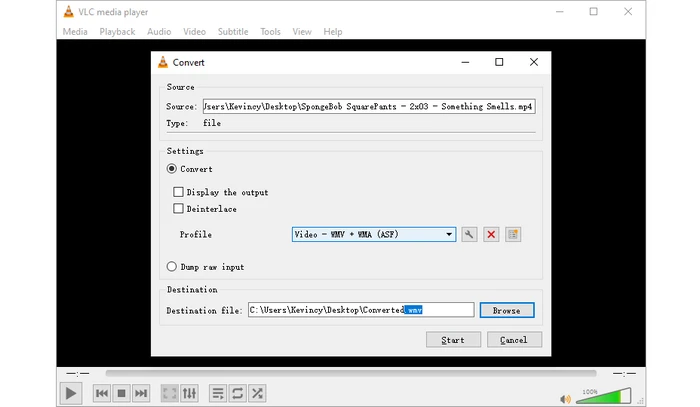
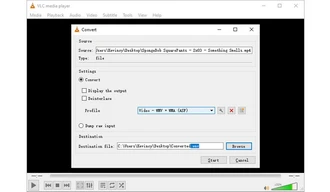
FFmpeg is a free, open-source command line tool for converting video and audio between formats. With the right commands, you can use FFmpeg to convert MP4 files to WMV. But it has a steep learning curve. Here are the steps:
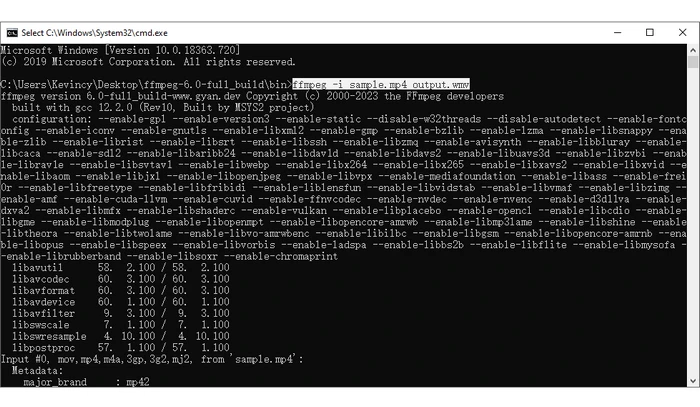
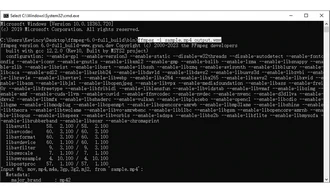
XMedia Recode is a free yet functional video transcoding program for Windows with tons of output formats. The interface is outdated but it can handle MP4 to WMV conversions fairly well. Follow these instructions:
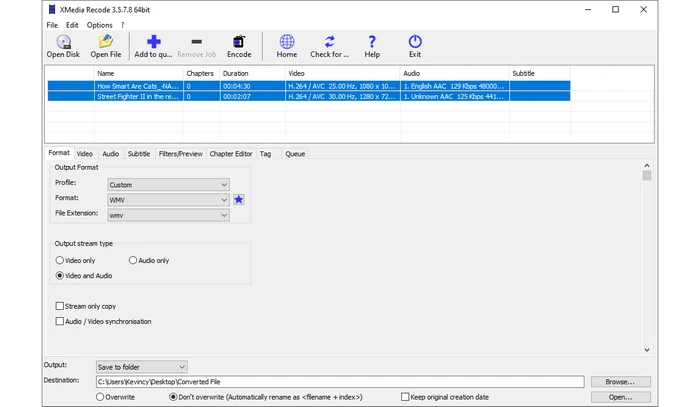
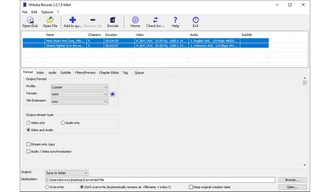
WinFF is an open source video converter for Windows and Linux. It has a basic interface but can convert MP4 to WMV. Relies on FFmpeg in the backend so not very user friendly. Here's how to change MP4 to WMV with WinFF:
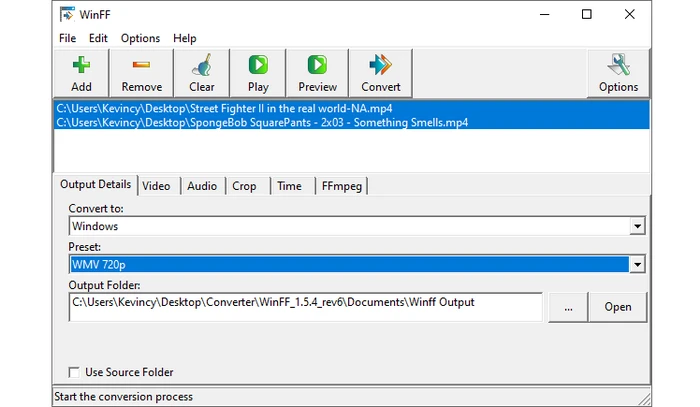
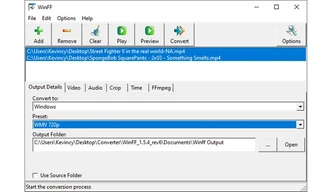
For quick one-off conversions, some free online video converter tools provide an easy option to convert MP4 to WMV right in your web browser without any software installed on your computer. Examples include but not limit to:
To use them, simply go to the website, upload your MP4 file, select WMV as the output format, and click Convert. The online service will process your video and provide a download link when finished.
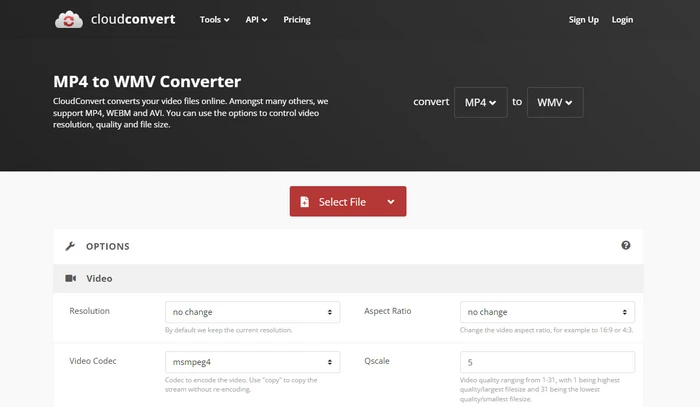
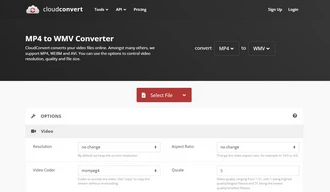
A: MP4 is a container format that can store various types of video, audio, and subtitles, while WMV is a series of video codecs and their corresponding video coding formats developed by Microsoft. MP4 is more widely supported, and commonly used for online streaming and sharing, while WMV is preferred for local playback and editing on Windows-based systems.
A: No, converting MP4 to WMV will result in some loss of visual quality since WMV is a "lossy" compressed format. However, using a good video converter will minimize any reduction in quality.
A: The conversion time depends on various factors, such as the number and file size of the source MP4 files, the conversion software used, and your computer's hardware. Faster processors and dedicated graphics cards can significantly speed up the conversion process.
A: No, HandBrake doesn’t support MP4 to WMV conversion, it only outputs video files in MP4, MKV, or WebM format. Try other user-friendly programs recommended in this article.
A: Yes, converting MP4 to WMV free online may have certain limitations. Many online converters will limit the size of the uploaded files, and you cannot close the page while converting. Also, do not click any dubious ads on the page, or your computer will have the risks of being infected by viruses.
Now that you know the many ways to convert your MP4 videos to play nicely with WMV-only devices and software, you can get your videos into the right format painlessly. We recommend WonderFox HD Video Converter Factory Pro for its fast batch conversion speeds, ease of use, intuitive interface, and output quality optimization. However, free MP4 to WMV converter tools can also get the job done in a pinch. The choice comes down to your needs. Cheers!
Terms and Conditions | Privacy Policy | License Agreement | Copyright © 2009-2025 WonderFox Soft, Inc. All Rights Reserved