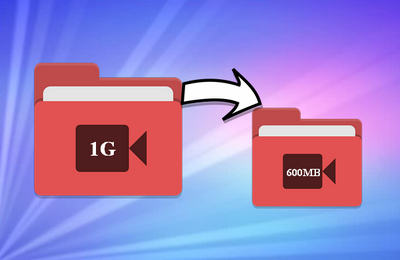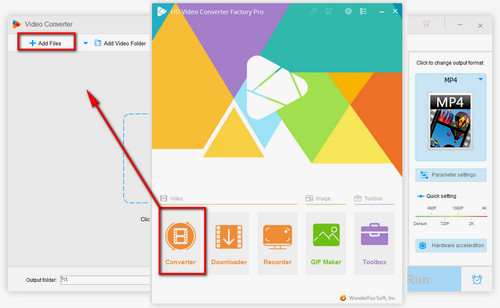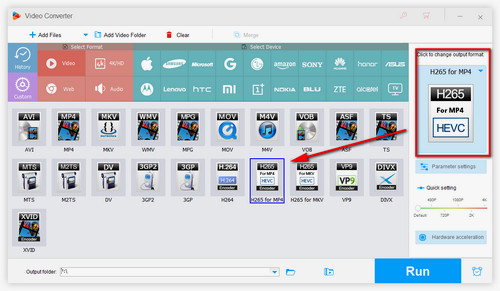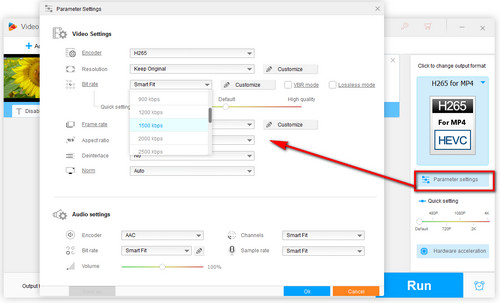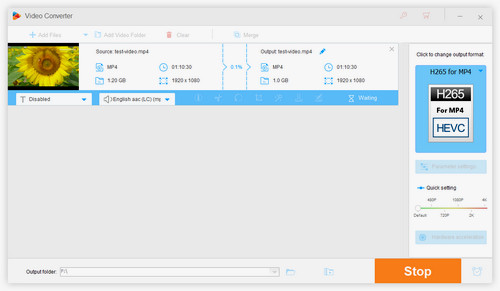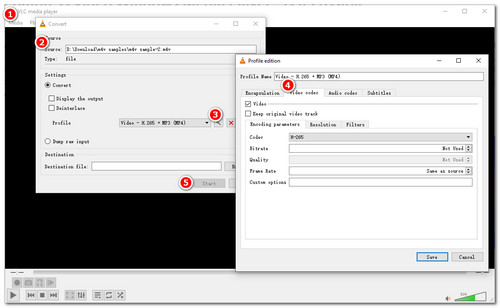As it's impossible to make Windows Media Player compress video, you have to resort to other means. WonderFox HD Video Converter Factory Pro has you covered with its practical features. In addition to a Windows multipurpose video converter, it provides multiple options to reduce video file size to free up device storage space, upload videos to YouTube, send videos to others via email, etc. WonderFox HD Video Converter Factory Pro supports all kinds of video formats and promises the best output quality. Even if you shrink a video greatly, it will intelligently adjust the parameters and make a perfect balance between the file size and video quality. Most importantly, this utility is fairly straightforward and user-friendly.
Compress Video Windows Media Player doesn’t work? Download and tryDownload and try this software right now!