Foxy Streams is a new and special movies and TV shows addon tailored to advanced Kodi users using premium download service. With this detailed guide, you'll learn how to install, configure and use Foxy Streams addon properly.
I'll demonstrate the installation & configuration on Kodi Matrix 19.3. This guide applies to all compatible devices including Amazon Firestick, Fire TV, Android & iOS, Mac, Android TV, Android Boxes, etc.
In the meantime, an all-in-one program is also recommended, which features online video and music download, fast and batch format conversion, one-click video compression and more. Free Download here: http://www.videoconverterfactory.com/download/hd-video-converter-pro.exe http://www.videoconverterfactory.com/download/hd-video-converter-pro.exe
The newly developed Foxy Streams addon is a fast and lightweight single scraper (rarbg/TorrentAPI or Bitlord) to be used with OpenMeta. Different from a variety of Exodus/Covenant forks and most popular video addons these days, Foxy Stream is egregiously concise in structure, serving explicitly for one purpose, that is to present playlists, searching function to those using one of the premium downloaders account including Real-Debrid, Premiumize, All-Debrid, and also allows users to download favored streams.
• If you're not familiar with the abovementioned services yet, click on the link to learn our reviews and installation guides.
Despite the practicability and ease of use of Foxy Streams, Kodi novices who are used to conventional movie library layouts may find it confusing to configure and use FoxyStreams, and that's what this guide is for. In the following, I'll step by step show you how to the install the latest version of Foxy Streams addon on Kodi, how to integrate it with your premium account and how to use it for watching desired content.


Step 1. As of this writing, Foxy Streams web source https://ruinernin.github.io/kodi/ cannot be properly accessed from Kodi. Click to download Foxy Streams ZIP file.
Step 2. Launch Kodi, click Add-ons > click the box icon from the upper-left side. Click Install from zip file and you'll see the local storage of your device.
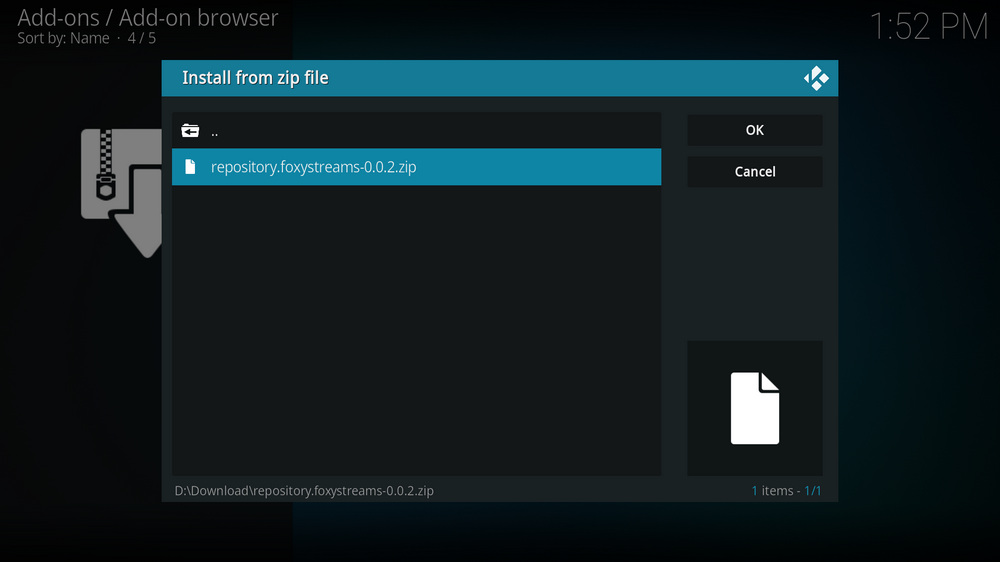
Step 3. Locate and click the Foxy Streams ZIP file we just downloaded.
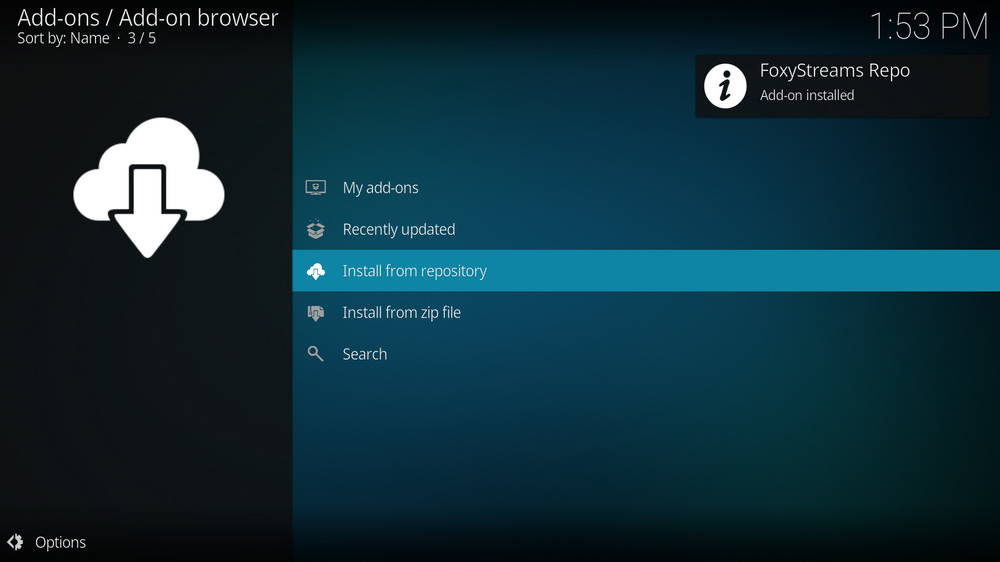
Step 4. Wait until you can see a message pops up from the upper-right side saying FoxyStreams Repo addon installed. Then click Install from repository from the current interface.
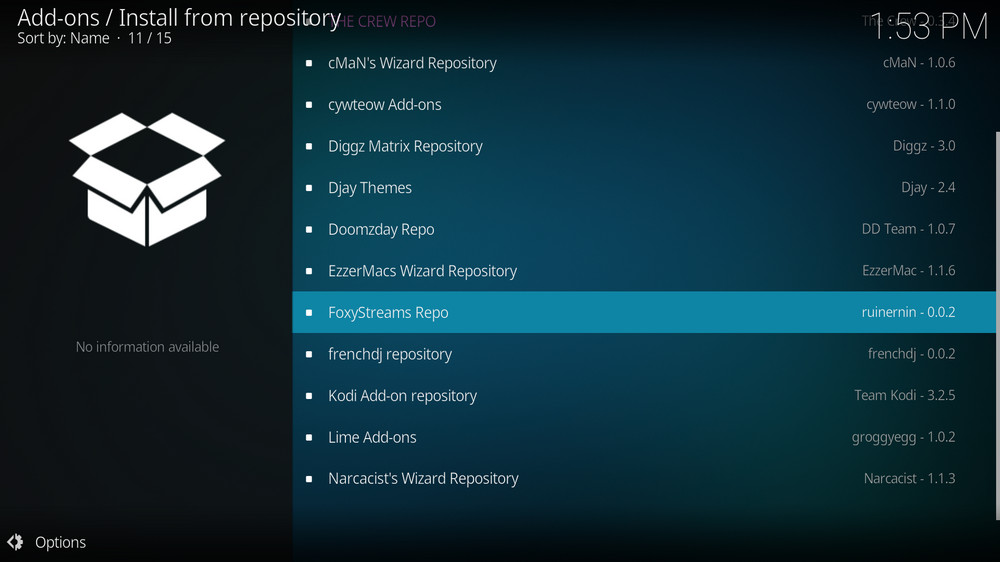
Step 5. Locate and click FoxyStreams Repo.
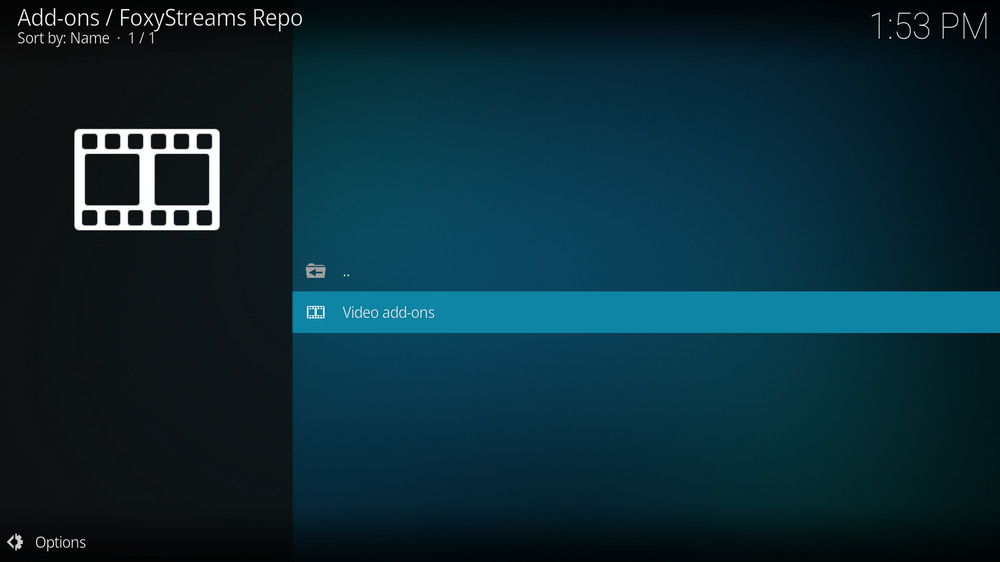
Step 6. Click Video add-ons.
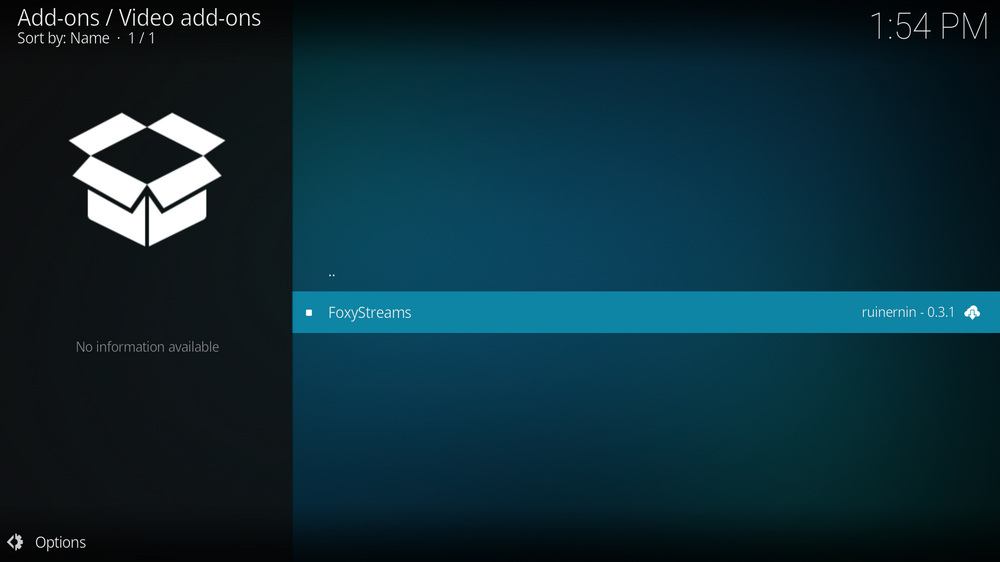
Step 7. Click FoxyStreams.
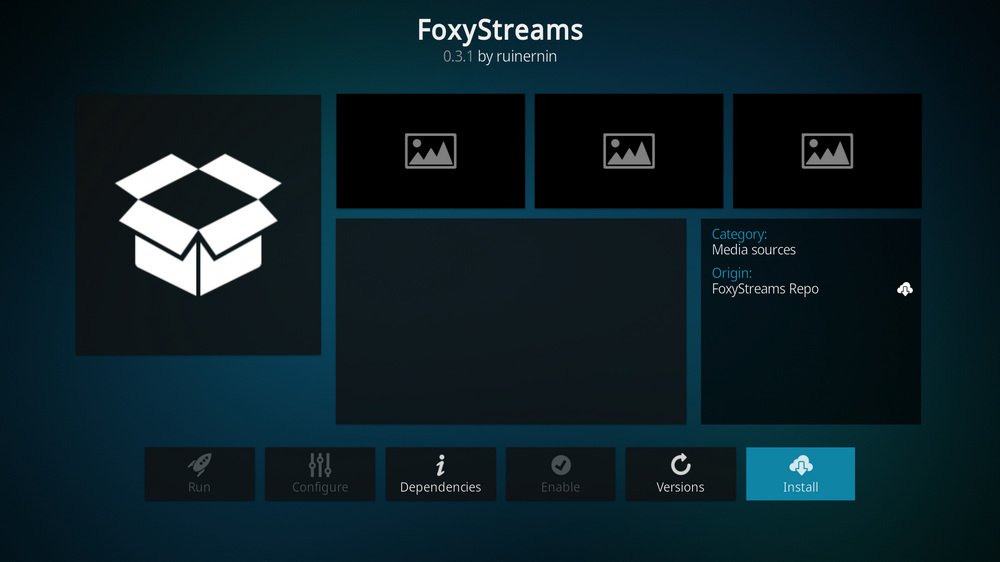
Step 8. Click Install from the lower right side.
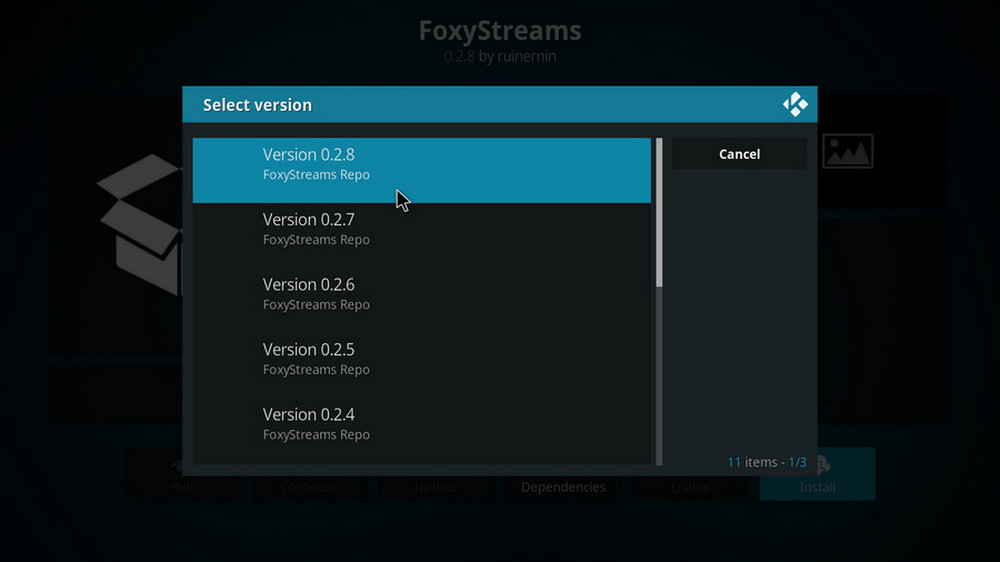
Step 9. Install the latest FoxyStreams. The latest version as of this writing is 0.2.8.
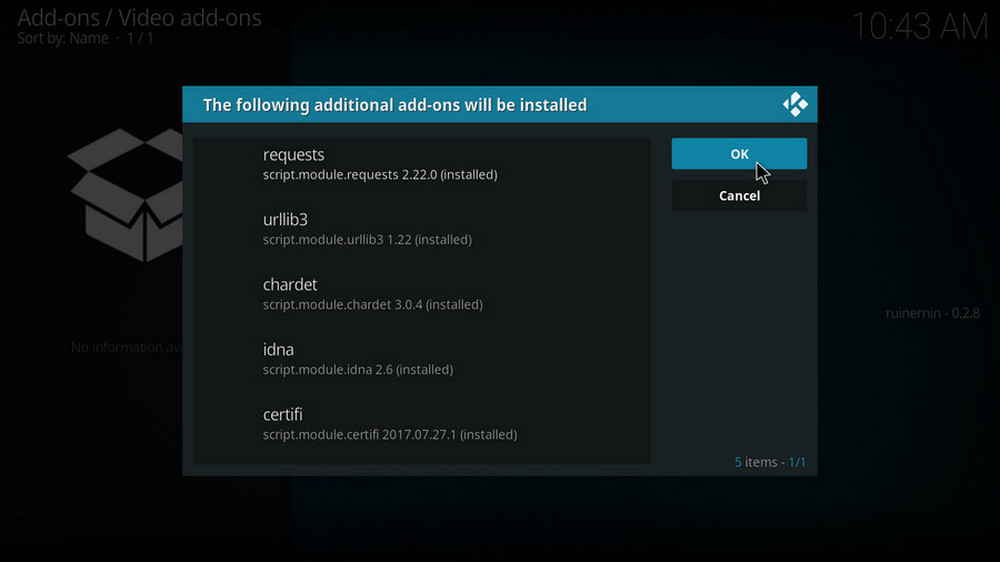
Step 10. Click OK to install dependencies.
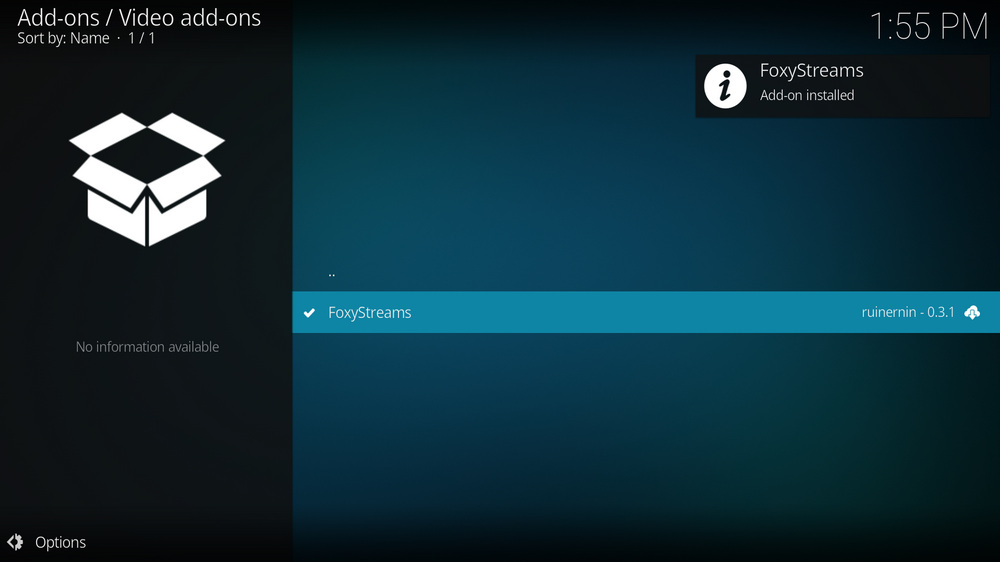
Step 11. Wait until you can see a message pops up from the upper-right side saying FoxyStreams addon installed. That's it! FoxyStreams addon is now fully installed on Kodi, and you can further locate it from Kodi main menu, Video add-ons.
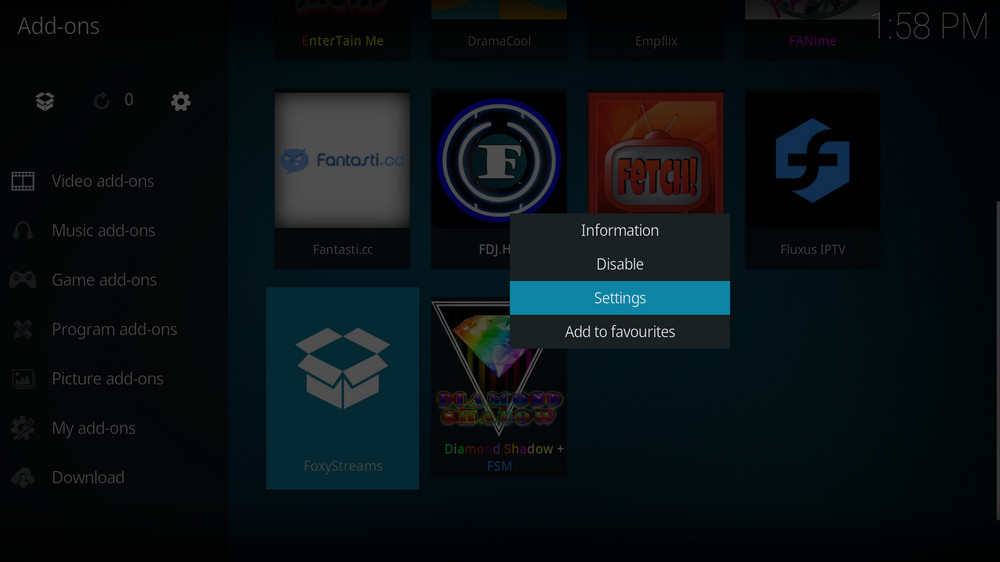
Step 1. Locate FoxyStreams addon and right-click on it, then enter its Settings menu.
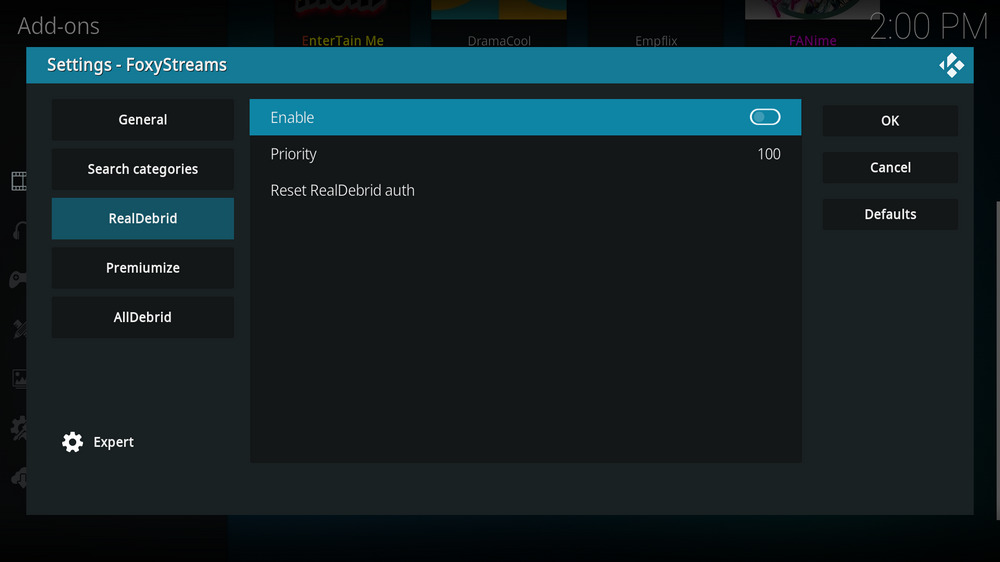
Step 2. As you can see, three tabs respectively for Real-Debrid, Premiumize and All Debrid are listed on the settings panel. Go to the one that you have an account of.
Here'll use my Real-Debrid account to demonstrate, the integration processes for Premiumize and All Debrid are similar, but Premiumize requires the use of account API key. Go to Real-Debrid tab.
Step 3. At Real-Debrid tab, switch the toggle to enable it, then click OK to confirm the settings. Then reboot FoxyStreams addon.
If using multiple downloader services, you can set a lower number of Priority for a service to make sure its links show on the top of the page.
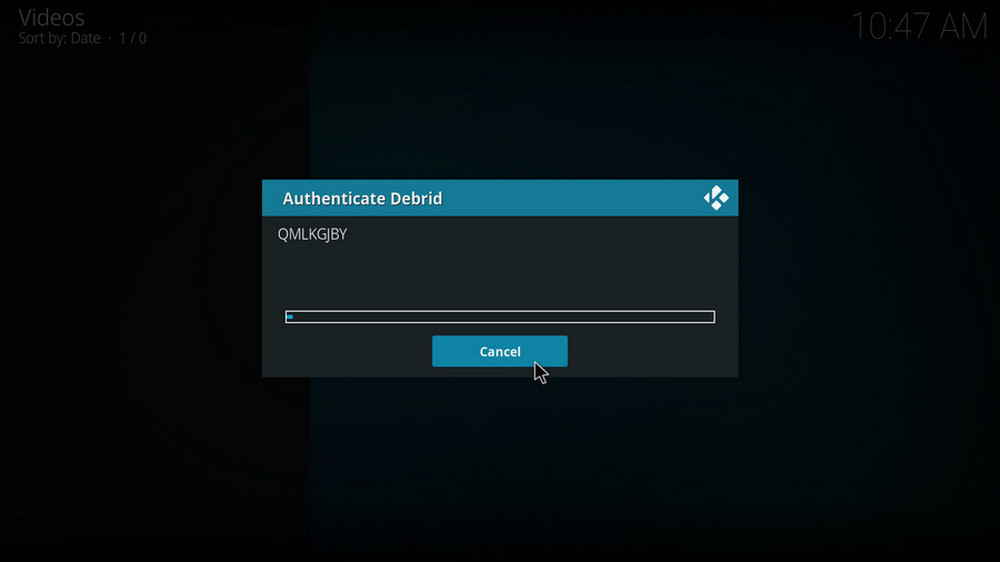
Step 4. Then FoxyStreams will generate an authentication code for Real-Debrid.
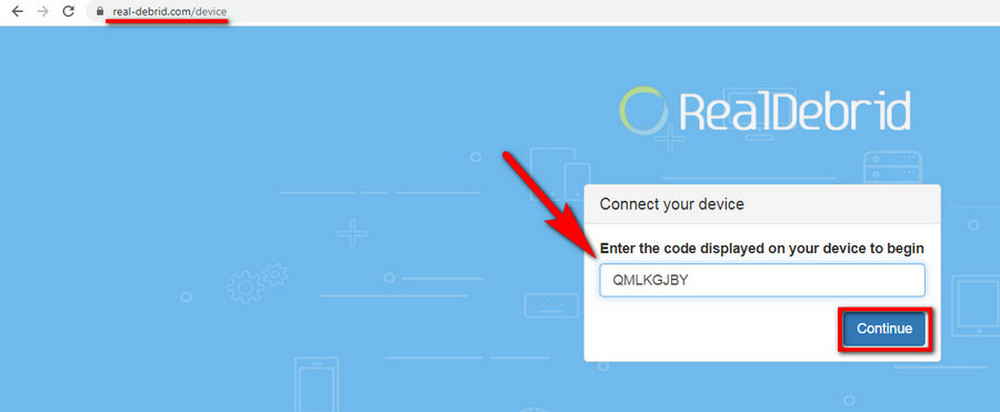
Step 5. Visit https://real-debrid.com/device, enter the authentication code exactly. Then you'll have to login with your RD account if you haven't.
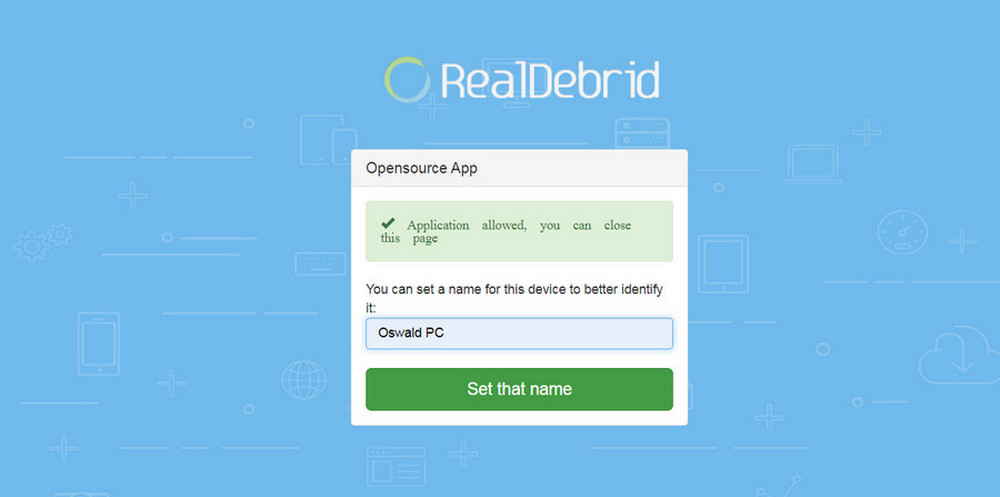
Step 6. If you make it there, the authentication process is complete. Name your device, if you want. Now you're able to enjoy links provided Real-Debrid in Foxy Streams.
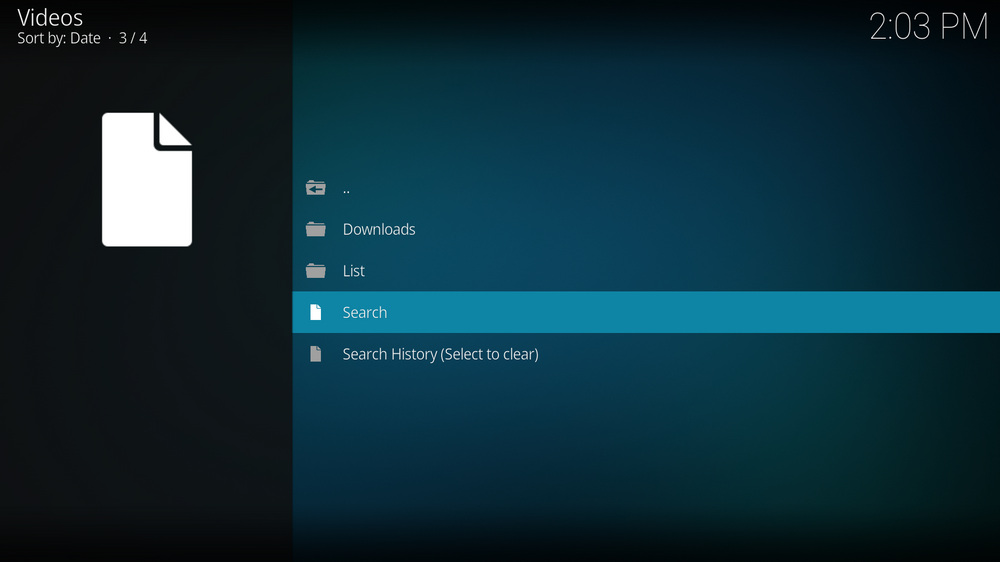
When all the configurations are finished, using FoxyStreams addon will be really simple. You can click Search to search movies from a large database, and gradually create your own list from different search results. And Downloads is for you to checkout and watch downloaded streams.
As you might have noticed, there are other customizations offered from the Setting panel. You can choose to show Debrid cached items only and automatically select the first item in a scraped from General tab, and at Search categories, you can filter video quality and encoder as per need. Also, you can enable XXX streams if needed. Enjoy FoxyStreams the way you want to.
· What is Kodi?
A: Kodi is a free and open-source media player software application developed by the XBMC Foundation. Kodi features a sleek option buttons layout, easy to navigate GUI (Graphical User Interface), wide scope of video format supported, and smooth video playback performance and the specialty in serving as a media library for Kodi users to manage their media collection. The best part of Kodi is that the numerous versatile Kodi addons that capture online media streams, to provide users with gorgeous audiovisual content without cost.
· Is Kodi Legal?
Kodi is legal, using Kodi is legal, and using Kodi addons is also legal. Watching certain content behind Kodi addons, however, could be illicit if you bypassed copyright protection. So that we suggest you stream contents under the public domains only.
· What are Kodi Addons? Why Do I Need Addons for Kodi?
A: For those who don't know, the official Kodi version doesn't provide any content whatsoever. Unofficial Kodi versions, however, are not recommended to use since they might bring you malware and other risks. To explore the full potential of Kodi on the official version, installing addons for Kodi is an essential process. Kodi addons will pull media resources from network streams to create a free connection between Kodi and online media resources, thus we Kodi users get to enjoy free movies, live TV, live sports, TV shows, etc. without cost.
· What are Kodi Repositories?
A: Kodi repositories, Kodi repos in abbreviation, are containers like addon bundles that contain a set of featured addons. By installing a Kodi repository instead of individual Addons, the Addons are automatically updated when a new version is released. Kodi repositories come in the form of ZIP files or a source URL, and adding addons to Kodi is often based on the repo's installation.
· Can't understand the language of Kodi interface, or prefer another language instead of the default English?
A: Here you can learn how to change language in Kodi so that you can understand.
· I have some private media folders and add-ons that I don't want to be accessible by others, is there any way that I can encrypt Kodi?
A: Yes, here you can learn how to set a password for Kodi to protect your privacy.
· What is the best maintenance addon on Kodi and how to install it?
A: Ares wizard is our highly recommended tool for Kodi maintenance, backup, tweaks. And it's perfectly working right now. Here you can learn how to install Ares Wizard for Kodi maintenance.
· My Kodi buffers a LOT during video playback, any fixes?
A: If there's nothing wrong with your network connection and bandwidth, and you're in no reason to be throttled by your Internet service provider, then Kodi buffering can very likely be boiled down to heavy cache. For smooth viewing enjoyment, learn how to clear Kodi cache in the simplest way, and this is also a possible fix to Failed to Install a Dependency Kodi issue.
· Some of my Kodi addons are not working, how to remove them to free up my storage space?
A: The original repository or media source of installed addons will get blocked or shut down - happens all the time. To slim your Kodi, you should learn how to remove unnecessary and invalid addons.
· I once lost everything in my Kodi, don't want that happen again, any suggestion?
A: During the use of Kodi, we will inevitably run into a system crash or hardware failure and need to reinstall the system or Kodi. To avoid the loss of previously installed Kodi add-ons, customized settings and configuration, here's a great post for you to learn how to backup and restore Kodi.
· I've found a great addon on Github but I don't have its media source URL, how can I install it on Kodi from Github directly?
A: There's a practical addon called Git Browser that was developed for that, learn how to install Git Browser on Kodi.
· Suffering from playback issues like video buffering/stuttering, video can't play, video no sound, weird color display, etc. on Kodi default video player.
A: Find Kodi default media player somewhat unsatisfactory? Kodi can perfectly support almost any video player program as its external player, and adopting an external player for Kodi won't lose the marks on videos like “watched”. Learn from this guide on how to adopt an external media player for Kodi.
· I've encountered an error message saying "Check the log for more information" and I have no idea what's going on, what should I do?
A: That error occurs all the time when we use Kodi. Kodi log file can be used to analyze and find the problem for experienced users; and can also be uploaded to the Kodi official forum for help as required for general users, so as to facilitate those people or experts to locate specific error information and offer the most practical and accurate solution. On this page you'll learn how to check Kodi error log file on any device.

WonderFox DVD Video Converter
• Fast rip protected DVDs in small file size with original quality preserved
• Convert videos to 500+ formats and devices for any-device playback
• Fast download high-quality videos from YouTube and 1000+ websites
• Fast compress videos & DVD movies with no quality loss
• Automatically enhance video quality, upscale SD videos to HD
Privacy Policy | Copyright © 2009-2025 WonderFox Soft, Inc.All Rights Reserved