Apex Sports is a new sports addon that serves up a good deal of steady sports streams of many kinds. On this page, you'll learn from the step-by-step guide on how to install Apex Sports addon on Kodi.
I'll demonstrate the installation on Kodi Nexus 20.2. This installation guide applies to all compatible devices including Amazon Firestick, Fire TV, Android & iOS, Mac, Android TV, Android Boxes, etc.
In the meantime, an all-in-one program is also recommended, which features online video and music download, fast and batch format conversion, one-click video compression and more. Free Download here: http://www.videoconverterfactory.com/download/hd-video-converter-pro.exe http://www.videoconverterfactory.com/download/hd-video-converter-pro.exe

Apex Sports is an incredible sports addon that's still working . Apex Sports addon is compatible with Kodi Matrix and Leia and offers an extensive range of live sports streams, sports replays and highlights from various sports websites.
Apex Sports addon sections include Live Sport, Live TV, Replays & Highlights and Tools.
Apex Sports addon delivers streams from:
• Live sports websites including Livetv.sx, MLB66, NBAbite, NHL66, Rojadirecta, SoccerStreams, Sportsurge, and Viprow. • Live TV websites including filmon.com, LMShows 24/7, Sportsbay.org, Streamlive.to and ustvgo. • Sports Replay websites including nba.com, mlb.com, nhl.com, fullmatchesandshows.com, fullmatchtv.com and replaymatches.net.
For the fairly impressive performance, Apex Sports addon is listed as one of our Best Kodi Matrix 19 Addons, Best Kodi Addons and Best Sports Addons .
>> For Apex addon support, source code and bug report.

Addon name: Apex Sports
Repo name: arxtic-ape repository
The latest working source URL: https://arxtic-ape.github.io/
Media source naming: arxtic-ape
Disclaimer: This guide is for educational purposes only and should only be used to stream movies and TV shows under the public domain. WonderFox is in no way collaborated, affiliated with or hosting any Kodi add-ons, repositories or builds. We do not endorse or advocate copyright infringement, the end-user should be responsible for any content accessed via the services or apps referenced on this post.
· For new users, install Kodi on your device to get started. Installation guide: Windows | Fire TV Stick | Android Phone | Android Box
· Since Kodi prohibits the installation of third-party addon/repos by default for security issues, we need to set Kodi to allow installation from unknown sources to go on.
· Update Kodi to the latest version to avoid potential issues. Update guide: Windows | Fire TV Stick
· If you're using a VPN, please check your Kodi proxy settings to avoid network connection issues.

Step 1. Launch Kodi. Hit the cog icon from the upper side of the left pane to enter System.

Step 2. Hit File manager from System page.

Step 3. Double hit Add source from the left column.

Step 4. Click <None> from the box in the middle.
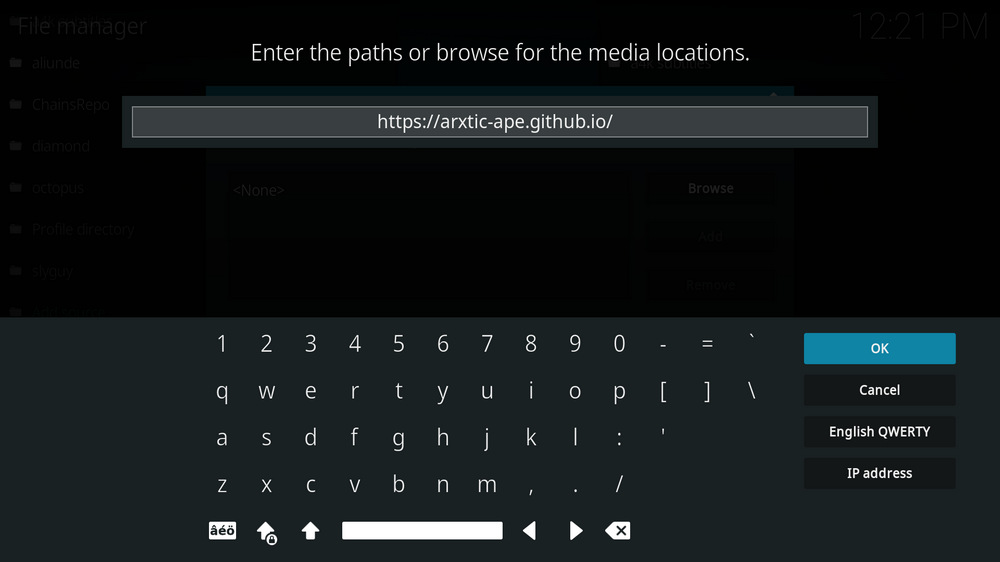
Step 5. In the pop-up box, copy & paste or type in exactly https://arxtic-ape.github.io/ to the media location box, and hit OK button from the lower-right side. Check for typos, and try replacing http with https, if you encounter Couldn't retrieve directory information.
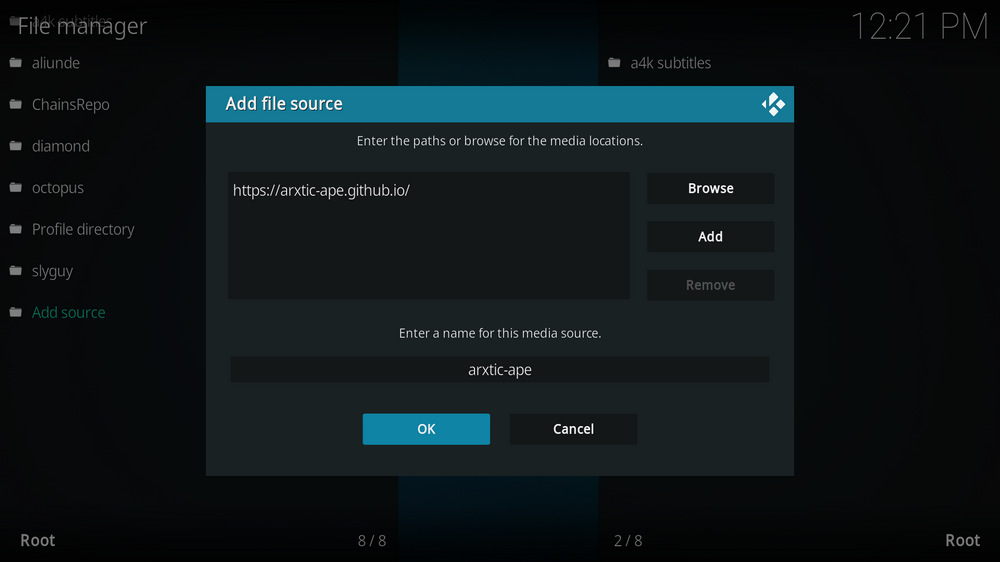
Step 6. Define a name for the media source we just added as arxtic-ape, in lowercase. Then hit OK underneath.

Step 7. Then get back to the main menu. Click Addons from the left panel.

Step 8. Click the box icon from the upper side of the left pane.

Step 9. Select Install from zip file. For first-time users, click Settings in the popup dialog to allow Kodi to install ZIP files from unknown sources, if you haven't done that already. On Kodi 19, click OK to close the pop-up warning dialog.
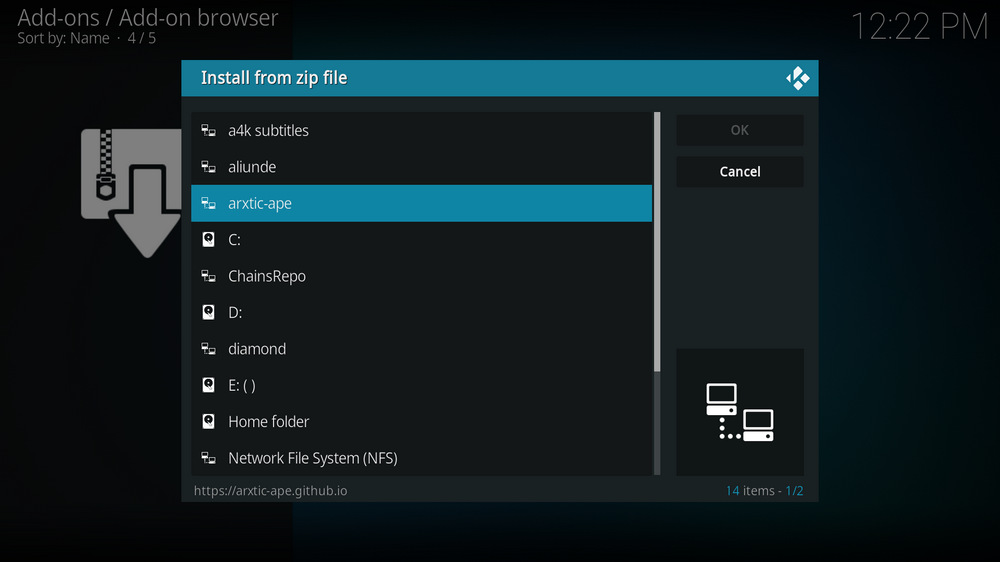
Step 10. Select the media source arxtic-ape we just added to Kodi.
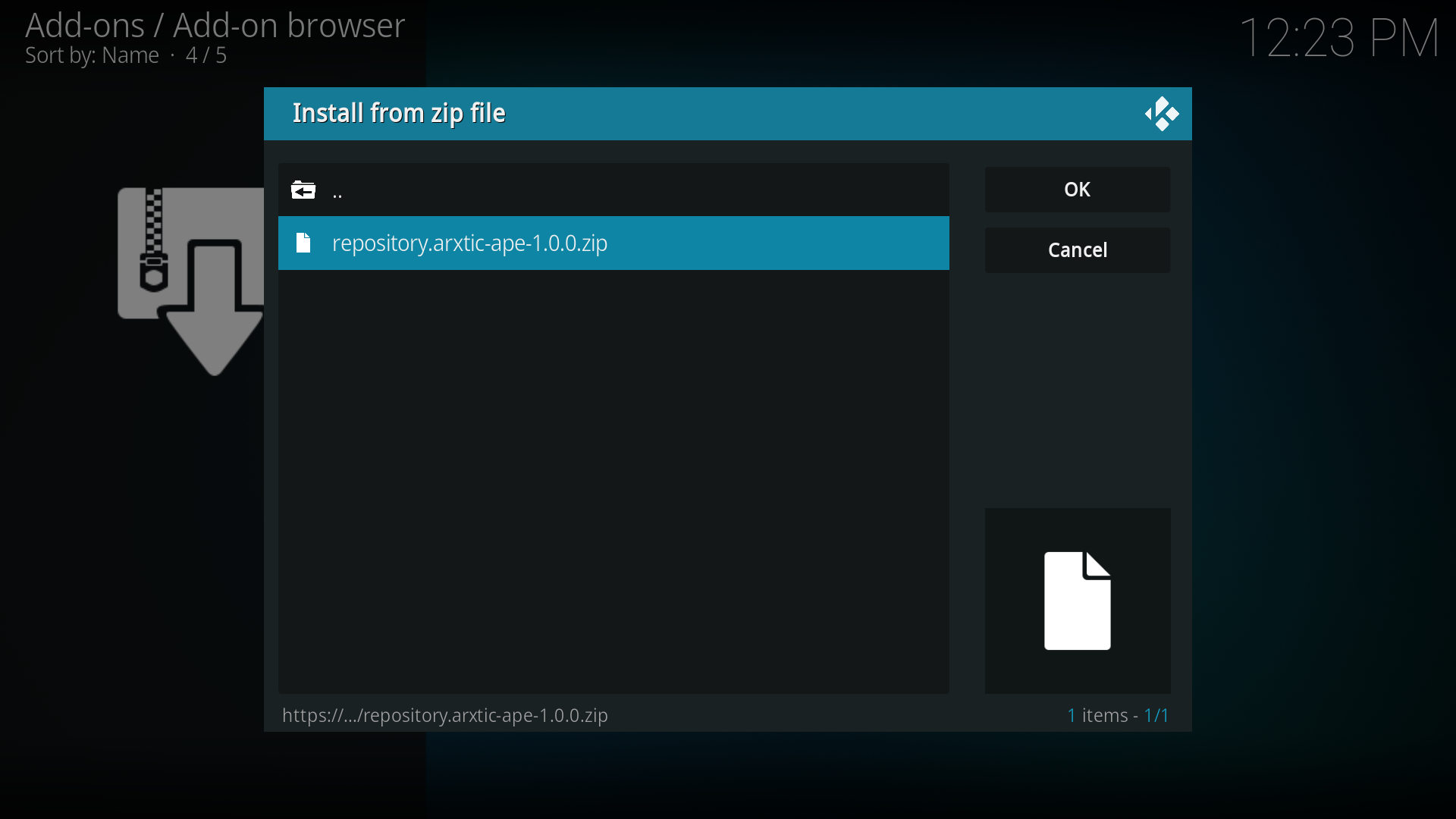
Step 11. Select the .zip file within. If you see failed to install addon from ZIP file, check your internet connection, reboot Kodi, and install again.
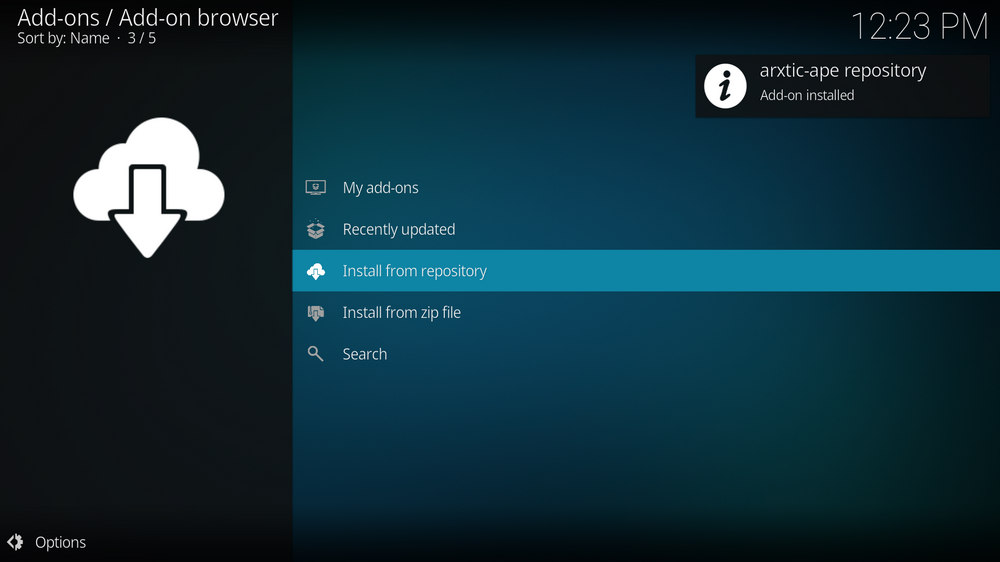
Step 12. Wait until you can see a message pops up on the upper-right side saying arxtic-ape repository Addon installed. Please note that's just the installation of the repository, then it's time to add addon to Kodi from repository. Select Install from repository from the current screen.
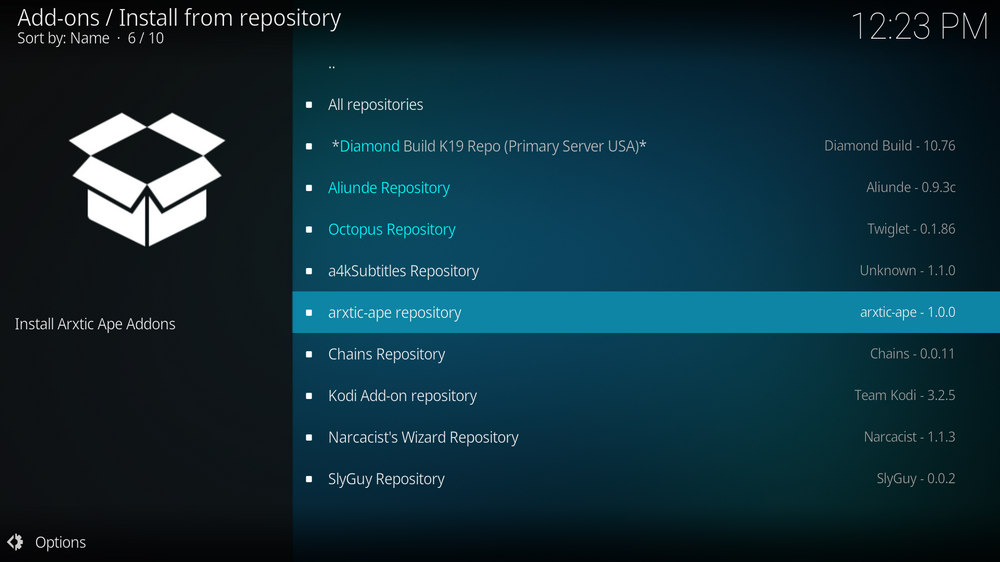
Step 13. Select arxtic-ape repository. If you encounter "Could not connect to repository" error message, check out our troubleshooting.
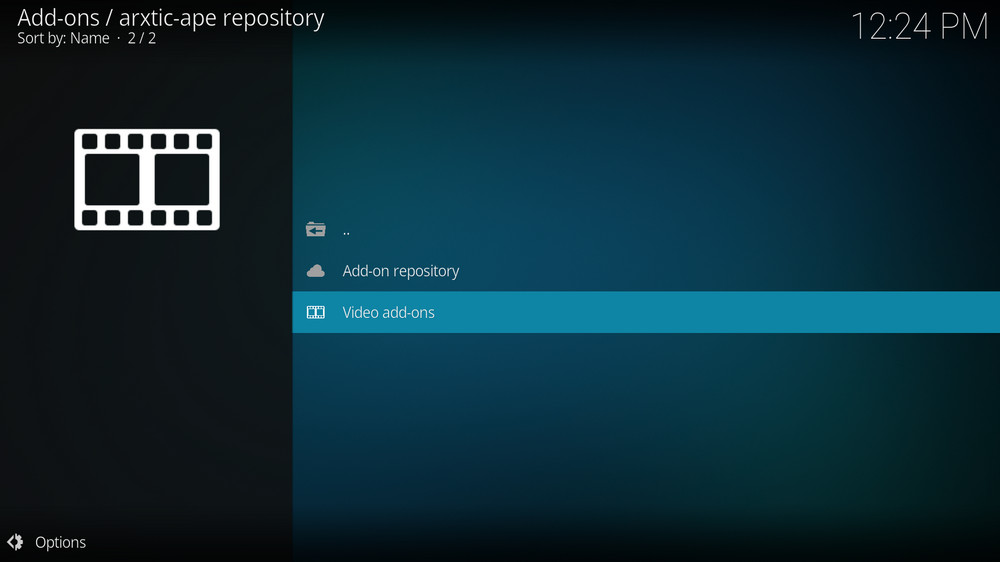
Step 14. Select Video Addons.
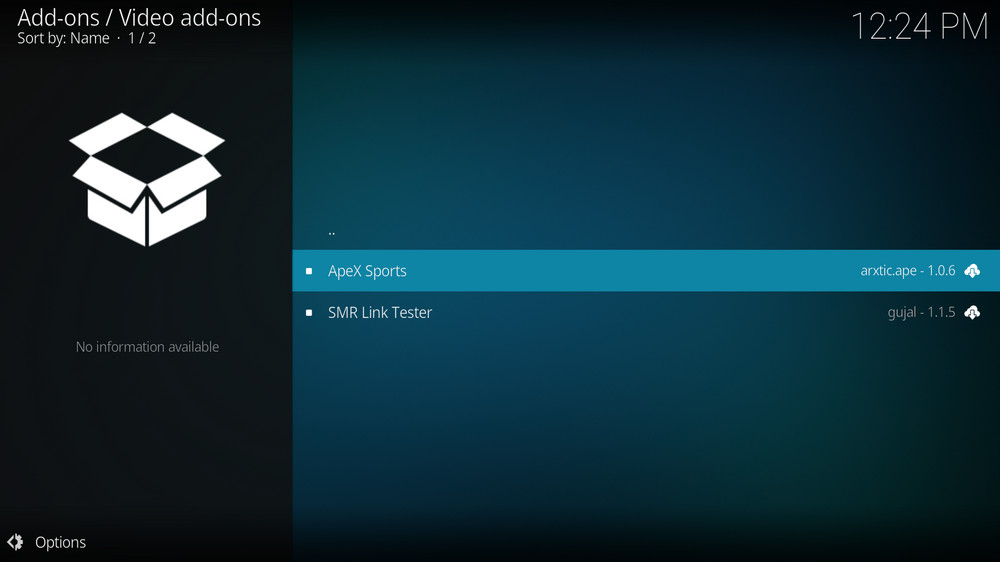
Step 15. Locate and select Apex Sports.
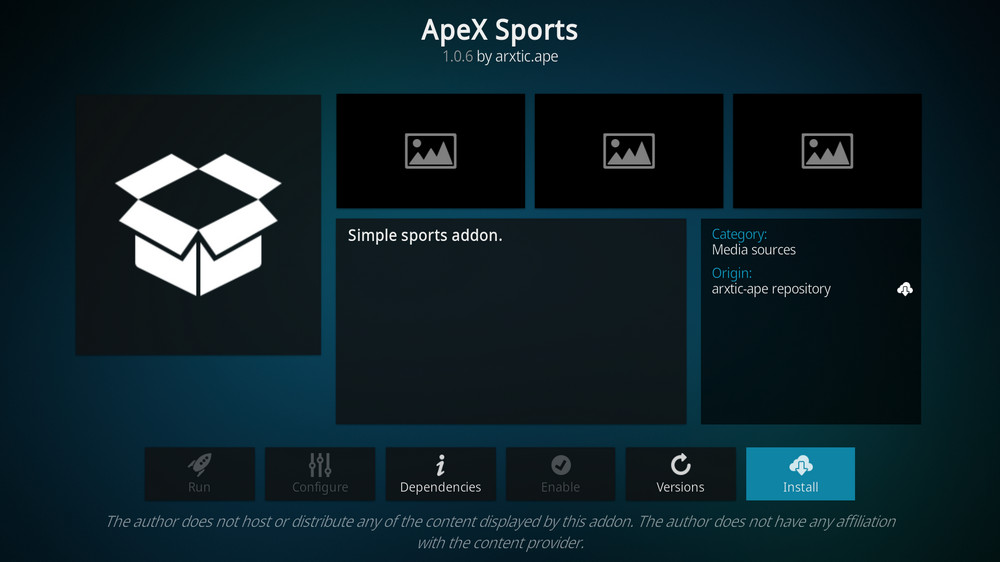
Step 16. Hit Install from the lower-right side to install Apex Sports addon.
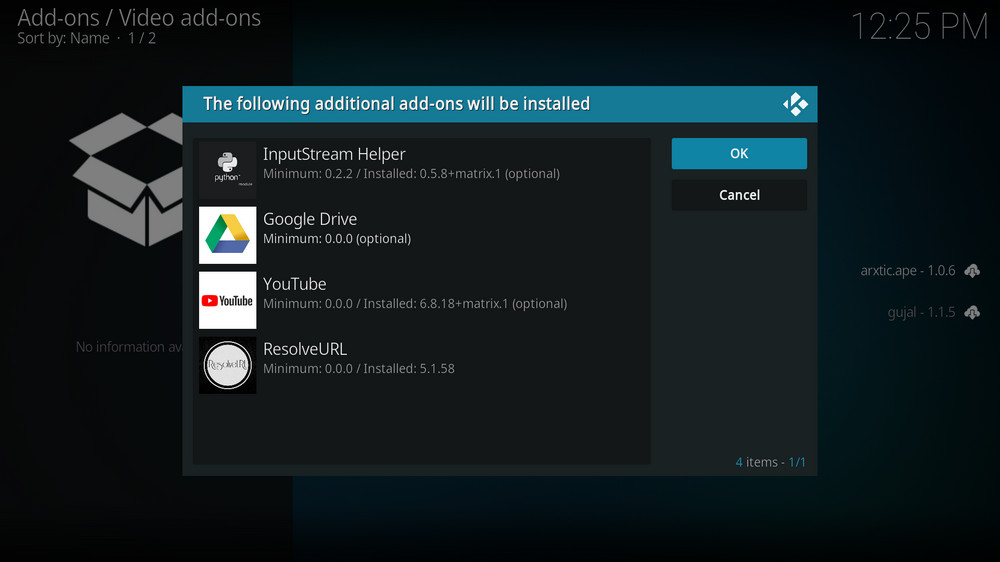
Step 17. Hit OK to allow installing additional dependencies when this dialog pops up. Try installing the required dependencies respectively if you see Failed to install a dependency.
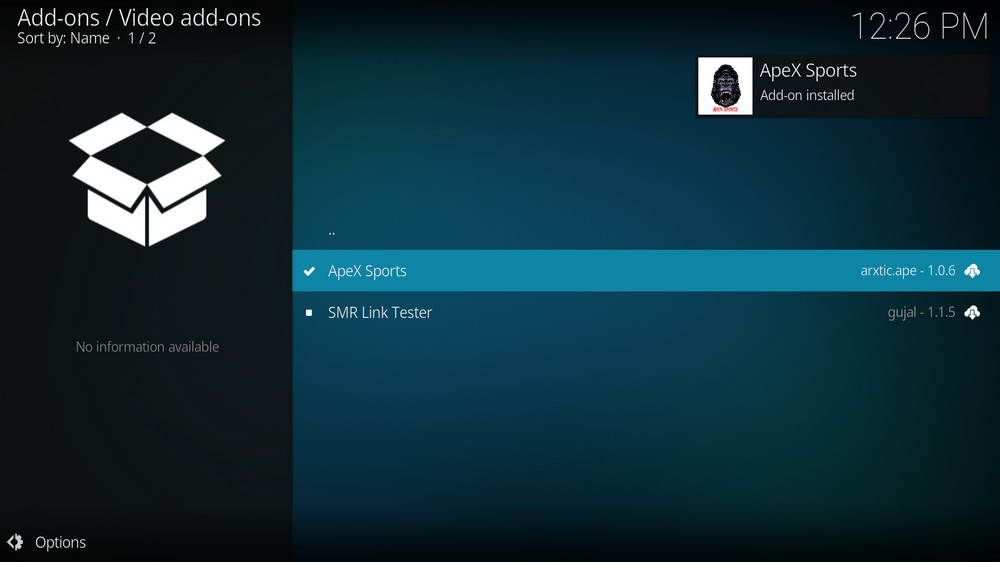
Step 18. Wait till you can see the message Apex Sports Addon installed pops up. That's it! You can now find your Apex Sports addon from main menu > Addons. For the installed addon, we advise you to disable its auto-update feature and manually update it when needed, for safety concerns.
We've tested Apex Sports addon on both Kodi Matrix and Leia and it works fantastically great, so make sure to follow the tutorial and install it on your Kodi to give it a whirl!
If you have any questions or further issues during using or installing Apex Sports addon, feel free to reach me on Twitter | Facebook and I'll be glad to help.
• Apex Sports No Stream Available/Streaming Buffering/Stream Pending after Loading but Won't Play
The causes of no stream available and other streaming failed issue vary, most effective solutions include:
1. Use the option in your device settings or maintenance addons like Open Wizard to clear Kodi cache.
2. Use a proxy to bypass ISPs blocking.
• Apex Sports Fails to Start/Launch
That could be the addon stopped working, we'll put up an announcement from the top of the page, in that case, stay tuned to our updates. In addition, working addons will also fail to launch, try the following methods to sort that.
1. Make sure the server and port number in your Kodi Internet access match the ones of your network. Check that especially if you're using a VPN. Learn more: Kodi Proxy Settings
2. Try clearing Kodi app cache in your device settings or with maintenance tools like Open Wizard, reboot Kodi, and launch the addon again.
• Apex Sports Error Check the Log for More Information
First try clearing Kodi app cache from your device settings, reboot Kodi, and try the previous behavior again and see if this issue still occurs. If so, learn how to check log file on Kodi and draw support from someone who can read it. Please note that don't seek assistance for third-party addons from official Kodi support channels.
• Apex Sports The Dependencies Could Not be Satisfied
This issue results from python code discrepancy of addon's dependencies. In that case, you should use a compatible version of Kodi for the addon. As always, we only advise the use of the latest stable release version of Kodi and the latest version of continually-updated addons.

WonderFox HD Video Converter Factory Pro
• Convert videos to 500+ formats for any-device playback
• Fast download 4k/8K videos from YouTube and more
• Fast compress videos with no quality loss
• Lightning fast conversions speed to save your time
• Batch compression/convertion supported
• Enhance video quality, upscale SD videos to HD
• Edit video subtitles, special effects and more with ease
Privacy Policy | Copyright © 2009-2025 WonderFox Soft, Inc.All Rights Reserved